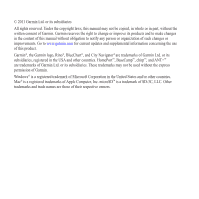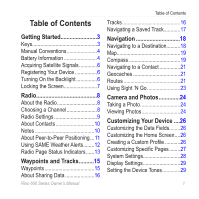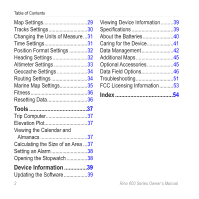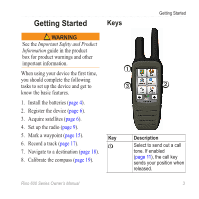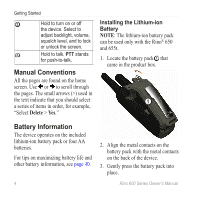Garmin Rino 655t Owner's Manual
Garmin Rino 655t Manual
 |
View all Garmin Rino 655t manuals
Add to My Manuals
Save this manual to your list of manuals |
Garmin Rino 655t manual content summary:
- Garmin Rino 655t | Owner's Manual - Page 1
rino® 600 series owner's manual - Garmin Rino 655t | Owner's Manual - Page 2
content of this manual without obligation to notify any person or organization of such changes or improvements. Go to www.garmin.com for current updates and supplemental information concerning the use of this product. Garmin®, the Garmin logo, Rino®, BlueChart®, and City Navigator® are trademarks - Garmin Rino 655t | Owner's Manual - Page 3
11 Using SAME Weather Alerts 12 Radio Page Status Indicators 13 Waypoints and Tracks 15 Waypoints 15 About Sharing Data 16 Rino 600 Series Owner's Manual Table of Contents Tracks 16 Navigating a Saved Track 17 Navigation 18 Navigating to a Destination 18 Map 19 Compass 19 Navigating to - Garmin Rino 655t | Owner's Manual - Page 4
the Software 39 2 Viewing Device Information 39 Specifications 39 About the Batteries 40 Caring for the Device 41 Data Management 42 Additional Maps 45 Optional Accessories 45 Data Field Options 46 Troubleshooting 51 FCC Licensing Information 53 Index 54 Rino 600 Series Owner's Manual - Garmin Rino 655t | Owner's Manual - Page 5
Important Safety and Product Information guide in the product box for basic features. 1. Install the batteries (page 4). 2. Register the device (page 6). 3. Acquire satellites (page 6). 4. Set up the radio (page 9). 5. Mark a sends your position when released. Rino 600 Series Owner's Manual 3 - Garmin Rino 655t | Owner's Manual - Page 6
Yes." Installing the Lithium-ion Battery note: The lithium-ion battery pack can be used only with the Rino® 650 and 655t. 1. Locate the battery pack ➊ that came in the product box. ➊ Battery Information The device operates on the included lithium-ion battery pack or four AA batteries. For tips on - Garmin Rino 655t | Owner's Manual - Page 7
pack, you can use alkaline, NiMH, or lithium batteries. This is especially handy when you are on the trail and cannot charge the lithium-ion battery pack. Use NiMH or lithium batteries for best results. 1. Turn the D-ring counter-clockwise, and remove the cover. Rino 600 Series Owner's Manual - Garmin Rino 655t | Owner's Manual - Page 8
clockwise. 5. Update the battery type in the system settings (page 40). Acquiring Satellite Signals It may take 30 to 60 seconds to acquire signals. 1. Go outdoors to an open area. 2. Turn on the device. 6 Registering Your Device • Go to http://my.garmin.com. • Keep the original sales receipt, or - Garmin Rino 655t | Owner's Manual - Page 9
on the lithium-ion battery. This is to extend the AA battery life. 1. While the device is on, select . 2. Use + and - to adjust the brightness level. Locking the Screen note: This action does not lock the keys. 1. Select . 2. Select Lock Screen. Rino 600 Series Owner's Manual Getting Started - Garmin Rino 655t | Owner's Manual - Page 10
. Select Radio > Scan. Setting Up a Scan List You can pick which channels and codes to scan. Selecting specific channels and codes reduces the scan time and helps prevent missing a transmission. 1. Select > Setup Scanlist. 2. Select a channel to add. 3. Select . 8 Rino 600 Series Owner's Manual - Garmin Rino 655t | Owner's Manual - Page 11
not available on devices sold in Canada. Position reporting is not allowed by the FCC on repeater channels. • Headset Type-allows you to select the type of headset you are using. To purchase accessories, go to http://buy.garmin.com or contact your Garmin dealer. Rino 600 Series Owner's Manual 9 - Garmin Rino 655t | Owner's Manual - Page 12
Radio • Vox Level-Voice operated transmission controls the sensitivity level of any Vox accessory. About Contacts The first time a signal is received from another Rino user, the new contact page appears. From that page, you can show their location on the map, navigate to their location (page 21), or - Garmin Rino 655t | Owner's Manual - Page 13
Select Setup > Radio > Send Location > On. Sending a Location Before you can send a location, you must enable peer-to-peer positioning (page 11). 1. Select Share Wirelessly > Send. 2. Select Use FRS/GMRS. 3. Select a category. 4. Select an item. 5. Select Send. Rino 600 Series Owner's Manual 11 - Garmin Rino 655t | Owner's Manual - Page 14
alert information. The device shows your county map with color-coded watches and warnings. Select Weather Map to view the weather alert on the map. You can scan over a county warning on the map and select the information button to see more detailed information. 12 Rino 600 Series Owner's Manual - Garmin Rino 655t | Owner's Manual - Page 15
. Radio 2W Transmit power at 2 watts. Radio 5W Transmit power at 5 watts. note: If your device battery is too low, the power level is decreased automatically. The transmit power is limited to 2 watts in Canada. The maximum output power of the Rino 610 is 1 Watt. Rino 600 Series Owner's Manual - Garmin Rino 655t | Owner's Manual - Page 16
Radio Status Bar Description The radio is on. The radio is receiving. The radio is transmitting. Peer-to-peer is enabled and is ready to transmit the position. Weather alert is turned on. The radio is muted (page 8). 14 Rino 600 Series Owner's Manual - Garmin Rino 655t | Owner's Manual - Page 17
an item to edit. 4. Enter the new information. Rino 600 Series Owner's Manual Waypoints and Tracks 5. Select . Deleting a Waypoint 1. Select Waypoint Manager. 2. Select a waypoint. 3. Select Delete Waypoint. Increasing the Accuracy of a Waypoint Location Waypoint averaging allows you to increase - Garmin Rino 655t | Owner's Manual - Page 18
m) of the compatible Garmin device. 1. Select Share Wirelessly. 2. Follow the on-screen instructions. Tracks A track is Record, Do Not Show or Record, Show On Map. If you select Record, Show On Map, a line on the map indicates your track. 3. Select Record Method. . 16 Rino 600 Series Owner's Manual - Garmin Rino 655t | Owner's Manual - Page 19
> Current Track. 2. Select an option: • To show the current track on the map, select View Map. • To show the elevation plot for the current track, select Elevation Plot. Saving 1. Select Track Manager. 2. Select a saved track. 3. Select View on Map. 4. Select Go. Rino 600 Series Owner's Manual 17 - Garmin Rino 655t | Owner's Manual - Page 20
can be helpful when finding your way back to camp or the trail head. 1. Select Track Manager > Current Track > View Map. 2. Select Tracback. The map page opens with your route marked with a magenta line. 3. Navigate using the map (page 19) or compass (page 19). 18 Rino 600 Series Owner's Manual - Garmin Rino 655t | Owner's Manual - Page 21
of the compass. 2. Follow the on-screen instructions. Navigating with the Bearing Pointer When navigating to a destination, the bearing pointer points to your destination, regardless of the direction you are moving. 1. Begin navigation to a destination (page 18). Rino 600 Series Owner's Manual 19 - Garmin Rino 655t | Owner's Manual - Page 22
to Course (CDI) (page 32). 1. Begin navigation to a destination (page 18). 2. Select Compass. 3. Use the course pointer to navigate to the destination (page 20). 20 Rino 600 Series Owner's Manual - Garmin Rino 655t | Owner's Manual - Page 23
Map > Go. Geocaches Geocaching is a type of treasure hunting, in which geocachers seek hidden treasures using GPS coordinates posted on the Internet by those hiding the geocache. Downloading Follow the on-screen instructions to find and download geocaches to your Rino 600 Series Owner's Manual 21 - Garmin Rino 655t | Owner's Manual - Page 24
Select an option: • To view the point on the map, select Review. • To change the order of the point on the Map 1. Select Route Planner. 2. Select a route. 3. Select View Map. Deleting a Route 1. Select Route Planner. 2. Select a route. 3. Select Delete Route. 22 Rino 600 Series Owner's Manual - Garmin Rino 655t | Owner's Manual - Page 25
(MOB) location, and start navigation back to it. 1. Select Man Overboard > Start. The map page opens with your route marked with a magenta line. 2. Navigate using the map (page 19) or compass (page 19). Stopping Navigation Select Where To? > Stop Navigation. Rino 600 Series Owner's Manual 23 - Garmin Rino 655t | Owner's Manual - Page 26
Camera and Photos Camera and Photos You can take photos with the Rino 655t. When you take a photo, the geographic location is automatically saved in the or On a Specific Date. Viewing the Location of a Photo 1. Select Photo Viewer. 2. Select a photo. 3. Select . 24 Rino 600 Series Owner's Manual - Garmin Rino 655t | Owner's Manual - Page 27
upload photos to Garmin Connect, you must sign up for a myGarmin account. 1. Go to http://my.garmin.com, and log into your myGarmin account. 2. Connect your device to the computer (page 43). 3. Follow the on-screen directions to upload or download photos. Rino 600 Series Owner's Manual Camera and - Garmin Rino 655t | Owner's Manual - Page 28
26). 3. Select Setup > Profiles. 4. Select Create New Profile > OK. Editing a Profile Name 1. Select Setup > Profiles. 2. Select a profile. 3. Select Edit Name. 4. Enter the new name. 5. Select . Rino 600 Series Owner's Manual - Garmin Rino 655t | Owner's Manual - Page 29
the data fields before you can edit them. 1. Select Setup > Map > Data Fields. 2. Select the number of data fields to display. Rino 600 Series Owner's Manual Customizing Your Device Changing the Data Fields Before you can change the map fields, you must enable them (page 27). 1. Open the page - Garmin Rino 655t | Owner's Manual - Page 30
-provides simple ASCII text output of location and velocity information. ◦◦ RTCM-Radio Technical Commission for Maritime Services allows the device to accept DGPS Differential Global Positioning System information from a device supplying RTCM data in an SC-104 format. Rino 600 Series Owner's Manual - Garmin Rino 655t | Owner's Manual - Page 31
> Tones. 2. Select a tone for each audible type. Map Settings Select Setup > Map. • Orientation-adjusts how the map is shown on the page. ◦◦ North Up-shows north at the top of the page. ◦◦ Track Up-shows your current direction of travel toward the top of the page. Rino 600 Series Owner's Manual 29 - Garmin Rino 655t | Owner's Manual - Page 32
the appropriate zoom level for optimal use on your map. When Off is selected, you must zoom in or out manually. • Data Fields-page 46. • Advanced Map Setup-sets the zoom levels, the text size, and a variable rate to create an optimum representation of your tracks. 30 Rino 600 Series Owner's Manual - Garmin Rino 655t | Owner's Manual - Page 33
the map. GPS position. Changing the Units of Measure You can customize units of measure for distance and speed, elevation, depth, temperature, and pressure. 1. Select Setup > Units. 2. Select a measurement type. 3. Select a unit of measure for the setting. Rino 600 Series Owner's Manual - Garmin Rino 655t | Owner's Manual - Page 34
map datum coordinate system unless you are using a map Map Datum-sets the coordinate system on which the map is structured. • Map Spheroid-shows the coordinate system the device is using. The default coordinate system -switches from an electronic compass to a GPS compass when you are traveling at a - Garmin Rino 655t | Owner's Manual - Page 35
over a distance. ◦◦ Barometric Pressure-records barometric pressure over a period of time. ◦◦ Ambient Pressure-records ambient pressure changes over a period of time. • Calibrate Altimeter-page 34. Rino 600 Series Owner's Manual 33 - Garmin Rino 655t | Owner's Manual - Page 36
chirp™ Searching-turns on or off chirp searching. A chirp is a small accessory that you can program and leave in a geocache. • Program chirp™-programs the chirp accessory. See the chirp Owner's Manual at www.garmin .com. Routing Settings Select Setup > Routing. • Guidance Method-sets the calculation - Garmin Rino 655t | Owner's Manual - Page 37
depth soundings. Simplifies map presentation for optimal use while fishing. • Appearance-allows you to set the appearance of marine navigation aids on the map. • Marine Alarm Setup ◦◦ Anchor Drag Alarm-alarm sounds when you exceed a specified drift distance while Rino 600 Series Owner's Manual 35 - Garmin Rino 655t | Owner's Manual - Page 38
3. Select On. 4. Enter a distance. 5. Select . Fitness For more information on optional fitness accessories, see page 45. Resetting Data You can reset trip data, delete all waypoints, clear the current Setup > Reset > Reset Defaults to Factory Settings > Yes. 36 Rino 600 Series Owner's Manual - Garmin Rino 655t | Owner's Manual - Page 39
, Hunt and Fish. 2. If necessary, use the arrows to view a different month. 3. Select a day. Calculating the Size of an Area 1. Select Area Calculation > Start. 2. Walk around the perimeter of the area you want to calculate. 3. Select Calculate when finished. Rino 600 Series Owner's Manual 37 - Garmin Rino 655t | Owner's Manual - Page 40
selected time. If the device is off at the alarm time, the device turns on and sounds the alarm. Opening the Stopwatch Select Stopwatch. 38 Rino 600 Series Owner's Manual - Garmin Rino 655t | Owner's Manual - Page 41
pack (010-11599-00) or Alkaline battery pack (010-11600-00), which uses four AA batteries (alkaline, NiMH, or lithium) Up to 18 hours, typical usage using AA batteries Up to 14 hours, typical usage using the lithium-ion battery pack From 32°F to 113°F (from 0 to 45°C) Rino 600 Series Owner's Manual - Garmin Rino 655t | Owner's Manual - Page 42
you are not taking photos. • Turn the backlight off when not needed. • Lower the backlight brightness (page 7). • Decrease the backlight timeout (page 29). • Enable battery save mode (page 29). Selecting the Battery Type 1. Select Setup > System > Battery Type. 40 Rino 600 Series Owner's Manual - Garmin Rino 655t | Owner's Manual - Page 43
Lithium, or Rechargeable NiMH. Long-Term Storage When you do not plan to use the device for several months, remove the batteries. Stored data is not lost when batteries cloth. 3. Thoroughly dry the device. Rino 600 Series Owner's Manual Device Information Cleaning the Screen 1. Dampen charging. 41 - Garmin Rino 655t | Owner's Manual - Page 44
, some maps are available preloaded on memory cards. Go to http://buy.garmin.com for more information. 1. Turn the D-ring counter-clockwise, and remove the battery pack. 2. Slide the card holder ➊ toward the top edge of the device, and lift up, as instructed in the battery compartment. ➊ ➋ Rino 600 - Garmin Rino 655t | Owner's Manual - Page 45
the card holder. 5. Slide the card holder toward the bottom of the device to lock it. 6. Replace the battery pack, and Garmin" or memory card drive/volume. TIP: You must put photo files in the Garmin\JPEG folder. You must put geocache files in the Garmin\GPX folder. Rino 600 Series Owner's Manual - Garmin Rino 655t | Owner's Manual - Page 46
. 44 4. Press the Delete key on your keyboard. Disconnecting the USB Cable 1. Complete an action: • For Windows computers, click the eject icon in your system tray. • For Mac computers, drag the volume icon to the Trash . 2. Disconnect the device from your computer. Rino 600 Series Owner's Manual - Garmin Rino 655t | Owner's Manual - Page 47
, and City Navigator® detailed maps. Detailed maps may contain additional points of interest, such as restaurants or marine services. For more information, go to http://buy.garmin.com or contact your Garmin dealer. Optional Accessories Optional accessories, such as mounts, preloaded map memory cards - Garmin Rino 655t | Owner's Manual - Page 48
accessories are activated and functioning correctly. • When paired, your Garmin device only receives data from your accessory, and you can go near other accessories. Data Field Options Data Field Accuracy of GPS - Total The total elevation distance ascended. 46 Rino 600 Series Owner's Manual - Garmin Rino 655t | Owner's Manual - Page 49
Data Field Barometer Battery Level Bearing Cadence (cadence accessory required) Course Depth Descent Average Description The calibrated current pressure. The remaining battery power. The direction from estimated time of day you will reach your final destination. Rino 600 Series Owner's Manual 47 - Garmin Rino 655t | Owner's Manual - Page 50
ratio required to descend from your current position and elevation to the destination elevation. The strength of the GPS signal. The direction you are moving. Your heart rate in beats per minute (bpm). Data Field in the direction of the next waypoint or turn. 48 Rino 600 Series Owner's Manual - Garmin Rino 655t | Owner's Manual - Page 51
average speed since last reset. The time of sunrise based on your GPS position. The time of sunset based on your GPS position. Appendix Data Field Description Temperature - The temperature of Water the direction in which you must move to return to the route. Rino 600 Series Owner's Manual 49 - Garmin Rino 655t | Owner's Manual - Page 52
or loss over time. Waypoint at Dest. The last point on a route to your destination. Waypoint at The next point on Next your route. 50 Rino 600 Series Owner's Manual - Garmin Rino 655t | Owner's Manual - Page 53
Ensure the temperature is between 32°F and 113°F (from 0 to 45°C). • Turn down the backlight (page 7). My battery gauge does 1. Leave the device on until the battery runs out. not seem accurate. 2. Fully charge the battery without interrupting the charge cycle. Rino 600 Series Owner's Manual 51 - Garmin Rino 655t | Owner's Manual - Page 54
, Windows may have trouble assigning drive letters to your Garmin drives. See the help file for your operating system to learn how to assign drive letters. I need replacement Go to http://buy.garmin.com, or contact your Garmin parts or accessories. dealer. 52 Rino 600 Series Owner's Manual - Garmin Rino 655t | Owner's Manual - Page 55
FCC Licensing Information The Rino two-way radio operates on General Mobile Radio Service(GMRS) frequencies regulated by the Federal Communications Commission (FCC) in the United States. Operation on the GMRS frequencies is subject to rules as specified in 47 CFR Part 95. In order to transmit on - Garmin Rino 655t | Owner's Manual - Page 56
51 active route 23 advanced map setup 30 alarms clock 38 marine 36 tones for 29 weather alerts 12 altimeter calibrating 34 plot type 33 settings 33 ANT+ accessories 45 automotive mode 29 auto zoom 30 54 B backlight 6, 7 BaseCamp 42 batteries 28, 39, 47 about 40 charging 5 information 4 installing - Garmin Rino 655t | Owner's Manual - Page 57
downloading 21 navigating 21 settings 33 GPS signals 6, 46, 48, 51 system settings 28 H heading settings 32 headset 9 HomePort 42 L language 28 locking screen 7 M man overboard 23 map 19 datum 32 detail 30 information 30 showing tracks 17 Rino 600 Series Owner's Manual Index viewing routes 22 map - Garmin Rino 655t | Owner's Manual - Page 58
specifications 39 squelch codes 8 stopwatch 38 storing the device 42 system settings 28 T text size, maps 30 time alarms 38 data fields 49 settings 31 stopwatch 38 sunrise and sunset 49 zone 31 tones 29 TracBack 18 tracks clearing current 17 deleting 17 navigating 17 Rino 600 Series Owner's Manual - Garmin Rino 655t | Owner's Manual - Page 59
, 30 saving 17 setup 30 viewing 17 track up 29 transferring files 43 using USB 43 wirelessly 16 trip computer 37 troubleshooting 51 Z zoom 30 U unit ID 39 updating software 39 USB cable 52 connecting 43 disconnecting 44 W waypoints averaging 15 creating 15 deleting 15 editing 15 navigating to 15 - Garmin Rino 655t | Owner's Manual - Page 60
For the latest free software updates (excluding map data) throughout the life of your Garmin products, visit the Garmin Web site at www.garmin.com. © 2011 Garmin Ltd. or its subsidiaries Garmin International, Inc. 1200 East 151st Street, Olathe, Kansas 66062, USA Garmin (Europe) Ltd. Liberty

rino
®
600 series
owner’s manual