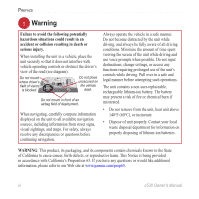Garmin StreetPilot C530 Owner's Manual
Garmin StreetPilot C530 - Automotive GPS Receiver Manual
 |
UPC - 753759054472
View all Garmin StreetPilot C530 manuals
Add to My Manuals
Save this manual to your list of manuals |
Garmin StreetPilot C530 manual content summary:
- Garmin StreetPilot C530 | Owner's Manual - Page 1
Owner's Manual StreetPilot® C530™ portable, affordable car navigation - Garmin StreetPilot C530 | Owner's Manual - Page 2
. Visit the Garmin Web site (www.garmin.com) for current updates and supplemental information concerning the use and operation of this and other Garmin products. Garmin®, MapSource®, and StreetPilot® are registered trademarks and c530™ and Garmin Lock™ are trademarks of Garmin Ltd. or its - Garmin StreetPilot C530 | Owner's Manual - Page 3
PREFACE Thank you for purchasing the Garmin® StreetPilot® c530™. Manual Conventions When you are instructed to "touch" something, use your finger to touch an item on the screen. You will see small arrows (>) used in the text. They indicate that you should touch a series of items. For example, if - Garmin StreetPilot C530 | Owner's Manual - Page 4
Turn Page 13 Managing Files on Your c530 .....14 Supported File Types 14 Step 1: Insert an SD Card (Optional 14 Step 2: Connect the USB Cable.....14 Step 3: Transfer Files to Your c530 15 Step 4: Eject and Unplug the USB Cable 15 Deleting Files from Your c530 ........15 ii c530 Owner's Manual - Garmin StreetPilot C530 | Owner's Manual - Page 5
20 Resetting Your c530 20 Caring for Your c530 21 Changing the Fuse 22 Using a Remote Antenna 22 About Satellite Signals 22 PREFACE Charging the c530 22 Calibrating the Screen 22 Battery Information 23 Updating the c530 Software ...........23 Purchasing and Loading Additional MapSource Maps - Garmin StreetPilot C530 | Owner's Manual - Page 6
information displayed on the unit to all available navigation sources, including information from street signs, visual sightings, and maps. For safety, always resolve any discrepancies or questions before continuing navigation. Always operate the vehicle in a safe manner. Do not become distracted - Garmin StreetPilot C530 | Owner's Manual - Page 7
the unit for any purpose requiring precise measurement of direction, distance, location, or topography. This product should not be used to determine ground proximity for aircraft navigation. The Global Positioning System (GPS) is operated by the United States government, which is solely responsible - Garmin StreetPilot C530 | Owner's Manual - Page 8
c530) in case your c530 needs service. Keep the original sales receipt, or a photocopy, in a safe place. Serial Number Contact Garmin Contact Garmin if you have any questions while using your c530. In the U.S.A. contact Garmin Product Support of the United States of America. c530 Owner's Manual - Garmin StreetPilot C530 | Owner's Manual - Page 9
on Garmin's Web site, and unlock code for future reference. Looking at Your c530 Ball socket (for attaching the suction mount) Volume knob Speaker SD card slot MCX connector under rubber cap (for an optional external antenna) c530 Owner's Manual Power connector Mini-USB connector Power button - Garmin StreetPilot C530 | Owner's Manual - Page 10
4. Plug the power cable into a power receptacle in your vehicle. Your unit should turn on automatically if it is plugged in and your vehicle is running. To remove the c530 from the mount, turn the c530 as far as you can to the right or left. Apply pressure in that direction until the c530 snaps off - Garmin StreetPilot C530 | Owner's Manual - Page 11
and go to it. Step 4: Using the c530 A Touch to find a destination. B Touch to view the map. C Touch to view traffic incidents, when an FM traffic receiver is connected. D Touch to adjust the c530's settings. E Touch to adjust the brightness of the screen. A B C D E c530 Owner's Manual 3 - Garmin StreetPilot C530 | Owner's Manual - Page 12
GETTING STARTED Finding Your Destination The Where to? menu provides several different categories for you to use when you search for locations. ➊ ➋ ➌ Touch Where to?. ➍ Select a category. ➎ Select a sub-category. ➏ Select a destination. Touch Go!. Enjoy the route! TIP: Touch and to see - Garmin StreetPilot C530 | Owner's Manual - Page 13
c530 guides you to your destination with voice prompts, arrows on the map, and directions at the top of the Map page. If you depart from the original route, your c530 recalculates the route and provides new directions . NOTE: You can add only one stop to your route. c530 Owner's Manual 5 - Garmin StreetPilot C530 | Owner's Manual - Page 14
c530 evaluates road options, which may result in a better route. When the c530 finds a better route, is displayed in the lower-right corner of the map 6 Locking Your c530 1. On the Menu page, touch > System. 2. Touch the button next to Garmin Lock. Touch OK. 3. Enter a 4-digit PIN. Touch Yes. - Garmin StreetPilot C530 | Owner's Manual - Page 15
. (Not all map data provides postal code searching.) c530 Owner's Manual WHERE TO? TIP street names. Go! Page Options Touch an item in the search results list to view the Go! page. Touch Go! to create a turn-by-turn route to this location. Touch Show Map to view this location on the map. If the GPS - Garmin StreetPilot C530 | Owner's Manual - Page 16
delete it from Favorites: 1. From the Menu page, touch Where to? > Favorites. 2. Touch HOME > Edit > Delete > Yes. After you delete your home location, reset are looking for, you can spell it using the on-screen keyboard. You can also Touch Spell Name. 3. Using the on-screen keyboard, enter letters in the - Garmin StreetPilot C530 | Owner's Manual - Page 17
keyboard. Touch to enter numbers. Touch to delete the last character entered; touch and hold to delete the entire entry. Touch to change the keyboard mode to use diacritical characters or special characters. WHERE TO? Finding Recently Found Places Your c530 stores the last 50 of your recent - Garmin StreetPilot C530 | Owner's Manual - Page 18
Go!. Saving Your Current Location From the Map page, touch the vehicle icon. Touch Yes to save your Map Symbol. Touch a new symbol. • Touch Change Phone Number. Enter a phone number, and touch Done. • Touch Delete to remove this item from the Favorites list. Touch Yes. 10 c530 Owner's Manual - Garmin StreetPilot C530 | Owner's Manual - Page 19
and out. • Touch any object on the map. An arrow appears pointing at the object you selected. • Touch Back to return to the previous screen. • Touch Save to save this location to your Favorites. • Touch Go to navigate to the selected location. • If the GPS is off, touch Set Loc. to set your - Garmin StreetPilot C530 | Owner's Manual - Page 20
to zoom out. Touch to zoom in. Touch Menu to return to the Menu page. Touch Arrival or Speed to open the Trip Information page. Map Page while Navigating a Route Touch Turn In to open the Next Turn page. Trip Information Page 12 Turn List Page Next Turn Page c530 Owner's Manual - Garmin StreetPilot C530 | Owner's Manual - Page 21
Information page. Touch Reset Max to reset the maximum speed. USING THE MAIN PAGES Turn List Page When you are navigating a route, the Turn List page displays turn-by-turn instructions for your entire route and the distance between turns. Touch the green text bar on the top of the Map page to open - Garmin StreetPilot C530 | Owner's Manual - Page 22
files, such as JPEG image files, in the c530's internal memory or on an optional SD card. NOTE: The c530 is not compatible with Windows® 95, Windows 98, or Windows Me operating systems. This is a common limitation of most USB mass storage devices. Supported File Types • JPEG and JPG image files for - Garmin StreetPilot C530 | Owner's Manual - Page 23
computer, open My Computer. Open the "Garmin" or SD card drive. Highlight the file that you want to delete, and press the Delete key on your computer's keyboard. CAUTION: If you are not sure about a file's purpose, do NOT delete it. Your c530 memory contains important system files that should NOT be - Garmin StreetPilot C530 | Owner's Manual - Page 24
icon you want to use, and then touch OK. Download additional vehicle icons at www.garmin .com/vehicles. Map Info-view the maps loaded on your c530 and their version. Touch a map to enable (check mark) or disable (no check mark) that map. Restore-restore the original map settings. c530 Owner's Manual - Garmin StreetPilot C530 | Owner's Manual - Page 25
Settings From the Menu page, touch > System. GPS Mode-enable and disable GPS and WAAS/EGNOS. See www .garmin.com/aboutGPS/waas.html for information about WAAS/EGNOS. Safe Mode-turn on or off Safe Mode. When your vehicle is moving, Safe Mode disables all functions that require significant operator - Garmin StreetPilot C530 | Owner's Manual - Page 26
of user-entered data or map data, such as street names. Voice Language-change the Changing the Navigation Settings From the Menu page, touch > Navigation. Route Vehicle Type-specify your vehicle type to optimize routes. Avoidances-select the road types you want to avoid on your routes. The c530 uses - Garmin StreetPilot C530 | Owner's Manual - Page 27
First, load JPEG images using USB mass storage mode (see pages 14-15). c530 Owner's Manual CUSTOMIZING THE C530 Screen Shot-enable Screen Shot mode. Touch the camera icon to take a picture of the screen. The picture bitmap file is saved in the Garmin\scrn folder on the "Garmin" drive. Restoring All - Garmin StreetPilot C530 | Owner's Manual - Page 28
Press the Reset button. 4. Connect the c530 to a power source using the power cable. The c530 should automatically turn back on and operate normally. NOTE: If you need to reset your unit often, update the system software. See page 23 for information about updating the software. c530 Owner's Manual - Garmin StreetPilot C530 | Owner's Manual - Page 29
touch screen with a soft, clean, lint-free cloth. Use water, isopropyl alcohol, or eyeglass cleaner, if needed. Apply the liquid to the cloth, and then gently wipe the touch screen. c530 Owner's Manual APPENDIX Protecting Your c530 • Carry and store your c530 in the included carry case. • Do not - Garmin StreetPilot C530 | Owner's Manual - Page 30
to an area free from tall obstructions to use your c530. When the c530 has acquired satellite signals, the signal strength bars on the Menu page are green . When it loses satellite signals, the bars turn red or disappear . For more information about GPS, visit www.garmin.com/aboutGPS. Charging - Garmin StreetPilot C530 | Owner's Manual - Page 31
Maximizing the Battery Life • Turn off GPS ( > System > GPS Mode > GPS Off) when you do not need to receive GPS signals, or use Normal mode when you do not need to use WAAS or EGNOS. • Turn the backlight brightness down (on the Menu page, touch ). • Do not leave your c530 in direct sunlight. Avoid - Garmin StreetPilot C530 | Owner's Manual - Page 32
load the maps on your c530's internal memory or on an optional SD card. To load maps to your c530 memory or SD card, select the name for your "Garmin" drive or SD card drive. Refer to the MapSource Help file for more information about using MapSource and loading maps on your c530. Loading MapSource - Garmin StreetPilot C530 | Owner's Manual - Page 33
too fast near these custom POIs. Use the Garmin POI Loader to load POIs into your unit. Download the POI Loader from www.garmin.com/extras. c530 Owner's Manual APPENDIX Using the POI Loader program, you can store the Custom POIs on your "Garmin" drive or your SD card. You can also customize the - Garmin StreetPilot C530 | Owner's Manual - Page 34
APPENDIX Troubleshooting Problem/Question My c530 never gets satellite signals. How do I know my c530 is in USB mass storage mode? My computer never senses that the c530 is connected. I cannot find any drives named "Garmin" in my list of drives. I get a message saying "Unsafe Removal of Device" when - Garmin StreetPilot C530 | Owner's Manual - Page 35
memory and optional removable SD card. Data stored indefinitely. Computer interface: USB mass storage, plug-and-play Charge time: Approximately 4 hours Power input: 12/24 VDC Usage: 15 W max. @ 13.8 VDC Battery life: up to 8 hours depending on usage APPENDIX CAUTION: The c530 is not waterproof. GPS - Garmin StreetPilot C530 | Owner's Manual - Page 36
declares that this StreetPilot cseries product is in compliance with the essential requirements and other relevant provisions of Directive 1999/5/EC. To view the full Declaration of Conformity, see the Garmin Web site for your Garmin product: www.garmin.com/products/sp530. Click Manuals, and then - Garmin StreetPilot C530 | Owner's Manual - Page 37
D daylight saving 18 Declaration of Conformity 28 c530 Owner's Manual deleting all user data 19 character 9 custom POIs 25 Favorites 10 files 15 recent finds list 9 detail maps 16 diacritical characters 9 disconnecting the USB cable 26 driving directions 13 E editing saved places 10 EGNOS 17 ejecting - Garmin StreetPilot C530 | Owner's Manual - Page 38
page 13 troubleshooting 26 turn-by-turn directions 13 U unit ID 17 unit locked up 20 updating software 23 USB 1, 15 mass storage mode 14-15 troubleshooting 26 V vehicle icon 12-13, 16 vehicle type 18 voice language 18 volume 6 W WAAS 17 warranty 31 WebUpdater 23 Z zoom 11 c530 Owner's Manual - Garmin StreetPilot C530 | Owner's Manual - Page 39
a full refund of the purchase price at its sole discretion. SUCH REMEDY SHALL BE YOUR SOLE AND EXCLUSIVE REMEDY FOR ANY BREACH OF WARRANTY. To obtain warranty service, contact your local Garmin authorized dealer or call Garmin Product Support for shipping instructions and an RMA tracking number - Garmin StreetPilot C530 | Owner's Manual - Page 40
For the latest free software updates (excluding map data) throughout the life of your Garmin products, visit the Garmin Web site at www.garmin.com. © 2006 Garmin Ltd. or its subsidiaries Garmin International, Inc. 1200 East 151st Street, Olathe, Kansas 66062, U.S.A. Garmin (Europe) Ltd. Unit 5, The

StreetPilot
®
C
530
™
portable, affordable car navigation
Owner’s Manual