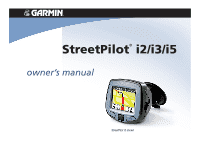Garmin StreetPilot I2 Owner's Manual
Garmin StreetPilot I2 - Automotive GPS Receiver Manual
 |
UPC - 753759048969
View all Garmin StreetPilot I2 manuals
Add to My Manuals
Save this manual to your list of manuals |
Garmin StreetPilot I2 manual content summary:
- Garmin StreetPilot I2 | Owner's Manual - Page 1
StreetPilot® i2/i3/i5 owner's manual StreetPilot i3 shown - Garmin StreetPilot I2 | Owner's Manual - Page 2
use and operation of this and other Garmin products. Garmin® and StreetPilot® are registered trademarks and i2™ is a trademark of Garmin Ltd. or its subsidiaries and may not be used without the express permission of Garmin. microSD™ is a trademark of The SD Card Association. March 2006 Part Number - Garmin StreetPilot I2 | Owner's Manual - Page 3
(8-digit number under the battery door) in case your StreetPilot needs service or you want to buy more maps. Serial Number Contact Garmin Contact Garmin if you have any questions about using your StreetPilot i2/i3/i5. In the U.S.A, contact Garmin Product Support by phone at 913/397.8200 or 800/800 - Garmin StreetPilot I2 | Owner's Manual - Page 4
Loading Maps 23 Updating Software and Map Data 23 About Satellite Signals 24 Troubleshooting 25 Resetting Your StreetPilot 26 Technical Specifications 27 External Power 27 Battery Information 27 Software License Agreement 28 Index 29 Garmin © 2006 ii StreetPilot® i2/i3/i5 Owner's Manual - Garmin StreetPilot I2 | Owner's Manual - Page 5
on and off. ➍ microSD™ card slot To insert or remove a card, press it in until it clicks. Note: microSD was formerly known as TransFlash. You can use any card labeled TransFlash or microSD in the card slot. ➎ USB port Main Page ➎ ➍ ➌ Map Garmin © 2006 1 StreetPilot® i2/i3/i5 Owner's Manual - Garmin StreetPilot I2 | Owner's Manual - Page 6
the Wheel to highlight Where To? Press the Wheel in to select. ➍ Select Food, Hotels, and More. ➎ Select a category and subcategory (if available). ➏ Select a destination. Garmin © 2006 Select Start Navigating. 2 Enjoy the route! StreetPilot® i2/i3/i5 Owner's Manual - Garmin StreetPilot I2 | Owner's Manual - Page 7
new instructions. Your route is marked with a red or black line. Follow the white arrows as you take turns. A checkered flag marks your destination. To return to the main page, press . To view the map at any time, select View Map from the main page. Garmin © 2006 3 StreetPilot® i2/i3/i5 Owner - Garmin StreetPilot I2 | Owner's Manual - Page 8
➊ ➋ ➌ Select a state. ➍ Enter the house number. Then press . ➎ Enter the street name. Press and select the correct street from the list. ➏ If necessary, select a city. Garmin © 2006 Select the correct address from the list. 4 Select Start Navigating. StreetPilot® i2/i3/i5 Owner's Manual - Garmin StreetPilot I2 | Owner's Manual - Page 9
set it, you can easily navigate Home. ➊ ➋ ➌ Select Where To? > Go Home. Select Yes. Then enter the address. See page 4 for instructions. Press the Wheel to the steps above. Garmin © 2006 5 Delete Home from My Favorites. Then set your Home location again. StreetPilot® i2/i3/i5 Owner's Manual - Garmin StreetPilot I2 | Owner's Manual - Page 10
the name of the place to narrow your search. Enter the name of the place. Then press . Select the place from the list. Select Garmin © 2006 6 StreetPilot® i2/i3/i5 Owner's Manual - Garmin StreetPilot I2 | Owner's Manual - Page 11
a Place To save a place after you find it, see page 9. After you find a place, select Find Nearby. Search for another place. Viewing a Place on the Map To view a place on the map, select Show Map. To exit the map, press . Garmin © 2006 7 StreetPilot® i2/i3/i5 Owner's Manual - Garmin StreetPilot I2 | Owner's Manual - Page 12
. For example, to search for a place in New York City, you must load detailed maps for New York City. For more information on loading detailed maps to your i2/i3, see page 23. If you own an i5, your StreetPilot already contains detailed maps. Garmin © 2006 8 StreetPilot® i2/i3/i5 Owner's Manual - Garmin StreetPilot I2 | Owner's Manual - Page 13
hold the Wheel. Select Change Name to rename the favorite. Press to exit. Select Where To? > My Favorites. Select the place you want to visit. Garmin © 2006 9 StreetPilot® i2/i3/i5 Owner's Manual - Garmin StreetPilot I2 | Owner's Manual - Page 14
for more information. Garmin © 2006 10 Map Symbol To change the place's symbol on the map, select Change Map Symbol. Select a symbol from the list that appears. Then press . Deleting Saved Places To delete this saved place, select Delete. Then select Yes. StreetPilot® i2/i3/i5 Owner's Manual - Garmin StreetPilot I2 | Owner's Manual - Page 15
, select View Map to view the map. The position icon shows your current location. Time when you will reach your destination Press to return to the main page Garmin © 2006 Your current location Distance to the next turn Roll the Wheel to zoom in and out 11 StreetPilot® i2/i3/i5 Owner's Manual - Garmin StreetPilot I2 | Owner's Manual - Page 16
detail, including the distance and time left before you reach the turn. To view a turn in detail, select any turn from the Review Turns page. Roll the Wheel to view other turns in the route. When you are finished viewing turn details, press . Garmin © 2006 12 StreetPilot® i2/i3/i5 Owner's Manual - Garmin StreetPilot I2 | Owner's Manual - Page 17
as soon as possible. On some routes, the route you are currently taking might be the only reasonable option. In this case, the StreetPilot cannot calculate a detour. ➊ Press to return to the main page. ➋ Garmin © 2006 Select Stop Navigation or Detour. 13 StreetPilot® i2/i3/i5 Owner's Manual - Garmin StreetPilot I2 | Owner's Manual - Page 18
, you can add another point to your route. ➌ ➍ NOTE: If you select No in step 4, this via point becomes your new route destination. Select Start Navigating. Garmin © 2006 Select Yes. 14 StreetPilot® i2/i3/i5 Owner's Manual - Garmin StreetPilot I2 | Owner's Manual - Page 19
main page. ➊ ➋ More Settings To change settings, select a settings category: Map, System, Navigation, Time, or Language. Select Settings. Select the setting you want to change. to the following pages to learn more about each setting. Garmin © 2006 15 StreetPilot® i2/i3/i5 Owner's Manual - Garmin StreetPilot I2 | Owner's Manual - Page 20
the map in 3 dimensions (3-D) with your direction of travel at the top. This is the default map view. MapSource-view the software and version number of the detailed maps loaded on your StreetPilot. Map Settings Changing map orientation Garmin © 2006 16 StreetPilot® i2/i3/i5 Owner's Manual - Garmin StreetPilot I2 | Owner's Manual - Page 21
Mode disables all unit functions that require significant operator attention and could become a distraction. Units-change units of measure to metric or statute. System Settings Safe Mode prevents you from using certain features while driving. Garmin © 2006 17 StreetPilot® i2/i3/i5 Owner's Manual - Garmin StreetPilot I2 | Owner's Manual - Page 22
Shorter Distance to calculate routes that are shorter in distance but can take more time to drive. Vehicle-specify your vehicle type to optimize routes. Navigation Settings Avoiding road types Garmin © 2006 18 StreetPilot® i2/i3/i5 Owner's Manual - Garmin StreetPilot I2 | Owner's Manual - Page 23
Auto not change the language of map data, such as street instructions to load voice languages to your StreetPilot. About Select About to view the software version number, unit ID number, and audio version number. Garmin © 2006 19 Time Settings Language Settings StreetPilot® i2/i3/i5 Owner's Manual - Garmin StreetPilot I2 | Owner's Manual - Page 24
the permanent mounting adhesive on the bottom of the disk, and place the disk on the dashboard. 3. Place the mount on top of the disk with the lever up. Flip the lever down, as shown, to secure the suction cup. Lever Disk Garmin © 2006 20 Suction cup mount StreetPilot® i2/i3/i5 Owner's Manual - Garmin StreetPilot I2 | Owner's Manual - Page 25
toward you. Then pull the tab on the suction cup toward you. Turn the mount as far to one side as you can and apply pressure. Garmin © 2006 Removing the Mount Pull lever toward you, as shown. Pull tab toward you. Removing the Mount from the Windshield 21 StreetPilot® i2/i3/i5 Owner's Manual - Garmin StreetPilot I2 | Owner's Manual - Page 26
the liquid to the cloth and then gently wipe the screen. Avoiding Damage Your StreetPilot contains sensitive electronic components that can be permanently damaged if exposed to excessive shock satellite signals quickly each time you turn it on. Garmin © 2006 22 StreetPilot® i2/i3/i5 Owner's Manual - Garmin StreetPilot I2 | Owner's Manual - Page 27
countries may come preloaded on a microSD card. Contact your Garmin dealer for more information. Updating Software and Map Data Garmin periodically updates its software and map data. If you register your StreetPilot, you will be notified about software and map updates. Check the Garmin Web site at - Garmin StreetPilot I2 | Owner's Manual - Page 28
system, which can block GPS satellite signals. Connect the antenna to the connector located on the left side of the StreetPilot. To purchase, go to the Garmin Web site at http://www.garmin.com/products/spi2, spi3, or spi5 and select the Accessories link. Garmin © 2006 24 StreetPilot® i2/i3/i5 - Garmin StreetPilot I2 | Owner's Manual - Page 29
problem, you can use a Garmin external antenna. See the previous page for more information. My StreetPilot freezes up. If your StreetPilot stops responding to button presses, reset your StreetPilot by following the instructions on page 26. Garmin © 2006 25 StreetPilot® i2/i3/i5 Owner's Manual - Garmin StreetPilot I2 | Owner's Manual - Page 30
did not come with a microSD card, contact your Garmin dealer. If the microSD card is present, you may need to reset your StreetPilot. Press in on the card to remove it from the slot. Then follow the instructions on page 26 to reset your StreetPilot. After you reset the StreetPilot, reinsert the card - Garmin StreetPilot I2 | Owner's Manual - Page 31
grayscale, bright white LED backlight; (i3/i5) QCIF (220 x 176) transflective TFT, 32K colors Map Storage: (i2/i3) Included removable microSD card; i3 cards are preprogrammed in Europe only. (i5) Internal, full map coverage; additional storage available on microSD card (not included). Temperature - Garmin StreetPilot I2 | Owner's Manual - Page 32
the export control laws of the United States of America. NOTE: The i2/i3/i5 has no user-serviceable parts. Should you ever encounter a problem with your unit, take it to an authorized Garmin dealer for repairs. NOTE: The i2/i3/i5 is fastened shut with screws. Any attempt to open the case to change - Garmin StreetPilot I2 | Owner's Manual - Page 33
units 17 microSD card 1, 23, 27 mounting the i2/i3/i5 20 My Favorites deleting 10 editing 10 finding 9 saving 9 N narrow your search 6 navigation settings 18 Next Turn page 12 north up 16 P position icon 11 Power button 1 R Recent Finds 8 removing the mount 21 resetting the i2/i3/i5 26 Review Turns - Garmin StreetPilot I2 | Owner's Manual - Page 34
, changing 19 Track up 16 TransFlash card 1 troubleshooting 25 turn-by-turn directions 12 turn GPS off 17 U units, changing 17 unit ID 19 USB 23 USB port 1 V vehicle type 18 via point 14 viewing the map 11 volume, changing 15 W WAAS 17 Wheel 1 Garmin © 2006 30 StreetPilot® i2/i3/i5 Owner's Manual - Garmin StreetPilot I2 | Owner's Manual - Page 35
the latest free software updates (excluding map data) throughout the life of your Garmin products, visit the Garmin Web site at www.garmin.com. © Copyright 2006 Garmin Ltd. or its subsidiaries Garmin International, Inc. 1200 East 151st Street, Olathe, Kansas 66062, U.S.A. Garmin (Europe) Ltd. Unit

StreetPilot
®
i2/i3/i5
owner’s manual
StreetPilot i3 shown