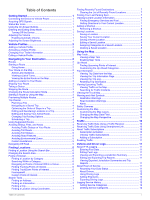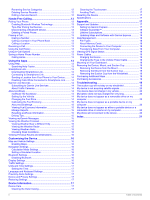Garmin dezl 570LMT Owners Manual
Garmin dezl 570LMT Manual
 |
View all Garmin dezl 570LMT manuals
Add to My Manuals
Save this manual to your list of manuals |
Garmin dezl 570LMT manual content summary:
- Garmin dezl 570LMT | Owners Manual - Page 1
dēzl™ 570 Series Owner's Manual April 2015 Printed in Taiwan 190-01804-00_0C - Garmin dezl 570LMT | Owners Manual - Page 2
the content of this manual without obligation to notify any person or organization of such changes or improvements. Go to www.garmin.com for current updates and supplemental information concerning the use of this product. Garmin® and the Garmin logo are trademarks of Garmin Ltd. or its subsidiaries - Garmin dezl 570LMT | Owners Manual - Page 3
the Trip Log 9 Resetting Trip Information 9 Viewing Upcoming Traffic 9 Viewing Traffic on the Map 9 Searching for Traffic Incidents 9 Viewing the Truck Map 9 Warning and Alert Symbols 9 Restriction Warnings 9 Road Condition Warnings 9 Alerts 10 Safety Cameras 10 Customizing the Map - Garmin dezl 570LMT | Owners Manual - Page 4
17 Cleaning the Touchscreen 17 Avoiding Theft 17 Resetting the Device 17 Specifications 17 Appendix 17 Support and Updates 17 Setting Up Garmin Express 17 nüMaps Guarantee 18 Lifetime Subscriptions 18 Updating Maps and Software with Garmin Express 18 Data Management 18 File Types 18 - Garmin dezl 570LMT | Owners Manual - Page 5
power cable into the USB port on the À device. HOS GPS signal status Bluetooth® technology status (appears when Bluetooth is enabled) Vehicle profile indicator Hours of service status shortcut Current time Battery status Connected to Smartphone Link Temperature Unread myGarmin™ messages Using the - Garmin dezl 570LMT | Owners Manual - Page 6
truck with a permanently attached cargo area, select Straight Truck. • To add a tractor or a tractor-trailer combination, select Tractor. 3 Follow the on-screen instructions route to the location and guides you using voice prompts and information judgment at all times. Garmin® will not be responsible - Garmin dezl 570LMT | Owners Manual - Page 7
Instructions for your next turn device re-calculates the route to include the added location and guides you to the locations in order. Shaping Your Route Before you can route, you must start a route (Starting a Route). You can manually shape your route to change its course. This allows you to direct - Garmin dezl 570LMT | Owners Manual - Page 8
your trip on time. 1 Select Apps > Trip Planner. 2 Select a trip. 3 Select > Trip Settings > Edit Schedule. 4 Select a location, and follow the on-screen instructions to enter the schedule information. TIP: If you need to schedule multiple locations in the trip, you should start from the beginning - Garmin dezl 570LMT | Owners Manual - Page 9
the traffic settings (Traffic Settings), you can view and avoid traffic delays manually. 1 While navigating a route, select > Traffic. 2 Select Alternate • Search for truck stops and services, including detailed TruckDown® directory information, where available (Finding Trucking Points of Interest - Garmin dezl 570LMT | Owners Manual - Page 10
for the trucking industry such as truck repair and tire sales. The TruckDown directory is not available in all areas. 1 Select an option: • Select Truck Locations to find points of interest compatible with trucks. • Select Truck Services to find service locations for your truck. 2 Select a category - Garmin dezl 570LMT | Owners Manual - Page 11
with Foursquare, you must connect to a supported phone running Smartphone Link and log in software. 1 Go to www.garmin.com/poiloader. 2 Follow the on-screen instructions. truck vehicle profile is active, an option for truck stops appears instead of fuel. A list of locations for the selected service - Garmin dezl 570LMT | Owners Manual - Page 12
check box next to each tool to add. 3 Select Save. Up Ahead You can view upcoming businesses and services along your route or the road on which you are traveling. Services are filtered by category. Finding Upcoming Points of Interest 1 From the map, select > Up Ahead. 2 Select a category. 3 Select - Garmin dezl 570LMT | Owners Manual - Page 13
specific business or category. 1 From the map, select > Up Ahead. 2 Select a service icon. 3 Select . 4 Select an option: • To move a category up or Trucks Allowed No Trailers Allowed No Hazardous Materials Allowed No Flammables Allowed No Water Pollutants Allowed No Left Turn No Right Turn No U Turn - Garmin dezl 570LMT | Owners Manual - Page 14
power cable. If your device model includes lifetime traffic, you should use the vehicle power cable packaged with your device. If your device model does not include traffic, you must purchase a Garmin traffic receiver accessory. Go to www.garmin.com/traffic for more information. Your device - Garmin dezl 570LMT | Owners Manual - Page 15
. Your device memory contains important system files that should not be deleted. 1 Connect the device to your computer. 2 Open the "Garmin" drive or volume, and open of Service, you must be in Truck mode, and you must create a driver profile (Adding Drivers). You can use Hours of Service to record - Garmin dezl 570LMT | Owners Manual - Page 16
Service. 2 Select . 3 Follow the on-screen instructions. Managing Driver Information 1 Select Apps > Hours of Service delete it. Your device memory contains important system files that should not be deleted. view the logs on your device, open the "Garmin" drive or volume, and open the Reports folder - Garmin dezl 570LMT | Owners Manual - Page 17
on-screen instructions on your to be available. Some phones do not support this feature. 1 Select Apps > Phone feature if you want to turn off your device and remain on You can use this feature to use automated systems, such as voice mail. • To mute the Garmin Live Services (Garmin Live Services - Garmin dezl 570LMT | Owners Manual - Page 18
Connecting to Smartphone Link). 2 Select My Account. A list of services and subscription prices appears. 3 Select a service. 4 Select the price. 5 Select Subscribe. 6 Follow the on-screen instructions. About Traffic Cameras Traffic cameras provide live images of traffic conditions on major roadways - Garmin dezl 570LMT | Owners Manual - Page 19
Turn your vehicle off instead supported phone running Smartphone Link (Connecting to Smartphone Link). This feature is not available in all areas. You can view messages from myGarmin, such as notifications for software and map updates must purchase Advanced Weather service using Smartphone Link. - Garmin dezl 570LMT | Owners Manual - Page 20
use this feature, you must purchase Advanced Weather service using Smartphone Link. 1 Select Apps > Weather. TIP: To purchase additional map products, go to http://buy.garmin.com. 1 Select Settings > Map & Vehicle > myMaps GPS Simulator: Stops the device from receiving a GPS signal, and saves battery - Garmin dezl 570LMT | Owners Manual - Page 21
on usage and settings Battery type Rechargeable Lithium-ion Appendix Support and Updates Garmin Express™ provides easy access to these services for Garmin devices. Some services may not be available for your device. • Product registration • Product manuals • Software updates • Map, chart, or - Garmin dezl 570LMT | Owners Manual - Page 22
the on-screen instructions. NOTE: If you register the device, you can receive e-mail notifications when a map update is available. Updating Maps and Software with Garmin Express You can use Garmin Express software to download and install the latest map and software updates for your device. Map - Garmin dezl 570LMT | Owners Manual - Page 23
toward you. Purchasing Additional Maps 1 Go to your device product page at (www.garmin.com). 2 Click the Maps tab. 3 Follow the on-screen instructions. Purchasing Accessories Go to http://buy.garmin.com. Troubleshooting The suction cup will not stay on my windshield 1 Clean the suction cup and - Garmin dezl 570LMT | Owners Manual - Page 24
Mount the suction cup (Connecting the Device to Vehicle Power). My device is not acquiring satellite signals • Verify the GPS simulator is turned to www.garmin.com/ is turned on battery supported by Windows 7, Windows Vista®, and Windows XP Service XP Service Pack 2 Turn off the automatically turns on - Garmin dezl 570LMT | Owners Manual - Page 25
logs 11 fuel price, changing 14 fuse, changing 19 G Garmin Express 17 registering the device 17 updating software 17, 18 Garmin Live Services 14 subscribing to 14 geocaching 7 going home 2, 8 GPS 1, 19 H help. 13 See also product support home calling 13 editing location 2, 8 going 2, 8 phone number - Garmin dezl 570LMT | Owners Manual - Page 26
9 resetting 9 viewing 9 trip log, viewing 9 trip planner 4 editing a trip 4 shaping points 4 troubleshooting 19, 20 truck drivers 12 map 9 points of interest 6 profiles 2 shipments 12 trailer 2 turn list 3 U unit ID 17 up ahead customizing 9 finding services 8 updating maps 18 software 18 - Garmin dezl 570LMT | Owners Manual - Page 27
- Garmin dezl 570LMT | Owners Manual - Page 28
www.garmin.com/support +43 (0) 820 220230 + 32 2 672 52 54 0800 770 4960 +385 1 5508 272 +385 1 5508 0233937 +47 815 69 555 00800 4412 454 +44 2380 662 915 (+35) 1214 447 460 +386 4 27 92 500 0861 GARMIN (427 646) +27 (0)11 251 9999 +34 93 275 44 97 + 46 7744 52020 +886 2 2642-9199 ext 2

dēzl
™
570 Series
Owner’s Manual
April 2015
Printed in Taiwan
190-01804-00_0C