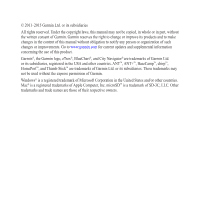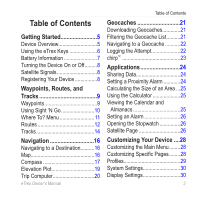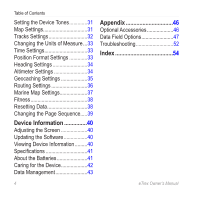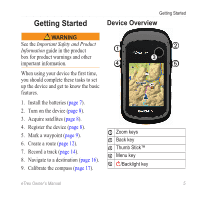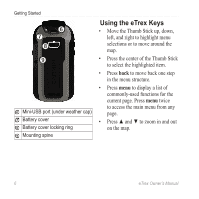Garmin eTrex 20x Owners Manual
Garmin eTrex 20x Manual
 |
View all Garmin eTrex 20x manuals
Add to My Manuals
Save this manual to your list of manuals |
Garmin eTrex 20x manual content summary:
- Garmin eTrex 20x | Owners Manual - Page 1
eTrex® owner's manual for use with models 10, 20, 20x, 30, 30x - Garmin eTrex 20x | Owners Manual - Page 2
in the content of this manual without obligation to notify any person or organization of such changes or improvements. Go to www.garmin.com for current updates and supplemental information concerning the use of this product. Garmin®, the Garmin logo, eTrex®, BlueChart®, and City Navigator® are - Garmin eTrex 20x | Owners Manual - Page 3
, and Tracks 9 Waypoints 9 Using Sight 'N Go 10 Where To? Menu 11 Routes 12 Tracks 14 Navigation 16 Navigating to a Destination..........16 Map 16 Compass 17 Elevation Plot 19 Trip Computer 20 eTrex Owner's Manual Table of Contents Geocaches 21 Downloading Geocaches 21 Filtering the - Garmin eTrex 20x | Owners Manual - Page 4
40 Adjusting the Screen 40 Updating the Software 40 Viewing Device Information..........40 Specifications 41 About the Batteries 41 Caring for the Device 42 Data Management 43 Appendix 46 Optional Accessories 46 Data Field Options 47 Troubleshooting 52 Index 54 4 eTrex Owner's Manual - Garmin eTrex 20x | Owners Manual - Page 5
(page 8). 4. Register the device (page 8). 5. Mark a waypoint (page 9). 6. Create a route (page 12). 7. Record a track (page 14). 8. Navigate to a destination (page 16). 9. Calibrate the compass (page 17). ➊ Zoom keys ➋ Back key ➌ Thumb Stick™ ➍ Menu key ➎ /Backlight key eTrex Owner's Manual 5 - Garmin eTrex 20x | Owners Manual - Page 6
to select the highlighted item. • Press back to move back one step in the menu structure. • Press menu to display a list of commonly-used functions for the current page. Press menu twice to access the main menu from any page. • Press ▲ and ▼ to zoom in and out on the map. 6 eTrex Owner's Manual - Garmin eTrex 20x | Owners Manual - Page 7
the device (-4°F to 158°F, or -20 to 70°C) may exceed the usable on two AA batteries. You can use alkaline, NiMH, or lithium batteries. Use NiMH or lithium batteries for best results . 5. Select Setup > System > Battery Type. 6. Select Alkaline, Lithium, or Rechargeable NiMH. eTrex Owner's Manual 7 - Garmin eTrex 20x | Owners Manual - Page 8
signals. When the GPS bars on the backlight page (page 40) are solid GPS position. For more information about GPS, go to http://www.garmin.com/aboutGPS. Registering Your Device • Go to garmin.com/express. • Keep the original sales receipt, or a photocopy, in a safe place. 8 eTrex Owner's Manual - Garmin eTrex 20x | Owners Manual - Page 9
Manager. 2. Select a waypoint. 3. Select an item to edit. 4. Enter the new information. 5. Select Done. Deleting a Waypoint 1. Select Waypoint Manager. 2. Select a waypoint. 3. Select menu > Delete > Yes. eTrex Owner's Manual 9 - Garmin eTrex 20x | Owners Manual - Page 10
to eight samples for the waypoint, waiting at least 90 minutes between samples. Using Sight 'N Go Sight 'N Go is available on the eTrex 30x. You can point the device at an object in the distance, lock of measure. 5. Enter the distance to the object, and select Done > Save. 10 eTrex Owner's Manual - Garmin eTrex 20x | Owners Manual - Page 11
Maps You can use additional maps on the eTrex 20x and eTrex 30x, such as BirdsEye™ satellite imagery, BlueChart® g2, TOPO, and City Navigator® detailed maps. Detailed maps may contain additional points of interest, such as restaurants or marine services. For more information, go to http://buy.garmin - Garmin eTrex 20x | Owners Manual - Page 12
point in the route. 4. Select Use > Select Next Point. 5. Repeat steps 2-4 until the route is complete. 6. Select back to save the route. Editing the Name of a Route 1. Select Route Planner. 2. Select a route. 3. Select Change Name. 4. Enter the new name. 5. Select Done. 12 eTrex Owner's Manual - Garmin eTrex 20x | Owners Manual - Page 13
Select Edit Route. 4. Select a point. 5. Select an option: • To view the point on the map, select Review. • To change the order of the point on the route, select Move Down or Move Up. • To a Route 1. Select Route Planner. 2. Select a route. 3. Select Reverse Route. eTrex Owner's Manual 13 - Garmin eTrex 20x | Owners Manual - Page 14
Select Setup > Tracks > Track Log. 2. Select Record, Do Not Show or Record, Show On Map. If you select Record, Show On Map, a line on the map action: • Select an option to record tracks more or less often. NOTE: Using the Most Often interval provides the most track detail, but fills up the device - Garmin eTrex 20x | Owners Manual - Page 15
track. 3. Select View Map. The beginning and the end of the track are marked by flags. 4. Select menu > Review Track. Information about the track Setup > Reset > Clear Current Track > Yes. Deleting a Track 1. Select Track Manager. 2. Select a track. 3. Select Delete > Yes. eTrex Owner's Manual - Garmin eTrex 20x | Owners Manual - Page 16
customize the map settings, see page 31. To customize the map dashboard and data fields, see page 28. Browsing the Map 1. Select Map. 2. Select one or more options: • Use the Thumb Stick to pan the map to view different areas. • Select ▲ and ▼ to zoom in and out of the map. 16 eTrex Owner's Manual - Garmin eTrex 20x | Owners Manual - Page 17
along the top of the map. Navigation Compass The eTrex 30x has a 3-axis, electronic compass. You can use a bearing pointer or a course pointer to navigate to your destination. TIP: When the device is using the automotive profile, the compass displays GPS heading, not magnetic heading. Calibrating - Garmin eTrex 20x | Owners Manual - Page 18
instructions. Navigating with the Bearing Pointer When navigating to a destination, points to your destination, regardless of the direction you are moving. 1. Begin navigation to a destination (page 16). 2. Select Compass ) from the course. The scale ➍ refers to the distance 18 eTrex Owner's Manual - Garmin eTrex 20x | Owners Manual - Page 19
pointer, you must change the pointer setting to Course (CDI) (page 34). 1. Begin navigation to a destination (page 16). 2. Select Compass. 3. Use the course pointer to navigate to the destination (page 18). Elevation Plot Elevation plotting is available on the eTrex > Yes. eTrex Owner's Manual 19 - Garmin eTrex 20x | Owners Manual - Page 20
. Trip Computer The trip computer displays your current speed, average speed, maximum speed, trip odometer, and other helpful statistics. To customize the trip computer, see page 28. 20 eTrex Owner's Manual - Garmin eTrex 20x | Owners Manual - Page 21
treasures using GPS coordinates posted online by those hiding the geocache. Downloading Geocaches 1. Connect your device to a computer (page 44). 2. Go to www.garmin.com /geocaching. 3. If necessary, create an account. 4. Sign in. 5. Follow the on-screen instructions to find and download geocaches - Garmin eTrex 20x | Owners Manual - Page 22
from the geocaches list. Editing a Custom Geocache Filter 1. Select Setup > Geocaches > Filter Setup. 2. Select a filter. 3. Select an item to edit. Navigating to a Geocache 1. Select Geocaches. 2. Select a geocache. 3. Select Go. 4. Navigate using the map (page 16) or compass (page 17). Logging - Garmin eTrex 20x | Owners Manual - Page 23
cache itself, select Add Comment, enter a comment, and select Done. chirp™ chirp programming and searching is available on the eTrex 30x. A chirp is a small Garmin accessory that you can program and leave in a geocache. Only the owner of the chirp can program a chirp, but anyone can find a chirp in - Garmin eTrex 20x | Owners Manual - Page 24
a specified range of a particular location. 1. Select Proximity Alarms. 2. Select Create Alarm. 3. Select a category. 4. Select a location. 5. Select Use. 6. Enter a radius. 7. Select Done. When you enter a proximity alarm area, the device sounds a tone (eTrex 20x/30x). 24 eTrex Owner's Manual - Garmin eTrex 20x | Owners Manual - Page 25
calculator. 1. Select Calculator. 2. Complete an action: • Use the standard calculator. • Select menu > Scientific to use the scientific calculator functions. • Select menu > Degrees to and Fish. 2. If necessary, select ▲ or ▼ to view a different month. 3. Select a day. eTrex Owner's Manual 25 - Garmin eTrex 20x | Owners Manual - Page 26
alarm. Opening the Stopwatch Select Stopwatch. Satellite Page The satellite page shows your current location, GPS accuracy, satellite locations, and signal strength. Changing bar of that satellite (eTrex 20x/30x). Turning Off GPS Select Satellite > menu > Use With GPS Off. 26 eTrex Owner's Manual - Garmin eTrex 20x | Owners Manual - Page 27
Simulating a Location Before you can simulate a location, you must turn off GPS (page 26). 1. Select Satellite > menu > Use With GPS Off. 2. Select menu > Set Location On Map. 3. Select a location. 4. Select Use. Applications eTrex Owner's Manual 27 - Garmin eTrex 20x | Owners Manual - Page 28
Data Fields Before you can change the map data fields, you must enable them (page 28). 1. Select Map > menu > Change Data Fields. 2. Select a data field to customize. 3. Select a data field type. For data field descriptions, see page 47. 4. Select back to save the changes. 28 eTrex Owner's Manual - Garmin eTrex 20x | Owners Manual - Page 29
, your settings and views can be different when you are using the device for geocaching and for navigating on water. When you are using a profile and you change settings such as data fields or eTrex Owner's Manual Customizing Your Device units of measurement, the changes are saved automatically - Garmin eTrex 20x | Owners Manual - Page 30
map data, such as street names. • Battery Type-allows you to select the type of AA battery you are using. Display Settings Select Setup > Display. • Backlight Timeout-adjusts the length of time before the backlight turns off. Note: To adjust the backlight brightness, see page 40. • Colors (eTrex 20x - Garmin eTrex 20x | Owners Manual - Page 31
image used in day page. ◦ ◦ Track Up-shows your current direction of travel toward the top of the page. ◦ ◦ Automotive Mode-shows an automotive perspective with the direction of travel at the top. • Guidance Text-allows you to select when to show guidance text on the map. eTrex Owner's Manual - Garmin eTrex 20x | Owners Manual - Page 32
map. • Advanced Map Setup-sets the zoom levels, the text size, and the detail level of the map. ◦ ◦ Auto Zoom-automatically selects the appropriate zoom level for optimal use on your map. When Off is selected, you must zoom in or out manually but fills the track log faster. 32 eTrex Owner's Manual - Garmin eTrex 20x | Owners Manual - Page 33
Note: Do not change the position format or the map datum coordinate system unless you are using a map or chart that specifies a different position format. Select Setup > Position Format. • Position Format-sets the position format in which a given location reading appears. eTrex Owner's Manual 33 - Garmin eTrex 20x | Owners Manual - Page 34
for a set period of time (Auto), or turns the compass off. • Calibrate Compass-page 17. Altimeter Settings This function is available on the eTrex 30x. Select Setup > Altimeter. • Auto Calibration-allows the altimeter to self-calibrate each time you turn the device on. 34 eTrex Owner's Manual - Garmin eTrex 20x | Owners Manual - Page 35
Altimeter-page 20. watching for pressure fronts. Geocaching Settings ◦ ◦ Save Always-records pressure data every 15 minutes, even when the device is turned off. Select Setup > Geocaches. • Geocache List-allows you to display the geocache list by names or codes. eTrex Owner's Manual 35 - Garmin eTrex 20x | Owners Manual - Page 36
found. This number automatically increases as you log a find (page 22). • Filter Setup- page 21. • chirp™ Searching-page 23. • Program chirp™-programs the chirp accessory. See the chirp Owner's Manual at http://www.garmin.com. Routing Settings The device calculates routes optimized for the type - Garmin eTrex 20x | Owners Manual - Page 37
scheme of paper charts. ◦ ◦ Fishing-(requires marine maps) displays a detailed view of bottom contours and depth soundings. Simplifies map presentation for optimal use while fishing. • Appearance-allows you to set the appearance of marine navigation aids on the map. eTrex Owner's Manual 37 - Garmin eTrex 20x | Owners Manual - Page 38
You can reset trip data, delete all waypoints, clear the current track, or restore default values. 1. Select Setup > Reset. 2. Select an item to reset. Restoring Specific Settings to Defaults 1. Select Setup. 2. Select an item to reset. 3. Select menu > Restore Defaults. 38 eTrex Owner's Manual - Garmin eTrex 20x | Owners Manual - Page 39
Select Setup > Page Sequence. 2. Select a page. 3. Select Move. 4. Select the new page location. Adding a Page 1. Select Setup > Page Sequence. 2. Select Add Page. 3. Select a page to add. Removing a Page 1. Select Setup > Page Sequence. 2. Select a page. 3. Select Remove. eTrex Owner's Manual 39 - Garmin eTrex 20x | Owners Manual - Page 40
Extensive use garmin.com /products/webupdater. 2. Follow the on-screen instructions. note: Updating the software does not erase any of your data or settings. Viewing Device Information You can view the unit ID, software version, and license agreement. Select Setup > About. 40 eTrex Owner's Manual - Garmin eTrex 20x | Owners Manual - Page 41
°F temperature (-20°C to 70°C) range About the Batteries warning The temperature rating for the device (page 41) may their capacity as temperature decreases. Therefore, use lithium batteries when operating the device page 40). • Decrease the backlight timeout (page 40). eTrex Owner's Manual 41 - Garmin eTrex 20x | Owners Manual - Page 42
do not plan to use the device for several the device. Cleaning the Screen 1. Dampen a soft, clean, lint-free cloth with water, isopropyl alcohol, or eyeglass lens cleaner. 2. Wipe certain to wipe dry and air dry the device before using or charging. Extreme Temperatures notice Do not store the - Garmin eTrex 20x | Owners Manual - Page 43
supports these file types. • Files from BaseCamp™ or HomePort™ Go to http://www.garmin.com. • GPI custom POI files from the Garmin POI Loader • GPX geocache files Device Information Installing a microSD Card The eTrex 20x and eTrex 30x can use microSD cards for additional storage. Also, some maps - Garmin eTrex 20x | Owners Manual - Page 44
Computer on Windows computers and as mounted volumes on Mac computers. Transferring Files to Your Computer Before you can transfer files, you must connect the device to your computer (page 44). 1. Browse your computer for the file. 2. Select the file. 3. Select Edit > Copy. 44 eTrex Owner's Manual - Garmin eTrex 20x | Owners Manual - Page 45
the "Garmin" or memory card drive/volume. 5. Select Edit > Paste. TIP: You must put geocache files in the Garmin\GPX folder entitled "Garmin." Before you can delete files, you must connect the device to your computer (page 44). 1. Open the "Garmin" drive your computer. eTrex Owner's Manual 45 - Garmin eTrex 20x | Owners Manual - Page 46
imagery, Garmin custom maps, Inland Lakes, TOPO, BlueChart g2, and City Navigator maps. Optional Fitness Accessories Fitness accessories are available for the eTrex 30x. Before you can use the fitness accessory with your device, you must install the accessory according to the instructions included - Garmin eTrex 20x | Owners Manual - Page 47
of error for your exact location. For example, your GPS location is accurate to within +/- 12 ft. The uncalibrated environmental pressure. The average vertical distance of ascent. The maximum ascent rate in feet or meters per minute. The total elevation distance ascended. eTrex Owner's Manual 47 - Garmin eTrex 20x | Owners Manual - Page 48
battery power. Bearing The direction from your current location to a destination. Cadence (cadence accessory required) Revolutions of the crank arm or strides per minute. Course The direction from ratio of horizontal distance traveled to the change in vertical distance. eTrex Owner's Manual - Garmin eTrex 20x | Owners Manual - Page 49
position and elevation to the destination elevation. The strength of the GPS signal. The direction you are moving. Your heart rate in beats the selected position format. Data Field Odometer Off Course Pointer Speed Speed Maximum Speed Moving Avg. Appendix Description A . eTrex Owner's Manual 49 - Garmin eTrex 20x | Owners Manual - Page 50
Your average speed since last reset. The time of sunrise based on your GPS position. The time of sunset based on your GPS position. The current time of day based on your time settings (format, time The speed at which Good you are closing on a destination along a route. 50 eTrex Owner's Manual - Garmin eTrex 20x | Owners Manual - Page 51
or loss over time. Waypoint at Dest. The last point on a route to your destination. Waypoint at The next point on Next your route. Appendix eTrex Owner's Manual 51 - Garmin eTrex 20x | Owners Manual - Page 52
is in USB mass computer appears. storage mode? On your computer, you should see a new removable disk drive in My Computer on Windows computers and a mounted volume on Mac computers. 52 eTrex Owner's Manual - Garmin eTrex 20x | Owners Manual - Page 53
Problem drives mapped on your computer, Windows may have trouble assigning drive letters to your Garmin drives. garmin.com, or contact your Garmin parts or accessories. dealer. I want to buy an Go to http://buy.garmin.com, or contact your Garmin external GPS antenna. dealer. eTrex Owner's Manual - Garmin eTrex 20x | Owners Manual - Page 54
the device 42 long-term storage 42 chirp 23 City Navigator maps 17 compass 17 calibrating 17 navigating 18 restore 39 setup options 34 connecting to another device 24 USB cable 44 wireless accessories 46 course pointer 19 creating routes 12 waypoints 9 customizing eTrex Owner's Manual - Garmin eTrex 20x | Owners Manual - Page 55
9 display backlight timeout 30 screen capture 30 settings 30 downloading geocaches 21 software 40 driving routes 37 E editing profiles 30 routes 12 eTrex Owner's Manual waypoints 9 elevation plot 19, 20 barometric altimeter 20 of a track 15 F file types 43 finding addresses 12 - Garmin eTrex 20x | Owners Manual - Page 56
Index memory card 43 microSD card 43 moon phase 25 myGarmin 8 N navigating 16 driving routes 17 to a geocache 22 to waypoints 9 with bearing pointer 18 with course pointer 19 north up 31 O orientation, map 31 P pages 39 adding 39 removing 39 position format 33 power key 8 profiles - Garmin eTrex 20x | Owners Manual - Page 57
computer 20 restore 39 troubleshooting 52 W waypoints 9-10 averaging 10 creating 9 deleting 9 editing 9 navigating to 16 WebUpdater 40 Where To? 11 Z zooming 32 U unit ID 40 units of measure 33 updating software 40 USB cable 52 connecting 44 disconnecting 45 eTrex Owner's Manual - Garmin eTrex 20x | Owners Manual - Page 58
- Garmin eTrex 20x | Owners Manual - Page 59
- Garmin eTrex 20x | Owners Manual - Page 60
East 151st Street, Olathe, Kansas 66062, USA Garmin (Europe) Ltd. Liberty House, Hounsdown Business Park, Southampton, Hampshire, SO40 9LR UK Garmin Corporation No. 68, Zhangshu 2nd Road, Xizhi Dist., New Taipei City, 221, Taiwan (R.O.C.) www.garmin.com June 2015 190-01198-00_0D Printed in
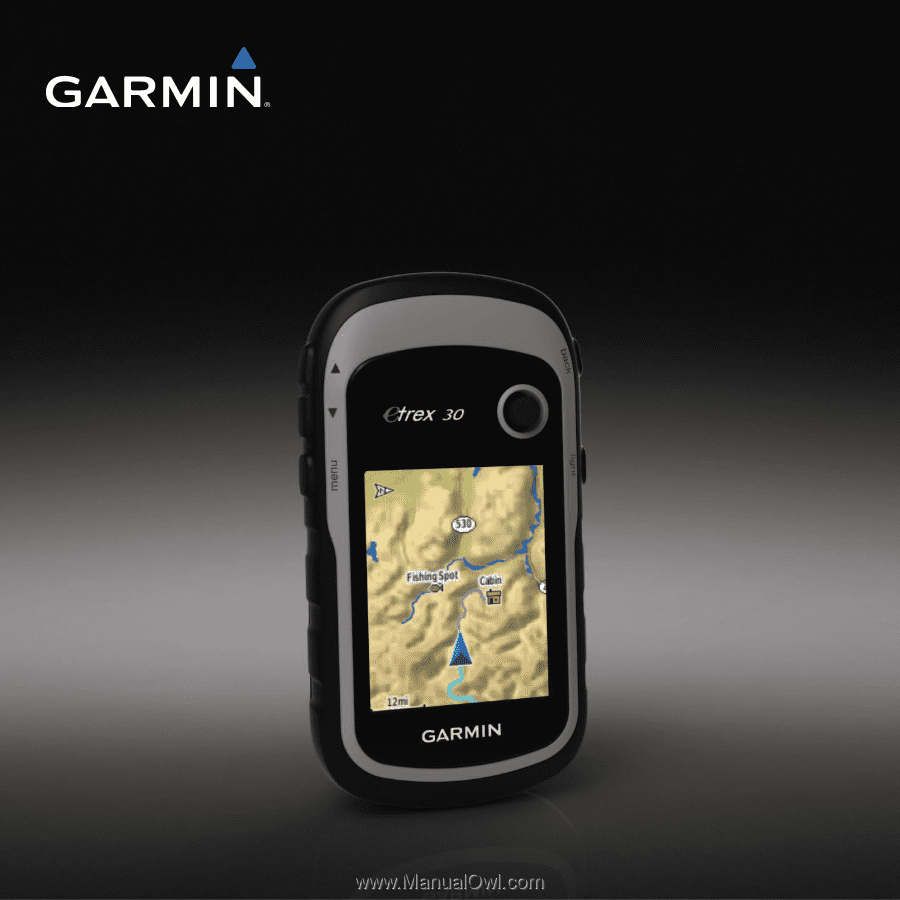
eTrex
®
owner’s manual
for use with models 10, 20, 20x, 30, 30x