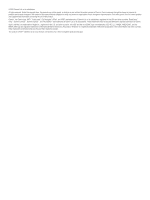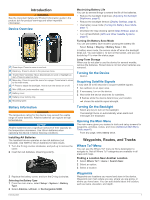Garmin eTrex 22x/32x Owners Manual
Garmin eTrex 22x/32x Manual
 |
View all Garmin eTrex 22x/32x manuals
Add to My Manuals
Save this manual to your list of manuals |
Garmin eTrex 22x/32x manual content summary:
- Garmin eTrex 22x/32x | Owners Manual - Page 1
ETREX® 22X/32X Owner's Manual - Garmin eTrex 22x/32x | Owners Manual - Page 2
content of this manual without obligation to notify any person or organization of such changes or improvements. Go to www.garmin.com for current updates and supplemental information concerning the use of this product. Garmin®, the Garmin logo, ANT+®, AutoLocate®, City Navigator®, eTrex®, and VIRB - Garmin eTrex 22x/32x | Owners Manual - Page 3
USB Cable 10 Specifications 10 Appendix 10 Optional Accessories 10 Pairing Your ANT+ Sensors 10 Tips for Pairing ANT+ Accessories with Your Garmin Device 11 Troubleshooting 11 Restarting the Device 11 Restoring All Default Settings 11 Garmin Support Center 11 Index 12 Table of Contents - Garmin eTrex 22x/32x | Owners Manual - Page 4
- Garmin eTrex 22x/32x | Owners Manual - Page 5
guide Battery cover. Battery cover locking ring. Mounting spine. Battery Information WARNING The temperature rating included). Use NiMH or lithium batteries for best results. 1 Turn the D-ring counter- Save Mode, page 1). • Decrease the map drawing speed (Map Settings, page 4). • Turn off GLONASS - Garmin eTrex 22x/32x | Owners Manual - Page 6
. 6 Follow the on-screen instructions. 7 When the confidence status bar reaches 100%, select Save. For best results, collect four to eight . 4 Select a point. 5 Select an option: • To view the point on the map, select Review. • To change the order of the points on the route, select Move Up or Move - Garmin eTrex 22x/32x | Owners Manual - Page 7
Changes the color of the track line on the map. Purchasing Additional Maps 1 Go to your device product page at garmin.com. 2 Click the Maps tab. 3 Follow the on-screen instructions. Finding an Address You can use optional City Navigator® maps to search for addresses. 1 Select Where To? > Addresses - Garmin eTrex 22x/32x | Owners Manual - Page 8
map. When Off is selected, you must zoom in or out manually. Zoom Levels: Adjusts the zoom level at which map items will appear. The map items will not appear when the map . 4 Follow the on-screen instructions. Navigating with the Compass When available only with eTrex 32x devices. By default - Garmin eTrex 22x/32x | Owners Manual - Page 9
accessory that is programmed and left in a geocache. You can use your device to find a chirp in a geocache. For more information about the chirp, see the chirp Owner's Manual at www.garmin to send data. 3 Follow the on-screen instructions. Setting a Proximity Alarm Proximity alarms alert you when - Garmin eTrex 22x/32x | Owners Manual - Page 10
card appear as mounted volumes. NOTE: Some computers with multiple network drives may not display device drives properly. See your operating system documentation to learn how to map the drive. 3 Open the Garmin or memory card only with eTrex 32x devices. Displays the predicted best dates and times - Garmin eTrex 22x/32x | Owners Manual - Page 11
5 Follow the on-screen instructions. Data Fields Some data fields require you to be navigating or require ANT+ accessories to display data. 24hr Max Speed Limit: The reported speed limit for the road. Not available in all maps and in all areas. Always rely on posted road signs for actual speed - Garmin eTrex 22x/32x | Owners Manual - Page 12
Area Augmentation System/European Geostationary Navigation Overlay Service (WAAS/EGNOS) data. Language: Sets does not change the language of user-entered data or map data, such as street names. Battery Type: Allows the device to use mass storage mode or Garmin mode when connected to a computer. GPS - Garmin eTrex 22x/32x | Owners Manual - Page 13
altimeter is available only with eTrex 32x devices. Select Setup > garmin.com/express. 3 Follow the on-screen instructions. Registering Your Device Help us better support you by completing our online registration today. Keep the original sales receipt, or a photocopy, in a safe place. 1 Go to garmin - Garmin eTrex 22x/32x | Owners Manual - Page 14
You can store files on your device. The device has a memory card slot for additional data storage. NOTE: The device is compatible with Windows Accessories Optional accessories, such as mounts, maps, fitness accessories, and replacement parts, are available at http://buy.garmin.com or from your Garmin - Garmin eTrex 22x/32x | Owners Manual - Page 15
accessories are activated and functioning correctly. • When paired, your Garmin device receives data from only your accessory, and you can go near other accessories. Troubleshooting Yes. Garmin Support Center Go to support.garmin.com for help and information, such as product manuals, frequently - Garmin eTrex 22x/32x | Owners Manual - Page 16
A accessories 10 F files, transferring 5, 10 G Garmin Express 9 updating software 9 geocaches 4 memory card 10 MicroSD card. See memory card N navigation navigating 2 settings 9 viewing on the map 2 S satellite page 5 satellite 5 trip planner. See routes troubleshooting 9, 11 U units of measure - Garmin eTrex 22x/32x | Owners Manual - Page 17
- Garmin eTrex 22x/32x | Owners Manual - Page 18
support.garmin.com July 2020 GUID-0CF6E300-A4DF-447B-BE36-914EC91304E9 v4

ETREX
®
22X/32X
Owner’s Manual