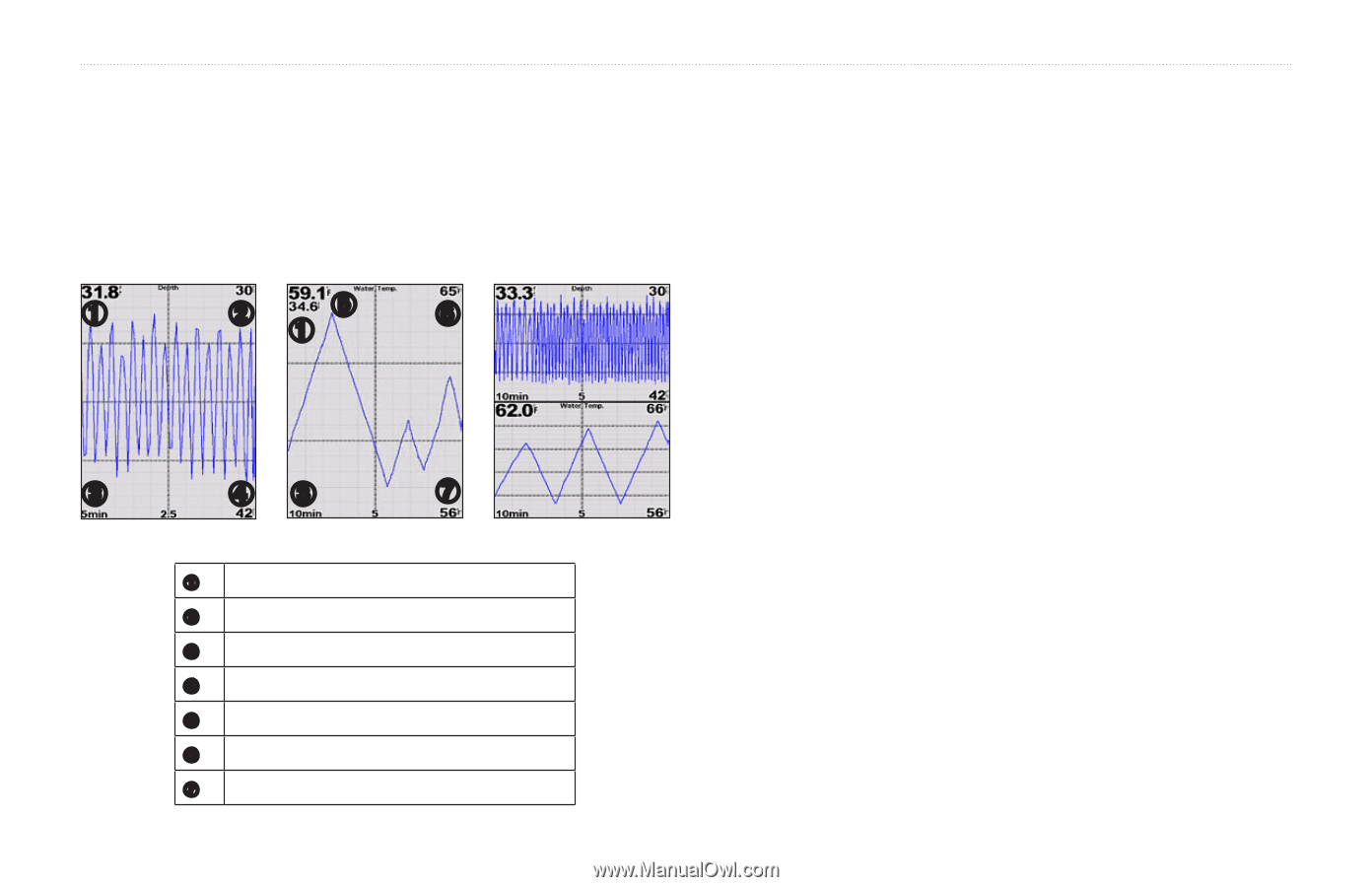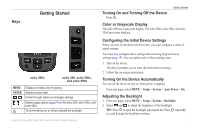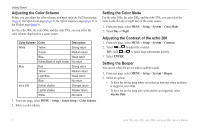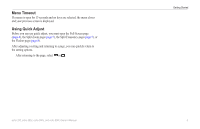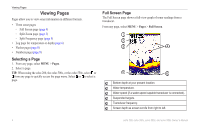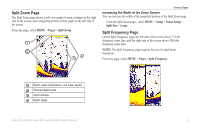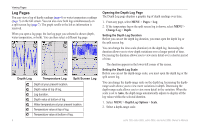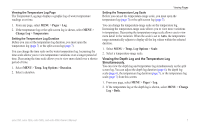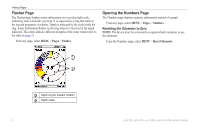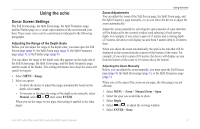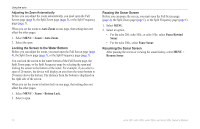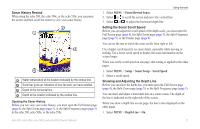Garmin echo 300c Owner's Manual - Page 10
Log s, s, Change Log, Depth, Depth Log Options, Scale
 |
View all Garmin echo 300c manuals
Add to My Manuals
Save this manual to your list of manuals |
Page 10 highlights
Viewing Pages Log Pages You can view a log of depth readings (page 6) or water temperature readings (page 7) on the full screen. You can also view both logs simultaneously on a split screen log (page 7). The graph scrolls to the left as information is received. When you open a log page, the last log page you selected is shown (depth, water temperature, or both). You can then select a different log page. ➊ ➋ ➎ ➊ ➏ ➌ ➍➌ ➐ Depth Log Temperature Log Split Screen Log ➊ Depth at your present location. ➋ Depth value at top of log. ➌ Log duration. ➍ Depth value at bottom of log. ➎ Water temperature at your present location. ➏ Temperature value at top of log. ➐ Temperature value at bottom of log. 6 Opening the Depth Log Page The Depth Log page displays a graphic log of depth readings over time. 1. From any page, select MENU > Pages > Log. 2. If the temperature log or the split screen log is shown, select MENU > Change Log > Depth. Setting the Depth Log Duration Before you can set the depth log duration, you must open the depth log or the split screen log. You can change the time scale (duration) on the depth log. Increasing the duration allows you to view depth variations over a longer period of time. Decreasing the duration allows you to view more detail over a shorter period of time. The duration appears in the lower-left corner of the screen. Setting the Depth Log Scale Before you can set the depth-range scale, you must open the depth log or the split screen log. You can change the depth-range scale on the depth log. Increasing the depthrange scale allows you to view more variations in depth. Decreasing the depth-range scale allows you to view more detail in the variation. When the scale is set to Auto, the depth range automatically adjusts to display all the log values within the selected duration. 1. Select MENU > Depth Log Options > Scale. 2. Select a depth-range scale. echo 200, echo 300c, echo 500c, and echo 550c Owner's Manual