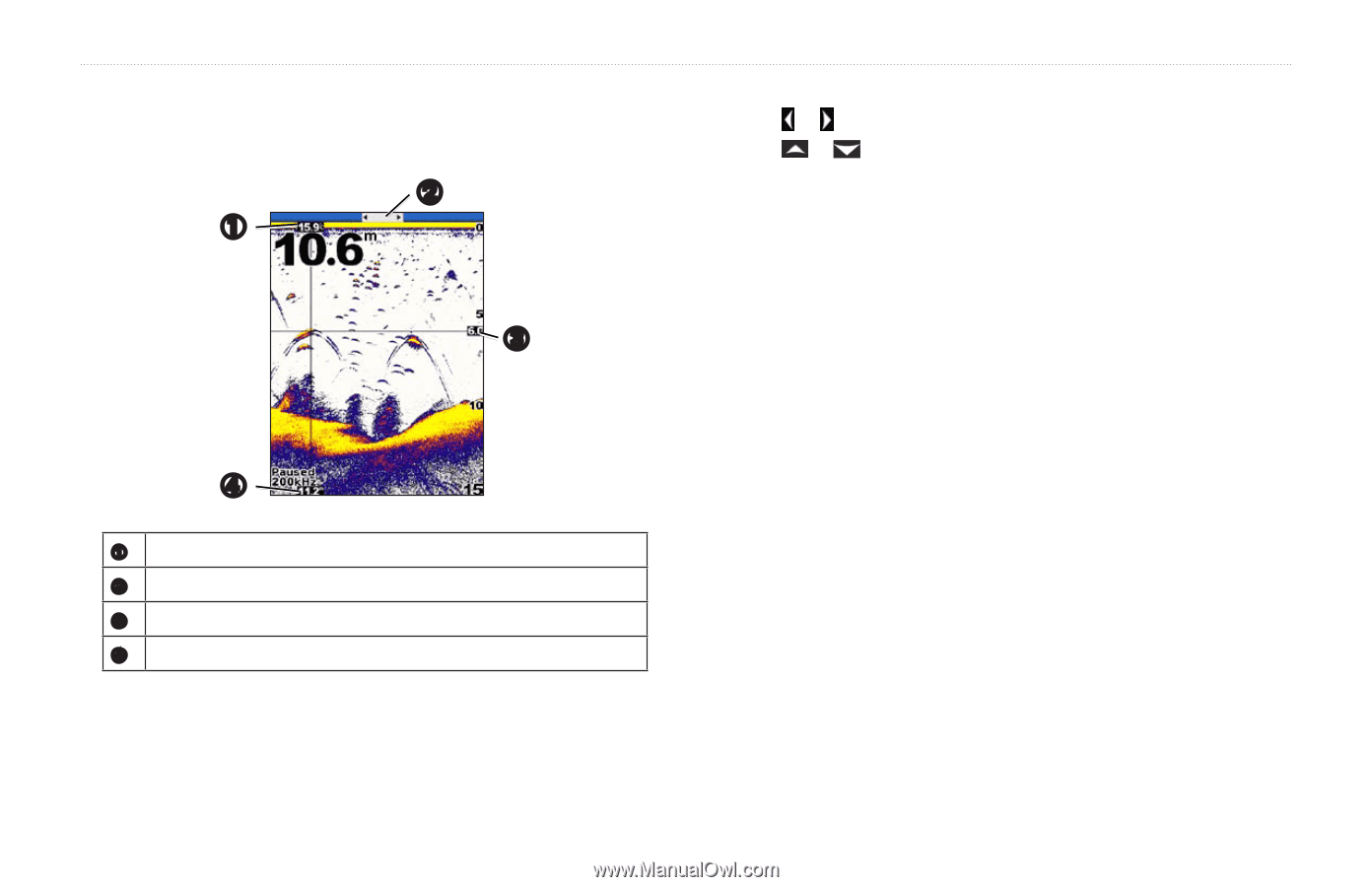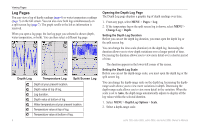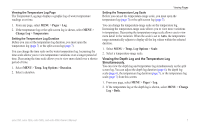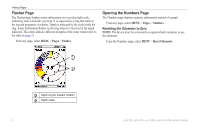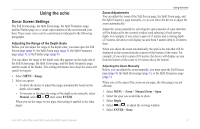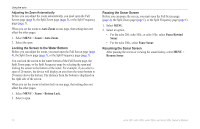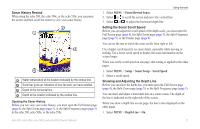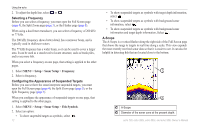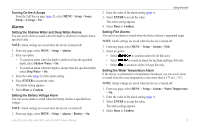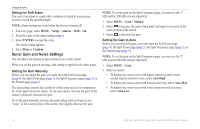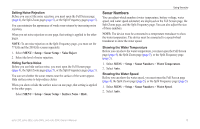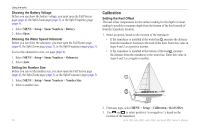Garmin echo 300c Owner's Manual - Page 15
SonAr History Rewind, SettinG the SonAr Scroll Speed, ShowinG And adjustinG the Depth Line
 |
View all Garmin echo 300c manuals
Add to My Manuals
Save this manual to your list of manuals |
Page 15 highlights
Sonar History Rewind When using the echo 200, the echo 500c, or the echo 550c, you can pause the screen and then scroll the screen to view your sonar history. ➋ ➊ ➌ ➍ ➊ Water temperature at the location indicated by the vertical line. ➋ Scroll bar gives an indication of how far back you have scrolled. ➌ Depth of the horizontal line. ➍ Depth at the location indicated by the vertical line. Opening the Sonar History Before you can view your sonar history, you must open the Full Screen page (page 4), the Split Zoom page (page 5), or the Split Frequency page (page 5) in the echo 200, echo 500c, or the echo 550c. Using the echo 1. Select MENU > Pause/Rewind Sonar. 2. Select or to scroll the screen and move the vertical line. 3. Select or to adjust the horizontal depth line. Setting the Sonar Scroll Speed Before you can adjust the scroll speed of the depth scale, you must open the Full Screen page (page 4), the Split Zoom page (page 5), the Split Frequency page (page 5), or the Flasher page (page 8). You can set the rate at which the sonar scrolls from right to left. Use a higher scroll speed to see more detail, especially while moving or trolling. Use a lower scroll speed to display the sonar information on the screen longer. When you set the scroll speed on one page, that setting is applied to the other pages. 1. Select MENU > Setup > Sonar Setup > Scroll Speed. 2. Select a scroll speed. Showing and Adjusting the Depth Line Before you can show the depth line, you must open the Full Screen page (page 4), the Split Zoom page (page 5), or the Split Frequency page (page 5). You can show and adjust a horizontal line on a sonar screen. The depth of the line is indicated on the right side of the screen. When you show a depth line on one page, the line is also displayed on the other pages. 1. Select MENU > Depth Line > On. echo 200, echo 300c, echo 500c, and echo 550c Owner's Manual 11