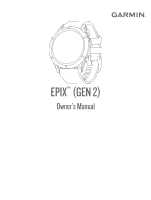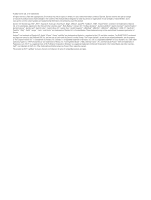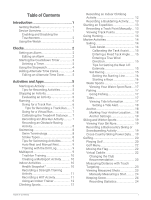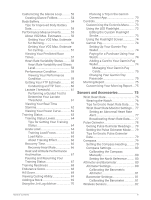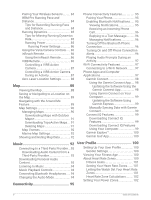Garmin epix Gen 2 - Sapphire Edition 47 mm Owners Manual
Garmin epix Gen 2 - Sapphire Edition | 47 mm Manual
 |
View all Garmin epix Gen 2 - Sapphire Edition | 47 mm manuals
Add to My Manuals
Save this manual to your list of manuals |
Garmin epix Gen 2 - Sapphire Edition | 47 mm manual content summary:
- Garmin epix Gen 2 - Sapphire Edition | 47 mm | Owners Manual - Page 1
EPIX™ (GEN 2) Owner's Manual - Garmin epix Gen 2 - Sapphire Edition | 47 mm | Owners Manual - Page 2
the written consent of Garmin. Garmin reserves the right to change or improve its products and to make changes in the content of this manual without obligation to notify any person or organization of such changes or improvements. Go to www.garmin.com for current updates and supplemental information - Garmin epix Gen 2 - Sapphire Edition | 47 mm | Owners Manual - Page 3
Table of Contents Recording an Indoor Climbing Activity 12 Recording a Bouldering Activity....... 13 Starting an Expedition 13 Recording a Track Point Manually... 13 Viewing Track Points 13 Going Hunting 14 Marine Activities 14 Sailing 14 Tack Assist 14 Calibrating the Tack Assist....... 15 - Garmin epix Gen 2 - Sapphire Edition | 47 mm | Owners Manual - Page 4
Downloading a PacePro Plan from Garmin Connect 43 Creating a PacePro Plan on Your Watch 44 Starting a PacePro Plan 45 Power Guide 46 Creating and Using a Power Guide.. 46 Segments 46 Strava™ Segments 46 Viewing Segment Details 47 Racing a Segment 47 Setting a Segment to Adjust Automatically - Garmin epix Gen 2 - Sapphire Edition | 47 mm | Owners Manual - Page 5
60 Conducting an FTP Test 60 Lactate Threshold 61 Performing a Guided Test to Determine Your Lactate Threshold 61 Viewing Your Real-Time Stamina Compass Heading.......... 79 Compass Settings 80 Calibrating the Compass Manually 80 Setting the North Reference......... 80 Altimeter and Barometer - Garmin epix Gen 2 - Sapphire Edition | 47 mm | Owners Manual - Page 6
the Software Using the Garmin Connect App 98 Using Garmin Connect on Your Computer 99 Updating the Software Using Garmin Express 99 Manually Syncing Data with Garmin Connect 99 Connect IQ Features 99 Downloading Connect IQ Features 99 Downloading Connect IQ Features Using Your Computer - Garmin epix Gen 2 - Sapphire Edition | 47 mm | Owners Manual - Page 7
120 Cleaning the Watch 120 Cleaning the Leather Bands........... 120 Changing the QuickFit® Bands.......... 120 Data Management 121 Deleting Files 121 Troubleshooting 121 Product Updates 121 Getting More Information 121 My device is in the wrong language...121 Is my phone compatible with my - Garmin epix Gen 2 - Sapphire Edition | 47 mm | Owners Manual - Page 8
My headphones will not connect to the watch 122 My music cuts out or my headphones won't stay connected 122 Restarting Your Watch 122 Resetting All Default Settings 123 Tips for Maximizing the Battery Life.. 123 Acquiring Satellite Signals 123 Improving GPS Satellite Reception 124 The - Garmin epix Gen 2 - Sapphire Edition | 47 mm | Owners Manual - Page 9
See the Important Safety and Product Information guide in the product box for product warnings Press LIGHT to turn on the watch (Device Overview, page 1). 2 Follow the on-screen instructions to complete the initial setup. During the initial setup, you can pair your smartphone with your watch - Garmin epix Gen 2 - Sapphire Edition | 47 mm | Owners Manual - Page 10
DOWN • Press to scroll through the glance loop and menus. • Hold to view the music controls from any screen. START·STOP • Press to choose an option in a menu. • Press to view the activity list and start or stop an activity. BACK·LAP • Press to return to the previous screen. • Press to record a lap, - Garmin epix Gen 2 - Sapphire Edition | 47 mm | Owners Manual - Page 11
Starting the Countdown Timer 1 From the watch face, hold MENU. 2 Select Clocks > TIMERS. 3 Select an option: • To set and save a countdown timer for the first time, enter the time, press MENU, and select Save Timer. • To set and save additional countdown timers, select Add Timer, and enter the time. - Garmin epix Gen 2 - Sapphire Edition | 47 mm | Owners Manual - Page 12
Using the Stopwatch 1 From the watch face, hold MENU. 2 Select Clocks > STOPWATCH. 3 Press START to start the timer. 4 Press LAP to restart the lap timer . The total stopwatch time continues running. 5 Press STOP to stop both timers. 6 Select an option: • To reset both timers, press DOWN. • To save - Garmin epix Gen 2 - Sapphire Edition | 47 mm | Owners Manual - Page 13
Editing an Alternate Time Zone 1 From the watch face, hold MENU. 2 Select Clocks > ALT. TIME ZONES > Edit. 3 Select a time zone. 4 Select an option: • To enter a custom name for the time zone, select Rename Zone. • To change the time zone, select Change Zone. • To change the location of the time - Garmin epix Gen 2 - Sapphire Edition | 47 mm | Owners Manual - Page 14
Stopping an Activity 1 Press STOP. 2 Select an option: • To resume your activity, select Resume. • To save the activity and view the details, select Save, press START, and select an option. NOTE: After you save the activity, you can enter self-evaluation data (Evaluating an Activity, page 6). • To - Garmin epix Gen 2 - Sapphire Edition | 47 mm | Owners Manual - Page 15
the Zwift™ app or another virtual training app. 4 Follow the on-screen instructions to start a running activity and pair the devices. 5 Press START to start mi.) on a treadmill. If you use different treadmills, you can manually calibrate the treadmill distance on each treadmill or after each run. 1 - Garmin epix Gen 2 - Sapphire Edition | 47 mm | Owners Manual - Page 16
Racing. 3 Press START to start the activity timer. 4 Press LAP to manually mark the beginning and end of each obstacle. NOTE: You can configure the can maintain continuously without exhaustion. You can use your CSS to guide your training pace and monitor your improvement. Stroke Types Stroke type - Garmin epix Gen 2 - Sapphire Edition | 47 mm | Owners Manual - Page 17
. • Before starting a pool swimming activity, follow the on-screen instructions to select your pool size or enter a custom size. The watch arm motions while resting. During a pool or open water swim activity, you can manually mark a rest interval by pressing LAP. Training with the Drill Log The drill - Garmin epix Gen 2 - Sapphire Edition | 47 mm | Owners Manual - Page 18
Triathlon Training When you participate in a triathlon, you can use the triathlon activity to quickly transition to each sport segment, to time each segment, and to save the activity. 1 From the watch face, press START. 2 Select Triathlon. 3 Press START to start the activity timer. 4 Press LAP at - Garmin epix Gen 2 - Sapphire Edition | 47 mm | Owners Manual - Page 19
Workouts to follow a saved workout. 4 If necessary, follow the on-screen instructions. 5 Press START to start your first round. The watch displays a countdown timer and your current heart rate. 6 If necessary, press LAP to manually move to the next round or rest. 7 After you finish the activity - Garmin epix Gen 2 - Sapphire Edition | 47 mm | Owners Manual - Page 20
Using an Indoor Trainer Before you can use a compatible indoor trainer, you must pair the trainer with your watch using ANT+® technology (Pairing Your Wireless Sensors, page 84). You can use your watch with an indoor trainer to simulate resistance while following a course, ride, or workout. While - Garmin epix Gen 2 - Sapphire Edition | 47 mm | Owners Manual - Page 21
During an expedition, track points are recorded automatically based on the selected recording interval. You can manually record a track point at any time. 1 During an expedition, press START. 2 Select Add Point. Viewing Track Points 1 During an expedition, press START. 2 Select View Points. 3 - Garmin epix Gen 2 - Sapphire Edition | 47 mm | Owners Manual - Page 22
Going Hunting You can save locations relevant to your hunt and view a map of saved locations. During a hunting activity, the device uses a GNSS mode that conserves battery life. 1 From the watch face, press START. 2 Select Hunt. 3 Press START, and select Start Hunt. 4 Press START, and select an - Garmin epix Gen 2 - Sapphire Edition | 47 mm | Owners Manual - Page 23
Calibrating the Tack Assist 1 From the watch face, select START. 2 Select Sail Race or Sail. 3 Select UP or DOWN to view the tack assist screen. NOTE: You may need to add the tack assist screen to the data screens for the activity (Customizing the Data Screens, page 31). 4 Select START. 5 Select an - Garmin epix Gen 2 - Sapphire Edition | 47 mm | Owners Manual - Page 24
Setting the Starting Line 1 From the watch face, press START. 2 Select Sail Race. 3 Wait while the device locates satellites. 4 Hold MENU. 5 Select Start Line Settings. 6 Select an option: • Select Mark Port to mark the port starting line mark as you sail past it. • Select Mark Starboard to mark the - Garmin epix Gen 2 - Sapphire Edition | 47 mm | Owners Manual - Page 25
Water Sports Viewing Your Water Sport Runs Your watch records the details of each water sport run using the auto run feature. This feature automatically records new runs based on your movement. The activity timer pauses when you stop moving. The activity timer starts automatically when your movement - Garmin epix Gen 2 - Sapphire Edition | 47 mm | Owners Manual - Page 26
3 Select an option: • To use your current location when you are near a tide station, select Add > Current Location. • To select a location on the map, select Add > Use Map. • To enter the name of a city, select Add > City Search. • To select a saved location, select Add > Saved Locations. • To enter - Garmin epix Gen 2 - Sapphire Edition | 47 mm | Owners Manual - Page 27
and descending tracking modes so you can accurately track your statistics. You can customize the Mode Tracking setting to automatically or manually switch tracking modes (Activities and App Settings, page 32). 1 From the watch face, press START. 2 Select Backcountry Ski or Backcountry Snowboard - Garmin epix Gen 2 - Sapphire Edition | 47 mm | Owners Manual - Page 28
Golfing Playing Golf Before you play golf, you should charge the watch (Charging the Watch, page 118). 1 From the watch face, press START. 2 Select Golf. The device locates satellites, calculates your location, and selects a course if there is only one course nearby. 3 If the course list appears, - Garmin epix Gen 2 - Sapphire Edition | 47 mm | Owners Manual - Page 29
6 Select a tee box. The hole information screen appears. Current hole number Distance to the back of the green Distance to the middle of the green Distance to the front of the green Par for the hole Map of the green Driver distance from the tee box NOTE: Because pin locations change, the watch - Garmin epix Gen 2 - Sapphire Edition | 47 mm | Owners Manual - Page 30
During a round, you can press START to access additional features in the golf menu. End Round: Ends the current round. Change Hole: Allows you to manually change the hole. Change Green: Allows you to change the green when more than one green is available for a hole. View Green: Allows you to - Garmin epix Gen 2 - Sapphire Edition | 47 mm | Owners Manual - Page 31
direction target. NOTE: The device automatically recalculates the club recommendation as you progress through the course. You can select Recalculate to manually update the club recommendation. Measuring Distance with Touch Targeting While playing a game, you can use touch targeting to measure the - Garmin epix Gen 2 - Sapphire Edition | 47 mm | Owners Manual - Page 32
. 7 Walk or drive to your ball. The next time you take a shot, the watch automatically records your last shot distance. If necessary, you can manually add another shot. Keeping Score 1 From the hole information screen, press START. 2 Select Scorecard. The scorecard appears when you are on the green - Garmin epix Gen 2 - Sapphire Edition | 47 mm | Owners Manual - Page 33
About Stableford Scoring When you select the Stableford scoring method (Activities and App Settings, page 32), points are awarded based on the number of strokes taken relative to par. At the end of a round, the highest score wins. The device awards points as specified by the United States Golf - Garmin epix Gen 2 - Sapphire Edition | 47 mm | Owners Manual - Page 34
Big Numbers Mode You can change the size of the numbers on the hole information screen. Hold MENU, select the activity settings, and select Big Numbers. The distance to the back of the green The distance to the middle of the green or selected pin position The distance to the front of the green The - Garmin epix Gen 2 - Sapphire Edition | 47 mm | Owners Manual - Page 35
The Ideal Swing Tempo You can achieve the ideal 3.0 tempo using different swing timings, for example, 0.7 sec./0.23 sec. or 1.2 sec./ 0.4 sec. Each golfer may have a unique swing tempo based on their ability and experience. Garmin® provides six different timings. The device displays a graph that - Garmin epix Gen 2 - Sapphire Edition | 47 mm | Owners Manual - Page 36
Viewing the Tip Sequence The first time you use the Tempo Training activity, the watch displays a tip sequence to explain how your swing is analyzed. 1 During your activity, press START. 2 Select Tips. 3 Press START to view the next tip. Jumpmaster WARNING The jumpmaster feature is for use by - Garmin epix Gen 2 - Sapphire Edition | 47 mm | Owners Manual - Page 37
Entering Jump Information 1 Press START. 2 Select Jumpmaster. 3 Select a jump type (Jump Types, page 28). 4 Complete one or more actions to enter your jump information: • Select DIP to set a waypoint for the desired landing location. • Select Drop Alt. to set the drop altitude AGL (in feet) when the - Garmin epix Gen 2 - Sapphire Edition | 47 mm | Owners Manual - Page 38
Constant Settings Select Jumpmaster, select a jump type, and select Constant. Percent Max.: Sets the jump range for all jump types. A setting less than 100% decreases the drift distance to the DIP, and a setting greater than 100% increases the drift distance. More experienced jumpmasters may want to - Garmin epix Gen 2 - Sapphire Edition | 47 mm | Owners Manual - Page 39
Customizing the Data Screens You can show, hide, and change the layout and content of data screens for each activity. 1 Hold MENU. 2 Select Activities & Apps. 3 Select the activity to customize. 4 Select the activity settings. 5 Select Data Screens. 6 Select a data screen to customize. 7 Select an - Garmin epix Gen 2 - Sapphire Edition | 47 mm | Owners Manual - Page 40
or other places where you must stop. Auto Rest: Enables the watch to automatically create a rest interval when you stop moving (Auto Rest and Manual Rest, page 9). Auto Run: Enables the watch to detect ski or water sport runs automatically using the built-in accelerometer (Viewing Your Ski Runs - Garmin epix Gen 2 - Sapphire Edition | 47 mm | Owners Manual - Page 41
: Sets the activity name. Rep Counting: Enables or disables rep counting during a workout. The Workouts Only option enables rep counting during guided workouts only. Repeat: Enables the Repeat option for multisport activities. For example, you can use this option for activities that include multiple - Garmin epix Gen 2 - Sapphire Edition | 47 mm | Owners Manual - Page 42
breathwork activity. Virtual Caddie: Allows you to select automatic or manual virtual caddie club recommendations. Appears after you play five rounds of your scorecards to the Garmin Golf app. Workout Videos: Enables instructive workout animations for a strength, cardio, yoga, or Pilates activity - Garmin epix Gen 2 - Sapphire Edition | 47 mm | Owners Manual - Page 43
Alert Name Alert Type Description Cadence Range You can set minimum and maximum cadence values. Calories Event, recurring You can set the number of calories. Custom Event, recurring You can select an existing message or create a custom message and select an alert type. Distance Event, - Garmin epix Gen 2 - Sapphire Edition | 47 mm | Owners Manual - Page 44
Activity Map Settings You can customize the appearance of the map data screen for each activity. Hold MENU, select Activities & Apps, select an activity, select the activity settings, and select Map. Configure Maps: Shows or hides data from installed map products. Map Theme: Sets the map to display - Garmin epix Gen 2 - Sapphire Edition | 47 mm | Owners Manual - Page 45
Enabling Auto Climb You can use the auto climb feature to detect elevation changes automatically. You can use it during activities such as climbing, hiking, running, or biking. 1 Hold MENU. 2 Select Activities & Apps. 3 Select an activity. NOTE: This feature is not available for all activities. 4 - Garmin epix Gen 2 - Sapphire Edition | 47 mm | Owners Manual - Page 46
Training Unified Training Status When you use more than one Garmin device with your Garmin Connect account, you can choose which device is the primary data source for everyday use and for training purposes. From the Garmin Connect app menu, select Settings. Primary Training Device: Sets the priority - Garmin epix Gen 2 - Sapphire Edition | 47 mm | Owners Manual - Page 47
in advance and store them on your watch. Starting a Workout Your device can guide you through multiple steps in a workout. 1 From the watch face, press START . For strength, yoga, cardio, or Pilates activities, an instructional animation appears. Workout Execution Score After you complete a workout - Garmin epix Gen 2 - Sapphire Edition | 47 mm | Owners Manual - Page 48
an option: • Select Open Repeats to mark your intervals and rest periods manually by pressing LAP. • Select Structured Repeats > Do Workout to use an up, press LAP to begin the first interval. 9 Follow the on-screen instructions. 10 At any time, press LAP to stop the current interval or rest - Garmin epix Gen 2 - Sapphire Edition | 47 mm | Owners Manual - Page 49
can maintain continuously without exhaustion. You can use your CSS to guide your training pace and monitor your improvement. 1 From the watch face Press START to start the activity timer. 8 Follow the on-screen instructions. Using Virtual Partner® Your Virtual Partner is a training tool designed to - Garmin epix Gen 2 - Sapphire Edition | 47 mm | Owners Manual - Page 50
Setting a Training Target The training target feature works with the Virtual Partner feature so you can train toward a set distance, distance and time, distance and pace, or distance and speed goal. During your training activity, the watch gives you real-time feedback about how close you are to - Garmin epix Gen 2 - Sapphire Edition | 47 mm | Owners Manual - Page 51
the Garmin Connect app, select or . 2 Select Training & Planning > Training Plans. 3 Select and schedule a training plan. 4 Follow the on-screen instructions. 5 Review the training plan in your calendar. Adaptive Training Plans Your Garmin Connect account has an adaptive training plan and Garmin - Garmin epix Gen 2 - Sapphire Edition | 47 mm | Owners Manual - Page 52
Creating a PacePro Plan on Your Watch Before you can create a PacePro plan on your watch, you must create a course (Creating a Course on Garmin Connect, page 111). 1 From the watch face, press START. 2 Select an outdoor running activity. 3 Hold MENU. 4 Select Navigation > Courses. 5 Select a course. - Garmin epix Gen 2 - Sapphire Edition | 47 mm | Owners Manual - Page 53
Starting a PacePro Plan Before you can start a PacePro plan, you must download a plan from your Garmin Connect account. 1 From the watch face, press START. 2 Select an outdoor running activity. 3 Hold MENU. 4 Select Training > PacePro Plans. 5 Select a plan. 6 Press START. TIP: You can preview the - Garmin epix Gen 2 - Sapphire Edition | 47 mm | Owners Manual - Page 54
achieve a specific target time. You can adjust the effort level during your ride. Power guides are always associated with a course and cannot be used with workouts or segments. You can .com. The information in this manual applies to both Garmin Connect segments and Strava segments. 46 Training - Garmin epix Gen 2 - Sapphire Edition | 47 mm | Owners Manual - Page 55
Viewing Segment Details 1 From the watch face, press START. 2 Select an activity. 3 Hold MENU. 4 Select Training > Segments. 5 Select a segment. 6 Select an option: • Select Race Times to view the time and average speed or pace for the segment leader. • Select Map to view the segment on the map. • - Garmin epix Gen 2 - Sapphire Edition | 47 mm | Owners Manual - Page 56
Using History History contains previous activities you have saved on your watch. The watch has a history glance for quick access to your activity data (Glances, page 50). 1 From the watch face, hold MENU. 2 Select History > Activities. 3 Select an activity. 4 Press START. 5 Select an option: • To - Garmin epix Gen 2 - Sapphire Edition | 47 mm | Owners Manual - Page 57
Clearing Personal Records 1 From the watch face, hold MENU. 2 Select History > Records. 3 Select a sport. 4 Select an option: • To delete one record, select a record, and select Clear Record > Yes. • To delete all records for the sport, select Clear All Records > Yes. NOTE: This does not delete any - Garmin epix Gen 2 - Sapphire Edition | 47 mm | Owners Manual - Page 58
, page 53). Some glances require a Bluetooth® connection to a compatible phone. Some glances are not visible by default. You can add them to the glance loop manually (Customizing the Glance Loop, page 53). 50 Appearance - Garmin epix Gen 2 - Sapphire Edition | 47 mm | Owners Manual - Page 59
Name Description ABC Displays combined altimeter, barometer, and compass information. Alternate time zones Displays the current time of day in additional time zones (Adding Alternate Time Zones, page 4). Altitude acclima tion At altitudes above 800 m (2625 ft.), displays graphs showing - Garmin epix Gen 2 - Sapphire Edition | 47 mm | Owners Manual - Page 60
your upcoming race events set in your Garmin Connect calendar (Race Calendar and Primary Race, page 38). RCT camera controls Allows you to manually take a photo and record a video clip (Using the Varia Camera Controls, page 86). Respiration Your current respiration rate in breaths per minute and - Garmin epix Gen 2 - Sapphire Edition | 47 mm | Owners Manual - Page 61
Name Weather Xero® device Description Displays the current temperature and weather forecast. You can also view the current weather conditions on the map using several map overlays. Displays laser location information when you have a compatible Xero device paired with your epix watch (Xero Laser - Garmin epix Gen 2 - Sapphire Edition | 47 mm | Owners Manual - Page 62
Creating Glance Folders You can customize the glance loop to create folders of related glances. 1 Hold MENU. 2 Select Appearance > Glances > Add > CREATE FOLDER. 3 Select the glances to include in the folder, and select Done. NOTE: If the glances are already in the glance loop, you can move or copy - Garmin epix Gen 2 - Sapphire Edition | 47 mm | Owners Manual - Page 63
rate monitor and a power meter. These estimates are provided and supported by Firstbeat Analytics™. For more information, go to garmin.com to estimate your FTP. For a more accurate rating, you can conduct a guided test (Getting Your FTP Estimate, page 60). Lactate threshold: Lactate threshold - Garmin epix Gen 2 - Sapphire Edition | 47 mm | Owners Manual - Page 64
About VO2 Max. Estimates VO2 max. is the maximum volume of oxygen (in milliliters) you can consume per minute per kilogram of body weight at your maximum performance. In simple terms, VO2 max. is an indication of athletic performance and should increase as your level of fitness improves. The epix - Garmin epix Gen 2 - Sapphire Edition | 47 mm | Owners Manual - Page 65
Getting Your VO2 Max. Estimate for Cycling This feature requires a power meter and wrist-based heart rate or a compatible chest heart rate monitor. The power meter must be paired with your watch (Pairing Your Wireless Sensors, page 84). If you are using a chest heart rate monitor, you must put it on - Garmin epix Gen 2 - Sapphire Edition | 47 mm | Owners Manual - Page 66
Heart Rate Variability Status Your watch analyzes your wrist heart rate readings while you are sleeping to determine your heart rate variability (HRV). Training, physical activity, sleep, nutrition, and healthy habits all impact your heart rate variability. HRV values can vary widely based on gender - Garmin epix Gen 2 - Sapphire Edition | 47 mm | Owners Manual - Page 67
Viewing Your Heart Rate Variability and Stress Level This feature requires a Garmin chest heart rate monitor. Before you can view your heart rate variability (HRV) stress level, you must put on a heart rate monitor and pair it with your device (Pairing Your Wireless Sensors, page 84). TIP: Garmin - Garmin epix Gen 2 - Sapphire Edition | 47 mm | Owners Manual - Page 68
, similar to a time trial. 1 From the watch face, select START. 2 Select a cycling activity. 3 Hold MENU. 4 Select Training > FTP Guided Test. 5 Follow the on-screen instructions. After you begin your ride, the device displays each step duration, the target, and current power data. A message appears - Garmin epix Gen 2 - Sapphire Edition | 47 mm | Owners Manual - Page 69
, try manually lowering your maximum heart rate value. 1 From the watch face, select START. 2 Select an outdoor running activity. GPS is required to complete the test. 3 Hold MENU. 4 Select Training > Lactate Threshold Guided Test. 5 Start the timer, and follow the on-screen instructions. After - Garmin epix Gen 2 - Sapphire Edition | 47 mm | Owners Manual - Page 70
Viewing Your Real-Time Stamina Your watch can provide real-time stamina estimates based on your heart rate data and VO2 max. estimate (About VO2 Max. Estimates, page 56). 1 Hold MENU. 2 Select Activities & Apps. 3 Select a run or bike activity. 4 Select the activity settings. 5 Select Data Screens > - Garmin epix Gen 2 - Sapphire Edition | 47 mm | Owners Manual - Page 71
power meter. The measurements may seem inaccurate at first when the watch is still learning about your performance. These estimates are provided and supported by Firstbeat Analytics. For more information, go to garmin.com /performance-data/running. Training status: Training status shows you how your - Garmin epix Gen 2 - Sapphire Edition | 47 mm | Owners Manual - Page 72
Training Status Levels Training status shows you how your training affects your fitness level and performance. Your training status is based on changes to your VO2 max., acute load, and HRV status over an extended time period. You can use your training status to help plan future training and - Garmin epix Gen 2 - Sapphire Edition | 47 mm | Owners Manual - Page 73
Training Load Focus In order to maximize performance and fitness gains, training should be distributed across three categories: low aerobic, high aerobic, and anaerobic. Training load focus shows you how much of your training is currently in each category and provides training targets. Training - Garmin epix Gen 2 - Sapphire Edition | 47 mm | Owners Manual - Page 74
and potentially harmful without Overreaching and potentially harmful without enough recovery time. enough recovery time. Training Effect technology is provided and supported by Firstbeat Analytics. For more information, go to firstbeat.com. Recovery Time You can use your Garmin device with wrist - Garmin epix Gen 2 - Sapphire Edition | 47 mm | Owners Manual - Page 75
Heat and Altitude Performance Acclimation Environmental factors such as high temperature and altitude impact your training and performance. For example, high altitude training can have a positive impact on your fitness, but you may notice a temporary VO2 max. decline while exposed to high altitudes. - Garmin epix Gen 2 - Sapphire Edition | 47 mm | Owners Manual - Page 76
Training Readiness Your training readiness is a score and a short message that helps you determine how ready you are for training each day. The score is continuously calculated and updated throughout the day using these factors: • Sleep score (last night) • Recovery time • HRV status • Acute load • - Garmin epix Gen 2 - Sapphire Edition | 47 mm | Owners Manual - Page 77
Hill Score Your hill score helps you understand your current capacity for uphill running based on your training history and VO2 max. estimate. Your watch detects uphill segments with 2% grade or more during an outdoor running activity. You can view your hill endurance, hill strength, and changes to - Garmin epix Gen 2 - Sapphire Edition | 47 mm | Owners Manual - Page 78
Connect App 1 From the Garmin Connect app, select or . 2 Select Training & Planning > Jet Lag Adviser > Add Trip Details. 3 Follow the on-screen instructions. Controls The controls menu lets you quickly access watch features and options. You can add, reorder, and remove the options in the controls - Garmin epix Gen 2 - Sapphire Edition | 47 mm | Owners Manual - Page 79
Icon Name ABC Description Select to open the altimeter, barometer, and compass app. Airplane Mode Select to enable or disable airplane mode to turn off all wireless communications. Alarm Clock Select to add or edit an alarm (Setting an Alarm, page 2). Altimeter Alt. Time Zones Assistance - Garmin epix Gen 2 - Sapphire Edition | 47 mm | Owners Manual - Page 80
Icon Name Phone Power Off Description Select to enable or disable Bluetooth technology and your connection to your paired phone. Select to turn off the watch. Pulse Ox Red Shift Reference Point Save Location Select to open the pulse oximeter app (Pulse Oximeter, page 78). Select to turn the - Garmin epix Gen 2 - Sapphire Edition | 47 mm | Owners Manual - Page 81
Distress Pattern, and press START. CAUTION Programming the flashlight to flash in a distress pattern will not contact your emergency contacts or emergency services on your behalf. Your emergency contact information will only appear if it has been configured in the Garmin Connect app. Editing the - Garmin epix Gen 2 - Sapphire Edition | 47 mm | Owners Manual - Page 82
/garminpay/banks to find participating financial institutions. 1 From the Garmin Connect app, select or . 2 Select Garmin Pay > Get Started. 3 Follow the on-screen instructions. Paying for a Purchase Using Your Watch Before you can use your watch to pay for purchases, you must set up at least one - Garmin epix Gen 2 - Sapphire Edition | 47 mm | Owners Manual - Page 83
reenter your card information. 1 From the epix device page in the Garmin Connect app, select Garmin Pay > Change Passcode. 2 Follow the on-screen instructions. The next time you pay using your epix watch, you must enter the new passcode. Morning Report Your watch displays a morning report based on - Garmin epix Gen 2 - Sapphire Edition | 47 mm | Owners Manual - Page 84
Wearing the Watch CAUTION Some users may experience skin irritation after prolonged use of the watch, especially if the user has sensitive skin or allergies. If you notice any skin irritation, remove the watch and give your skin time to heal. To help prevent skin irritation, ensure the watch is - Garmin epix Gen 2 - Sapphire Edition | 47 mm | Owners Manual - Page 85
). 2 Press START. The watch starts broadcasting your heart rate data. 3 Pair your watch with your compatible device. NOTE: The pairing instructions differ for each Garmin compatible device. See your owner's manual. 4 Press STOP to stop broadcasting your heart rate data. Sensors and Accessories 77 - Garmin epix Gen 2 - Sapphire Edition | 47 mm | Owners Manual - Page 86
. Knowing your oxygen saturation can help you determine how your body is acclimating to high altitudes for alpine sport and expedition. You can manually begin a pulse oximeter reading by viewing the pulse oximeter glance (Getting Pulse Oximeter Readings, page 79). You can also turn on all-day - Garmin epix Gen 2 - Sapphire Edition | 47 mm | Owners Manual - Page 87
change depending on your activity, whether GPS is enabled, and whether you are navigating to a destination. You can change the compass settings manually (Compass Settings, page 80). Setting the Compass Heading 1 From the compass glance, press START. 2 Select Lock Heading. 3 Point the top of the - Garmin epix Gen 2 - Sapphire Edition | 47 mm | Owners Manual - Page 88
, for example, after moving long distances or after extreme temperature changes, you can manually calibrate the compass. 1 Hold MENU. 2 Select Sensors & Accessories > Compass > Calibrate > Start. 3 Follow the on-screen instructions. TIP: Move your wrist in a small figure eight motion until a message - Garmin epix Gen 2 - Sapphire Edition | 47 mm | Owners Manual - Page 89
elevation from your GPS location, select Calibrate > Use GPS. Barometer Settings Hold MENU, and select Sensors & Accessories > Barometer. Calibrate: Allows you to manually calibrate the barometer sensor. Plot: Sets the time scale for the chart in the barometer glance. Storm Alert: Sets the rate of - Garmin epix Gen 2 - Sapphire Edition | 47 mm | Owners Manual - Page 90
31). If your watch was packaged with a sensor, they are already paired. For information about specific Garmin sensor compatibility, purchasing, or to view the owner's manual, go to buy.garmin.com for that sensor. 82 Sensors and Accessories - Garmin epix Gen 2 - Sapphire Edition | 47 mm | Owners Manual - Page 91
12). Speed/ Cadence You can attach speed or cadence sensors to your bike and view the data during your ride. If necessary, you can manually enter your wheel circumference (Wheel Size and Circumference, page 143). Tempe You can attach the tempe™ temperature sensor to a secure strap or loop where - Garmin epix Gen 2 - Sapphire Edition | 47 mm | Owners Manual - Page 92
calibration does not work for indoor, trail, or ultra run activity profiles (Tips for Recording Running Pace and Distance, page 84). Manual calibration: You can select Calibrate & Save after a treadmill run with your connected HRM-Pro series accessory (Calibrating the Treadmill Distance, page - Garmin epix Gen 2 - Sapphire Edition | 47 mm | Owners Manual - Page 93
• Pair the running dynamics accessory with your watch again, according to the instructions. • If you are using the HRM-Pro series accessory, pair it average ability, and may not match your personal abilities. You can manually adjust your zones on the watch or using your Garmin Connect account ( - Garmin epix Gen 2 - Sapphire Edition | 47 mm | Owners Manual - Page 94
Running Power Settings Hold MENU, select Activities & Apps, select a running activity, select the activity settings, and select Running Power. Status: Enables or disables recording Garmin running power data. You can use this setting if you prefer to use third-party running power data. Source: Allows - Garmin epix Gen 2 - Sapphire Edition | 47 mm | Owners Manual - Page 95
an Activity Before you can use the VIRB remote function, you must enable the remote setting on your VIRB camera. See the VIRB Series Owner's Manual for more information. 1 Turn on your VIRB camera. 2 Pair your VIRB camera with your epix watch (Pairing Your Wireless Sensors, page 84). When the camera - Garmin epix Gen 2 - Sapphire Edition | 47 mm | Owners Manual - Page 96
Xero Laser Location Settings Before you can customize laser location settings, you must pair a compatible Xero device (Pairing Your Wireless Sensors, page 84). Hold MENU, and select Sensors & Accessories > XERO Laser Locations > Laser Locations. During Activity: Enables the display of laser location - Garmin epix Gen 2 - Sapphire Edition | 47 mm | Owners Manual - Page 97
Saving or Navigating to a Location on the Map You can select any location on the map. You can save the location or start navigating to it. 1 From the map, select an option: • To use the touchscreen, tap the map, tap and drag to position the crosshairs, and press UP or DOWN to zoom in or out. • To - Garmin epix Gen 2 - Sapphire Edition | 47 mm | Owners Manual - Page 98
the track log color. Auto Zoom: Automatically selects the zoom level for optimal use of your map. When disabled, you must zoom in or out manually. Lock on Road: Locks the position icon, which represents your position on the map, onto the nearest road. Detail: Sets the amount of detail shown - Garmin epix Gen 2 - Sapphire Edition | 47 mm | Owners Manual - Page 99
Downloading Maps with Outdoor Maps+ Before you can download maps to your device, you must connect to a wireless network (Connecting to a Wi‑Fi Network, page 97). 1 Hold MENU. 2 Select Map > Map Manager > Outdoor Maps+. 3 If necessary, press START, and select Check Subscription to activate your - Garmin epix Gen 2 - Sapphire Edition | 47 mm | Owners Manual - Page 100
Map Themes You can change the map theme to display data optimized for your activity type. Hold MENU, and select Map > Map Theme. None: Uses the preferences from the system map settings, with no additional theme applied. Marine: Sets the map to display data in marine mode. High Contrast: Sets the map - Garmin epix Gen 2 - Sapphire Edition | 47 mm | Owners Manual - Page 101
to your watch from a supported third-party provider, you must 2 Select Connect IQ Store. 3 Follow the on-screen instructions to install a third-party music provider. 4 Hold DOWN press BACK until you are prompted to sync with the service. NOTE: Downloading audio content can drain the battery. You - Garmin epix Gen 2 - Sapphire Edition | 47 mm | Owners Manual - Page 102
Listening to Music 1 Hold DOWN from any screen to open the music controls. 2 If necessary, connect your Bluetooth headphones (Connecting Bluetooth Headphones, page 94). 3 Hold MENU. 4 Select Music Providers, and select an option: • To listen to music downloaded to the watch from your computer, - Garmin epix Gen 2 - Sapphire Edition | 47 mm | Owners Manual - Page 103
you can hold MENU, and select Connectivity > Phone > Pair Phone. 2 Scan the QR code with your phone, and follow the on-screen instructions to complete the pairing and setup process. Enabling Bluetooth Notifications Before you can enable notifications, you must pair the watch with a compatible phone - Garmin epix Gen 2 - Sapphire Edition | 47 mm | Owners Manual - Page 104
, page 73). 1 Hold LIGHT to view the controls menu. 2 Select to turn off the Bluetooth phone connection on your epix watch. Refer to the owner's manual for your phone to turn off Bluetooth technology on your phone. Turning On and Off Phone Connection Alerts You can set the epix watch to - Garmin epix Gen 2 - Sapphire Edition | 47 mm | Owners Manual - Page 105
Playing Audio Prompts During an Activity You can enable your epix watch to play motivational status announcements during a run or other activity. Audio prompts play on your connected Bluetooth headphones, if available. Otherwise, audio prompts play on your phone paired through the Garmin Connect app - Garmin epix Gen 2 - Sapphire Edition | 47 mm | Owners Manual - Page 106
Garmin Connect You can connect with your friends on Garmin Connect. Garmin Connect gives you the tools to track, analyze, share, and encourage each other. Record the events of your active lifestyle including runs, walks, rides, swims, hikes, triathlons, and more. To sign up for a free account, you - Garmin epix Gen 2 - Sapphire Edition | 47 mm | Owners Manual - Page 107
, Garmin Express sends it to your device. 2 Follow the on-screen instructions. 3 Do not disconnect your device from the computer during the update process. NOTE software updates to your device when it connects using Wi‑Fi. Manually Syncing Data with Garmin Connect NOTE: You can add options to the - Garmin epix Gen 2 - Sapphire Edition | 47 mm | Owners Manual - Page 108
data with your compatible Garmin device. You can use the app to download maps for offline access, and then navigate anywhere without using your cellular service. You can download the Garmin Explore app from the app store on your phone (garmin.com/exploreapp), or you can go to explore.garmin.com - Garmin epix Gen 2 - Sapphire Edition | 47 mm | Owners Manual - Page 109
You can also set each heart rate zone and enter your resting heart rate manually. You can manually adjust your zones on the watch or using your Garmin Connect account. 1 enter your lactate threshold heart rate. You can perform a guided test to estimate your lactate threshold (Lactate Threshold, page - Garmin epix Gen 2 - Sapphire Edition | 47 mm | Owners Manual - Page 110
power (FTP) or threshold power (TP) value, you can enter it and allow the software to calculate your power zones automatically. You can manually adjust your zones on the watch or using your Garmin Connect account. 1 Hold MENU. 2 Select User Profile > Heart Rate & Power Zones > Power. 3 Select - Garmin epix Gen 2 - Sapphire Edition | 47 mm | Owners Manual - Page 111
emergency assistance. The Garmin Connect app does not contact emergency services on your behalf. NOTICE To use the safety and tracking features Connect app, select or . 2 Select Contacts. 3 Follow the on-screen instructions. After you add contacts, you must sync your data to apply the changes to - Garmin epix Gen 2 - Sapphire Edition | 47 mm | Owners Manual - Page 112
feature and should not be relied upon as a primary method to obtain emergency assistance. The Garmin Connect app does not contact emergency services on your behalf. NOTICE Before you can request assistance, you must set up emergency contacts in the Garmin Connect app (Adding Emergency Contacts - Garmin epix Gen 2 - Sapphire Edition | 47 mm | Owners Manual - Page 113
data is available. Before you can start a GroupTrack session, you must pair the watch with a compatible phone (Pairing Your Phone, page 95). These instructions are for starting a GroupTrack session with a epix watch. If your connections have other compatible devices, you can see them on the map. The - Garmin epix Gen 2 - Sapphire Edition | 47 mm | Owners Manual - Page 114
Health and Wellness Settings Hold MENU, and select Health & Wellness. Heart Rate: Allows you to customize the wrist heart rate monitor settings (Wrist Heart Rate Monitor Settings, page 77). Pulse Ox Mode: Allows you to select a pulse oximeter mode (Setting the Pulse Oximeter Mode, page 79). Move - Garmin epix Gen 2 - Sapphire Edition | 47 mm | Owners Manual - Page 115
Using Automated Sleep Tracking 1 Wear your watch while sleeping. 2 Upload your sleep tracking data to the Garmin Connect site (Using the Garmin Connect App, page 98). You can view your sleep statistics on your Garmin Connect account. You can view sleep information from the previous night on your - Garmin epix Gen 2 - Sapphire Edition | 47 mm | Owners Manual - Page 116
Navigating to a Destination You can use your device to navigate to a destination or follow a course. 1 From the watch face, press START. 2 Select an activity. 3 Hold MENU. 4 Select Navigation. 5 Select a category. 6 Respond to the on-screen prompts to choose a destination. 7 Select Go To. Navigation - Garmin epix Gen 2 - Sapphire Edition | 47 mm | Owners Manual - Page 117
select an option: • To navigate back to the starting point of your activity along the path you traveled, select TracBack. • If you do not have a supported map or are using direct routing, select Route to navigate back to the starting point of your activity in a straight line. • If you are not - Garmin epix Gen 2 - Sapphire Edition | 47 mm | Owners Manual - Page 118
Viewing Route Directions You can view a list of turn-by-turn directions for your route. 1 While navigating a route, hold MENU. 2 Select Turn By Turn. A list of turn-by-turn directions appears. 3 Press DOWN to view additional directions. Navigating with Sight 'N Go You can point the device at an - Garmin epix Gen 2 - Sapphire Edition | 47 mm | Owners Manual - Page 119
, page 98). 1 From the Garmin Connect app, select or . 2 Select Training & Planning > Courses > Create Course. 3 Select a course type. 4 Follow the on-screen instructions. 5 Select Done. NOTE: You can send this course to your device (Sending a Course to Your Device, page 112). Navigation 111 - Garmin epix Gen 2 - Sapphire Edition | 47 mm | Owners Manual - Page 120
Send to Device. 5 Select your compatible device. 6 Follow the on-screen instructions. Viewing or Editing Course Details You can view or edit course details before To create or view an analysis of your effort for the course, select Power Guide. • To view the course on the map and pan or zoom the map, - Garmin epix Gen 2 - Sapphire Edition | 47 mm | Owners Manual - Page 121
that shows routing information on the map. • Select Up Ahead to turn on or off information about upcoming course points. • Select Guide to turn on or off the guide screen that displays the compass bearing or course to follow while navigating. • Select Elevation Plot to turn on or off the elevation - Garmin epix Gen 2 - Sapphire Edition | 47 mm | Owners Manual - Page 122
Customizing the Battery Saver Feature The battery saver feature allows you to quickly adjust system settings to extend battery life in watch mode. You can turn on the battery saver feature from the controls menu (Controls, page 70). 1 Hold MENU. 2 Select Power Manager > Battery Saver. 3 Select - Garmin epix Gen 2 - Sapphire Edition | 47 mm | Owners Manual - Page 123
: Allows you to adjust the time if the Set Time option is set to Manual. Alerts: Allows you to set hourly alerts, as well as sunrise and sunset sunset occurs (Setting Time Alerts, page 116). Time Sync: Allows you to manually sync the time when you change time zones, and to update for daylight saving - Garmin epix Gen 2 - Sapphire Edition | 47 mm | Owners Manual - Page 124
open the Garmin Connect app on your paired phone, the device automatically detects your time zones and the current time of day. You can also manually sync the time when you change time zones, and to update for daylight saving time. 1 Hold MENU. 2 Select System > Time > Time Sync. 3 Wait while the - Garmin epix Gen 2 - Sapphire Edition | 47 mm | Owners Manual - Page 125
Customizing the Hot Keys You can customize the hold function of individual buttons and combinations of buttons. 1 Hold MENU. 2 Select System > Hot Keys. 3 Select a button or combination of buttons to customize. 4 Select a function. Changing the Units of Measure You can customize units of measure for - Garmin epix Gen 2 - Sapphire Edition | 47 mm | Owners Manual - Page 126
-ion battery. See the Important Safety and Product Information guide in the product box for product warnings and other important and the surrounding area before charging or connecting to a computer. Refer to the cleaning instructions (Device Care, page 120). 1 Plug the cable ( end) into the charging - Garmin epix Gen 2 - Sapphire Edition | 47 mm | Owners Manual - Page 127
Battery Information The actual battery life depends on the features enabled on your watch, such as wrist-based heart rate, smartphone notifications, GPS, internal sensors, and connected sensors. Mode epix (Gen 2) Pro - 42 mm Battery Life epix (Gen 2) Standard Edition and epix (Gen 2) Pro - 47 mm - Garmin epix Gen 2 - Sapphire Edition | 47 mm | Owners Manual - Page 128
Device Care NOTICE Do not use a sharp object to clean the device. Avoid chemical cleaners, solvents, and insect repellents that can damage plastic components and finishes. Thoroughly rinse the device with fresh water after exposure to chlorine, salt water, sunscreen, cosmetics, alcohol, or other - Garmin epix Gen 2 - Sapphire Edition | 47 mm | Owners Manual - Page 129
to these services for Garmin devices: • Software updates • Map updates • Course updates • Data uploads to Garmin Connect • Product registration Getting More Information You can find more information about this product on the Garmin website. • Go to support.garmin.com for additional manuals, articles - Garmin epix Gen 2 - Sapphire Edition | 47 mm | Owners Manual - Page 130
your watch. You can try these tips. • Turn off Bluetooth technology on your phone. Refer to the owner's manual for your phone for more information. • Stay 10 m (33 ft.) away from your phone while connecting your headphones the watch turns off. 2 Hold LIGHT to turn on the watch. 122 Troubleshooting - Garmin epix Gen 2 - Sapphire Edition | 47 mm | Owners Manual - Page 131
heart rate monitoring is used to calculate vigorous intensity minutes and calories burned. • Turn on manual pulse oximeter readings (Setting the Pulse Oximeter Mode, page 79). Acquiring Satellite Signals The device may . It may take 30-60 seconds to locate satellite signals. Troubleshooting 123 - Garmin epix Gen 2 - Sapphire Edition | 47 mm | Owners Manual - Page 132
or skipping steps while climbing stairs. • In windy environments, cover the watch with your sleeve or jacket as strong gusts can cause erratic readings. 124 Troubleshooting - Garmin epix Gen 2 - Sapphire Edition | 47 mm | Owners Manual - Page 133
Appendix Data Fields NOTE: Not all data fields are available for all activity types. Some data fields require ANT+ or Bluetooth accessories to display data. Some data fields appear in more than one category on the watch. TIP: You can also customize the data fields from the watch settings in the - Garmin epix Gen 2 - Sapphire Edition | 47 mm | Owners Manual - Page 134
Distance Fields Name Distance Interval Distance Lap Distance Last Lap Distance Nautical Distance Description The distance traveled for the current track or activity. The distance traveled for the current interval. The distance traveled for the current lap. The distance traveled for the last - Garmin epix Gen 2 - Sapphire Edition | 47 mm | Owners Manual - Page 135
Gears Name Description Di2 Battery The remaining battery power of a Di2 sensor. eBike Battery The remaining battery power of an ebike. eBike Range The estimated remaining distance the ebike can provide assistance. Front The front bike gear from a gear position sensor. Gear Battery The - Garmin epix Gen 2 - Sapphire Edition | 47 mm | Owners Manual - Page 136
Heart Rate Fields Name % Heart Rate Reserve Aerobic Training Effect Anaerobic Training Effect Average % Heart Rate Reserve Average Heart Rate Average Heart Rate %Max. Heart Rate Heart Rate %Max. Heart Rate Zone Interval Average %HRR Interval Average %Max. Interval Average Heart Rate Interval Maximum - Garmin epix Gen 2 - Sapphire Edition | 47 mm | Owners Manual - Page 137
Muscle Oxygen Fields Name Muscle O2 Saturation % Total Hemoglobin Description The estimated muscle oxygen saturation percentage for the current activity. The estimated total hemoglobin concentration in the muscle. Navigation Fields Name Description Bearing The direction from your current - Garmin epix Gen 2 - Sapphire Edition | 47 mm | Owners Manual - Page 138
Name Vertical Dist. to Dest. Vertical Speed to Target Description The elevation distance between your current position and the final destination. You must be navigating for this data to appear. The rate of ascent or descent to a predetermined altitude. You must be navigating for this data to appear - Garmin epix Gen 2 - Sapphire Edition | 47 mm | Owners Manual - Page 139
Name Description Tack Assist A gauge to help you determine if your boat is being lifted or headed. Time of Day The time of day based on your current location and time settings (format, time zone, daylight saving time). Time of Day (Seconds) The time of day including seconds. Total Calories - Garmin epix Gen 2 - Sapphire Edition | 47 mm | Owners Manual - Page 140
Power Fields Name Description % Functional Threshold Power The current power output as a percentage of functional threshold power. 3s Balance The 3-second moving average of the left/right power balance. 3s Power The 3-second moving average of power output. 10s Balance The 10-second moving - Garmin epix Gen 2 - Sapphire Edition | 47 mm | Owners Manual - Page 141
Name Maximum Lap Power Maximum Power Normalized Power Pedal Smoothness Platform Center Offset Power Power to Weight Power Zone Right Peak Power Phase Right Power Phase Time in Zone Time Seated Time Seated Lap Time Standing Time Standing Lap Training Stress Score Torque Efficiency Work Description - Garmin epix Gen 2 - Sapphire Edition | 47 mm | Owners Manual - Page 142
Run Dynamics Name Description Average GCT Balance The average ground contact time balance for the current session. Average Ground Contact Time The average amount of ground contact time for the current activity. Average Stride Length The average stride length for the current session. Average - Garmin epix Gen 2 - Sapphire Edition | 47 mm | Owners Manual - Page 143
Speed Fields Name Description Average Moving Speed The average speed when moving for the current activity. Average Overall Speed The average speed for the current activity, including both moving and stopped speeds. Average Speed The average speed for the current activity. Avg. Nautical SOG - Garmin epix Gen 2 - Sapphire Edition | 47 mm | Owners Manual - Page 144
Stroke Fields Name Description Average Distance Per Stroke Swimming. The average distance traveled per stroke during the current activity. Average Distance Per Stroke Paddle sports. The average distance traveled per stroke during the current activity. Average Stroke Rate Paddle sports. The - Garmin epix Gen 2 - Sapphire Edition | 47 mm | Owners Manual - Page 145
Name Strokes Description Paddle sports. The total number of strokes for the current activity. Swolf Fields Name Description Average Swolf The average swolf score for the current activity. Your swolf score is the sum of the time for one length plus the number of strokes for that length (Swim - Garmin epix Gen 2 - Sapphire Edition | 47 mm | Owners Manual - Page 146
Timer Fields Name Description Average Lap Time The average lap time for the current activity. Elapsed Time The total time recorded. For example, if you start the activity timer and run for 10 minutes, then stop the timer for 5 minutes, then start the timer and run for 20 minutes, your elapsed - Garmin epix Gen 2 - Sapphire Edition | 47 mm | Owners Manual - Page 147
Color Gauges and Running Dynamics Data The running dynamics screens display a color gauge for the primary metric. You can display cadence, vertical oscillation, ground contact time, ground contact time balance, or vertical ratio as the primary metric. The color gauge shows you how your running - Garmin epix Gen 2 - Sapphire Edition | 47 mm | Owners Manual - Page 148
Vertical Oscillation and Vertical Ratio Data The data ranges for vertical oscillation and vertical ratio are slightly different depending on the sensor and whether it is positioned at the chest (HRM-Pro series, HRM-Run™, or HRM-Tri accessories) or at the waist (Running Dynamics Pod accessory). - Garmin epix Gen 2 - Sapphire Edition | 47 mm | Owners Manual - Page 149
FTP Ratings These tables include classifications for functional threshold power (FTP) estimates by sex. Males Watts per Kilogram (W/kg) Superior 5.05 and greater Excellent From 3.93 to 5.04 Good From 2.79 to 3.92 Fair From 2.23 to 2.78 Untrained Less than 2.23 Females Superior Excellent - Garmin epix Gen 2 - Sapphire Edition | 47 mm | Owners Manual - Page 150
Endurance Score Ratings These tables include classifications for endurance score estimates by age and sex. Males Recreational Intermediate Trained Well Trained Expert Superior Elite 18-20 Less than 4999 5000-5699 5700-6299 6300-6999 7000-7599 7600-8299 8300 and greater 21-39 Less than - Garmin epix Gen 2 - Sapphire Edition | 47 mm | Owners Manual - Page 151
4100-4399 4400-4699 4700 and greater These estimates are provided and supported by Firstbeat Analytics. Wheel Size and Circumference Your speed sensor automatically detects your wheel size. If necessary, you can manually enter your wheel circumference in the speed sensor settings. The tire size - Garmin epix Gen 2 - Sapphire Edition | 47 mm | Owners Manual - Page 152
115 zones and formats 115 time zones 116 timer 11, 12, 47 countdown 3 tones 3 touchscreen 2 TracBack 6, 109 tracks 108 training 7, 26, 65, 67 plans 43 troubleshooting 7, 54, 76, 79, 121, 122, 124 U unit ID 117 updates, software 99 uploading data 98, 99 USB 99 user data, deleting 121 user profile 100 - Garmin epix Gen 2 - Sapphire Edition | 47 mm | Owners Manual - Page 153
Z zones, time 116 Index 145 - Garmin epix Gen 2 - Sapphire Edition | 47 mm | Owners Manual - Page 154
support.garmin.com May 2023 GUID-E5C62F3F-DCE3-4197-8CA5-E419B2A55D12 v6
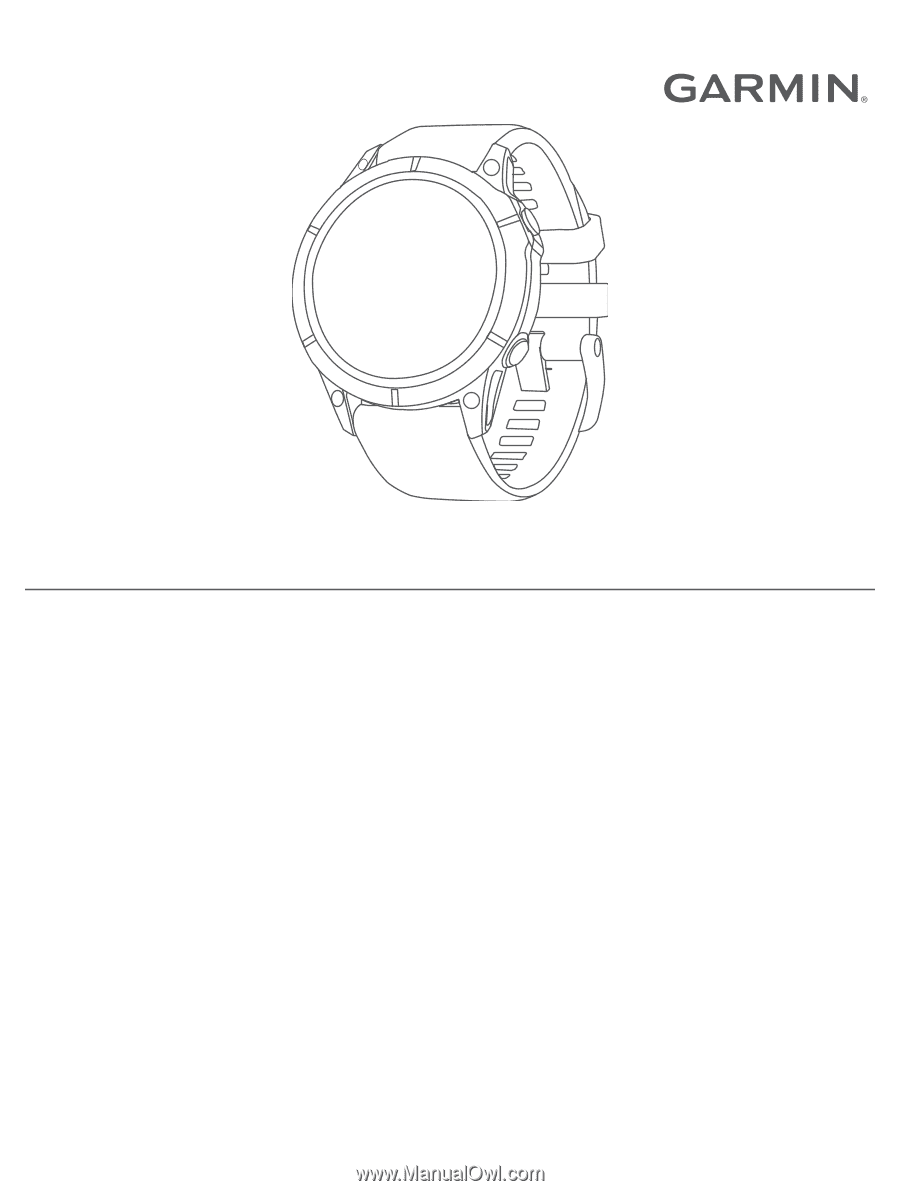
EPIX
™
(GEN 2)
Owner’s Manual