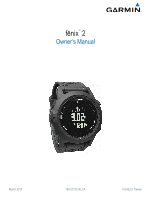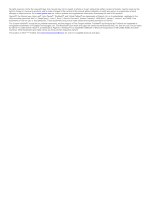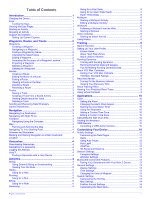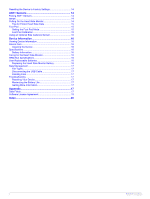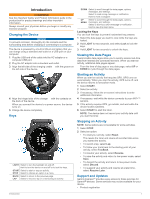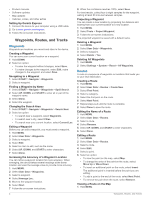Garmin fenix 2 Owner's Manual
Garmin fenix 2 Manual
 |
View all Garmin fenix 2 manuals
Add to My Manuals
Save this manual to your list of manuals |
Garmin fenix 2 manual content summary:
- Garmin fenix 2 | Owner's Manual - Page 1
fēnix™ 2 Owner's Manual March 2014 190-01730-00_0A Printed in Taiwan - Garmin fenix 2 | Owner's Manual - Page 2
reserves the right to change or improve its products and to make changes in the content of this manual without obligation to notify any person or organization of such changes or improvements. Go to www.garmin.com for current updates and supplemental information concerning the use of this product - Garmin fenix 2 | Owner's Manual - Page 3
Pages 1 Starting an Activity 1 Stopping an Activity 1 Support and Updates 1 Setting Up Garmin Express 2 Waypoints, Routes, and Tracks 2 Waypoints 2 Creating Timer 10 Using the Stopwatch 10 Adding a Custom Time Zone 10 Editing a Custom Time Zone 10 Calculating the Size of an Area 10 - Garmin fenix 2 | Owner's Manual - Page 4
16 Replacing the Heart Rate Monitor Battery 16 Data Management 17 File Types 17 Disconnecting the USB Cable 17 Deleting Files 17 Troubleshooting 17 Resetting Your Device 17 Maximizing the Battery Life 17 Getting More Information 17 Appendix 17 Data Fields 17 Software License Agreement - Garmin fenix 2 | Owner's Manual - Page 5
Product Information guide in instructions to enter additional information. 4 If necessary, wait while the device connects to your ANT +™ sensors. 5 If the activity requires GPS Later. Support and Updates Garmin Express™ provides easy access to these services for Garmin® devices. Some services may - Garmin fenix 2 | Owner's Manual - Page 6
manuals • Software updates • Map updates • Vehicles, voices, and other extras Setting Up Garmin Express 1 Connect the device to your computer using a USB cable. 2 Go to www.garmin.com/ express. 3 Follow the on-screen instructions is inserted before the point you are editing. • To add a point to - Garmin fenix 2 | Owner's Manual - Page 7
4 Follow the on-screen instructions. Garmin Adventures You can create adventures to share your journeys with family, friends, and the Garmin community. Group related items activity, whether GPS is enabled, and whether you are navigating to a destination. You can manually change the compass - Garmin fenix 2 | Owner's Manual - Page 8
GPS coordinates posted online by those hiding the geocache. Downloading Geocaches 1 Connect the device to your computer using a USB cable. 2 Go to www.garmin.com/ geocaching. 3 If necessary, create an account. 4 Sign in. 5 Follow the on-screen instructions Owner's Manual at www.garmin.com. - Garmin fenix 2 | Owner's Manual - Page 9
The auto run feature is turned on by default. This feature automatically records new ski runs based on your movement. The Auto Pause® feature is turned on by default (Using Auto Pause). The timer pauses when you stop moving downhill and when you board the chairlift. 5 If necessary, start moving - Garmin fenix 2 | Owner's Manual - Page 10
last activity, select STOP > Save. Editing a Multisport Activity 1 Select START > instructions. 5 Disconnect the device. Starting a Workout Before you can start a workout, you must download a workout from Garmin improves after a few outdoor runs using GPS. Starting an Indoor Activity 1 Select - Garmin fenix 2 | Owner's Manual - Page 11
. Some gyms and health centers can provide a test that measures maximum heart rate. The default maximum user profile (Setting Up Your User Profile). You can manually adjust the heart rate zones according to your fitness features are available only on some Garmin devices. Cadence: Cadence is the - Garmin fenix 2 | Owner's Manual - Page 12
. The zones are based on percentiles. Garmin has gathered data on runners with different levels of experience. The data values in according to the instructions. NOTE: The projections may seem inaccurate at first. The device requires a few runs to learn about your running performance. 1 Hold - Garmin fenix 2 | Owner's Manual - Page 13
Training Effect Description You can use your Garmin device paired with the heart rate monitor Recovery advisor technology is provided and supported by Firstbeat Technologies Ltd. Recovery requires a few runs to learn about your running performance. Viewing Your Recovery Time Before you can view - Garmin fenix 2 | Owner's Manual - Page 14
the time zone, select Edit Zone. • To customize the name of the time zone, select Edit Label. Calculating the Size different day. VIRB Remote The VIRB™ remote function allows you to control your VIRB action camera from a distance. Go to www.garmin data. GPS Mode: Sets the mode for the GPS antenna - Garmin fenix 2 | Owner's Manual - Page 15
and follow the on-screen instructions to add a new page (optional). 6 Select a page to edit data fields. 7 Select an option: • Select Edit, and change the data zones (Adding a Custom Time Zone). Dual Grid Displays your GPS coordinates. None Rest Displays your rest time None while swimming - Garmin fenix 2 | Owner's Manual - Page 16
all activities. 4 Select Alerts > Proximity > Edit > Create New. 5 Select a location. 6 feature is helpful for comparing your performance over different parts of an activity (for GPS and the electronic sensor data when moving (Auto) or GPS data only (Off). Calibrate: Allows you to manually - Garmin fenix 2 | Owner's Manual - Page 17
> Start. 3 Follow the on-screen instructions. Altimeter Settings Hold MENU, and select Settings > Sensors > Altimeter. Auto Cal. : Allows the altimeter to self-calibrate each time you turn on GPS tracking. Calibrate: Allows you to manually calibrate the altimeter sensor. Calibrating the - Garmin fenix 2 | Owner's Manual - Page 18
Garmin mode when connected to a computer. Map: Allows you to change the appearance of the map. Pos. Format: Sets the position format, datum, and spheroid used to calculate your GPS or out manually. Points: Sets specifies a different position format buy .garmin monitor was bundled with your device - Garmin fenix 2 | Owner's Manual - Page 19
, and connect the strap hook to the loop . Ã Ä The Garmin logos should be right-side up. 5 Bring the device within 3 is erratic or does not appear, see the troubleshooting tips (Tips for Erratic Heart Rate Data). to adjust the calibration: distance, GPS, and manual. Calibrating Your Foot Pod by - Garmin fenix 2 | Owner's Manual - Page 20
GPS, device sensors, optional wireless sensors, and the backlight. Battery Life Mode 16 hours Normal GPS mode 50 hours UltraTrac GPS accurate data. • Go to www.garmin.com/ HRMcare for detailed washing instructions. • Rinse the strap after every perchlorate material. Special handling may - Garmin fenix 2 | Owner's Manual - Page 21
• Go to www.garmin.com/ learningcenter. • Go to http: / / buy .garmin .com, or contact your Garmin dealer for information about optional accessories and replacement parts. Appendix Data Fields ACCURACY: The margin of error for your exact location. For example, your GPS location is accurate to - Garmin fenix 2 | Owner's Manual - Page 22
GPS: The strength of the GPS satellite signal. GPS ELEVTN: The altitude of your current location using GPS. GPS HDNG: GPS heading. The direction you are moving based on GPS for the current interval. KILOJOULES: The accumulated work performed (power output) in kilojoules. LAP ASCNT: The vertical - Garmin fenix 2 | Owner's Manual - Page 23
based on your GPS position. SUNSET: The time of sunset based on your GPS position. TEMP: The for the current track. TURN: The angle of difference (in degrees) between the bearing to your destination READ THIS AGREEMENT CAREFULLY. Garmin Ltd. and its subsidiaries ("Garmin") grant you a limited - Garmin fenix 2 | Owner's Manual - Page 24
Garmin Connect 6, 13 storing data 6 Garmin Express 2 registering the device 1 updating software 1 geocaches 3, 4, 17 downloading 4 navigating to 4 GPS 17 routes 2, 3 creating 2 deleting 3 editing 2 viewing on the map 2 running 4, 17 trip planner. See routes troubleshooting 8, 14, 15, 17 U UltraTrac - Garmin fenix 2 | Owner's Manual - Page 25
saving 2 workouts 6 loading 6 Z zones, time 10 zooming 1 Index 21 - Garmin fenix 2 | Owner's Manual - Page 26
www.garmin.com/support 913-397-8200 1-800-800-1020 0808 238 0000 +44 (0) 870 8501242 60 ct./Anruf Garmin International, Inc. 1200 East 151st Street Olathe, Kansas 66062, USA Garmin (Europe) Ltd. Liberty House, Hounsdown Business Park Southampton, Hampshire, SO40 9LR UK Garmin Corporation No. 68

fēnix
™
2
Owner’s Manual
March 2014
190-01730-00_0A
Printed in Taiwan