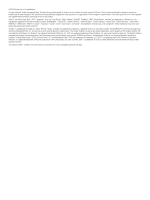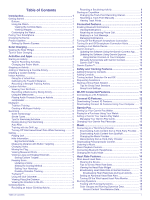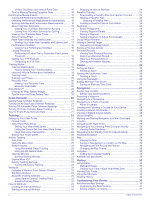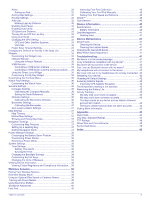Garmin fenix 6X - Pro and Sapphire Editions Owners Manual
Garmin fenix 6X - Pro and Sapphire Editions Manual
 |
View all Garmin fenix 6X - Pro and Sapphire Editions manuals
Add to My Manuals
Save this manual to your list of manuals |
Garmin fenix 6X - Pro and Sapphire Editions manual content summary:
- Garmin fenix 6X - Pro and Sapphire Editions | Owners Manual - Page 1
FĒNIX® 6 PRO SERIES Owner's Manual - Garmin fenix 6X - Pro and Sapphire Editions | Owners Manual - Page 2
the written consent of Garmin. Garmin reserves the right to change or improve its products and to make changes in the content of this manual without obligation to notify any person or organization of such changes or improvements. Go to www.garmin.com for current updates and supplemental information - Garmin fenix 6X - Pro and Sapphire Editions | Owners Manual - Page 3
the Software Using the Garmin Connect App ...... 10 Updating the Software Using Garmin Express 10 Using Garmin Connect on Your Computer 10 Manually Syncing Data with Garmin Connect 10 Garmin Golf™ App 10 Garmin Explore 10 Safety and Tracking Features 11 Adding Emergency Contacts 11 Adding - Garmin fenix 6X - Pro and Sapphire Editions | Owners Manual - Page 4
Viewing Your Heart Rate Variability and Stress Level .... 17 Performance Condition 18 Viewing Your Performance Condition 18 Lactate Threshold 18 Performing a Guided Test to Determine Your Lactate Threshold 18 Getting Your FTP Estimate 18 Conducting an FTP Test 18 Training Status 19 Training - Garmin fenix 6X - Pro and Sapphire Editions | Owners Manual - Page 5
40 Improving Foot Pod Calibration 40 Calibrating Your Foot Pod Manually 40 Setting Foot Pod Speed and Distance 40 tempe 40 Leather Bands 41 Changing the QuickFit® Bands 41 Metal Watch Band Adjustment 41 Troubleshooting 41 My device is in the wrong language 41 Is my smartphone compatible - Garmin fenix 6X - Pro and Sapphire Editions | Owners Manual - Page 6
- Garmin fenix 6X - Pro and Sapphire Editions | Owners Manual - Page 7
See the Important Safety and Product Information guide in the product box for product warnings features. 1 Press LIGHT to turn on the watch (Buttons, page 1). 2 Follow the on-screen instructions to complete the initial setup. During the initial setup, you can pair your smartphone with your watch - Garmin fenix 6X - Pro and Sapphire Editions | Owners Manual - Page 8
device with the Garmin Connect app, follow the on-screen instructions. • If you already paired another device with the Garmin the Important Safety and Product Information guide in the product box for product app. This provides easy access to these services for Garmin® devices: • Software updates - Garmin fenix 6X - Pro and Sapphire Editions | Owners Manual - Page 9
the Zwift™ app or another virtual training app. 4 Follow the on-screen instructions to start a running activity and pair the devices. 5 Press to start the mi.) on a treadmill. If you use different treadmills, you can manually calibrate the treadmill distance on each treadmill or after each run. 1 - Garmin fenix 6X - Pro and Sapphire Editions | Owners Manual - Page 10
, distance traveled, maximum speed, average speed, and total descent. Recording a Backcountry Skiing Activity The backcountry skiing activity lets you manually switch between climbing and descending tracking modes so you can accurately track your statistics. 1 From the watch face, press . 2 Select - Garmin fenix 6X - Pro and Sapphire Editions | Owners Manual - Page 11
exhaustion. You can use your CSS to guide your training pace and monitor your improvement. Before starting a pool swimming activity, follow the on-screen instructions to select your pool size or enter a custom size. manually mark the beginning and end of each rest interval. Activities and Apps 5 - Garmin fenix 6X - Pro and Sapphire Editions | Owners Manual - Page 12
only for pool swimming. You can use the drill log feature to manually record kick sets, one-arm swimming, or any type of swimming 2 If necessary, select or to zoom in or out. Changing Holes You can change holes manually from the hole view screen. 1 While playing golf, press . 2 Select Change Hole. 3 - Garmin fenix 6X - Pro and Sapphire Editions | Owners Manual - Page 13
use the TruSwing app on your watch to view swing metrics recorded from your TruSwing sensor. See the owner's manual for your TruSwing sensor for more informationwww.garmin.com /manuals/truswing. Using the Golf Odometer You can use the odometer to record the time, distance, and steps traveled. The - Garmin fenix 6X - Pro and Sapphire Editions | Owners Manual - Page 14
settings. 1 From the watch face, press . 2 Select Expedition. 3 Hold MENU. 4 Select the activity settings. 5 Select Recording Interval. 6 Select an option. Recording a Track Point Manually During an expedition, track points are recorded automatically based on the selected recording interval. You can - Garmin fenix 6X - Pro and Sapphire Editions | Owners Manual - Page 15
35). 1 Hold LIGHT to view the controls menu. 2 Select to turn off the Bluetooth smartphone connection on your fēnix device. Refer to the owner's manual for your mobile device to turn off Bluetooth technology on your mobile device. Turning On and Off Smartphone Connection Alerts You can set the fēnix - Garmin fenix 6X - Pro and Sapphire Editions | Owners Manual - Page 16
application, and select Add Device. 5 Follow the on-screen instructions. Manually Syncing Data with Garmin Connect NOTE: You can add options to for offline access, and then navigate anywhere without using your cellular service. You can download the Garmin Explore app from the app store on - Garmin fenix 6X - Pro and Sapphire Editions | Owners Manual - Page 17
emergency assistance. The Garmin Connect app does not contact emergency services on your behalf. The fēnix device has safety and tracking Follow the on-screen instructions. After you add contacts, you must sync your data to apply the changes to your fēnix device (Manually Syncing Data with Garmin - Garmin fenix 6X - Pro and Sapphire Editions | Owners Manual - Page 18
to your computer using a USB cable. 2 Go to apps.garmin.com, and sign in. 3 Select a Connect IQ feature, and download it. 4 Follow the on-screen instructions. Garmin Pay The Garmin Pay feature allows you to use your watch to pay for purchases in participating stores using credit or debit cards from - Garmin fenix 6X - Pro and Sapphire Editions | Owners Manual - Page 19
Pay > Change Passcode. 2 Follow the on-screen instructions. The next time you pay using your fēnix device files to your compatible watch from a supported third-party provider, you must connect to BACK until you are prompted to sync with the service, and select Yes. NOTE: Downloading audio content can - Garmin fenix 6X - Pro and Sapphire Editions | Owners Manual - Page 20
the heart rate widget. 3 Pair your fēnix device with your Garmin ANT+® compatible device. NOTE: The pairing instructions differ for each Garmin compatible device. See your owner's manual. TIP: To stop broadcasting your heart rate data, press any button, and select Yes. Broadcasting Heart Rate Data - Garmin fenix 6X - Pro and Sapphire Editions | Owners Manual - Page 21
monitor to the device. NOTE: Disabling the wrist-based heart rate monitor also disables the wrist-based pulse oximeter sensor. You can perform a manual reading from the pulse oximeter widget. 1 From the heart rate widget, hold MENU. 2 Select Options > Status > Off. Running Dynamics You can use your - Garmin fenix 6X - Pro and Sapphire Editions | Owners Manual - Page 22
with your fēnix device again, according to the instructions. • If the running dynamics data display shows only meter. These estimates are provided and supported by Firstbeat. For more information, go more accurate rating, you can conduct a guided test. Lactate threshold: Lactate threshold requires - Garmin fenix 6X - Pro and Sapphire Editions | Owners Manual - Page 23
Overreaching and potentially harmful without potentially harmful without enough recovery time. enough recovery time. Training Effect technology is provided and supported by Firstbeat Technologies Ltd. For more information, go to www.firstbeat.com. Heart Rate Variability and Stress Level Stress - Garmin fenix 6X - Pro and Sapphire Editions | Owners Manual - Page 24
estimate, try manually lowering your maximum heart rate value. 1 From the watch face, select . 2 Select an outdoor running activity. GPS is required to complete the test. 3 Hold MENU. 4 Select Training > Lactate Threshold Guided Test. 5 Start the timer, and follow the on-screen instructions. After - Garmin fenix 6X - Pro and Sapphire Editions | Owners Manual - Page 25
or a compatible chest heart rate monitor. Cycling performance measurements require a heart rate monitor and a power meter. These estimates are provided and supported by Firstbeat. For more information, go to garmin.com/performance-data/running. NOTE: The estimates may seem inaccurate at first. The - Garmin fenix 6X - Pro and Sapphire Editions | Owners Manual - Page 26
blood. Knowing your oxygen saturation can help you determine how your body is acclimating to high altitudes for alpine sport and expedition. You can manually begin a pulse oximeter reading by viewing the pulse oximeter widget (Getting Pulse Oximeter Readings, page 21). You can also turn on all-day - Garmin fenix 6X - Pro and Sapphire Editions | Owners Manual - Page 27
data during your activity, set your maximum heart rate. You can also set each heart rate zone and enter your resting heart rate manually. You can manually adjust your zones on the device or using your Garmin Connect account. 1 Hold MENU. 2 Select User Profile > Heart Rate. 3 Select Max. HR, and - Garmin fenix 6X - Pro and Sapphire Editions | Owners Manual - Page 28
your maximum heart rate during an activity (Detecting Performance Measurements Automatically, page 16). 4 Select LTHR > Enter Manually, and enter your lactate threshold heart rate. You can perform a guided test to estimate your lactate threshold (Lactate Threshold, page 18). You can use the Auto - Garmin fenix 6X - Pro and Sapphire Editions | Owners Manual - Page 29
> Workouts. 3 Find a workout, or create and save a new workout. 4 Select or Send to Device. 5 Follow the on-screen instructions. Starting a Workout Your device can guide you through multiple steps in a workout. 1 From the watch face, press . 2 Select an activity. 3 Hold MENU. 4 Select Training - Garmin fenix 6X - Pro and Sapphire Editions | Owners Manual - Page 30
to start the activity timer. 6 When your interval workout has a warm up, press LAP to begin the first interval. 7 Follow the on-screen instructions. After you complete all of the intervals, a message appears. Stopping an Interval Workout • At any time, select LAP to stop the current interval or - Garmin fenix 6X - Pro and Sapphire Editions | Owners Manual - Page 31
membership, go to the segments widget in your Garmin Connect account. For more information, go to www.strava.com. The information in this manual applies to both Garmin Connect segments and Strava segments. Viewing Segment Details 1 From the watch face, press . 2 Select an activity. 3 Hold MENU - Garmin fenix 6X - Pro and Sapphire Editions | Owners Manual - Page 32
Cancelling a Training Target 1 During an activity, hold MENU. 2 Select Cancel Target > Yes. Racing a Previous Activity You can race a previously recorded or downloaded activity. This feature works with the Virtual Partner feature so you can see how far ahead or behind you are during the activity. - Garmin fenix 6X - Pro and Sapphire Editions | Owners Manual - Page 33
: You can add options to the controls menu (Customizing the Controls Menu, page 35). 1 Hold LIGHT. 2 Select . 3 Follow the on-screen instructions. Editing Your Saved Locations You can delete a saved location or edit its name, elevation, and position information. Projecting a Waypoint You can create - Garmin fenix 6X - Pro and Sapphire Editions | Owners Manual - Page 34
select an option: • To navigate back to the starting point of your activity along the path you traveled, select TracBack. • If you do not have a supported map or are using direct routing, select Route to navigate back to the starting point of your activity in a straight line. • If you are not - Garmin fenix 6X - Pro and Sapphire Editions | Owners Manual - Page 35
select an option: • To navigate back to the starting point of your activity along the path you traveled, select TracBack. • If you do not have a supported map or are using direct routing, select Route to navigate back to the starting point of your activity in a straight line. • If you are not - Garmin fenix 6X - Pro and Sapphire Editions | Owners Manual - Page 36
change depending on your activity, whether GPS is enabled, and whether you are navigating to a destination. You can change the compass settings manually (Compass Settings, page 36). To open the compass settings quickly, you can press from the compass widget. Setting the Compass Heading 1 From - Garmin fenix 6X - Pro and Sapphire Editions | Owners Manual - Page 37
activities. Vibration Alerts: Enables alerts that notify you to inhale or exhale during a breathwork activity. Workout Videos: Enables instructive workout animations for a strength, cardio, yoga, or Pilates activity. Animations are available for pre-installed workouts and workouts downloaded - Garmin fenix 6X - Pro and Sapphire Editions | Owners Manual - Page 38
locations on the map. Auto Zoom: Automatically selects the zoom level for optimal use of your map. When disabled, you must zoom in or out manually. Lock on Road: Locks the position icon, which represents your position on the map, onto the nearest road. Track Log: Shows or hides the track - Garmin fenix 6X - Pro and Sapphire Editions | Owners Manual - Page 39
3 Select an activity. NOTE: This feature is not available for all activities. 4 Select the activity settings. 5 Select Auto Lap. 6 Select an option: • Select Auto Lap to turn Auto Lap on or off. • Select Auto Distance to adjust the distance between laps. Each time you complete a lap, a message - Garmin fenix 6X - Pro and Sapphire Editions | Owners Manual - Page 40
require a Bluetooth connection to a compatible smartphone. Some widgets are not visible by default. You can add them to the widget loop manually (Customizing the Widget Loop, page 34). ABC: Displays combined altimeter, barometer, and compass information. Alternate time zones: Displays the current - Garmin fenix 6X - Pro and Sapphire Editions | Owners Manual - Page 41
enable the remote setting on your VIRB camera. See the VIRB Series Owner's Manual for more information. 1 Turn on your VIRB camera. 2 Pair your VIRB camera graph of your stress level for the last several hours. It can also guide you through a breathing activity to help you relax. 1 While you are - Garmin fenix 6X - Pro and Sapphire Editions | Owners Manual - Page 42
, for example, after moving long distances or after extreme temperature changes, you can manually calibrate the compass. 1 Hold MENU. 2 Select Sensors & Accessories > Compass > Calibrate > Start. 3 Follow the on-screen instructions. TIP: Move your wrist in a small figure eight motion until a message - Garmin fenix 6X - Pro and Sapphire Editions | Owners Manual - Page 43
use of your map. When disabled, you must zoom in or out manually. Lock on Road: Locks the position icon, which represents your position on Select Map to turn on or off the map. • Select Guide to turn on or off the guide screen that displays the compass bearing or course to follow while navigating. - Garmin fenix 6X - Pro and Sapphire Editions | Owners Manual - Page 44
3 Select an option: • To set an alert for a specified distance from your final destination, select Final Distance. • To set an alert for the estimated time remaining until you reach your final destination, select Final ETE. • To set an alert when you stray from the course, select Off Course. • To - Garmin fenix 6X - Pro and Sapphire Editions | Owners Manual - Page 45
that sound a specific number of minutes or hours before the actual sunrise or sunset occurs (Setting Time Alerts, page 39). Time Sync: Allows you to manually sync the time when you change time zones, and to update for daylight saving time (Syncing the Time, page 39). Setting Time Alerts 1 Hold MENU - Garmin fenix 6X - Pro and Sapphire Editions | Owners Manual - Page 46
nix device can be used with the Varia Vision™ device, Varia™ smart bike lights, and rearview radar to improve situational awareness. See the owner's manual for your Varia device for more information. NOTE: You may need to update the fēnix software before pairing Varia devices (Updating the Software - Garmin fenix 6X - Pro and Sapphire Editions | Owners Manual - Page 47
Press the Delete key on your keyboard. NOTE: Mac operating systems provide limited support for MTP file transfer mode. You must open the Garmin drive on a jeweler or other professional to adjust the length of the metal band. Troubleshooting My device is in the wrong language You can change the device - Garmin fenix 6X - Pro and Sapphire Editions | Owners Manual - Page 48
. You can try these tips. • Turn off Bluetooth technology on your smartphone. Refer to the owner's manual for your smartphone for more information. • Stay 10 m (33 ft.) away from your smartphone while connecting the power mode during an activity (Changing the Power Mode, page 3). 42 Troubleshooting - Garmin fenix 6X - Pro and Sapphire Editions | Owners Manual - Page 49
cause erratic readings. Getting More Information You can find more information about this product on the Garmin website. • Go to support.garmin.com for additional manuals, articles, and software updates. • Go to buy.garmin.com, or contact your Garmin dealer for information about optional accessories - Garmin fenix 6X - Pro and Sapphire Editions | Owners Manual - Page 50
Average Descent: The average vertical distance of descent since the last reset. Average Distance Per Stroke: Swimming. The average distance traveled per stroke during the current activity. Average Distance Per Stroke: Paddle sports. The average distance traveled per stroke during the current - Garmin fenix 6X - Pro and Sapphire Editions | Owners Manual - Page 51
Gears: The front and rear bike gears from a gear position sensor. Glide Ratio: The ratio of horizontal distance traveled to the change in vertical distance. Glide Ratio to Destination: The glide ratio required to descend from your current position to the destination elevation. You must be navigating - Garmin fenix 6X - Pro and Sapphire Editions | Owners Manual - Page 52
Last Lap %HRR: The average percentage of heart rate reserve (maximum heart rate minus resting heart rate) for the last completed lap. Last Lap 500m Pace: The average rowing pace per 500 meters for the last lap. Last Lap Ascent: The vertical distance of ascent for the last completed lap. Last Lap - Garmin fenix 6X - Pro and Sapphire Editions | Owners Manual - Page 53
Power to Weight: The current power measured in watts per kilogram. Power Zone: The current range of power output (1 to 7) based on your FTP or custom settings. Rear: The rear bike gear from a gear position sensor. Repeat On: The timer for the last interval plus the current rest (pool swimming). Reps - Garmin fenix 6X - Pro and Sapphire Editions | Owners Manual - Page 54
2070 700 × 19C 2080 Wheel Size and Circumference 700 × 20C 2086 Your speed sensor automatically detects your wheel size. If necessary, you can manually enter your wheel circumference in the speed sensor settings. The tire size is marked on both sides of the tire. This is not a comprehensive - Garmin fenix 6X - Pro and Sapphire Editions | Owners Manual - Page 55
28, 29 updating 2 marine 37 measurements 7 measuring a shot 6 metronome 4 MOB 28 Move IQ 23 multisport 3, 5, 30 music 13, 14 loading 13 playing 13 services 13 music controls 13 N navigation 8, 27, 29-31, 37 Sight 'N Go 28 stopping 29 NFC 12 north reference 36 notifications 9 phone calls 9 text - Garmin fenix 6X - Pro and Sapphire Editions | Owners Manual - Page 56
27 training 9, 19, 20, 24-26 calendar 24 plans 23, 24 Training Effect 16, 17 training load 19 training status 16, 19 treadmill 3 triathlon training 5 troubleshooting 14, 16, 20, 21, 41-43 U UltraTrac 33, 34 unit ID 39 units of measure 39 updates, software 10 uploading data 10 USB 10 user - Garmin fenix 6X - Pro and Sapphire Editions | Owners Manual - Page 57
- Garmin fenix 6X - Pro and Sapphire Editions | Owners Manual - Page 58
support.garmin.com July 2020 GUID-517186D0-FA8B-4C0D-85A2-F5FF1AB61BB7 v3

FĒNIX
®
6
PRO
SERIES
Owner’s Manual