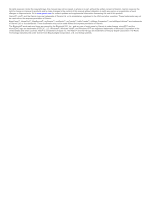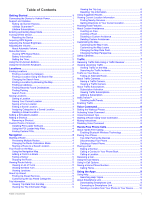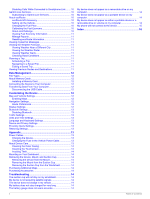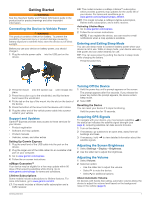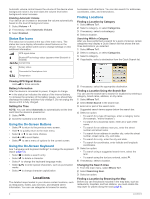Garmin nuvi 2498LMTHD Owner's Manual
Garmin nuvi 2498LMTHD Manual
 |
View all Garmin nuvi 2498LMTHD manuals
Add to My Manuals
Save this manual to your list of manuals |
Garmin nuvi 2498LMTHD manual content summary:
- Garmin nuvi 2498LMTHD | Owner's Manual - Page 1
nüvi® 2407/2408/2507/2508 Series Owner's Manual March 2013 190-01579-00_0A Printed in the USA - Garmin nuvi 2498LMTHD | Owner's Manual - Page 2
in the content of this manual without obligation to notify any person or organization of such changes or improvements. Go to www.garmin.com for current updates and supplemental information concerning the use of this product. Garmin®, nüvi®, and the Garmin logo are trademarks of Garmin Ltd. or its - Garmin nuvi 2498LMTHD | Owner's Manual - Page 3
Getting Started 1 Connecting the Device to Vehicle Power 1 Support and Updates 1 Setting Up Garmin Express 1 nüMaps Guarantee 1 Lifetime Subscriptions 1 Entering and Exiting Sleep Mode 1 Turning Off the Device 1 Resetting the Device 1 Acquiring GPS Signals 1 Adjusting the Screen Brightness - Garmin nuvi 2498LMTHD | Owner's Manual - Page 4
10 Garmin Live Services 10 Subscribing to Garmin Live Services 10 About ecoRoute 10 ecoRoute HD Accessory 10 Setting Up the Vehicle 10 Changing the Fuel Price 10 Calibrating the Fuel Economy 10 About ecoChallenge 10 Viewing Fuel Economy Information 11 Mileage Reports 11 Resetting ecoRoute - Garmin nuvi 2498LMTHD | Owner's Manual - Page 5
mount into the device until it clicks. 6 Plug the other end of the vehicle power cable into a power outlet in your vehicle. Support and Updates Garmin® Express provides easy access to these services for your device. • Product registration • Software and map updates • Product manuals • Vehicles - Garmin nuvi 2498LMTHD | Owner's Manual - Page 6
the Quick Search list. Viewing GPS Signal Status Hold for three seconds. Battery Information After the device is connected to power, it begins to charge. in your device contain locations, such as restaurants, hotels, auto services, and detailed street information. You can use categories to - Garmin nuvi 2498LMTHD | Owner's Manual - Page 7
Parking 1 Select Where To? > Categories > Parking. 2 Select a parking location. Finding Your Last Parking Spot When you disconnect the device from vehicle power while the device is on, your current location is saved as a parking spot. Select Apps > Last Spot. Search Tools Search tools allow you - Garmin nuvi 2498LMTHD | Owner's Manual - Page 8
the GPS to set a simulated location. 1 Select Settings > Navigation > GPS Simulator. / / www .garmin .com / extras. 2 Click Services > POI Loader. 3 the Map NOTICE The speed limit feature is for information only and does . As you travel, the device guides you to the destination with voice - Garmin nuvi 2498LMTHD | Owner's Manual - Page 9
between North Up and 3-D views, select . • To view specific categories when not navigating a route, select . • To center the map on your current location, select services displayed, select a service, and select a different service. • To search for a specific business or category, select a service - Garmin nuvi 2498LMTHD | Owner's Manual - Page 10
map, select the vehicle. 2 Select > Directions to Me. 3 Select a starting location. 4 Select Select. Avoiding Road Features 1 Select Settings > Navigation > Avoidances. 2 Select the road features to avoid on your routes, and select Save. About Custom Avoidances Custom avoidances allow you to - Garmin nuvi 2498LMTHD | Owner's Manual - Page 11
your device model includes lifetime traffic, you should use the vehicle power cable packaged with your device. If your device model does not include traffic, you must purchase a Garmin traffic receiver accessory. Go to www.garmin.com/ traffic for more information. Your device can receive traffic - Garmin nuvi 2498LMTHD | Owner's Manual - Page 12
service provider down the FM traffic receiver unit ID. 4 Go to www.garmin.com/ fmtraffic to purchase a . 4 Say the line number. 5 Say Navigate. Muting Instructions You can disable the voice prompts for voice garmin.com/ bluetooth. Your phone may not support all of the hands-free phone features - Garmin nuvi 2498LMTHD | Owner's Manual - Page 13
available. Some phones do not support this feature. 1 Select Apps > Phone You can use this feature to use automated systems, such as voice mail Services. Garmin Live Services provides free and subscriptionbased plans to view live data on your device, such as traffic data, weather, and fuel prices - Garmin nuvi 2498LMTHD | Owner's Manual - Page 14
the on-screen instructions. About ecoRoute In some areas, before you can use ecoRoute™ features, you must purchase an unlock code or an ecoRoute HD accessory. Go to www.garmin.com/ ecoroute for more information. The ecoRoute feature calculates the fuel economy and the fuel price of navigating to - Garmin nuvi 2498LMTHD | Owner's Manual - Page 15
Reset. Viewing myGarmin Messages Before you can use this feature, your device must be connected to a supported phone running Smartphone Link (page 10). This feature is not available in all areas. You can view messages from myGarmin, such as notifications for software and map updates Navigating - Garmin nuvi 2498LMTHD | Owner's Manual - Page 16
attention and could become a distraction while driving. GPS Simulator: Stops the device from receiving a GPS signal, and saves battery power. Route Preferences To open the Calculation Mode settings page, from the main menu, select Settings > Navigation > Calculation Mode. The route calculation is - Garmin nuvi 2498LMTHD | Owner's Manual - Page 17
: Displays the software version number, the unit ID number, and information on several other software features. EULAs: Displays the end-user license agreements that apply to your choice. NOTE: You need this information when you update the system software or purchase additional map data. Travel - Garmin nuvi 2498LMTHD | Owner's Manual - Page 18
tab. 3 Follow the on-screen instructions. Purchasing Accessories Go to http: / / buy .garmin .com. Troubleshooting The suction cup will not stay on my windshield 1 Clean the suction cup and windshield with rubbing alcohol. 2 Dry with a clean, dry cloth. 3 Mount the suction cup (page 1). My - Garmin nuvi 2498LMTHD | Owner's Manual - Page 19
3 Plug the USB cable into a USB port on your computer and into your device. TIP: Your device should be connected directly to a Bluetooth wireless technology on your phone and bring your phone within 33 feet (10 m) of the device. • Go to www.garmin.com/ bluetooth for more help. Troubleshooting 15 - Garmin nuvi 2498LMTHD | Owner's Manual - Page 20
10, 11 See also ecoRoute fuel price, changing 10 fuse, changing 13 G Garmin Express 1 registering the device 1 updating software 1 Garmin Live Services 10 subscribing to 10 geocaching 3 going home 3 GPS 1, 2 H hands-free phone calls 8 help. 9 See also product support home calling 9 editing location - Garmin nuvi 2498LMTHD | Owner's Manual - Page 21
, viewing 6 trip planner 11 editing a trip 11 troubleshooting 14, 15 turn list 5 U unit ID 13 up ahead customizing 5 finding services 5 up ahead services 5 USB, disconnecting 12 V vehicle power cable 1 vehicle profile 10 voice command 8 activating 8 navigating with 8 tips for using 8 wakeup phrase - Garmin nuvi 2498LMTHD | Owner's Manual - Page 22
www.garmin.com/support 913-397-8200 1-800-800-1020 +32 2 672 52 54 +49 (0)1805-427646-880 00800 4412 454 +44 2380 662 915 0808 238 0000 +44

nüvi
®
2407/2408/2507/2508 Series
Owner’s Manual
March 2013
190-01579-00_0A
Printed in the USA