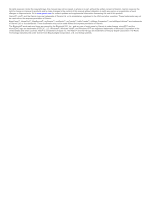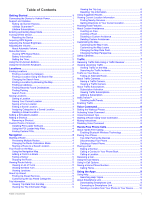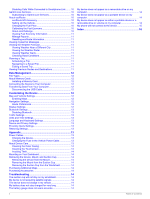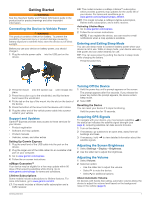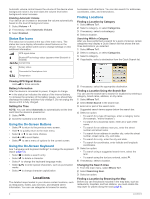Garmin nuvi 2597LMT Owner's Manual
Garmin nuvi 2597LMT Manual
 |
View all Garmin nuvi 2597LMT manuals
Add to My Manuals
Save this manual to your list of manuals |
Garmin nuvi 2597LMT manual content summary:
- Garmin nuvi 2597LMT | Owner's Manual - Page 1
nüvi® 2407/2408/2507/2508 Series Owner's Manual March 2013 190-01579-00_0A Printed in the USA - Garmin nuvi 2597LMT | Owner's Manual - Page 2
BaseCamp™, HomePort™, MapSource®, myGarmin™, ecoRoute™, myTrends™, trafficTrends™, nüMaps Guarantee™, and nüMaps Lifetime™ are trademarks of Garmin Ltd. or its subsidiaries. These trademarks may not be used without the express permission of Garmin. The Bluetooth® word mark and logos are owned by - Garmin nuvi 2597LMT | Owner's Manual - Page 3
Contents Getting Started 1 Connecting the Device to Vehicle Power 1 Support and Updates 1 Setting Up Garmin Express 1 nüMaps Guarantee 1 Lifetime Subscriptions 1 Entering and Exiting Sleep Mode 1 Turning Off the Device 1 Resetting the Device 1 Acquiring GPS Signals 1 Adjusting the Screen - Garmin nuvi 2597LMT | Owner's Manual - Page 4
a Memory Card 12 Connecting the Device to Your Computer 12 Transferring Data From Your Computer 12 Disconnecting the USB Cable 12 Customizing the Device 12 Map and Vehicle Settings 12 Enabling Maps 12 Navigation Settings 12 Route Preferences 12 Display Settings 12 Bluetooth Settings - Garmin nuvi 2597LMT | Owner's Manual - Page 5
mount into the device until it clicks. 6 Plug the other end of the vehicle power cable into a power outlet in your vehicle. Support and Updates Garmin® Express provides easy access to these services for your device. • Product registration • Software and map updates • Product manuals • Vehicles - Garmin nuvi 2597LMT | Owner's Manual - Page 6
device. You can select some icons to change settings or view additional information. GPS signal status Bluetooth® technology status (appears when Bluetooth is enabled) Current time Battery The detailed maps loaded in your device contain locations, such as restaurants, hotels, auto services, and - Garmin nuvi 2597LMT | Owner's Manual - Page 7
description to view additional information. Finding an Address NOTE: The order of the steps may change depending on the map data loaded on your device find a location using latitude and longitude coordinates. This can be helpful when geocaching. 1 Select Where To? > Categories > Coordinates. - Garmin nuvi 2597LMT | Owner's Manual - Page 8
set a simulated location. 1 Select Settings > Navigation > GPS Simulator. 2 From the main menu, select View Map. 3 Tap the map twice to select an area. The address of the location appears at the bottom of the screen. 4 Select the location description. 5 Select Set Location. Adding a Shortcut - Garmin nuvi 2597LMT | Owner's Manual - Page 9
on major roadways. Viewing the Entire Route on the Map 1 While navigating a route, select the navigation bar at the top of the map. 2 Select > Map. Viewing the Next Turn While navigating an automobile route, a preview of the next turn, lane change, or other maneuver appears in the upper - Garmin nuvi 2597LMT | Owner's Manual - Page 10
view information about your current location. This feature is helpful if you need to tell emergency personnel your location. From the map, select the vehicle. Finding Nearby Services You can use the Where Am I? page to find nearby services, such as fuel, hospitals or police stations. 1 From the - Garmin nuvi 2597LMT | Owner's Manual - Page 11
device, and is an optional accessory for all models. • Traffic alerts appear on the map when there are traffic incidents along your route or in your area. • The device you must subscribe to the photoLive service, and your device must be connected to a supported phone running Smartphone Link (page - Garmin nuvi 2597LMT | Owner's Manual - Page 12
technology is compatible with your device, go to www.garmin.com/ bluetooth. Your phone may not support all of the hands-free phone features your device provides. Enabling Bluetooth Wireless Technology 1 Select Settings > Bluetooth. 2 Select Bluetooth. Pairing Your Phone Before you can use - Garmin nuvi 2597LMT | Owner's Manual - Page 13
from Smartphone Link using Bluetooth wireless technology. Connecting to Smartphone Link provides access to Garmin Live Services. Garmin Live Services provides free and subscriptionbased plans to view live data on your device, such as traffic data, weather, and fuel prices. Saved locations and - Garmin nuvi 2597LMT | Owner's Manual - Page 14
of services and subscription prices appears. 3 Select a service. 4 Select the price. 5 Select Subscribe. 6 Follow the on-screen instructions. About ecoRoute In some areas, before you can use ecoRoute™ features, you must purchase an unlock code or an ecoRoute HD accessory. Go to www.garmin.com - Garmin nuvi 2597LMT | Owner's Manual - Page 15
and map updates. 1 Select Apps > myGarmin. If you have unread messages, the number of unread messages appears on the myGarmin icon. 2 Select a message subject. The full message appears. Viewing the Weather Forecast Before you can use this feature, your device must be connected to a supported - Garmin nuvi 2597LMT | Owner's Manual - Page 16
com/ trip _ planning). In addition to map and data storage, the memory card can be used to store files such as maps, images, geocaches, routes, waypoints, and custom POIs. Installing a Memory Card The device supports microSD™ and microSDHC memory cards. 1 Insert a memory card into the slot on the - Garmin nuvi 2597LMT | Owner's Manual - Page 17
, the unit ID number, and information on several other software features. EULAs: Displays the end-user license agreements that apply to your choice. NOTE: You need this information when you update the system software or purchase additional map data. Travel History: Allows the device to record - Garmin nuvi 2597LMT | Owner's Manual - Page 18
tab. 3 Follow the on-screen instructions. Purchasing Accessories Go to http: / / buy .garmin .com. Troubleshooting The suction cup will not stay on my windshield 1 Clean the suction cup and windshield with rubbing alcohol. 2 Dry with a clean, dry cloth. 3 Mount the suction cup (page 1). My - Garmin nuvi 2597LMT | Owner's Manual - Page 19
My phone will not connect to the device • Select Settings > Bluetooth. The Bluetooth field must be set to Enabled. • Enable Bluetooth wireless technology on your phone and bring your phone within 33 feet (10 m) of the device. • Go to www.garmin.com/ bluetooth for more help. Troubleshooting 15 - Garmin nuvi 2597LMT | Owner's Manual - Page 20
10, 11 See also ecoRoute fuel price, changing 10 fuse, changing 13 G Garmin Express 1 registering the device 1 updating software 1 Garmin Live Services 10 subscribing to 10 geocaching 3 going home 3 GPS 1, 2 H hands-free phone calls 8 help. 9 See also product support home calling 9 editing location - Garmin nuvi 2597LMT | Owner's Manual - Page 21
, viewing 6 trip planner 11 editing a trip 11 troubleshooting 14, 15 turn list 5 U unit ID 13 up ahead customizing 5 finding services 5 up ahead services 5 USB, disconnecting 12 V vehicle power cable 1 vehicle profile 10 voice command 8 activating 8 navigating with 8 tips for using 8 wakeup phrase - Garmin nuvi 2597LMT | Owner's Manual - Page 22
www.garmin.com/support 913-397-8200 1-800-800-1020 +32 2 672 52 54 555 + 46 7744 52020 Garmin International, Inc. 1200 East 151st Street Olathe, Kansas 66062, USA Garmin (Europe) Ltd. Liberty House, Hounsdown Business Park Southampton, Hampshire, SO40 9LR UK Garmin Corporation No. 68, Zhangshu 2nd

nüvi
®
2407/2408/2507/2508 Series
Owner’s Manual
March 2013
190-01579-00_0A
Printed in the USA