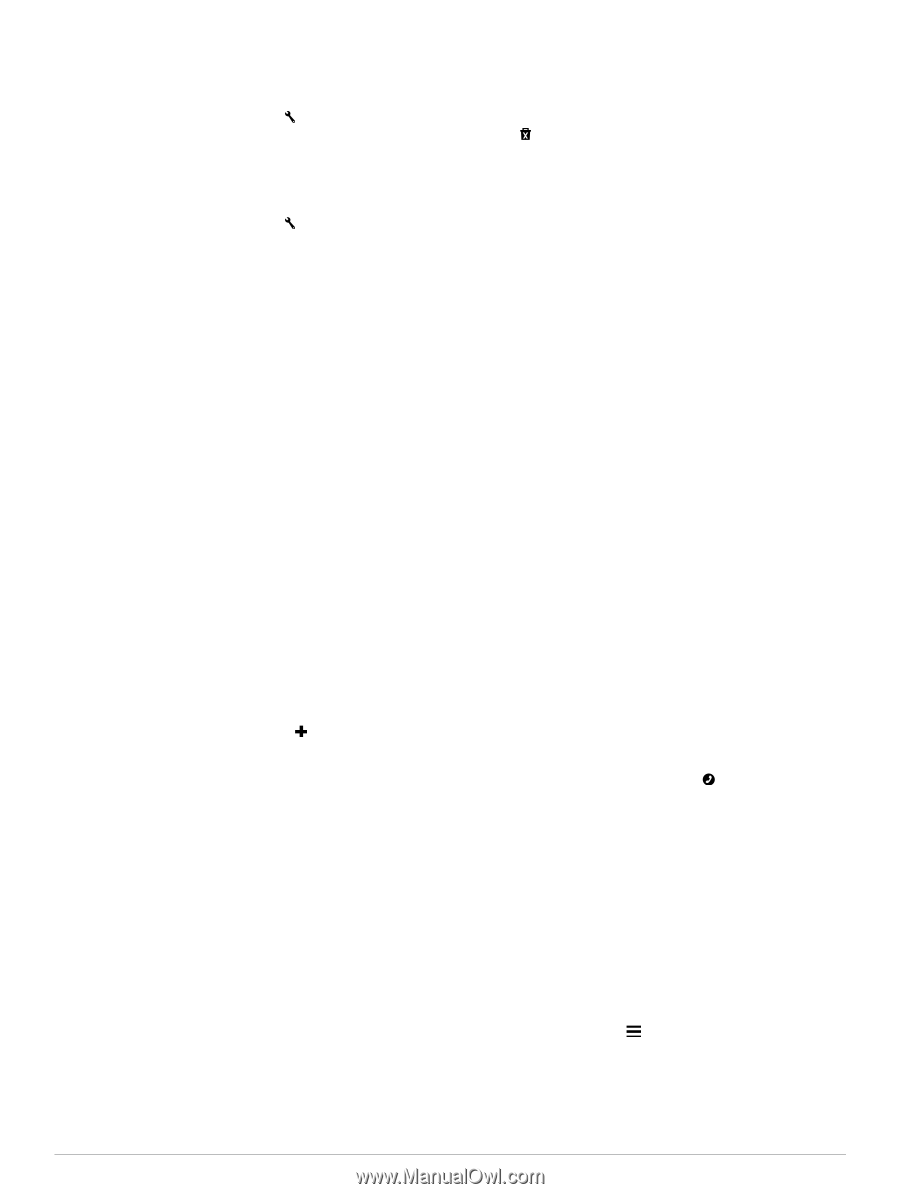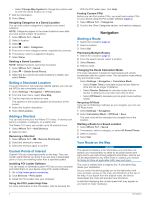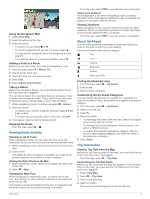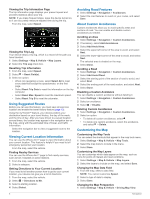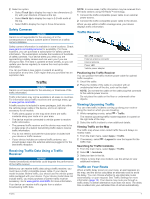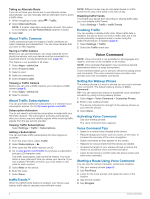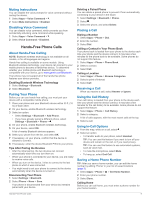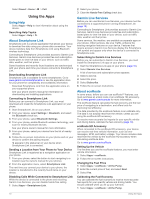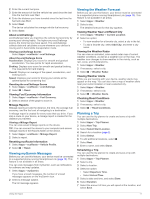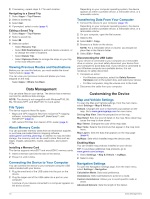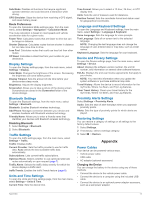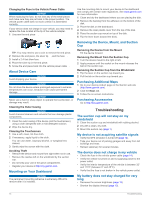Garmin nuvi 2797LMT Owner's Manual - Page 13
Saving a Home Phone Number - with bluetooth
 |
View all Garmin nuvi 2797LMT manuals
Add to My Manuals
Save this manual to your list of manuals |
Page 13 highlights
Muting Instructions You can disable the voice prompts for voice command without muting the device. 1 Select Apps > Voice Command > . 2 Select Mute Instructions > Enabled. Disabling Voice Command You can disable voice command, which prevents you from accidentally activating voice command while speaking. 1 Select Apps > Voice Command > . 2 Select Voice Command > Disabled. Hands-Free Phone Calls About Hands-Free Calling NOTE: Bluetooth wireless technology is not available on all models, or for all languages and regions. Hands-free calling is available on some models. Using Bluetooth wireless technology, your device can connect to your mobile phone to become a hands-free device. To determine whether your mobile phone with Bluetooth technology is compatible with your device, go to www.garmin.com/ bluetooth. Your phone may not support all of the hands-free phone features your device provides. Enabling Bluetooth Wireless Technology 1 Select Settings > Bluetooth. 2 Select Bluetooth. Pairing Your Phone Before you can use hands-free calling, you must pair your device with a compatible mobile phone. 1 Place your phone and your Bluetooth device within 33 ft. (10 m) of each other. 2 On your device, enable Bluetooth wireless technology. 3 Select an option: • Select Settings > Bluetooth > Add Phone. • If you have already paired a different phone, select Settings > Bluetooth > Phone > . 4 On your phone, enable Bluetooth wireless technology. 5 On your device, select OK. A list of nearby Bluetooth devices appears. 6 Select your phone from the list, and select OK. 7 If necessary, on your phone, confirm that the device is allowed to connect. 8 If necessary, enter the device Bluetooth PIN into your phone. Tips After Pairing the Devices • After the initial pairing, the two devices can connect automatically each time you turn them on. • When your phone is connected to your device, you are ready to receive voice calls. • When you turn on the device, it tries to connect to the last phone to which it was connected. • You might need to set your phone to connect to the device automatically when the device is turned on. Disconnecting Your Phone 1 Select Settings > Bluetooth. 2 Select Phone > None > Save. Your phone is disconnected from your device but remains paired with your device. Deleting a Paired Phone You can delete a paired phone to prevent it from automatically connecting to your device in the future. 1 Select Settings > Bluetooth > Phone. 2 Select . 3 Select the phone, and select Delete. Placing a Call Dialing a Number 1 Select Apps > Phone > Dial. 2 Enter the number. 3 Select Dial. Calling a Contact in Your Phone Book Your phone book is loaded from your phone to the device each time your phone and the device connect. It may take a few minutes for the phone book to be available. Some phones do not support this feature. 1 Select Apps > Phone > Phone Book. 2 Select a contact. 3 Select Call. Calling a Location 1 Select Apps > Phone > Browse Categories. 2 Select a point of interest. 3 Select Call. Receiving a Call When you receive a call, select Answer or Ignore. Using the Call History Your call history is loaded from your phone to the device each time your phone and the device connect. It may take a few minutes for the call history to be available. Some phones do not support this feature. 1 Select Apps > Phone > Call History. 2 Select a category. A list of calls appears, with the most recent calls at the top. 3 Select a call. Using In-Call Options 1 From the map, while on a call, select . 2 Select an option. • To transfer audio to your phone, select Handset. TIP: You can use this feature if you want to turn off your device and remain on the call, or if you need privacy. TIP: You can use this feature to use automated systems, such as voice mail. • To mute the microphone, select Mute. • To hang up, select End Call. Saving a Home Phone Number TIP: After you save a home number, you can edit the home number by editing "Home" in your list of saved locations (page 3). 1 Select Apps > Phone > > Set Home Number. 2 Enter your phone number. 3 Select Done. Calling Home Before you can call home, you must enter a phone number for your home location. Hands-Free Phone Calls 9