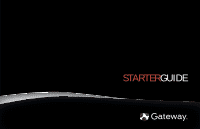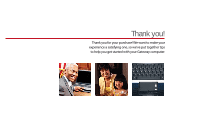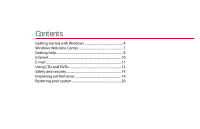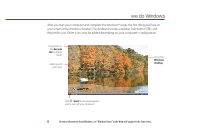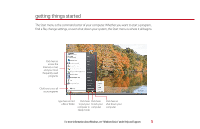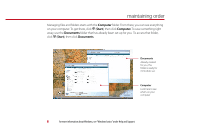Gateway 6755 Starter Guide
Gateway 6755 - Core 2 Duo 1.67 GHz Manual
 |
UPC - 827103144222
View all Gateway 6755 manuals
Add to My Manuals
Save this manual to your list of manuals |
Gateway 6755 manual content summary:
- Gateway 6755 | Starter Guide - Page 1
STARTERGUIDE ® - Gateway 6755 | Starter Guide - Page 2
Thank you! Thank you for your purchase! We want to make your experience a satisfying one, so we've put together tips to help you get started with your Gateway computer. - Gateway 6755 | Starter Guide - Page 3
Contents Getting started with Windows 4 Windows Welcome Center 7 Getting help 8 Internet 10 E-mail 11 Using CDs and DVDs 12 Safety and security 14 Improving performance 19 Restoring your system 20 - Gateway 6755 | Starter Guide - Page 4
the Windows desktop Click (Start) to access programs and to turn off your computer 4 For more information about Windows, see"Windows Basics"under Help and Support in the Start menu. - Gateway 6755 | Starter Guide - Page 5
computer. Whether you want to start a program, find a file, change settings, or even shut down your system, the programs Click here to open files and folders, access networking, and change settings Click here to see all your programs Type here to find a file or folder Click here Click here to put - Gateway 6755 | Starter Guide - Page 6
maintaining order Managing files and folders starts with the Computer folder. From there, you can see everything on your computer. To get there, click (Start), then use Computer Look here to see what's on your computer 6 For more information about Windows, see"Windows basics"under Help and Support. - Gateway 6755 | Starter Guide - Page 7
more information about your computer, as well as links to special deals from Gateway partners! To access the Welcome Center, click (Start), Control Panel, then and select an option. Get information about your computer Transfer files and settings from a previous computer to a new one Learn about the - Gateway 6755 | Starter Guide - Page 8
, product specifications, tutorials, and personalized information about your computer. Visit us at www.support.gateway.com. • Help and Support-This collection of Windows help and troubleshooting information, along with automated support, is easily accessible. Just click (Start), then click Help and - Gateway 6755 | Starter Guide - Page 9
-For detailed information on using your Gateway computer, see the provided Reference Guide or online User Guide. To access the online guide, click (Start), All Programs, then click Gateway Documentation. • Tech support-For help and advice you can trust, talk to people who know computers. You can - Gateway 6755 | Starter Guide - Page 10
Subscriber Line (DSL), or cable TV line and sign up with an Internet Service Provider (ISP). To get to the Internet, click (Start), then click ISP you've connected with. Type in an Internet address, such as www.gateway.com, click Go, and you're on your way. The address bar is online user guide. - Gateway 6755 | Starter Guide - Page 11
To box [email protected] Type a short description of your message here For more information about e-mail, see"Using the Internet"in your online user guide. 11 - Gateway 6755 | Starter Guide - Page 12
pleasure... Enjoy listening to favorite music CDs or watching DVDs with software already installed on your new Gateway computer. To listen to a music CD or watch a movie on DVD, click (Start), All 12 For more information about using media, see your online user guide or Windows Help and Support. - Gateway 6755 | Starter Guide - Page 13
burner, you can do it all with easy-to-use software already installed on your Gateway computer. Create an MP3 music file To create an MP3, click (Start), All Programs, then click Windows Media Player. more information about using media, see your online user guide or Windows Help and Support. 13 - Gateway 6755 | Starter Guide - Page 14
keeping your computer safe Your Gateway computer comes with hardware and software features that can 360-Reduces the chances of a virus affecting your computer • BigFix-Monitors your computer for problems, and alerts you if something is detected 14 For more information on security, see"Protecting - Gateway 6755 | Starter Guide - Page 15
control the type and level of protection you want for your computer For more information on security, see"Protecting Your Computer"in your online user guide. 15 - Gateway 6755 | Starter Guide - Page 16
bypass the security features built into Windows Vista, Microsoft creates a high-priority Windows update to fix the problem. You should update Windows regularly to keep your computer secure. To run Windows Update, click (Start), on security, see"Protecting Your Computer"in your online user guide. - Gateway 6755 | Starter Guide - Page 17
extend your subscription to update Norton 360 after the complimentary trial period ends. For more information on security, see"Protecting Your Computer"in your user guide. 17 - Gateway 6755 | Starter Guide - Page 18
, it alerts you by flashing the blue taskbar icon ( ). To fix the problem, click that icon and BigFix will open. Click here for information about updates specific to your computer Click here to go directly to the Gateway Web support site Click here, then click Tutorial to learn more about BigFix - Gateway 6755 | Starter Guide - Page 19
with regular maintenance. Click (Start), Control Panel, System and Maintenance, then click Performance Information and Tools. Select a task and follow the instructions. Do this regularly and you'll have a smoother running system. Click here to return your computer to a previous state when it was - Gateway 6755 | Starter Guide - Page 20
backing up a bit - restoring your computer In the unlikely event that you experience software problems, the Windows Vista Backup and Restore Center lets you roll back your computer to a previous state when everything worked right. Windows Vista takes regular snapshots - Gateway 6755 | Starter Guide - Page 21
discs will not work. To create a disc, click (Start), All Programs, Gateway Recovery Center, click Gateway Recovery Center, then click Application and Drivers External Media and follow the onscreen instructions. When prompted, choose either Create Application and Driver Recovery Disc (makes a backup - Gateway 6755 | Starter Guide - Page 22
). The System Recovery wizard opens. 5 Follow the on-screen instructions. 6 Click one of the following system recovery options when prompted and installs a new copy of Windows. This option saves your existing data files, but all programs must be re-installed and the program settings reconfigured. You - Gateway 6755 | Starter Guide - Page 23
• If your hard drive has failed and you can't restore the software from the hard drive, contact Gateway Customer Care for help. • After you restore your computer, it will appear with the same files and programs it had when it shipped from the factory. You still need to download Windows updates and - Gateway 6755 | Starter Guide - Page 24
MAN GW DT/PTB STARTER GDE V R3 4/08
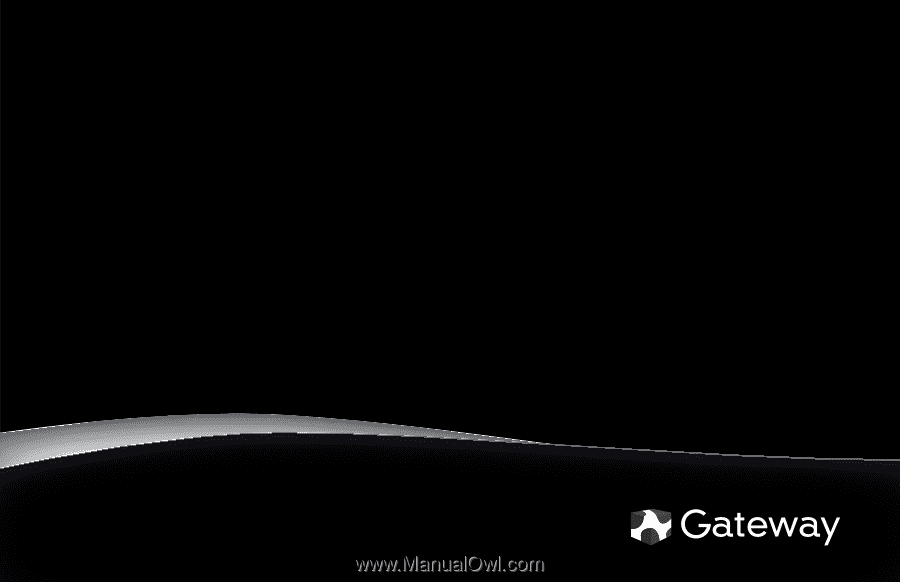
®
STARTER
GUIDE