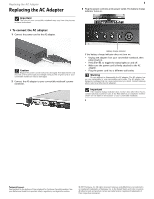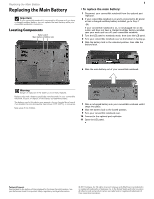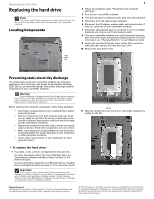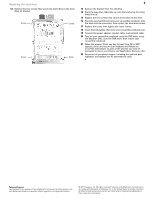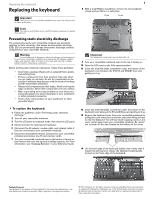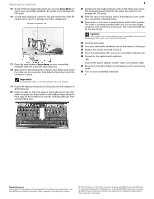Gateway C-140XL 8512415 - Component Replacement Manual
Gateway C-140XL Manual
 |
View all Gateway C-140XL manuals
Add to My Manuals
Save this manual to your list of manuals |
Gateway C-140XL manual content summary:
- Gateway C-140XL | 8512415 - Component Replacement Manual - Page 1
Replacing the AC Adapter Replacing the AC Adapter Important The color of your convertible notebook may vary from the pictures in these instructions. To connect the AC adapter: 1 Connect the power cord to the AC adapter. 1 3 Plug the power cord into an AC power outlet. The battery charge indicator - Gateway C-140XL | 8512415 - Component Replacement Manual - Page 2
latch Main battery Battery lock 1 To replace the main battery: 1 Disconnect your convertible notebook from the optional port replicator. 2 If your convertible notebook is on and is connected to AC power or has a charged multibay battery installed, go to Step 4. -ORIf your convertible notebook is on - Gateway C-140XL | 8512415 - Component Replacement Manual - Page 3
Windows XP, see "Creating Drivers and Applications Recovery discs" in the online User Guide. Important If you cannot create a Drivers and Applications Recovery disc, Gateway may send you a set of recovery discs or a replacement hard drive with the drivers and applications already installed. Contact - Gateway C-140XL | 8512415 - Component Replacement Manual - Page 4
on your keyboard and follow the on-screen instructions. As part of the process you may be prompted to insert your Drivers and Applications Recovery disc. 22 Reconnect all peripheral devices, including the optional port replicator, and replace any PC and memory cards. Technical Support See the label - Gateway C-140XL | 8512415 - Component Replacement Manual - Page 5
close the LCD panel. 4 Disconnect from the optional port replicator. 5 Disconnect the AC adapter, modem cable, and network cable, if they are connected to your convertible notebook. 6 Disconnect all peripheral devices connected to your convertible notebook and remove any PC and memory cards. 7 Turn - Gateway C-140XL | 8512415 - Component Replacement Manual - Page 6
the battery(ies), then turn your convertible notebook over. 28 Connect to the optional port replicator. -ORConnect the power adapter, modem cable, and network cable. 29 Reconnect all peripheral devices and replace any PC and memory cards. 30 Turn on your convertible notebook. Technical Support See - Gateway C-140XL | 8512415 - Component Replacement Manual - Page 7
close the LCD panel. 4 Disconnect from the optional port replicator. 5 Disconnect the AC adapter, modem cable, and network cable, if they are connected to your convertible notebook. 6 Disconnect all peripheral devices connected to your convertible notebook and remove any PC and memory cards. 7 Turn - Gateway C-140XL | 8512415 - Component Replacement Manual - Page 8
the battery(ies), then turn your convertible notebook over. 15 Connect to the optional port replicator. -ORConnect the power adapter, modem cable, and network cable. 16 Reconnect all peripheral devices and replace any PC and memory cards. 17 Turn on your convertible notebook. Technical Support See - Gateway C-140XL | 8512415 - Component Replacement Manual - Page 9
close the LCD panel. 4 Disconnect from the optional port replicator. 5 Disconnect the AC adapter, modem cable, and network cable, if they are connected to your convertible notebook. 6 Disconnect all peripheral devices connected to your convertible notebook and remove any PC and memory cards. 7 Turn - Gateway C-140XL | 8512415 - Component Replacement Manual - Page 10
battery(ies), then turn your convertible notebook over. 19 Connect to the optional port replicator. -OR- Connect the power adapter, modem cable, and network cable. 20 Reconnect all peripheral devices and replace any PC and memory cards. 21 Turn on your convertible notebook. Technical Support See

Replacing the AC Adapter
Technical Support
See the label on the bottom of the notebook for Customer Care Information. See
your
Reference Guide
for important safety, regulatory, and legal information.
© 2007 Gateway, Inc. All rights reserved. Gateway and eMachines are trademarks
or registered trademarks of Gateway, Inc. in the United States and other countries.
All other brands and product names are trademarks or registered trademarks of
their respective companies.
Replacing the AC Adapter
To connect the AC adapter:
1
Connect the power cord to the AC adapter.
2
Connect the AC adapter to your convertible notebook’s power
connector.
3
Plug the power cord into an AC power outlet. The battery charge
indicator turns on.
If the battery charge indicator does not turn on:
•
Unplug the adapter from your convertible notebook, then
plug it back in.
•
Press
F
N
+F1
to toggle the status lights on and off.
•
Make sure the power cord is firmly attached to the AC
adapter.
•
Plug the power cord into a different wall outlet.
Important
The color of your convertible notebook may vary from the pictures
in these instructions.
Caution
Replace the power cord if it becomes damaged. The replacement cord
must be of the same type and voltage rating as the original cord or your
convertible notebook may be damaged.
Warning
Do not attempt to disassemble the AC adapter. The AC adapter has
no user-replaceable or user-serviceable parts inside. The AC adapter has
dangerous voltages that can cause serious injury or death. Contact Gateway
about returning defective AC adapters.
Important
If the battery charge indicator does not turn blue after three hours,
contact Gateway Customer Care at the Web address or telephone number
shown on the label on the bottom of your convertible notebook.
Battery charge indicator
1