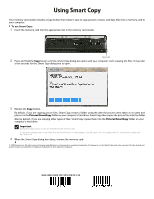Gateway DX4200 8513154 - Using Smart Copy
Gateway DX4200 Manual
 |
View all Gateway DX4200 manuals
Add to My Manuals
Save this manual to your list of manuals |
Gateway DX4200 manual content summary:
- Gateway DX4200 | 8513154 - Using Smart Copy - Page 1
to copy pictures, movies, and data files from a memory card to your computer. To use Smart Copy: 1 Insert the memory card into the appropriate slot the memory card. © 2008 Gateway, Inc. All rights reserved. Gateway and eMachines are trademarks or registered trademarks of Gateway, Inc. in the United
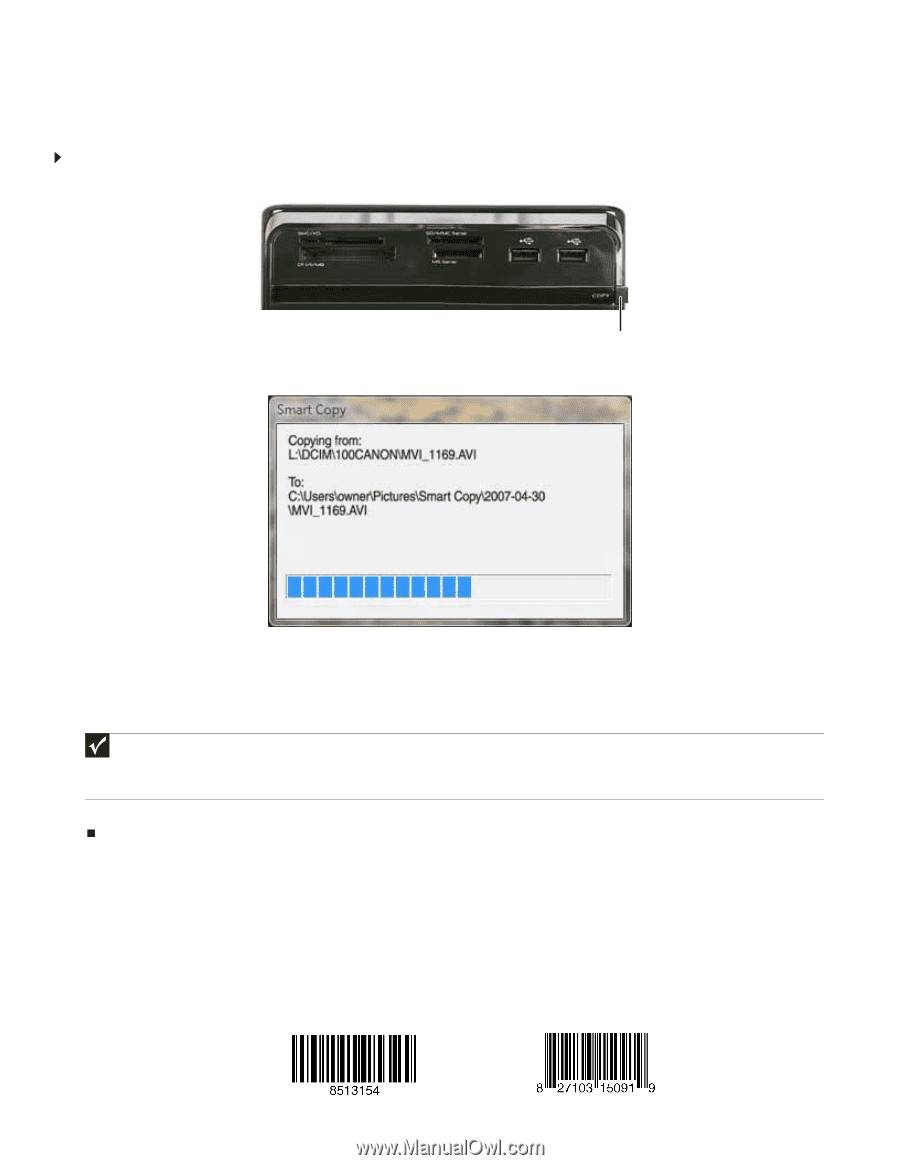
Using Smart Copy
Your memory card reader includes a Copy button that makes it easy to copy pictures, movies, and data files from a memory card to
your computer.
To use Smart Copy:
1
Insert the memory card into the appropriate slot in the memory card reader.
2
Press and hold the
Copy
button until the
Smart Copy
dialog box opens and your computer starts copying the files. It may take
a few seconds for the
Smart Copy
dialog box to open.
3
Release the
Copy
button.
By default, if you are copying picture files, Smart Copy creates a folder using the date the pictures were taken as its name and
places it in the
Pictures\SmartCopy
folder on your computer’s hard drive. Smart Copy then copies the picture files into that folder.
Also by default, if you are copying other types of files, Smart Copy copies them into the
Pictures\SmartCopy
folder on your
computer’s hard drive.
4
When the
Smart Copy
dialog box closes, remove the memory card.
© 2008 Gateway, Inc. All rights reserved. Gateway and eMachines are trademarks or registered trademarks of Gateway, Inc. in the United States and other countries. All other brands and
product names are trademarks or registered trademarks of their respective companies.
Important
During this copy process, no files are deleted from the memory card.
If a file name already exists in the folder, the new file will have a number added to the file name. The first number will be 1 and the next number will
be 2 and so on.
Copy button
MAN GERSH3 MCR COPY BTN UPD R0 5/08