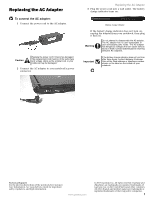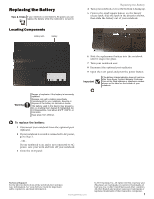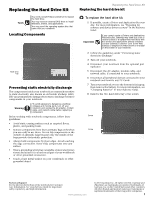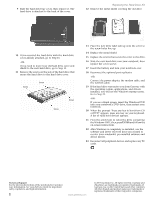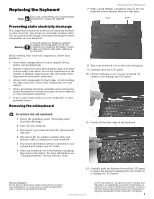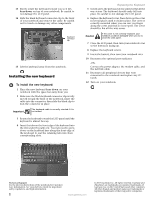Gateway E-100M Component Replacement Manual (Vista)
Gateway E-100M Manual
 |
View all Gateway E-100M manuals
Add to My Manuals
Save this manual to your list of manuals |
Gateway E-100M manual content summary:
- Gateway E-100M | Component Replacement Manual (Vista) - Page 1
bottom of your notebook. Technical Support See the label on the bottom of the notebook for Customer Care Information. See your Reference Guide for important safety, regulatory, and legal information. www.gateway.com © 2007 Gateway, Inc. All rights reserved. Gateway and eMachines are trademarks or - Gateway E-100M | Component Replacement Manual (Vista) - Page 2
bottom of your notebook. Technical Support See the label on the bottom of the notebook for Customer Care Information. See your Reference Guide for important safety, regulatory, and legal information. www.gateway.com © 2007 Gateway, Inc. All rights reserved. Gateway and eMachines are trademarks or - Gateway E-100M | Component Replacement Manual (Vista) - Page 3
the hard drive kit: 1 If possible, create a Drivers and Applications Recovery disc. For more information, see "Preparing for software and device driver recovery" in the Reference Guide. Important If you cannot create a Drivers and Applications Recovery disc, Gateway may send you a set of recovery - Gateway E-100M | Component Replacement Manual (Vista) - Page 4
and device drivers. 23 Reconnect all peripheral devices and replace any PC cards. Technical Support See the label on the bottom of the notebook for Customer Care Information. See your Reference Guide for important safety, regulatory, and legal information. 2 www.gateway.com © 2007 Gateway, Inc - Gateway E-100M | Component Replacement Manual (Vista) - Page 5
to damage the LCD panel. Technical Support See the label on the bottom of the notebook for Customer Care Information. See your Reference Guide for important safety, regulatory, and legal information. www.gateway.com © 2007 Gateway, Inc. All rights reserved. Gateway and eMachines are trademarks or - Gateway E-100M | Component Replacement Manual (Vista) - Page 6
Turn on your notebook. Technical Support See the label on the bottom of the notebook for Customer Care Information. See your Reference Guide for important safety, regulatory, and legal information. 2 www.gateway.com © 2007 Gateway, Inc. All rights reserved. Gateway and eMachines are trademarks or - Gateway E-100M | Component Replacement Manual (Vista) - Page 7
tilts upward. Clip Clip Technical Support See the label on the bottom of the notebook for Customer Care Information. See your Reference Guide for important safety, regulatory, and legal information. www.gateway.com © 2007 Gateway, Inc. All rights reserved. Gateway and eMachines are trademarks or - Gateway E-100M | Component Replacement Manual (Vista) - Page 8
Turn on your notebook. Technical Support See the label on the bottom of the notebook for Customer Care Information. See your Reference Guide for important safety, regulatory, and legal information. 2 www.gateway.com © 2007 Gateway, Inc. All rights reserved. Gateway and eMachines are trademarks or - Gateway E-100M | Component Replacement Manual (Vista) - Page 9
cables out of the way. Technical Support See the label on the bottom of the notebook for Customer Care Information. See your Reference Guide for important safety, regulatory, and legal information. www.gateway.com © 2007 Gateway, Inc. All rights reserved. Gateway and eMachines are trademarks or - Gateway E-100M | Component Replacement Manual (Vista) - Page 10
Turn on your notebook. Technical Support See the label on the bottom of the notebook for Customer Care Information. See your Reference Guide for important safety, regulatory, and legal information. 2 www.gateway.com © 2007 Gateway, Inc. All rights reserved. Gateway and eMachines are trademarks or
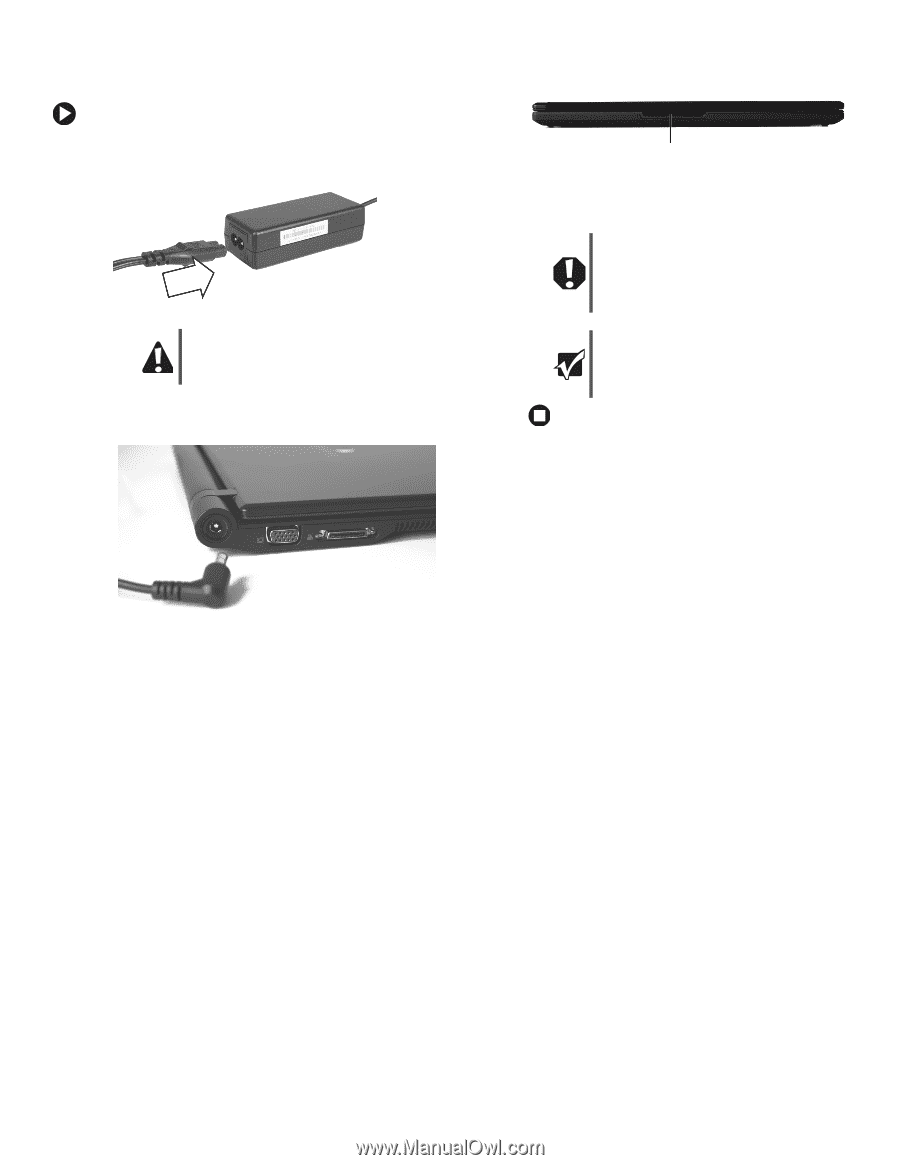
1
www.gateway.com
Replacing the AC Adapter
Technical Support
See the label on the bottom of the notebook for Customer
Care Information. See your
Reference Guide
for important
safety, regulatory, and legal information.
© 2007 Gateway, Inc. All rights reserved. Gateway and
eMachines are trademarks or registered trademarks of
Gateway, Inc. in the United States and other countries.
All other brands and product names are trademarks or
registered trademarks of their respective companies.
Replacing the AC Adapter
To connect the AC adapter:
1
Connect the power cord to the AC adapter.
2
Connect the AC adapter to your notebook’s power
connector.
3
Plug the power cord into a wall outlet. The battery
charge indicator turns on.
If the battery charge indicator does not turn on,
unplug the adapter from your notebook, then plug
it back in.
Caution
Replace the power cord if it becomes damaged.
The replacement cord must be of the same type
and voltage rating as the original cord or your
notebook may be damaged.
Warning
Do not attempt to disassemble the AC adapter.
The AC adapter has no user-replaceable or
user-serviceable parts inside. The AC adapter
has dangerous voltages that can cause serious
injury or death. Contact Gateway about returning
defective AC adapters.
Important
If the battery charge indicator does not turn blue
after three hours, contact Gateway Customer
Care at the Web address or telephone number
shown on the label on the bottom of your
notebook.
Battery charge indicator