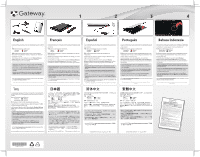Gateway EC54 Gateway EC54 and EC58 Series Setup Poster
Gateway EC54 Manual
 |
View all Gateway EC54 manuals
Add to My Manuals
Save this manual to your list of manuals |
Gateway EC54 manual content summary:
- Gateway EC54 | Gateway EC54 and EC58 Series Setup Poster - Page 1
read your Quick Start & Troubleshooting Guide to get to know your computer and troubleshoot in case you encounter a problem. • Should you need additional help, please refer to the Help and Support Centre. Click on Start and select Help and Support. Visit http://www.gateway.com/register and discover
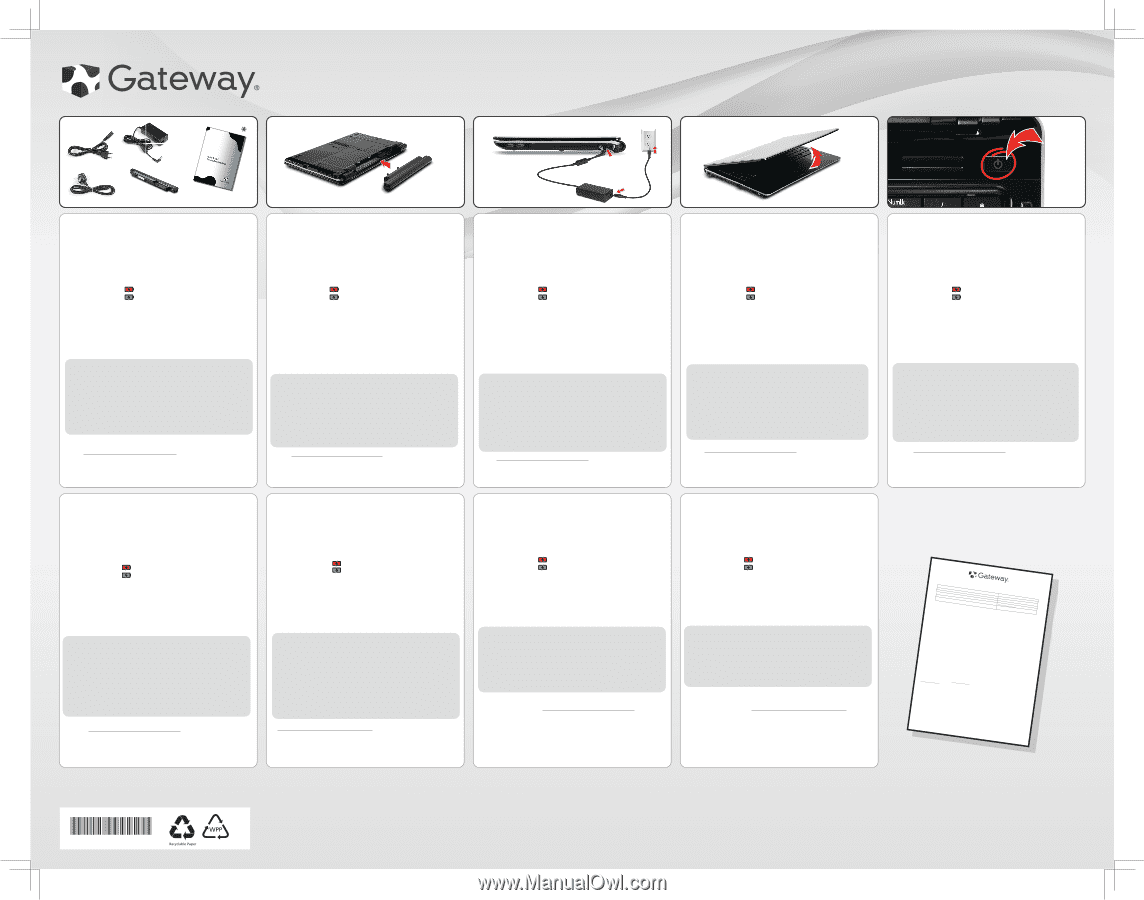
English
日本語
Français
ไทย
Español
简体中文
Português
繁體中文
Bahasa Indonesia
1
2
3
4
GATEWAY LIMITED WARRANTY AGREEMENT
WARRANTY REFERENCE TABLE
Gateway Desktop / Gateway Notebook / Gateway CRT Monitor / Gateway LCD Monitor
Warranty Length/Type
1 Year Limited:
Parts & Labor, Mail In or Carry In
Hardware Technical Support
1 Year
Software Support
90 days
Service Website
Service Phone Number
866-539-3901 (United States)
800-297-5980(Canada)
This Agreement (“Agreement”) is between the original purchaser (“You”) and Acer America Corporation (“Acer”) and applies to Gateway branded products (“Products”) and services purchased in the U.S. or Canada
by You from Acer or any of its subsidiaries or affiliates or an Acer authorized reseller (“Reseller”).
This limited warranty is valid only in the U.S. and Canada.
This limited warranty extends only to You, the original
purchaser, and is not transferable to anyone who subsequently purchases, leases, or otherwise obtains the Product from You.
This limited warranty does not cover software or non-Gateway branded products (e.g.,
printers, scanners, etc.).
THIS AGREEMENT CONTAINS A
BINDING ARBITRATION PROVISION. PLEASE SEE SECTION 10 BELOW.
The term of this Limited Warranty (the “Limited Warranty Period”) is identified in the reference table included with this Agreement (“Warranty Reference Table”). The Limited Warranty Period commences on the date
of purchase by You.
Your original purchase invoice (sales receipt) showing the date of purchase of the Product is your proof of the date of purchase.
1.
Product Limited Warranty. Acer warrants that its Products will be free from defects in materials and workmanship for the Limited Warranty Period. During the Limited Warranty Period, Acer will, at its option:
(i) provide replacement parts necessary to repair the Product; (ii) repair the Product or replace it with a comparable product; or (iii) refund the amount You paid for the Product, LESS DEPRECIATION, upon its
return. Replacement parts and Products will be new or serviceably used, comparable in function and performance to the original part or Product and warranted for the remainder of the original warranty
period or, if longer, 90 days after they are shipped to You.
2.
Hardware Technical Support. During the Limited Warranty Period, Acer will provide Product technical support. Please note that when contacting Acer via telephone, long distance and other charges may
apply, depending upon your calling area. The scope of technical support consists of helping You diagnose and resolve problems with defects in Products covered by this Agreement, and, for PC Products,
reinstalling the factory-installed operating system and software to restore it to the original factory configuration. Acer may provide technical support via on-line, telephone and other methods. Acer may
change the means through which it provides technical support at any time without notice to You.
3.
Software Support for Operating System Software.
Acer is not the manufacturer of the software or operating system and does not guarantee that software or operating systems will be free from
errors, either in isolation or in combination with hardware.
For your PC Product, Acer will assist the original purchaser with (i) installation of any operating system software purchased from Acer; (ii)
configuration of the operating system software; (iii) setup of the operating system software; and (iv) troubleshooting issues associated with the operating system software.
4.
On-site Service.
If You purchased a Product that is covered by on-site warranty service in the continental United States or Canada, as indicated in the Warranty Reference Table, and the Product is located in
the continental United States or Canada, for the period of time listed, You are entitled to on-site repair service during the Limited Warranty Period subject to the following terms and conditions:
•
On-site service is available only for Product located within 50 miles (in U.S.) or 80 km (in Canada) of the location of a third party authorized by Acer to perform on-site service.
For Product locations not
covered by on-site service, carry-in or mail-in warranty service is provided.
•
In circumstances where response time is specified, “Response” is defined as telephone contact between Acer and the end user for the purpose of identifying the repair issue and establishing a repair
appointment.
Certain response times may not be available where there are parts shortages or in any instances arising that are outside of Acer’s control.
•
Acer will attempt to resolve warranty issues over the telephone and you must provide reasonable assistance to attempt to resolve the issue with telephone support guidance before on-site service will be
authorized.
If telephone resolution is not possible, Acer will require your assistance in performing routine diagnostic procedures.
At Acer’s discretion, if necessary, an Acer third party will be dispatched
to your site to perform repair services as directed by Acer.
•
You must provide the proof of the place and date of purchase.
NOTE:
On-site and other services may be limited or delayed in some service areas.
On-site service is not available for some models and in some geographical areas.
In cases where on-site service is not
available, Acer offers mail-in or carry-in service.
5.
Limitations and Exclusions.
THIS LIMITED WARRANTY DOES NOT COVER AND ACER IS NOT RESPONSIBLE FOR:
•
DAMAGES CAUSED BY MISUSE, ABUSE, ACCIDENTS, FIRE, THEFT, DISAPPEARANCE, MISPLACEMENT, POWER SURGES, VIRUSES, MALWARE, RECKLESS, WILLFUL, OR INTENTIONAL CONDUCT.
•
DAMAGES CAUSED BY SERVICING NOT AUTHORIZED BY ACER.
•
DAMAGES CAUSED BY USAGE THAT IS NOT IN ACCORDANCE WITH PRODUCT INSTRUCTIONS OR USER MANUALS.
•
DAMAGES CAUSED BY FAILURE TO FOLLOW THE PRODUCT INSTRUCTIONS OR USER MANUALS OR FAILURE TO PERFORM PREVENTIVE MAINTENANCE.
•
DAMAGES CAUSED BY THE COMBINATION OF GATEWAY BRANDED PRODUCTS WITH OTHER NON-GATEWAY BRANDED PRODUCTS, ACCESSORIES, PARTS OR COMPONENTS.
•
SOFTWARE, INCLUDING THE OPERATING SYSTEM AND SOFTWARE ADDED TO YOUR PRODUCT THROUGH OUR FACTORY-INTEGRATION SYSTEM, THIRD-PARTY SOFTWARE, OR THE RELOADING OF SOFTWARE.
•
ANY EQUIPMENT OR COMPONENTS THAT WERE NOT INCLUDED IN YOUR PRODUCT AS ORIGINALLY SOLD TO YOU.
•
NORMAL WEAR AND TEAR.
•
MINOR IMPERFECTIONS THAT MEET DESIGN SPECIFICATIONS.
•
COSMETIC DAMAGE THAT DOES NOT AFFECT FUNCTIONALITY.
•
PRODUCTS WHERE THE GATEWAY SERIAL NUMBER IS MISSING, ALTERED OR DEFACED.
•
EXTERNAL SPEAKERS, KEYBOARDS AND MICE.
•
DAMAGE CAUSED AS A RESULT OF IMPROPER TRANSPORTATION OR PACKING/PACKAGING
WHEN RETURNING THE PRODUCT TO ACER OR AN ACER AUTHORIZED SERVICE PROVIDER.
ANY WARRANTY APPLICABLE TO SOFTWARE, INCLUDING OPERATING SYSTEMS, OR NON-GATEWAY BRANDED PRODUCTS IS PROVIDED BY THE ORIGINAL MANUFACTURER.
6.
Registration.
Registration of your Product helps Acer better serve You.
Acer encourages You to register your Product within thirty (30) days of the original purchase in order to receive prompt service and
support coverage should You need it.
To register go to
http://www.support.gateway.com and choose “Register Your System.”
7.
Instructions for Obtaining Warranty Service.
For specific instructions on how to obtain warranty service for your Product, please refer to the Warranty Reference Table contained in this booklet and go to:
To obtain warranty service:
•
You must assist Acer in diagnosing issues with your Product and follow Acer’s warranty processes.
•
You must obtain warranty service from Acer or an Acer Authorized Service Center. Acer will not reimburse You for service performed by others.
•
You may be required to deliver and retrieve your Product to and from Acer or an Acer Authorized Service Center at your expense. When sending a Product to Acer or the Acer Authorized Service Center,
You must deliver the Product, freight prepaid, in either its original packaging or packaging affording an equal degree of protection. You are responsible for properly packaging your Product, paying all
shipping costs, insurance costs, loss or damage to the Product during shipping, and any other taxes, fees, duties or charges associated with transporting the Product to Acer or an Acer Authorized Service
Center.
YOU ARE RESPONSIBLE FOR ANY DAMAGE TO YOUR ACER PRODUCT DURING SHIPMENT TO ACER OR AN ACER AUTHORIZED SERVICE CENTER.
•
Before providing your Product to Acer or an Acer Authorized Service Center for service, remove any confidential, proprietary or personal information, and removable media, such as floppy disks, CDs, or
PC Cards.
•
If Acer asks You to return defective parts or Products, You must do so within 15 days after You receive the replacement parts or Products. Acer will charge You for replacement parts or Products if You fail
to do so.
All exchanged parts and Products replaced under this Agreement will become the property of Acer.
IT IS YOUR RESPONSIBILITY TO BACK UP THE CONTENTS OF YOUR HARD DRIVE BEFORE SERVICES ARE PERFORMED AND REMOVE ANY DATA FROM PARTS OR PRODUCTS RETURNED TO ACER OR AN ACER
AUTHORIZED SERVICE CENTER, INCLUDING ANY DATA YOU HAVE STORED OR SOFTWARE YOU HAVE INSTALLED ON THE HARD DRIVE. It is possible that the contents of your hard drive will be lost or reformatted
in the course of service and Acer will not be responsible for any damage to or loss of any programs, data, or other information stored on any media or any part of any Product serviced. IF DURING THE
REPAIR OF THE PRODUCT THE CONTENTS OF THE HARD DRIVE ARE ALTERED, DELETED, OR IN ANY WAY MODIFIED, ACER IS NOT RESPONSIBLE FOR ANY LOSS OF YOUR DATA WHATSOEVER. YOUR PRODUCT WILL
BE RETURNED TO YOU CONFIGURED TO THE ORIGINAL FACTORY CONFIGURATION (SUBJECT TO AVAILABILITY OF SOFTWARE).
8.
Garanties implicites.
EXCEPT TO THE EXTENT PROHIBITED BY APPLICABLE LAW, ANY IMPLIED WARRANTY OF MERCHANTABILITY, FITNESS FOR A PARTICULAR PURPOSE AND NON-INFRINGEMENT IS
LIMITED IN DURATION TO THE DURATION OF THIS WARRANTY.
Commercial Purchasers: Acer extends the above limited warranty to purchasers of Products for industrial, commercial and business use upon the same terms and conditions and exclusions applicable to
consumer purchasers. HOWEVER, WITH RESPECT TO COMMERCIAL PURCHASERS, ALL IMPLIED WARRANTIES, INCLUDING THE IMPLIED WARRANTIES OF MERCHANTABILITY, FITNESS FOR A PARTICULAR PURPOSE
AND NON-INFRINGEMENT, ARE EXCLUDED AND DISCLAIMED.
9.
Limitation of Liability. ACER SHALL NOT BE LIABLE FOR ANY INCIDENTAL OR CONSEQUENTIAL DAMAGES FOR BREACH OF ANY EXPRESS OR IMPLIED WARRANTY.
ACER’S MAXIMUM LIABILITY IS LIMITED TO
THE PURCHASE PRICE YOU PAID FOR PRODUCTS OR SERVICES PLUS INTEREST ALLOWED BY LAW. ACER IS NOT LIABLE TO YOU FOR EVENTS BEYOND ACER'S CONTROL , SUCH AS ACTS OF GOD,
VIRUSES, PROPERTY
DAMAGE, LOSS OF USE, INTERRUPTION OF BUSINESS, LOST PROFITS, LOST DATA OR OTHER CONSEQUENTIAL, PUNITIVE OR SPECIAL DAMAGES, HOWSOEVER CAUSED, WHETHER FOR BREACH OF WARRANTY,
CONTRACT, TORT (INCLUDING NEGLIGENCE), STRICT LIABILITY OR OTHERWISE.
PRWFG00001
If your computer has been stored or transported in a cold or damp
environment, allow it to warm to room temperature before turning it
on.
1
/
2
Allow the battery to fully charge°
Charging°
(Amber±
Charged°
(Blue±
3
/
4
Briefly press the power button to turn on your computer.
Wait until the
Setup Windows
window is displayed, then follow the
instructions on screen.
Once Windows has been configured, use the
Windows Welcome
Center
application to perform essential actions and install
recommended programs from Gateway.
• To discover more about your computer, please check
Gateway
InfoCentre
, the electronic user’s guide installed on your computer.
• Please read your
Quick Start & Troubleshooting Guide
to get to
know your computer and troubleshoot in case you encounter a
problem.
• Should you need additional help, please refer to the
Help and
Support Centre
. Click on
Start
and select
Help and Support
.
如果计算机曾在低温或潮湿的环境下存储或运输,开机前请先让
其恢复至室温。
1
/
2
让电池充满电:
正在充电:
(橘黄)
充电完成:
(蓝色)
3
/
4
按电源按钮启动计算机。
待显示
“
设置
Window
s
”
窗口时,按屏幕指示操作。
Window
s
配置后,使用
Windows Welcome Center
“
Windows
欢
迎中心
”
应用程序执行基本操作,并安装
G
ateway
推荐的程
序。
•
如需了解关于您计算机的更多信息,请查看计算机上安装的电
子版用户指南
Gateway InfoCentre
。
•
如果遇到问题,请阅读
“
快速入门和疑难解答指南
”
,了解关
于计算机和故障排除方面的信息。
•
如果需要其他帮助,请参见
“
帮助和支持中心
”
。
单击
“
开
始
”
,选择
“
帮助和支持
”
如果電腦曾經存放或運經低溫或潮濕的環境下,請先將溫度提高
到正常室溫,再啟動系統。
1
/
2
將電池完全充飽:
充電中:
(
黃橙色
±
充電完成:
(
藍色
±
3
/
4
按下電源按鈕,啟動電腦。
等待「設定
Window
s
」視窗出現,然後依照螢幕上的指示進行
設定。設定完
Window
s
之後,使用
Windows Welcome Center
「
Windows
歡迎中心」
應用程式執行基本動作並安裝
G
ateway
所建
議的程式。
•
若要深入探索您的電腦,請參閱您電腦上安裝的電子版使用手
冊
「
Gateway InfoCentre
」
。
•
請參閱
「快速啟動和疑難排解指南」
,以瞭解您的電腦並在發
生問題時進行疑難排解。
•
如需額外的協助,請參閱
「說明及支援中心」
。
請按一下
「開
始」
,然後選取
「說明及支援」
。
Si votre ordinateur a été stocké ou transporté dans environnement froid
ou humide, laissez-le se réchauffer à la température ambiante avant
de l’allumer.
1
/
2
Laissez la pile se charger pleinement °
Charge °
(orange±
Chargée °
(bleue±
3
/
4
Appuyez brièvement sur le bouton d’alimentation pour allumer
votre ordinateur.
Attendez que la fenêtre Configurer Windows soit affichée, puis suivez
les instructions à l’écran.
Une fois Windows configuré, utilisez l’application
Windows Welcome
Center (Centre d’accueil Windows)
pour effectuer les actions
essentielles et installer les programmes recommandés pour Gateway.
• Pour en apprendre plus sur votre ordinateur, veuillez consulter le
Gateway InfoCentre
, le guide d’utilisation électronique sur votre
ordinateur.
• Veuillez Lire votre
Guide de démarrage rapide et de dépannage
pour connaître votre ordinateur et le dépanner en cas de problème.
• Si vous avez besoin d’aide supplémentaire, veuillez consulter le
Centre d’aide et de support
. Cliquez sur
Démarrer
et sélectionnez
Aide et support.
Si su computadora ha sido almacenada o transportada en ambientes
fríos o húmedos, deje que se adapte a la temperatura ambiente antes
de encenderla.
1
/
2
Deje que la batería se cargue por completo°
Cargando°
(ámbar±
Cargada°
(azul)
3
/
4
Presione brevemente el botón de encendido de la
computadora.
Espere hasta que aparezca la ventana Configurar Windows, luego
siga las instrucciones en pantalla.
Una vez configurado Windows, utilice la aplicación
Windows
Welcome Center (Centro de bienvenida de Windows)
para realizar
acciones esenciales e instalar los programas recomendados de
Gateway.
• Para obtener más información sobre su computadora, consulte
InfoCenter de Gateway
, la guía del usuario electrónica instalada
en ella.
• Consulte la
Guía de inicio rápido y Solución de problemas
para
conocer la computadora y solucionar los problemas que puedan
surgir.
• En caso de necesitar más ayuda, consulte el
Centro de ayuda y
soporte técnico
. Haga clic en
inicio
y seleccione
Ayuda y soporte
técnico
.
Se o seu computador tiver sido armazenado ou transportado em um
ambiente frio ou úmido, deixe-o aquecer até a temperatura ambiente
antes de ligá-lo.
1
/
2
Deixe a bateria carregar completamente°
Carregando°
(âmbar±
Carregada°
(azul)
3
/
4
Pressione brevemente o botão LIGA/DESLIGA para ligar o seu
computador. Espere até que a janela Configuração do Windows seja
exibida e siga as instruções na tela.
Quando o Windows tiver sido configurado, use o aplicativo
Windows Welcome Center (Central de boas-vindas do Windows)
para executar ações essenciais e instalar programas recomendados
pela Gateway.
• Para mais informações sobre o seu computador, consulte o
Gateway InfoCentre
, o guia do usuário eletrônico instalado no
seu computador.
• Caso encontre algum problema, leia o
Guia de iniciação rápida
& solução de problemas
para conhecer o seu computador e
solucionar problemas.
• Se precisar de ajuda adicional, consulte o
Centro de ajuda e
suporte
. Clique em iniciar e selecione
Ajuda e suporte
.
Jika komputer Anda telah disimpan atau diangkut di lingkungan
yang dingin atau lembab, biarkan komputer menjadi hangat hingga
mencapai suhu ruangan sebelum Anda menghidupkannya.
1
/
2
Isi daya baterai hingga penuh°
Mengisi daya°
(Kuning±
Terisi penuh°
(biru±
3
/
4
Tekan sebentar tombol daya untuk menghidupkan komputer
Anda. Tunggu hingga jendela Windows Setup muncul, lalu ikuti
petunjuk pada layar.
Setelah Windows dikonfigurasi, gunakan aplikasi
Windows
Welcome Center (Selamat Datang Windows)
untuk melakukan
tindakan esensial dan menginstal program yang direkomendasikan
dari Gateway.
• Untuk mengetahui lebih banyak tentang komputer Anda, lihat
Gateway InfoCentre
, panduan pengguna elektronik yang diinstal
di komputer Anda.
• Harap baca
Panduan Ringkas & Pemecahan Masalah
Anda untuk
mengenali komputer Anda dan memecahkan masalah apabila
Anda menemui masalah.
• Jika Anda membutuhkan bantuan lebih lanjut, hubungi
Pusat
Bantuan dan Dukungan
. Klik pada
Mulai
dan pilih
Bantuan dan
Dukungan
.
*Items reproduced are for illustration purposes only and may not be included.
*Les éléments reproduits sont pour illustration seulement et peuvent ne pas être inclus.
*Los elementos reproducidos son meramente ilustrativos pueden no estar incluidos.
*Os itens apresentados são apenas para fins ilustrativos e podem não estar
incluídos.
*
印制的项目仅用于示例说明,可能不包含在产品内。
*
顯示的項目僅供參考之用,不一定包含在產品中。
and discover the benefits
of being an Gateway customer.
หากคอมพิวเตอร์ของคุณถูกเก็บหรือถูกขนส่งอยู่ในสภาพแวดล้อมที่เย็น
หรื
อชื้
น ให้
ทิ้
งเครื่
องไว้
ในอุ
ณหภู
มิ
ห้
องจนอยู่
ในอุ
ณหภู
มิ
ปกติ
ก่
อนที่
จะเปิ
ดเครื่
อง
1
/
2
ให้
แบตเตอรี่
ชาร์
จไฟให้
เต็
มก่
อน:
กำลั
งชาร์
จ:
(สี
เหลื
อง)
ชาร์
จเสร็
จแล้
ว:
(สี
น้
ำเงิ
น)
3
/
4
กดปุ่
มพาวเวอร์
ค้
างไว้
สั้
นๆ เพื่
อเปิ
ดคอมพิ
วเตอร์
ของคุ
ณ
รอจนกระทั่
งหน้
าต่
าง Setup Windows (เซ็
ตอั
พ Windows) ปรากฏขึ้
น
จากนั้
นทำตามคำแนะนำบนหน้
าจอ
เมื่
อ Windows ได้
ถู
กตั้
งค่
าแล้
วให้
ใช้
แอพพลิ
เคชั่
น
Windows Welcome
Center
เพื่
อทำการดำเนิ
นการที่
จำเป็
นและติ
ดตั้
งโปรแกรมที่
แนะนำจาก
Gateway
•
เพื่
อค้
นหาข้
อมู
ลเพิ่
มเติ
มเกี่
ยวกั
บคอมพิ
วเตอร์
ของคุ
ณ โปรดตรวจดู
ที่
Gateway InfoCentre
ซึ่
งเป็
นคู่
มื
อผู้
ใช้
แบบอิ
เลคทรอนิ
กส์
ที่
ถู
กติ
ดตั้
งไ
ว้
แล้
วบนคอมพิ
วเตอร์
ของคุ
ณ
• โปรดอ่
านคู่
มื
อการเริ่
มต้
นใช้
งานฉบั
บย่
อและวิ
ธี
การแก้
ไขปั
ญหาเพื่
อท
ำความรู้
จั
กกั
บคอมพิ
วเตอร์
ของคุ
ณและทำการแก้
ไขปั
ญหาในกรณี
ที่
คุ
ณพบกั
บปั
ญหา
• เมื่
อคุ
ณต้
องการที่
จะอ่
านวิ
ธี
ใช้
เพิ่
มเติ
ม ให้
ดู
ที่
วิ
ธี
ใช้
และศู
นย์
ก
ารสนั
บสนุ
น คลิ
กที่
Start
(เริ่
ม) และเลื
อก
Help and Support
(วิ
ธี
ใช้
และการสนั
บสนุ
น)
*สิ
นค้
าที่
แสดงอยู่
นั้
นมี
ไว้
สำหรั
บประกอบคำอธิ
บายเท่
านั้
นและอาจไม่
ได้
รวมอยู่
กั
บตั
วสิ
นค้
า
เข้
าชม
เพื่
อรั
บทราบสิ
ทธิ
ประโยช
น์
ของการเป็
นลู
กค้
า Gateway
G
ateway
欢迎您点进
来看看注
册登陆会员的多重优惠。
G
ateway
歡迎您點進
來看看
加入會員的優惠好康!!
Visitez http://www.gateway.com/register et découvrez les avantages
des clients Gateway.
y descubra los beneficios de
ser un cliente Gateway.
Visite http://www.gateway.com/register e descubra os benefícios de
ser um cliente Gateway.
Layari http://www.gateway.com/register untuk mendapat manfaat
sebagai seorang pelanggan Gateway.
*
図に示されるアイテムは参照用であり、実際には含まれない場合があります。
で
G
ateway
製品登録をして
いただくことによって、安全に、より快適に製品をお使いい
ただげます。
コンピューターを寒い場所、あるいは湿度の高い場所に保管し
てある場合、あるいはそのような場所へ搬送する場合は、電源
を入れる前にコンピューターを室温に戻してください。
1
/
2
バッテリーを完全に充電します:
充電中:
(
黄
±
充電完了:
(
青
±
3
/
4
電源ボタンを短く押すと、コンピューターの電源が入り
ます。
Window
s
のセットアップ画面が開くまで待ち、画面の指
示に従ってください。
Window
s
を構成した後は、
Windows Welcome Center
(Windows
ウェルカムセンター
)
アプリケーションを使って必
要な作業を行い、
G
ateway
が推奨するプログラムをインストー
ルしてください。
•
コンピュータについての詳細は、
Gateway InfoCentre
、お
よびコンピュータに保存されている電子ユーザーガイドを参
照してください。
•
コンピューターについての基本情報や、問題が生じたときの
トラブルシューティングについては、
クイックスタートガイ
ドとトラブルシューティングガイド
を参照してください。
•
さらに詳しい情報が必要な場合は、
ヘルプとサポートセンタ
ー
を参照してください。
[
スタート
]
をクリックして
[
ヘルプ
とサポート
]
を選択すると起動します。
*Item yang digambarkan adalah untuk keperluan ilustrasi semata dan mungkin
tidak disertakan.