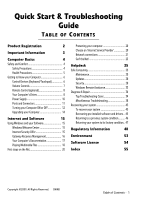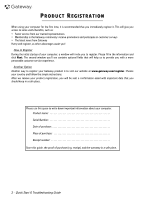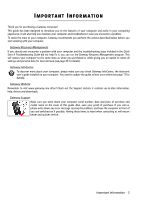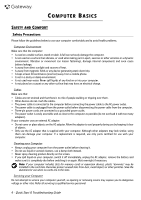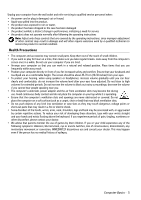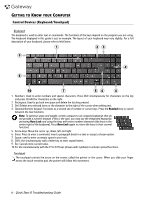Gateway EC54 Gateway Quick Start Guide for Windows 7
Gateway EC54 Manual
 |
View all Gateway EC54 manuals
Add to My Manuals
Save this manual to your list of manuals |
Gateway EC54 manual content summary:
- Gateway EC54 | Gateway Quick Start Guide for Windows 7 - Page 1
Control (optional 8 Your Computer's Drives 8 Power Supply 10 Ports and Connectors 11 Turning your Computer ON or OFF 12 Upgrading your Computer 14 Internet and Software 15 Using Windows and your Software 15 Windows Welcome Center 15 Internet Security Offer 15 Gateway Recovery - Gateway EC54 | Gateway Quick Start Guide for Windows 7 - Page 2
• Faster service from our trained representatives • Membership in the Gateway community: receive promotions and participate in customer surveys • The latest news from Gateway Hurry and register, as other advantages await you! How to Register During the initial startup of your computer, a window will - Gateway EC54 | Gateway Quick Start Guide for Windows 7 - Page 3
information, help, drivers and downloads. Gateway Support Make sure you write down your computer serial number, date and place of purchase and model name on the cover of this guide. Also, save your proof of purchase. If you call us, please write down any error message causing the problem, and have - Gateway EC54 | Gateway Quick Start Guide for Windows 7 - Page 4
the dummies for use when no cards are in the slots. Servicing your Computer Do not attempt to service your computer yourself, as opening or removing covers may expose you to dangerous voltage or other risks. Refer all servicing to qualified service personnel. 4 - Quick Start & Troubleshooting Guide - Gateway EC54 | Gateway Quick Start Guide for Windows 7 - Page 5
, • the product has been dropped or the case has been damaged • the product exhibits a distinct change in performance, indicating a need for service • the product does not operate normally after following the operating instructions Note: Adjust only those controls that are covered by the operating - Gateway EC54 | Gateway Quick Start Guide for Windows 7 - Page 6
a second set of number or cursor keys. Press the Numlock key to switch between the two functions. Note: To optimise space and weight, certain computers use compact keyboards that do not provide a numeric keypad. If this is the case, you may use the integrated keypad by activating Num Lock and using - Gateway EC54 | Gateway Quick Start Guide for Windows 7 - Page 7
-click. 1 2 Optional Touchpad features If your computer supports Multi-gesture, the touchpad can recognise certain movement patterns across its surface. This allows you to control applications with a few simple gestures. Please see Gateway InfoCentre for more information. Your computer may - Gateway EC54 | Gateway Quick Start Guide for Windows 7 - Page 8
into the remote control; check the batteries are orientated correctly. Remote Control Functions 1. Power ON/OFF or Quick Resume 2. DVD Menu 3. Playback and record controls (Record, Play, Stop, Rewind, Fast forward, Skip back, Pause, Skip forward). 4. Open Record TV 5. Open Guide 6. Open Live TV - Gateway EC54 | Gateway Quick Start Guide for Windows 7 - Page 9
(or the name of the device). 3. Wait until a Safe to Remove Hardware message is displayed. 4. Remove the card. 1 2 Optical Drives An optical drive is able to read from (or write to) a variety of CD or DVD discs (e.g. Audio CD, CD-ROM, DVD). Note: Small computers may omit larger devices such as - Gateway EC54 | Gateway Quick Start Guide for Windows 7 - Page 10
when using battery power). Battery life is best under the following conditions: ✓ The battery is new and fully charged. ✓ No peripherals (such as ExpressCards) or options (such as Wireless LAN features) are active or connected to your computer. ✓ The computer's hard disk drive, optical drive and - Gateway EC54 | Gateway Quick Start Guide for Windows 7 - Page 11
affect the performance of your battery. It's best to use and charge your battery at room temperatures. Replacing Batteries Battery packs can be removed and replaced. Read the precautions on handling the battery before changing the battery. A small lithium battery ('CMOS' battery) in some computers - Gateway EC54 | Gateway Quick Start Guide for Windows 7 - Page 12
. 2. Then switch ON your computer by pressing the main power button. To share the family computer and have your own system settings every time you turn on the computer, you can set up accounts for each user. You can access and modify your accounts at any 12 - Quick Start & Troubleshooting Guide - Gateway EC54 | Gateway Quick Start Guide for Windows 7 - Page 13
power as possible (there may be a small power drain to charge batteries), however your computer will take longer to start. 2 1 Once the computer has shut down, switch mode without going to the Windows Start menu. Simply close all your applications and press the power button. Forced Shutdown If your - Gateway EC54 | Gateway Quick Start Guide for Windows 7 - Page 14
games, adding some memory will increase the computer performance and help your computer run faster. Storage (e.g. External Hard Disk Drive) Whether you need additional storage space, need to create backups or need removable storage to carry your data, an external hard disk drive will be a convenient - Gateway EC54 | Gateway Quick Start Guide for Windows 7 - Page 15
DVD. An installation wizard will start automatically and all you have to do is follow the instructions on the screen. Windows Welcome Center The first time you turn on your computer, the Welcome Center window offer allows you to use the software and download updates for a period before you must subscribe - Gateway EC54 | Gateway Quick Start Guide for Windows 7 - Page 16
instructions. Please read them carefully! 1. Click on Start > All Programs > Gateway, then click on Gateway Recovery Management. Gateway Recovery Management opens. 2. To create recovery discs for the hard drive's entire original contents, including Windows and all factory-loaded software and drivers - Gateway EC54 | Gateway Quick Start Guide for Windows 7 - Page 17
. When the disc finishes recording, the drive ejects it. 4. Remove the disc from the drive and mark it with a permanent marker. Important: Write a unique, descriptive label on each disc, such as 'Windows Recovery Disc 1 of 2' or 'Apps/Drivers Recovery disc'. 5. If multiple discs are required, insert - Gateway EC54 | Gateway Quick Start Guide for Windows 7 - Page 18
check out the Support section: it contains up-to-date information, help, drivers and downloads. Software Documentation Most of the applications preinstalled on your computer by Gateway feature a documentation file. Note: If you need help while using a program, press F1 on your keyboard, or click on - Gateway EC54 | Gateway Quick Start Guide for Windows 7 - Page 19
Windows handles media files on devices with removable storage (digital camera, CD, DVD, etc). If you have inserted a disk that contains files (such as a DVD, USB key or memory card), Windows codec that Windows or the media player does not include by default. In many cases, you can download and - Gateway EC54 | Gateway Quick Start Guide for Windows 7 - Page 20
If your computer includes a SIM card slot, you require a compatible SIM card and a contract with a cellular provider. Before using the 3G features, check with your service provider to see if any additional charges will be incurred, especially roaming charges. 20 - Quick Start & Troubleshooting Guide - Gateway EC54 | Gateway Quick Start Guide for Windows 7 - Page 21
(such as Ethernet) or wireless technologies (such as WiFi or Bluetooth). Wireless networks A wireless LAN or WLAN is a wireless local area network point. Wireless Adapter An internal wireless adapter is normally already installed in your computer. A button or controls in Windows allow you - Gateway EC54 | Gateway Quick Start Guide for Windows 7 - Page 22
> Network and Sharing Center. Warning: Using wireless devices while flying in aircraft is prohibited. Switch off all devices before boarding an aircraft; they may be dangerous to the operation of the aircraft, disrupt communications, and even be illegal. 22 - Quick Start & Troubleshooting Guide - Gateway EC54 | Gateway Quick Start Guide for Windows 7 - Page 23
keyboard. 2. Reduce, maximize or close the window. 3. Address bar: Type in an Internet address (e.g. www.gateway.com) and press the Enter key on your keyboard already visited. 6. Tabs: View multiple sites in a single browser window by switching from one site to another through tabs at the top of the - Gateway EC54 | Gateway Quick Start Guide for Windows 7 - Page 24
manually organise your files. Google Desktop support. Check out our Support section to get help tailored to your needs. www.gateway.com is your gateway to a world of online activities and services: visit us regularly for the latest information and downloads! 24 - Quick Start & Troubleshooting Guide - Gateway EC54 | Gateway Quick Start Guide for Windows 7 - Page 25
you tick Scan for and attempt recovery of bad sectors, your computer will carry out the physical error checking when you next restart your computer. Click on Start over the hard disk area and affects performance. The Disk Defragmenter helps you rearrange the items stored on your hard drive to make - Gateway EC54 | Gateway Quick Start Guide for Windows 7 - Page 26
memory cards, do not go to the Recycle Bin, they are permanently deleted. 2. Uninstall the programs you no longer use: Click on Start > Control Panel > Programs > Programs and Features. 3. Archive files on an external hard disk drive, recordable CDs or DVDs 26 - Quick Start & Troubleshooting Guide - Gateway EC54 | Gateway Quick Start Guide for Windows 7 - Page 27
the Alt+F10 key upon start-up when the Gateway logo appears. This will open the Recovery Program. 2. Select Windows System Restore and click on Next. Your computer will automatically restart and open System Restore. System Restore options Restore your computer to an earlier time This option will - Gateway EC54 | Gateway Quick Start Guide for Windows 7 - Page 28
selected date and time. Create a Restore Point Windows creates restore points automatically at regularly scheduled times or before certain programs or drivers are installed. This option allows you to create your own restore points when you need to. 1. Click on Create a restore point, and then click - Gateway EC54 | Gateway Quick Start Guide for Windows 7 - Page 29
resources or clogging up a network. Note: Gateway guarantees that your computer was 100% virus free information without your permission are detected and the firewall will display and updates. One of the best ways to keep attackers away Windows and other popular software can be configured to download - Gateway EC54 | Gateway Quick Start Guide for Windows 7 - Page 30
your computer's first line of defense-it controls who and what can communicate with your and try not to use the same password for every service you use online. ✓ Change passwords on a regular basis bottom of your web browser (usually the right-hand corner). 30 - Quick Start & Troubleshooting Guide - Gateway EC54 | Gateway Quick Start Guide for Windows 7 - Page 31
ways to get the tip-off that something has gone wrong is by reviewing the monthly statements provided by your bank and credit card companies for anything out of the ordinary. Additionally, many banks and services use fraud prevention systems that call out unusual purchasing behavior (i.e. if you - Gateway EC54 | Gateway Quick Start Guide for Windows 7 - Page 32
software attempt to install themselves or run on your computer. You are also alerted if programs attempt to change important Windows settings. Note: Windows Defender works with your Windows Update settings to automatically install the latest definitions. 32 - Quick Start & Troubleshooting Guide - Gateway EC54 | Gateway Quick Start Guide for Windows 7 - Page 33
turn off the User Account Control Messages (not recommended) in the User Account Control settings window. Internet Explorer Security Settings computer may be infected by malicious software. However, do not blame every computer problem on a virus! If you suspect your computer is infected, the first - Gateway EC54 | Gateway Quick Start Guide for Windows 7 - Page 34
troubleshooting guide will help you diagnose and solve some common problems. Please note that the solutions proposed in either one of the cases below may not be limited to that specific case suspend or power saving mode. 1. If the computer is in power saving mode, press a key on the keyboard to "wake - Gateway EC54 | Gateway Quick Start Guide for Windows 7 - Page 35
, please contact the Customer Contact Center. Removing the battery 1. Remove the battery. Usually, you just have to unlock it at the bottom of the base and pull it out. 2. Leave the AC power adaptor plugged to both your computer and the wall socket. 3. Try to switch your computer on and wait for at - Gateway EC54 | Gateway Quick Start Guide for Windows 7 - Page 36
, the computer may freeze when the Gateway logo displays. Restart your computer Press the TAB or ESC key to while the computer starts to display some details. Set the BIOS to default settings. Press Del or F2 when starting your computer to enter the BIOS. This controls the hardware of your computer - Gateway EC54 | Gateway Quick Start Guide for Windows 7 - Page 37
Click on Start > Control Panel > Programs > Programs and Features. Go back to previous restore point with Windows System Restore (see page 27). Disconnect or remove additional devices. Please read Removing additional external devices, Removing the battery and Removing additional internal hardware on - Gateway EC54 | Gateway Quick Start Guide for Windows 7 - Page 38
on page 28. If your computer cannot display the Windows desktop: Restart your computer, press the Alt+F10 key upon start-up when the Gateway logo appears to start the Recovery Program. Miscellaneous Troubleshooting Keyboard & Touchpad My Keyboard Does Not Work 1. The numeric keypad is disabled (only - Gateway EC54 | Gateway Quick Start Guide for Windows 7 - Page 39
as far as possible from these sources. Sound Upon Startup, My Computer Emits a Continuous Beeping Sound 1. There may be a stuck key on the keyboard or a stuck button on the touchpad: a. Switch your computer OFF. b. Press all the keys of your keyboard to ensure that no key is stuck. c. Tap the - Gateway EC54 | Gateway Quick Start Guide for Windows 7 - Page 40
restore your Internet settings, following the procedure given by your ISP. 5. Your account with your Internet Service Provider has been terminated or your ISP server is unavailable. Contact your ISP and check the access conditions to their Internet server. 40 - Quick Start & Troubleshooting Guide - Gateway EC54 | Gateway Quick Start Guide for Windows 7 - Page 41
> Control Panel. 7. You have used the Recovery Management program. a. If your country. Click on Start > Control Panel. Change the View by b. Restart the computer. This will reset all documentation. If the problem persists and the connection Look at the lower right part of the Notification Area. b. - Gateway EC54 | Gateway Quick Start Guide for Windows 7 - Page 42
has generated an error message Solution Switch the printer ON Press the printer's on line button Add paper See your printer's user's guide for information about clearing paper jams. See your printer's manual for information about resolving error messages. 42 - Quick Start & Troubleshooting Guide - Gateway EC54 | Gateway Quick Start Guide for Windows 7 - Page 43
DVDs start automatically and display an installation screen. If the disc does not start automatically: c. Right-click on the disc's icon and select Explore. Double-click on the Setup (or Install) icon and follow the on-screen instructions. 3. Uninstalling a program a. Click on Start > Control Panel - Gateway EC54 | Gateway Quick Start Guide for Windows 7 - Page 44
some problems with your original computer hardware drivers, you may want to restore the hardware configuration so that it is exactly as it was when your computer left the factory. Please refer to the Recovering your system section on page 45 for details. 44 - Quick Start & Troubleshooting Guide - Gateway EC54 | Gateway Quick Start Guide for Windows 7 - Page 45
47. Recovering pre-installed software and drivers As a troubleshooting step, you may need to reinstall the software and device drivers that came pre-installed on your computer from the factory. You can recover using either your hard drive or the backup discs you have created. • New software - If you - Gateway EC54 | Gateway Quick Start Guide for Windows 7 - Page 46
saves them as restore points. In most cases of hard-to-resolve software problems, you can return to one of these restore points to get your system running again. Windows automatically creates an additional restore point each day, and also each time you install software or device drivers. Help: For - Gateway EC54 | Gateway Quick Start Guide for Windows 7 - Page 47
-time system setup. Recovering from the hard drive during startup To reinstall Windows and all pre-installed software and drivers: 1. Turn on your computer, then press Alt+F10 during startup. Gateway Recovery Management opens. 2. Click on Restore system from factory default. Caution: Continuing the - Gateway EC54 | Gateway Quick Start Guide for Windows 7 - Page 48
a wireless device will void the authorization to use it. Contact Gateway for service. Caution: The transmitting device embedded in this notebook may not be used with any antenna other than the one provided with the notebook. FEDERAL COMMUNICATIONS COMMISSION (FCC) INTENTIONAL EMITTER PER FCC PART 15 - Gateway EC54 | Gateway Quick Start Guide for Windows 7 - Page 49
a compatible modular jack which is Part 68compliant. See installation instructions for details. The Ringer Equivalence Number Wireless devices are not user-serviceable. Do not modify them in any way. Modification to a wireless device will void the authorization to use it. Contact Gateway for service - Gateway EC54 | Gateway Quick Start Guide for Windows 7 - Page 50
network board, the input/output socket is classified as Telecommunication Network Voltage (TNV-3). Note for computers equipped with wireless controllers and wired modems: Hereby, Gateway, declares that the wireless devices provided with this computer include a low power radio transmitter in full - Gateway EC54 | Gateway Quick Start Guide for Windows 7 - Page 51
easily accessible. Input rating: Refer to the rating label on the bottom of the computer and ensure that your power adapter complies with the specified rating. Under no circumstances should the user attempt to disassemble the power supply. The power supply has no user-replaceable parts. Inside the - Gateway EC54 | Gateway Quick Start Guide for Windows 7 - Page 52
AND REPLACEMENT Before removing the chassis cover to service or modify the equipment, you must disconnect all power and modem cords, and remove the battery. CAUTION: SOME COMPONENTS INSIDE THE COMPUTER CAN BECOME HOT AFTER PROLONGED USE. You then must close the chassis before you plug in and switch - Gateway EC54 | Gateway Quick Start Guide for Windows 7 - Page 53
. Thus, all plastic parts heavier than 25 grams used in Gateway products are labelled ISO 11469. This label allows a quick recognition of the material and eases its valorisation. Likewise, desktop computers are designed to be easily dismantled, with screws being replaced by clips. ENERGY STAR - Gateway EC54 | Gateway Quick Start Guide for Windows 7 - Page 54
DVD to run. You will find these discs in your computer's packaging. Gateway License Agreement (CD and/or DVD memory (i.e. RAM) or installed in the permanent memory (e.g. hard disk, CD and/or DVD hard Gateway DVD disc portion of the SOFTWARE, if any, to a single hard disassemble Gateway without charge - Gateway EC54 | Gateway Quick Start Guide for Windows 7 - Page 55
& Repair 34 Dial-up modem 41 Disk Cleanup 25 Disk Defragmenter 25 Display 39 Download 19 Drives 8 Memory card reader 8 Optical drives 9 DSL 20, 41 DVI port 12 E Electronic Program Guide 19 Email 42 Environment 53 Epilepsy warning 5 Error checking 25 eSATA 12 ExpressCard 11 - Gateway EC54 | Gateway Quick Start Guide for Windows 7 - Page 56
drives 9 P Pointer 6 Ports 11 Power cords 4 Power on/off 12 Power saving modes 14 Power supply 10 PowerDVD 19 Printer 42 R Recovery System Restore 27 Regulatory Information 48, 53 Remote control 8 Receiver 12 Removable media devices 9 Removing hardware 9 Removing software 26 Restore
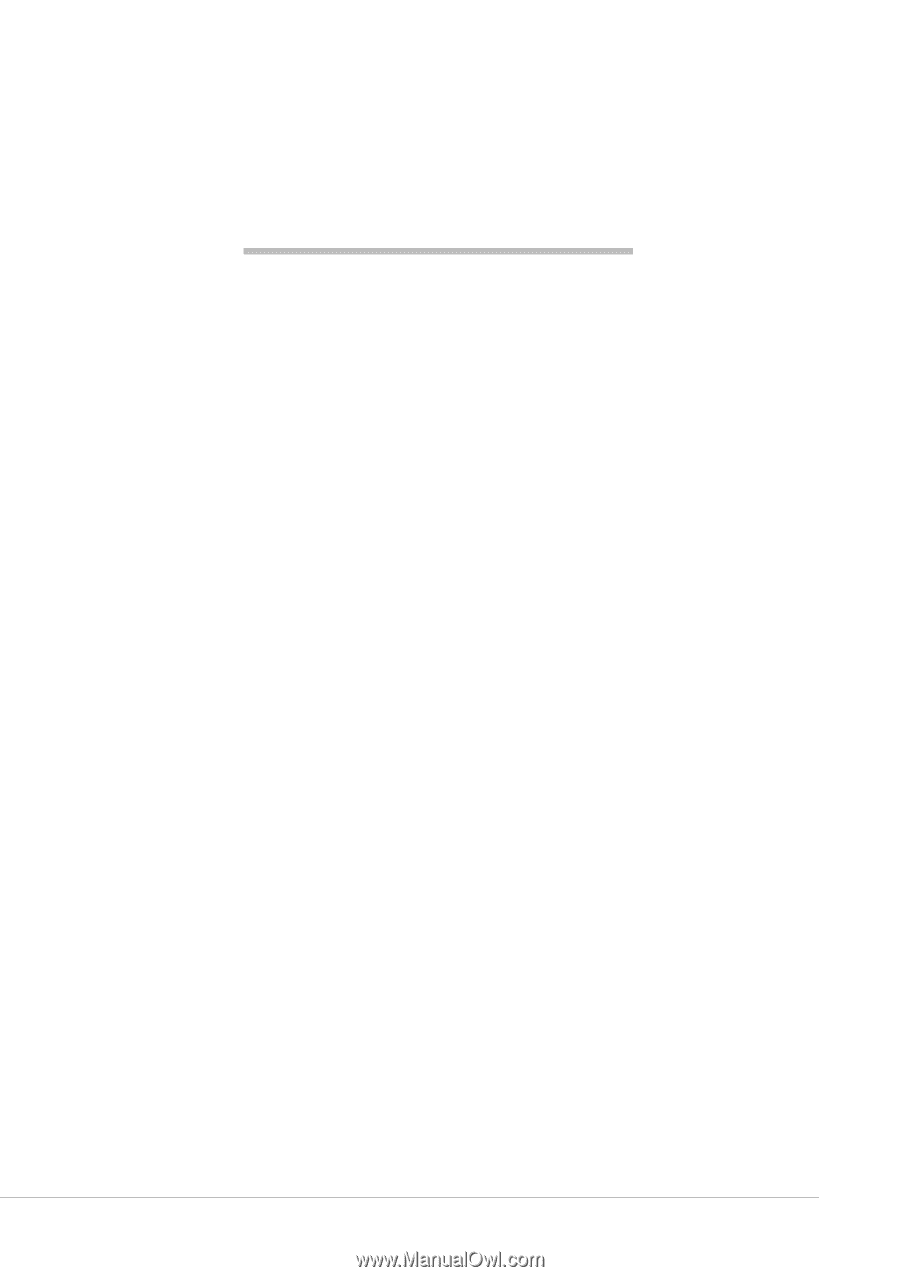
Table of Contents -
1
Quick Start & Troubleshooting
Guide
T
ABLE
OF
C
ONTENTS
Product Registration
2
Important Information
3
Computer Basics
4
Safety and Comfort
......................................................
4
Safety Precautions
................................................
4
Health Precautions
................................................
5
Getting to Know your Computer
..................................
6
Control Devices (Keyboard/Touchpad)
.................
6
Volume Controls
....................................................
7
Remote Control (optional)
.....................................
8
Your Computer’s Drives
........................................
8
Power Supply
......................................................
10
Ports and Connectors
..........................................
11
Turning your Computer ON or OFF
.....................
12
Upgrading your Computer
..................................
14
Internet and Software
15
Using Windows and your Software
............................
15
Windows Welcome Center
..................................
15
Internet Security Offer
........................................
15
Gateway Recovery Management
........................
16
Your Computer's Documentation
.......................
17
Playing Multimedia Files
.....................................
18
First steps on the Net
..................................................
20
Protecting your computer
...................................
20
Choose an ‘Internet Service Provider’
.................
20
Network connections
..........................................
21
Surf the Net!
........................................................
23
Helpdesk
25
Safe Computing
...........................................................
25
Maintenance
........................................................
25
Updates
................................................................
28
Security
................................................................
28
Windows Remote Assistance
...............................
33
Diagnose & Repair
.......................................................
34
Top Troubleshooting Cases
.................................
34
Miscellaneous Troubleshooting
...........................
38
Recovering your system
.............................................
45
To recover your system
......................................
45
Recovering pre-installed software and drivers .. 45
Returning to a previous system condition
..........
46
Returning your system to its factory condition.. 47
Regulatory Information
48
Environment
53
Software License
54
Index
55
Copyright ©2009. All Rights Reserved.
GWNB