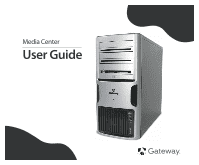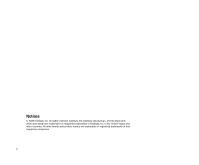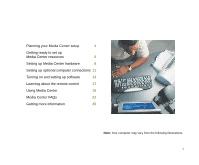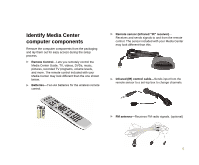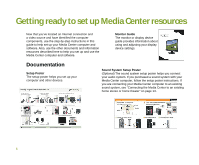Gateway GT5016E 8510755 - Media Center User Guide
Gateway GT5016E Manual
 |
View all Gateway GT5016E manuals
Add to My Manuals
Save this manual to your list of manuals |
Gateway GT5016E manual content summary:
- Gateway GT5016E | 8510755 - Media Center User Guide - Page 1
Media Center User Guide - Gateway GT5016E | 8510755 - Media Center User Guide - Page 2
Inc. All rights reserved. Gateway, the Gateway stylized logo, and the black-andwhite spot design are trademarks or registered trademarks of Gateway, Inc. in the United States and other countries. All other brands and product names are trademarks or registered trademarks of their respective companies - Gateway GT5016E | 8510755 - Media Center User Guide - Page 3
Planning your Media Center setup 4 Getting ready to set up Media Center resources 6 Setting up Media Center hardware 8 Setting up optional computer connections 11 Turning on and setting up software 14 Learning about the remote control 17 Using Media Center 18 Media Center FAQs 22 - Gateway GT5016E | 8510755 - Media Center User Guide - Page 4
. Internet connection-Your computer needs an Internet connection to update the program guide and to access the Internet. Make sure that you have access to Internet service provider for more information about setting up your Internet connection. Video source-Make sure that you have access to a video - Gateway GT5016E | 8510755 - Media Center User Guide - Page 5
from the packaging and lay them out for easy access during the setup process. Remote Control-Lets you remotely control the Media Center Guide, TV, videos, DVDs, music, pictures, recorded TV programs, volume levels, and more. The remote control included with your Media Center may look different than - Gateway GT5016E | 8510755 - Media Center User Guide - Page 6
you set up your computer and other devices. Sound System Setup Poster (Optional) The sound system setup poster helps you connect your audio system. If you purchased a sound system with your Media Center computer, follow the setup poster instructions. If you are connecting your Media Center computer - Gateway GT5016E | 8510755 - Media Center User Guide - Page 7
the Media Center, and troubleshooting information. Computer Guide Your Gateway computer user guide provides instructions for using your Media Center computer and troubleshooting information to solve problems. Windows Update Remember to keep the Windows operating system updated by installing updates - Gateway GT5016E | 8510755 - Media Center User Guide - Page 8
that you have: • Set up your computer • Set up your display device • Set up the sound system (optional) If you use a TV as the Media Center display device instead of a display device provided by Gateway, see Connecting a TV on page 11. Install the remote control batteries • Insert two AA batteries - Gateway GT5016E | 8510755 - Media Center User Guide - Page 9
Video or coaxial (TV) cables. Select the connector that your video source supports: • S-Video-S-Video signals provide the sharpest picture. If you use S-Video see your Gateway computer user guide. Note: Your computer's ports may vary. 1 Connect an S-Video cable (not included) from a video source ( - Gateway GT5016E | 8510755 - Media Center User Guide - Page 10
the IR control cable If your Media Center configuration uses a set-top box for the video source to the Media Center computer, connect the infrared (IR) control cable to the remote the set-top box is set to accept infrared signals. See your set-top box guide for information about remote settings. - Gateway GT5016E | 8510755 - Media Center User Guide - Page 11
of 1024 × 768 for computer monitors and 800 × 600 for the Gateway 42-inch Plasma TV. Many TVs cannot display this high resolution and may Help & Support for more information about changing the screen resolution. Many TVs use interlaced video. Interlaced video displays a video frame with two - Gateway GT5016E | 8510755 - Media Center User Guide - Page 12
the back of your computer. 2 Connect the other end of the cable to the VGA port or S-Video jack on the back of your TV. OR OR 3 Turn the TV on and select the TV In video source. For more information about selecting the TV In video source, see your TV's documentation. 12 - Gateway GT5016E | 8510755 - Media Center User Guide - Page 13
or home theater Your Media Center computer includes audio jacks that support a 7.1 Surround Sound audio system. The sound system setup varies, depending on your sound system's audio inputs. Use your computer and sound system's setup posters and other documentation to connect your computer to the - Gateway GT5016E | 8510755 - Media Center User Guide - Page 14
or TV, then press the power button on the front of the Media Center computer. Make sure that your sound system (optional) is turned on. 2 Follow the Windows setup screens. 3 Turn on any peripheral devices, such as printers or scanners, and follow the on-screen instructions to complete the device - Gateway GT5016E | 8510755 - Media Center User Guide - Page 15
in step 4, make sure that your Internet connection is set up. Contact your Internet service provider for more information about setting up your Internet connection. Before starting the Media Center setup the setup screens to configure the Media Center software for your specific requirements. 15 - Gateway GT5016E | 8510755 - Media Center User Guide - Page 16
After you have connected your sound system and set up Media Center, select speaker setup options on your computer. 1 Turn on your Media Center computer. 2 Click Start, Control Panel, Sounds, Speech, and Audio Devices, then click Sounds and Audio Devices. The Sounds and Audio Devices Properties - Gateway GT5016E | 8510755 - Media Center User Guide - Page 17
Center Start button starts the Media Center software. Audio/Video (A/V) control buttons control volume levels, volume mute, power). Transport buttons let you replay recorded (buffered) TV and radio programs and play the CD and DVD player. Navigation buttons let you move the cursor around the Guide - Gateway GT5016E | 8510755 - Media Center User Guide - Page 18
Using Media Center Use the Media Center remote control to watch TV, videos, and DVDs, to listen to music, and to view pictures. Use the Media Center Guide to view TV program schedules, search for programs by genre, set up program recordings, and more. 1 Press the Start button on the remote control. - Gateway GT5016E | 8510755 - Media Center User Guide - Page 19
Guide is set up to download program information from your cable or satellite service provider. However, on occasion, you may need to update the Program Guide manually Center Program Guide. Make sure that you connect to the Internet before continuing the manual Program Guide update instructions. 2 - Gateway GT5016E | 8510755 - Media Center User Guide - Page 20
installed. The non-Media Center computer must also have Windows XP with Service Pack (SP) 1, Windows Media Player 9, and the Windows patch video to DVD using Media Center" on page 21 for more information. 1 Insert a blank, writable DVD-R disc into your recordable DVD drive. You cannot use a DVD-RAM - Gateway GT5016E | 8510755 - Media Center User Guide - Page 21
) installed. The non-Media Center computer must also have Windows XP with Service Pack (SP) 1, Windows Media Player 9, and the Windows patch Q810243 software starts. 3 Click More Programs. 4 Click Create CD/DVD. 5 Click Video DVD, then click OK. 6 Follow the on-screen prompts to finish burning - Gateway GT5016E | 8510755 - Media Center User Guide - Page 22
Asked Questions (FAQs). To view other Media Center FAQs that are not covered in this section, go to the Gateway support Web Site at support.gateway.com/windowsxp/mediacenter/faqs/. Q: Why does the Media Center video display look bad on my TV? A: Many factors, such as the display type, quality of the - Gateway GT5016E | 8510755 - Media Center User Guide - Page 23
resolution of 1024 × 768 for computer monitors and 800 × 600 for the Gateway 42-inch Plasma TV. Many TVs cannot display this high of a resolution and better quality picture, and support higher screen resolutions. The Media Center video display will likely be better on a newer model TV. • Type of - Gateway GT5016E | 8510755 - Media Center User Guide - Page 24
more information review the FAQ topic at: support.gateway.com/windowsxp/mediacenter/faqs/ Q: Can I Media Center computer must also have Windows XP with Service Pack (SP) 1, Windows Media Player 9, and the Program Guide? A: You must be connected to the Internet to update the Program Guide. Make sure - Gateway GT5016E | 8510755 - Media Center User Guide - Page 25
Getting more information The Media Center is easy to use when you follow the on-screen menus. However, if you need additional help or information about using the Media Center features, help is available at your fingertips. 1 In the Media Center window, move the mouse to activate the Media Center - Gateway GT5016E | 8510755 - Media Center User Guide - Page 26
easily accessible collection of help information, troubleshooters, and automated support. Use Help and Support to answer questions about Windows and to help you quickly discover and use the many features of your Gateway Media Center computer. 1 To start Help and Support, click Start, then click Help - Gateway GT5016E | 8510755 - Media Center User Guide - Page 27
Contacting Gateway For Gateway contact information, see your computer's User Guide or the system label. Note: Your computer may vary from the illustration. TOTeencclhhinSSeuusppupppooprrottrHPt:hoounrse:: ((UCa.Sn.)ada) 9004394 Online support: Tech Support Phone: (U.S.) (Canada) Tech Support Hours - Gateway GT5016E | 8510755 - Media Center User Guide - Page 28
MAN MEDIA CENTER SETUP GDE R2 8/05

Media Center
User Guide