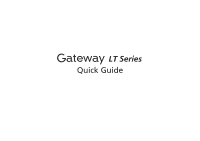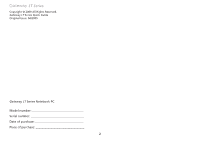Gateway LT3103u Quick Guide
Gateway LT3103u - LT - Athlon 64 1.2 GHz Manual
 |
UPC - 884483747399
View all Gateway LT3103u manuals
Add to My Manuals
Save this manual to your list of manuals |
Gateway LT3103u manual content summary:
- Gateway LT3103u | Quick Guide - Page 1
LT Series Quick Guide - Gateway LT3103u | Quick Guide - Page 2
LT Series Copyright © 2009 All Rights Reserved. Gateway LT Series Quick Guide Original Issue: 04/2009 Gateway LT Series Notebook PC Model number Serial number Date of purchase Place of purchase 2 - Gateway LT3103u | Quick Guide - Page 3
Guide Federal Communications Commission Declaration of Conformity This device complies with Part for this declaration: Product name: Model number: Machine type: SKU number: Address of responsible party: Contact person: Tel: Fax: Notebook PC ZA8 LT Series LT Series ("x" = 0 - 9, a - z, or A - Z) - Gateway LT3103u | Quick Guide - Page 4
-3089 Fax: 886-2-8691-3120 E-mail: [email protected] Hereby declare that: Product: Notebook Trade name: Gateway Model number: ZA8 Machine type: LT SKU number: LT Series-xxxxx ("x" = 0 - 9, a - z, or A - Z) Is compliant with the essential requirements and other relevant provisions of the - Gateway LT3103u | Quick Guide - Page 5
Article 3.2 Spectrum Usages - EN300 440-2 V1.1.2 (Applicable to non-bluetooth wireless keyboard mouse set). - EN300 328 V1.7.1 - EN301 893 V1.4.1 (Applicable to 5GHz high performance RLAN). Quick Guide Easy Lai /Manager Regulation Center, Gateway Inc. 5 Year to begin affixing CE marking 2009. Feb - Gateway LT3103u | Quick Guide - Page 6
LT Series Just for starters 1 2 3 2-1 3-1 2-2 Ensure that the battery is probably locked in place, as illustrated in 2-2. 4 5 6 3-3 3-2 Illustrations are for reference only. Actual product specifications may vary. 6 - Gateway LT3103u | Quick Guide - Page 7
the screen to complete the installation. For instructions on how to use Adobe Reader, access the Help and Support menu. * IMPORTANT NOTICE: Please note that the guides mentioned herein, whether in printed or electronic form, are for your reference only and except as provided in the specific warranty - Gateway LT3103u | Quick Guide - Page 8
of your Gateway LT series. 2. Click the icon on your system tray and choose the wireless access point you want to connect to. Insert a 3G SIM card (only for certain models) Remove the battery and carefully insert a 3G SIM card into the 3G SIM card slot. Please refer to "Base view" on page 11 for the - Gateway LT3103u | Quick Guide - Page 9
new Gateway notebook. Top view # Icon Item 1 Webcam 2 Microphone 3 Display screen 4 Keyboard 5 Touchpad 6 Battery/ Bluetooth/3G/ Wireless LAN communication indicator 7 Click buttons (left, and right) 8 Status indicators 9 Power button/ indicator Quick Guide Description - Gateway LT3103u | Quick Guide - Page 10
LAN communication switch Description Enables/disables the Bluetooth function. Enables/disables the 3G/Wireless LAN function. Left view 3 Ethernet (RJ-45) port Connects to an Ethernet 10/100-based network. 4 DC-in jack Connects to an AC adapter. 5 USB 2.0 port Connects to USB 2.0 devices - Gateway LT3103u | Quick Guide - Page 11
Houses the computer's main memory. 18 Battery lock Locks the battery in position. 19 3G SIM card slot Accepts a 3G SIM card for 3G connectivity. Note: Insert a 3G SIM card to enable 3G communication. The SIM card connectors need to face away from the cover. (Only for certain models) 11

LT Series
Quick Guide