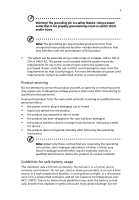Gateway LU.WDR0B.028 User Guide
Gateway LU.WDR0B.028 - LT 2033u - Atom N280 Manual
 |
UPC - 099802418267
View all Gateway LU.WDR0B.028 manuals
Add to My Manuals
Save this manual to your list of manuals |
Gateway LU.WDR0B.028 manual content summary:
- Gateway LU.WDR0B.028 | User Guide - Page 1
Gateway LT Series User Guide - Gateway LU.WDR0B.028 | User Guide - Page 2
Gateway. All Rights Reserved. Gateway LT Series User Guide Original Issue: 03/2009 Changes may be made periodically to the information in this publication without obligation to notify any person of such revisions or changes. Such changes will be incorporated in new editions of this manual No part of - Gateway LU.WDR0B.028 | User Guide - Page 3
or other particles. Save the dummies for use when no cards are in the slots. CAUTION for Listening To protect your hearing, follow these instructions. • Increase the volume gradually until you can hear clearly and comfortably. • Do not increase the volume level after your ears have adjusted. • Do - Gateway LU.WDR0B.028 | User Guide - Page 4
into the product. • To avoid damage of internal components and to prevent battery leakage, do not place the product on a vibrating surface. • Never your skin or body. • Your device and its enhancements may contain small parts. Keep them out of the reach of small children. Using electrical power • - Gateway LU.WDR0B.028 | User Guide - Page 5
performance, indicating a need for service • the product does not operate normally after following the operating instructions Note: Adjust only those restore the product to normal condition. Guidelines for safe battery usage This notebook uses a Lithium-ion battery. Do not use it in a humid, wet or - Gateway LU.WDR0B.028 | User Guide - Page 6
becomes noticeably shorter than normal, buy a new battery. Use only the approved batteries, and recharge your battery only with the approved chargers designated for this device. Use the battery only for its intended purpose. Never use any charger or battery that is damaged. Do not short-circuit the - Gateway LU.WDR0B.028 | User Guide - Page 7
network. In some cases, transmission of data files or messages may be delayed until such a connection is available. Ensure that the above separation distance instructions are followed until the transmission is completed. Parts interference occurs, consult your service provider. Vehicles RF signals - Gateway LU.WDR0B.028 | User Guide - Page 8
same compartment as the device, its parts, or enhancements. For vehicles equipped with aircraft, disrupt the wireless telephone network, and may be illegal. obey all signs and instructions. Potentially explosive atmospheres such as near gas pumps at service stations. Observe restrictions on the use - Gateway LU.WDR0B.028 | User Guide - Page 9
gateway.com/about/corp_responsibility/ environment.php Mercury advisory For bulb-inside projectors or electronic products containing an nonLED-backlit-LCD U.S. Environmental Protection Agency. Gateway is committed to offer products and services worldwide that help customers save money, conserve - Gateway LU.WDR0B.028 | User Guide - Page 10
x inadequate working conditions, personal health and other factors greatly increase the risk of physical injury. Incorrect computer usage may lead to carpal tunnel syndrome, tendonitis, tenosynovitis or other musculoskeletal disorders. The following symptoms may appear in the hands, wrists, arms, - Gateway LU.WDR0B.028 | User Guide - Page 11
xi • Adjust the display brightness and/or contrast to a comfortable level for enhanced text readability and graphics clarity. • Eliminate glare and reflections by: • placing your display in such a way that the side faces the window or any light source • minimizing room light by using drapes, shades - Gateway LU.WDR0B.028 | User Guide - Page 12
xii - Gateway LU.WDR0B.028 | User Guide - Page 13
is not installed on your computer, clicking on Gateway System User Guide will run the Adobe Reader setup program first. Follow the instructions on the screen to complete the installation. For instructions on how to use Adobe Reader, access the Help and Support menu. Basic care and tips for using - Gateway LU.WDR0B.028 | User Guide - Page 14
xiv To turn the power off, do any of the following: • Use the Windows shutdown command Click on Start then click on Shut Down. • Use the power button You can also put the computer in sleep mode by pressing the sleep hotkey + . Note: If you cannot power off the computer normally, press and - Gateway LU.WDR0B.028 | User Guide - Page 15
removing or replacing batteries. • Do not tamper with batteries. Keep them away from children. • Dispose of used batteries according to local regulations. Recycle if possible. Cleaning and servicing When cleaning the does not operate normally Please refer to "Frequently asked questions" on page 10 . - Gateway LU.WDR0B.028 | User Guide - Page 16
xvi - Gateway LU.WDR0B.028 | User Guide - Page 17
Your guides xiii Basic care and tips for using your computer xiii Turning your computer on and off xiii Taking care of your computer xiv Taking care of your AC adapter xiv Taking care of your battery pack xv Cleaning and servicing xv Gateway Recovery Management 1 Gateway Recovery - Gateway LU.WDR0B.028 | User Guide - Page 18
Boot sequence 24 Enable disk-to-disk recovery 24 Password 25 Power management 25 Troubleshooting 26 Troubleshooting tips 26 Error messages 26 Regulations and safety notices 28 FCC notice 28 LCD pixel statement 29 Radio device regulatory notice 29 General 29 European Union (EU - Gateway LU.WDR0B.028 | User Guide - Page 19
: The following content is for general reference only. Actual product specifications may vary. Gateway Recovery Management backs up and recovers data flexibly, reliably and completely. Gateway Recovery Management Gateway Recovery Management allows you to restore or reinstall applications and drivers - Gateway LU.WDR0B.028 | User Guide - Page 20
running the program from the Gateway program group in the Start menu, or by double-clicking the icon if you have created a desktop shortcut. 2 You can choose to restore the system from a factory default image or reinstall applications and drivers. 3 Follow the instructions on screen to complete - Gateway LU.WDR0B.028 | User Guide - Page 21
hard disk drive is active. Num Lock Lights up when Num Lock is activated. Caps Lock Lights up when Caps Lock is activated. Battery Indicates the computer's battery status. 1. Charging: The light shows amber when the battery is charging. 2. Fully charged: The light shows green when in AC mode. - Gateway LU.WDR0B.028 | User Guide - Page 22
the cursor responds as you move your finger across the surface of the touchpad. The central location on the palmrest provides optimum comfort and support. Touchpad basics (with two-click buttons) The following items show you how to use the touchpad with two-click buttons. 1 2 3 • Move your finger - Gateway LU.WDR0B.028 | User Guide - Page 23
English 5 Note: When using the touchpad, keep it - and your fingers - dry and clean. The touchpad is sensitive to finger movement; hence, the lighter the touch, the better the response. Tapping harder will not increase the touchpad's responsiveness. Note: By default, vertical and horizontal - Gateway LU.WDR0B.028 | User Guide - Page 24
English 6 Using the keyboard The keyboard has full-sized keys and an embedded numeric keypad, separate cursor, lock, Windows, function and special keys. Lock keys and embedded numeric keypad The keyboard has three lock keys which you can toggle on and off. Lock key Description Caps Lock When - Gateway LU.WDR0B.028 | User Guide - Page 25
+ : Open Ease of Access Center < > + : Display the System Properties dialog box < > + : Cycle through programs on the taskbar + < network) > + : Search for computers (if you are on a Application key Note: Depending on your edition of Windows XP, some shortcuts may not - Gateway LU.WDR0B.028 | User Guide - Page 26
, press and hold the key before pressing the other key in the hotkey combination. Hotkey Icon + Function Hotkey help Description Displays help on hotkeys. + + + System Properties Power Options Display the System Properties dialog box. Display the - Gateway LU.WDR0B.028 | User Guide - Page 27
or word processor. 2 Hold and then press the key at the upper-center of the keyboard. Note: Some fonts and software do not support the Euro symbol. Please refer to www.microsoft.com/typography/faq/faq12.htm for more information. The US dollar sign 1 Open a text editor or word - Gateway LU.WDR0B.028 | User Guide - Page 28
English 10 Frequently asked questions The following is a list of possible situations that Check the following: • If you are using on the battery, it may be low and unable to power the computer. Connect the AC adapter to recharge the battery pack. • Make sure that the AC adapter is properly plugged - Gateway LU.WDR0B.028 | User Guide - Page 29
If it works, contact your dealer or an authorized service center as the internal keyboard cable may be loose. future recovery operations. This recovery process helps you restore the C: drive with the check the BIOS settings. 1 Check to see if Gateway disk-to-disk recovery is enabled or not. 2 - Gateway LU.WDR0B.028 | User Guide - Page 30
you call Please have the following information available when you call Gateway for online service, and please be at your computer when you call. With your support, we can reduce the amount of time a call takes and help solve your problems efficiently. If there are error messages or beeps reported by - Gateway LU.WDR0B.028 | User Guide - Page 31
the following characteristics: • Employs current battery technology standards. • Delivers a battery-low warning. The battery is recharged whenever you connect the computer to the AC adapter. Your computer supports charge-in-use, enabling you to recharge the battery while you continue to operate the - Gateway LU.WDR0B.028 | User Guide - Page 32
packs to temperatures below 0°C (32°F) or above 45°C (113°F). Extreme temperatures may adversely affect the battery pack. By following the battery conditioning process you condition your battery to accept the maximum possible charge. Failure to follow this procedure will prevent you from obtaining - Gateway LU.WDR0B.028 | User Guide - Page 33
The Windows power meter indicates the current battery level. Rest the cursor over the battery/power icon on the taskbar to see the battery's present charge level. Optimising battery life Optimizing battery life helps you get the most out of battery operation, prolonging the charge/recharge cycle and - Gateway LU.WDR0B.028 | User Guide - Page 34
to the mains power supply. 2. Save all necessary files. 3. Resume work. Turn off the computer if you want to recharge the battery rapidly. An extra fully charged battery pack is available. 1. Save all necessary files. 2. Close all applications. 3. Shut down the operating system to turn off the - Gateway LU.WDR0B.028 | User Guide - Page 35
English 17 Taking your notebook PC with you This section gives you tips and hints to consider when moving around or traveling with your computer. Disconnecting from the desktop Follow these steps to disconnect your computer from external accessories: 1 Save any open files. 2 Remove any media, - Gateway LU.WDR0B.028 | User Guide - Page 36
computer in the meeting room. If the meeting room does not have an electrical outlet, reduce the drain on the battery by putting the computer in Sleep mode. Press + or close the display cover whenever you are following items with you: • AC adapter and power cord • The printed User's Guide - Gateway LU.WDR0B.028 | User Guide - Page 37
before turning on the computer. If the temperature change is greater than 10 °C (18 °F), allow the computer to come to room temperature slowly. the computer as if you were taking it home. Make sure that the battery in the computer is charged. Airport security may require you to turn on your - Gateway LU.WDR0B.028 | User Guide - Page 38
you Bring the following items with you: • AC adapter • Power cords that are appropriate for the country to which you are traveling • Spare, fully-charged battery packs • Additional printer driver files if you plan to use another printer • Proof of purchase, in case you need to show it to customs - Gateway LU.WDR0B.028 | User Guide - Page 39
for maximum security. Important! Do not forget your Supervisor Password! If you forget your password, please get in touch with your dealer or an authorized service center. - Gateway LU.WDR0B.028 | User Guide - Page 40
English 22 Entering passwords When a password is set, a password prompt appears in the center of the display screen. • When the Supervisor Password is set, a prompt appears when you press to enter the BIOS utility at boot-up. • Type the Supervisor Password and press to access the BIOS - Gateway LU.WDR0B.028 | User Guide - Page 41
you to connect peripheral devices to your computer as you would with a desktop PC. For instructions on how to connect different external devices to the computer, read the following section. Built-in network feature The built-in network feature allows you to connect your computer to an Ethernet-based - Gateway LU.WDR0B.028 | User Guide - Page 42
your computer's BIOS. Your computer is already properly configured and optimized, and you do not need to run this utility. However, if you encounter configuration problems, you may need to run it. To activate the BIOS utility, press during the POST; while the notebook PC logo is being displayed - Gateway LU.WDR0B.028 | User Guide - Page 43
), the computer stops some or all of these devices in order to conserve energy. This computer employs a power management scheme that supports the advanced configuration and power interface (ACPI), which allows for maximum power conservation and maximum performance at the same time. Windows handles - Gateway LU.WDR0B.028 | User Guide - Page 44
attempt to open the computer yourself; contact your dealer or authorized service center for assistance. Troubleshooting tips This notebook PC incorporates an advanced design that delivers onscreen error message reports to help you solve problems. If the system reports an error message or an error - Gateway LU.WDR0B.028 | User Guide - Page 45
27 If you still encounter problems after going through the corrective measures, please contact your dealer or an authorized service center for assistance. Some problems may be solved using the BIOS utility. English - Gateway LU.WDR0B.028 | User Guide - Page 46
for a Class B digital device pursuant to Part 15 of the FCC rules. These limits are installed and used in accordance with the instructions, may cause harmful interference to radio communications dealer or an experienced radio/television technician for help. Notice: Shielded cables All connections to - Gateway LU.WDR0B.028 | User Guide - Page 47
norme NMB-003 du Canada. Declaration of Conformity for EU countries Hereby, Gateway, declares that this notebook PC series is in compliance with the essential EC. Compliant with Russian regulatory certification LCD pixel statement The LCD unit is produced with high-precision manufacturing - Gateway LU.WDR0B.028 | User Guide - Page 48
used in such a manner that the potential for human contact during normal operation is minimized as follows: 1 Users are requested to follow the RF safety instructions on wireless option devices that are included in the user's manual of each RF option device. - Gateway LU.WDR0B.028 | User Guide - Page 49
built in to the screen section and all persons. Note: The Gateway wireless Mini PCI adapter implements a transmission diversity function. The function from both antennas. One of the antennas is selected automatically or manually (by users) to ensure good quality radiocommunication. 2 This device - Gateway LU.WDR0B.028 | User Guide - Page 50
band To prevent radio interference to the licensed service, this device is intended to be operated indoors (Licence-Exempt Local Area Network) devices. LCD panel ergonomic specifications Design : Source D65 • Ordinary LCD: Class I • Protective or Gateway LCD: Class III Both • Yn • u'n • v'n Class II - Gateway LU.WDR0B.028 | User Guide - Page 51
3 care AC adapter xiv battery pack xv computer xiv charging checking troubleshooting 11 Windows keys 7 M media access on indicator 3 messages error 26 N network 23 num lock 6 on indicator 3 numeric keypad embedded 6 P password 21 types 21 ports 23 printer troubleshooting 11 problems 10 display 10 - Gateway LU.WDR0B.028 | User Guide - Page 52
34 S scroll lock 6 security keylock 5, 21 passwords 21 speakers hotkey 8 troubleshooting 10 support information 12 T touchpad 4 hotkey 8 travel international flights 20 local trips 19 troubleshooting 26 tips 26 U universal serial bus 24 W Windows keys 7

Gateway LT Series
User Guide