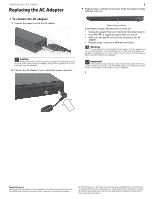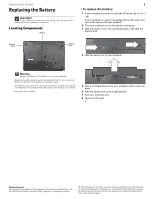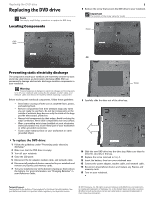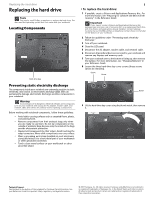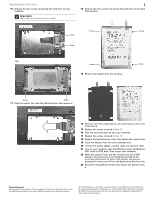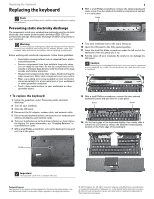Gateway M-6322 8512565 - Component Replacement Manual R1
Gateway M-6322 Manual
 |
View all Gateway M-6322 manuals
Add to My Manuals
Save this manual to your list of manuals |
Gateway M-6322 manual content summary:
- Gateway M-6322 | 8512565 - Component Replacement Manual R1 - Page 1
Do not attempt to disassemble the AC adapter. The AC adapter has no user-replaceable or user-serviceable parts inside. The AC adapter has dangerous voltages that can cause serious injury or death. Contact Gateway about returning defective AC adapters. Important If the battery charge indicator does - Gateway M-6322 | 8512565 - Component Replacement Manual R1 - Page 2
6 Slide the battery lock to the locked position. 7 Turn your notebook over. 8 Open the LCD panel. Technical Support See the label on the bottom of the notebook for Customer Care Information. See your Reference Guide for important safety, regulatory, and legal information. © 2007 Gateway, Inc. All - Gateway M-6322 | 8512565 - Component Replacement Manual R1 - Page 3
AC adapter, modem cable, and network cable. 6 Disconnect all peripheral devices connected to your notebook and remove any Express and memory cards. 7 Turn your notebook over so the bottom is facing up, then remove the battery. For more information, see "Changing Batteries" in your Reference Guide - Gateway M-6322 | 8512565 - Component Replacement Manual R1 - Page 4
peripheral devices connected to your notebook and remove any Express and memory cards. 7 Turn your notebook over so the bottom is facing up, then remove the battery. For more information, see "Changing Batteries" in your Reference Guide. 8 Loosen the three hard drive bay cover screws (these screws - Gateway M-6322 | 8512565 - Component Replacement Manual R1 - Page 5
Replace the hard drive bay cover, then tighten the cover screws. 19 Insert the battery, then turn your notebook over. 20 Connect the power adapter, modem cable, and network cable 21 Turn on your notebook, open the DVD drive, insert the Windows DVD, close the DVD drive, then restart your notebook. 22 - Gateway M-6322 | 8512565 - Component Replacement Manual R1 - Page 6
AC adapter, modem cable, and network cable. 5 Disconnect all peripheral devices connected to your notebook and remove any Express and memory cards. 6 Turn your notebook over so the bottom is facing up, then remove the battery. For more information, see "Changing Batteries" in your Reference Guide - Gateway M-6322 | 8512565 - Component Replacement Manual R1 - Page 7
Insert the battery, then turn your notebook over. 28 Connect the power adapter, modem cable, and network cable 29 Reconnect all peripheral devices and replace any Express cards. Technical Support See the label on the bottom of the notebook for Customer Care Information. See your Reference Guide for - Gateway M-6322 | 8512565 - Component Replacement Manual R1 - Page 8
AC adapter, modem cable, and network cable. 5 Disconnect all peripheral devices connected to your notebook and remove any Express and memory cards. 6 Turn your notebook over so the bottom is facing up, then remove the battery. For more information, see "Changing Batteries" in your Reference Guide - Gateway M-6322 | 8512565 - Component Replacement Manual R1 - Page 9
the battery, then turn your notebook over. 14 Connect the power adapter, modem cable, and network cable 15 Reconnect all peripheral devices and replace any Express cards. Technical Support See the label on the bottom of the notebook for Customer Care Information. See your Reference Guide for - Gateway M-6322 | 8512565 - Component Replacement Manual R1 - Page 10
AC adapter, modem cable, and network cable. 5 Disconnect all peripheral devices connected to your notebook and remove any Express and memory cards. 6 Turn your notebook over so the bottom is facing up, then remove the battery. For more information, see "Changing Batteries" in your Reference Guide - Gateway M-6322 | 8512565 - Component Replacement Manual R1 - Page 11
Insert the battery, then turn your notebook over. 28 Connect the power adapter, modem cable, and network cable 29 Reconnect all peripheral devices and replace any Express cards. Technical Support See the label on the bottom of the notebook for Customer Care Information. See your Reference Guide for - Gateway M-6322 | 8512565 - Component Replacement Manual R1 - Page 12
AC adapter, modem cable, and network cable. 5 Disconnect all peripheral devices connected to your notebook and remove any Express and memory cards. 6 Turn your notebook over so the bottom is facing up, then remove the battery. For more information, see "Changing Batteries" in your Reference Guide - Gateway M-6322 | 8512565 - Component Replacement Manual R1 - Page 13
the wireless battery, then turn your notebook over. 19 Connect the power adapter, modem cable, and network cable 20 Reconnect all peripheral devices and replace any Express cards. Technical Support See the label on the bottom of the notebook for Customer Care Information. See your Reference Guide
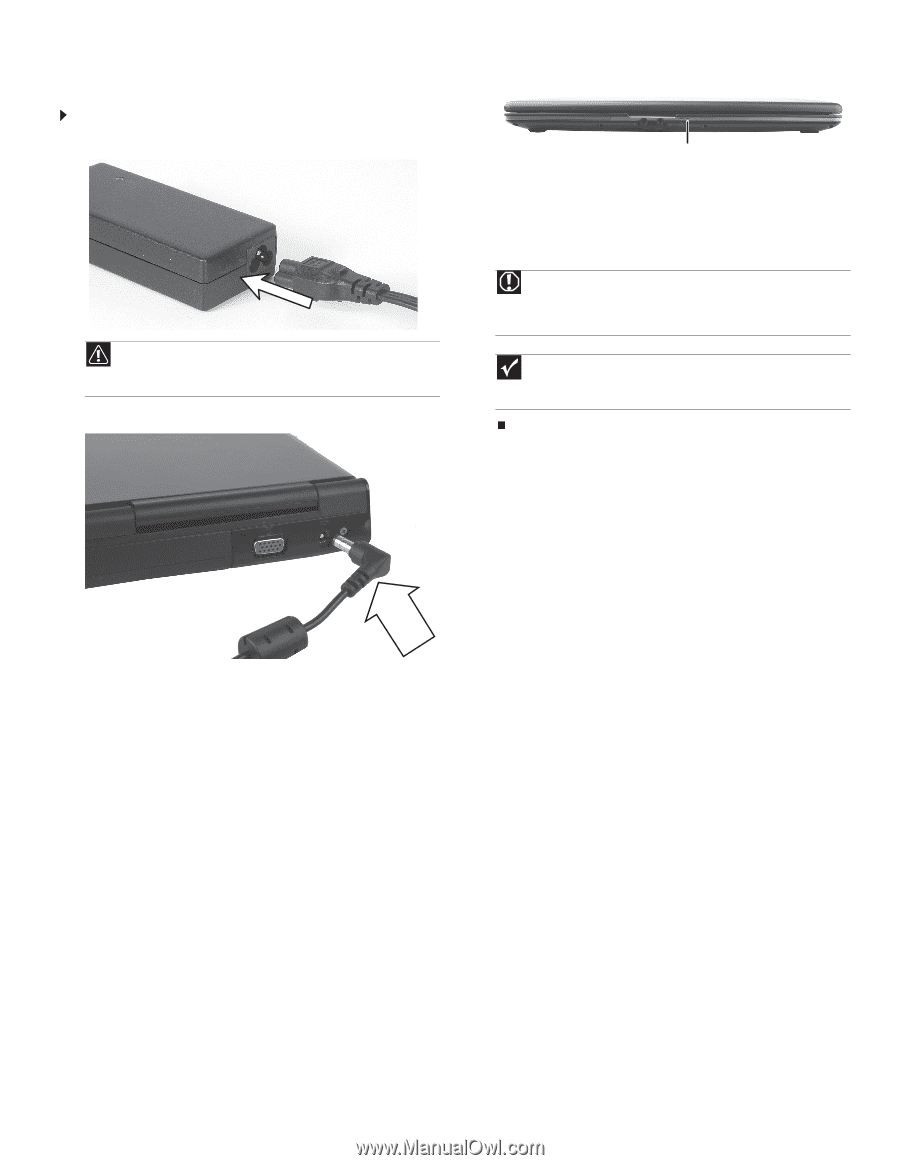
Replacing the AC Adapter
Technical Support
See the label on the bottom of the notebook for Customer Care Information. See
your
Reference Guide
for important safety, regulatory, and legal information.
© 2007 Gateway, Inc. All rights reserved. Gateway and eMachines are trademarks
or registered trademarks of Gateway, Inc. in the United States and other countries.
All other brands and product names are trademarks or registered trademarks of
their respective companies.
Replacing the AC Adapter
To connect the AC adapter:
1
Connect the power cord to the AC adapter.
2
Connect the AC adapter to your notebook’s power connector.
3
Plug the power cord into an AC power outlet. The battery charge
indicator turns on.
If the battery charge indicator does not turn on:
•
Unplug the adapter from your notebook, then plug it back in.
•
Press
F
N
+F1
to toggle the status lights on and off.
•
Make sure the power cord is firmly attached to the AC
adapter.
•
Plug the power cord into a different wall outlet.
Caution
Replace the power cord if it becomes damaged. The replacement cord
must be of the same type and voltage rating as the original cord or your
notebook may be damaged.
Warning
Do not attempt to disassemble the AC adapter. The AC adapter has
no user-replaceable or user-serviceable parts inside. The AC adapter has
dangerous voltages that can cause serious injury or death. Contact Gateway
about returning defective AC adapters.
Important
If the battery charge indicator does not turn blue after three hours,
contact Gateway Customer Care at the Web address or telephone number
shown on the label on the bottom of your notebook.
Battery charge indicator
1