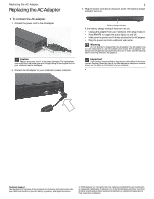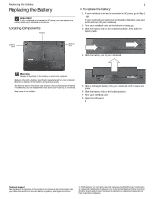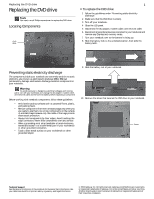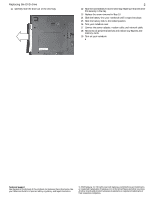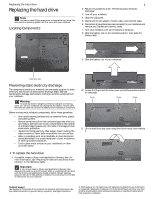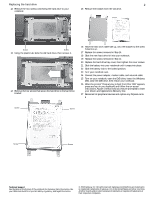Gateway M-6877b 8512949 - Component Replacement Manual R0
Gateway M-6877b Manual
 |
View all Gateway M-6877b manuals
Add to My Manuals
Save this manual to your list of manuals |
Gateway M-6877b manual content summary:
- Gateway M-6877b | 8512949 - Component Replacement Manual R0 - Page 1
the label on the bottom of your notebook. Technical Support See the label on the bottom of the notebook for Customer Care Information. See your Reference Guide for important safety, regulatory, and legal information. © 2008 Gateway, Inc. All rights reserved. Gateway and eMachines are trademarks or - Gateway M-6877b | 8512949 - Component Replacement Manual R0 - Page 2
over. 8 Open the LCD panel. Technical Support See the label on the bottom of the notebook for Customer Care Information. See your Reference Guide for important safety, regulatory, and legal information. © 2008 Gateway, Inc. All rights reserved. Gateway and eMachines are trademarks or registered - Gateway M-6877b | 8512949 - Component Replacement Manual R0 - Page 3
the DVD drive to your notebook. Screw Technical Support See the label on the bottom of the notebook for Customer Care Information. See your Reference Guide for important safety, regulatory, and legal information. © 2008 Gateway, Inc. All rights reserved. Gateway and eMachines are trademarks or - Gateway M-6877b | 8512949 - Component Replacement Manual R0 - Page 4
memory cards. 19 Turn on your notebook. Technical Support See the label on the bottom of the notebook for Customer Care Information. See your Reference Guide for important safety, regulatory, and legal information. © 2008 Gateway, Inc. All rights reserved. Gateway and eMachines are trademarks or - Gateway M-6877b | 8512949 - Component Replacement Manual R0 - Page 5
with the drivers and applications already installed. Contact Gateway Customer Care at the Web address or telephone number shown on the label on the bottom of your notebook. Technical Support See the label on the bottom of the notebook for Customer Care Information. See your Reference Guide for - Gateway M-6877b | 8512949 - Component Replacement Manual R0 - Page 6
. Screw Screw Screw Screw Technical Support See the label on the bottom of the notebook for Customer Care Information. See your Reference Guide for important safety, regulatory, and legal information. © 2008 Gateway, Inc. All rights reserved. Gateway and eMachines are trademarks or registered - Gateway M-6877b | 8512949 - Component Replacement Manual R0 - Page 7
in a safe place. Screw Screw Technical Support See the label on the bottom of the notebook for Customer Care Information. See your Reference Guide for important safety, regulatory, and legal information. © 2008 Gateway, Inc. All rights reserved. Gateway and eMachines are trademarks or registered - Gateway M-6877b | 8512949 - Component Replacement Manual R0 - Page 8
adapter, modem cable, and network cable 31 Reconnect all peripheral devices and replace any Express cards. Technical Support See the label on the bottom of the notebook for Customer Care Information. See your Reference Guide for important safety, regulatory, and legal information. © 2008 Gateway - Gateway M-6877b | 8512949 - Component Replacement Manual R0 - Page 9
bay cover, then remove it. Technical Support See the label on the bottom of the notebook for Customer Care Information. See your Reference Guide for important safety, regulatory, and legal information. © 2008 Gateway, Inc. All rights reserved. Gateway and eMachines are trademarks or registered - Gateway M-6877b | 8512949 - Component Replacement Manual R0 - Page 10
adapter, modem cable, and network cable 19 Reconnect all peripheral devices and replace any Express cards. Technical Support See the label on the bottom of the notebook for Customer Care Information. See your Reference Guide for important safety, regulatory, and legal information. © 2008 Gateway - Gateway M-6877b | 8512949 - Component Replacement Manual R0 - Page 11
8 Slide the battery out of your notebook. Technical Support See the label on the bottom of the notebook for Customer Care Information. See your Reference Guide for important safety, regulatory, and legal information. © 2008 Gateway, Inc. All rights reserved. Gateway and eMachines are trademarks or - Gateway M-6877b | 8512949 - Component Replacement Manual R0 - Page 12
position. 29 Turn your notebook over. 30 Connect the power adapter, modem cable, and Support See the label on the bottom of the notebook for Customer Care Information. See your Reference Guide for important safety, regulatory, and legal information. © 2008 Gateway, Inc. All rights reserved. Gateway - Gateway M-6877b | 8512949 - Component Replacement Manual R0 - Page 13
bay cover, then remove it. Technical Support See the label on the bottom of the notebook for Customer Care Information. See your Reference Guide for important safety, regulatory, and legal information. © 2008 Gateway, Inc. All rights reserved. Gateway and eMachines are trademarks or registered - Gateway M-6877b | 8512949 - Component Replacement Manual R0 - Page 14
adapter, modem cable, and network cable 24 Reconnect all peripheral devices and replace any Express cards. Technical Support See the label on the bottom of the notebook for Customer Care Information. See your Reference Guide for important safety, regulatory, and legal information. © 2008 Gateway
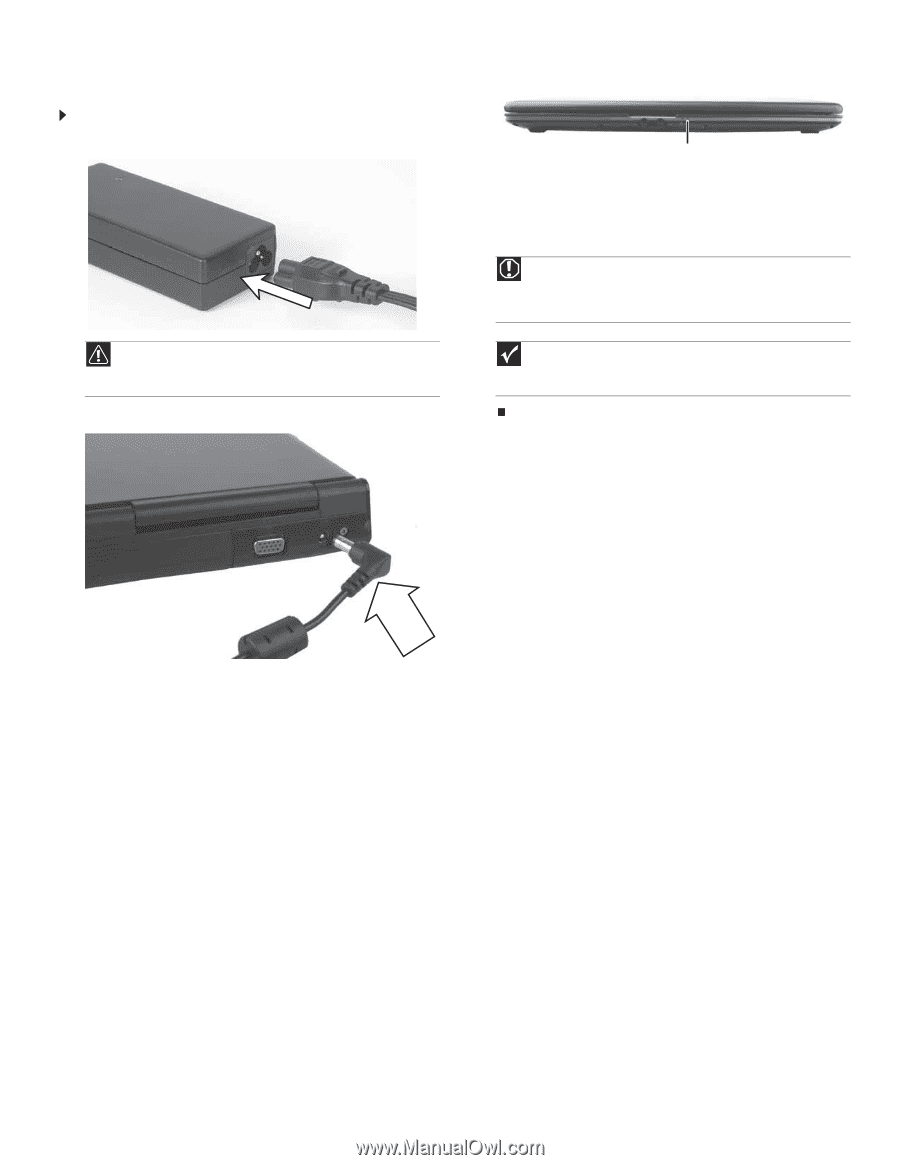
Replacing the AC Adapter
Technical Support
See the label on the bottom of the notebook for Customer Care Information. See
your
Reference Guide
for important safety, regulatory, and legal information.
© 2008 Gateway, Inc. All rights reserved. Gateway and eMachines are trademarks
or registered trademarks of Gateway, Inc. in the United States and other countries.
All other brands and product names are trademarks or registered trademarks of
their respective companies.
Replacing the AC Adapter
To connect the AC adapter:
1
Connect the power cord to the AC adapter.
2
Connect the AC adapter to your notebook’s power connector.
3
Plug the power cord into an AC power outlet. The battery charge
indicator turns on.
If the battery charge indicator does not turn on:
•
Unplug the adapter from your notebook, then plug it back in.
•
Press
F
N
+F1
to toggle the status lights on and off.
•
Make sure the power cord is firmly attached to the AC adapter.
•
Plug the power cord into a different wall outlet.
Caution
Replace the power cord if it becomes damaged. The replacement
cord must be of the same type and voltage rating as the original cord or
your notebook may be damaged.
Warning
Do not attempt to disassemble the AC adapter. The AC adapter has
no user-replaceable or user-serviceable parts inside. The AC adapter has
dangerous voltages that can cause serious injury or death. Contact Gateway
about returning defective AC adapters.
Important
If the battery charge indicator does not turn blue after three hours,
contact Gateway Customer Care at the Web address or telephone number
shown on the label on the bottom of your notebook.
Battery charge indicator
1