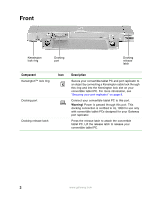Gateway M275 Using the Gateway M275 Port Replicator
Gateway M275 Manual
 |
View all Gateway M275 manuals
Add to My Manuals
Save this manual to your list of manuals |
Gateway M275 manual content summary:
- Gateway M275 | Using the Gateway M275 Port Replicator - Page 1
on your convertible tablet PC. Read this guide to learn: ■ Where ports and jacks are located ■ How to connect and disconnect the port replicator ■ How to secure the port replicator with a locking cable Important See your notebook's user's guide for important technical support, safety, regulatory - Gateway M275 | Using the Gateway M275 Port Replicator - Page 2
Securing your port replicator" on page 8. Connect your convertible tablet PC to this port. Warning! Power is passed through this port. This docking connection is certified to UL 1950 for use only with convertible tablet PCs designed for your Gateway port replicator. Press the release latch to attach - Gateway M275 | Using the Gateway M275 Port Replicator - Page 3
Left side Component USB port USB port Icon Description Plug USB (Universal Serial Bus) devices (such as a diskette drive, flash drive, Iomega™ Zip™ drive, printer, scanner, camera, keyboard, or mouse) into this port. www.gateway.com 3 - Gateway M275 | Using the Gateway M275 Port Replicator - Page 4
is turned off when headphones are plugged into your convertible tablet PC's headphone jack. Connect an external audio input source (such as a stereo) to this jack so that you can record sound on your convertible tablet PC or play sound through your convertible tablet PC speakers. 4 www.gateway.com - Gateway M275 | Using the Gateway M275 Port Replicator - Page 5
digital camera) into this port. Plug an analog VGA monitor into this port. Plug a 10/100 Ethernet network cable into this jack. Plug a Personal System/2 (PS/2) keyboard into this port. Attaching a PS/2 keyboard a PS/2 mouse to your port replicator may deactivate the touchpad. www.gateway.com 5 - Gateway M275 | Using the Gateway M275 Port Replicator - Page 6
to the ports on the port replicator. Important Your convertible tablet PC may detect additional devices and add drivers after being attached to the port replicator. This process must be completed for components to work correctly. Follow any on-screen instructions, if necessary. 6 www.gateway.com - Gateway M275 | Using the Gateway M275 Port Replicator - Page 7
Undock Computer menu item appears in the Start menu only while your convertible tablet PC is docked. 2 Pull up on the docking release latch. Your convertible tablet PC will move out and away from the port replicator. 3 Lift your convertible tablet PC off of the port replicator. www.gateway.com 7 - Gateway M275 | Using the Gateway M275 Port Replicator - Page 8
slot provided on the left side of your convertible tablet PC. Important If your are using a PC Card in your convertible tablet PC, attach the Kensington cable to the Kensington slot located on the right side of your convertible tablet PC. MAN M275 PORTREPLICATOR GDE R0 11/03 8 www.gateway.com

1
www.gateway.com
Using the Gateway M275 Port
Replicator
The optional port replicator gives you a convenient way to attach external
devices such as a monitor, a full-size keyboard, or an AC adapter.
Although devices can be attached directly to the ports on your convertible
tablet PC, the port replicator lets you make all of those connections in one step.
The port replicator also gives you access to additional ports not found on your
convertible tablet PC.
Read this guide to learn:
■
Where ports and jacks are located
■
How to connect and disconnect the port replicator
■
How to secure the port replicator with a locking cable
Important
See your notebook’s user’s guide for important technical
support, safety, regulatory, and legal information.