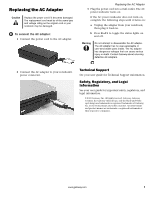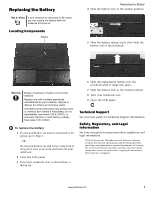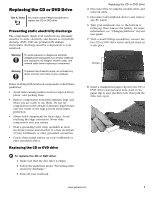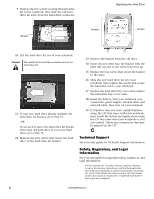Gateway M320 Component Replacement Manual
Gateway M320 Manual
 |
View all Gateway M320 manuals
Add to My Manuals
Save this manual to your list of manuals |
Gateway M320 manual content summary:
- Gateway M320 | Component Replacement Manual - Page 1
user-replaceable or user-serviceable parts inside. The AC adapter has dangerous voltages that can cause serious injury or death. Contact Gateway about returning defective AC adapters. 2 Connect the AC adapter to your notebook's power connector. Technical Support See your user guide for Technical - Gateway M320 | Component Replacement Manual - Page 2
bottom is facing up. 6 Slide the replacement battery into the notebook until it snaps into place. 7 Slide the battery lock to the locked position. 8 Turn your notebook over. 9 Open the LCD panel. Technical Support See your user guide for Technical Support information. Safety, Regulatory, and Legal - Gateway M320 | Component Replacement Manual - Page 3
cable before replacing a Before working with battery. For more information, see "Changing Batteries" in your user guide. 7 With a small Phillips screwdriver, remove the two CD or DVD drive screws and put them in a safe place. Screws 8 Insert a straightened paper clip into the CD or DVD drive's manual - Gateway M320 | Component Replacement Manual - Page 4
of the drive bay. Replacing the CD or DVD Drive Technical Support See your user guide for Technical Support information. Safety, Regulatory, and Legal Information See your user guide for important safety, regulatory, and legal information. © 2005 Gateway, Inc. All rights reserved. Gateway, Gateway - Gateway M320 | Component Replacement Manual - Page 5
. Replacing the hard drive To replace the hard drive: 1 Back up any data you want to transfer to the new hard drive. For more information, see "Backing up files" in Using Your Computer which has been included on your hard drive. To access this guide, click Start, All Programs, then click Gateway - Gateway M320 | Component Replacement Manual - Page 6
, then replace the hard drive bay cover screw. 18 Insert the battery, turn your notebook over, connect the power adapter, modem cable, and network cable, then turn on your notebook. 19 If Windows does not start, install Windows using the CD that came with your notebook, then install the drivers and - Gateway M320 | Component Replacement Manual - Page 7
object into the vent holes of your notebook. Before working with notebook components, follow these guidelines: • Avoid static is facing up, then remove the battery. For more information, see "Changing Batteries" in your user guide. Replacing the Keyboard 6 Turn your notebook over gateway.com 1 - Gateway M320 | Component Replacement Manual - Page 8
not correctly replaced, your notebook Support See your user guide for Technical Support information. Safety, Regulatory, and Legal Information See your user guide for important safety, regulatory, and legal information. © 2005 Gateway, Inc. All rights reserved. Gateway, Gateway Country, the Gateway - Gateway M320 | Component Replacement Manual - Page 9
Batteries" in your user guide. 6 Remove the memory bay cover screw. For the location of the memory bay, see "Locating Components." 7 Slide the memory bay cover, then remove it. Warning To prevent risk of electric shock, do not insert any object into the vent holes of your notebook. Before working - Gateway M320 | Component Replacement Manual - Page 10
. 12 Replace the memory bay cover, then replace the cover screw. 13 Insert the battery, then turn your notebook over. 14 Connect the power adapter, the modem cable, and the network cable. 15 Turn on your notebook. 9 Pull the memory module out of the slot. Technical Support See your user guide for - Gateway M320 | Component Replacement Manual - Page 11
and remove any PC Cards. 5 Turn your notebook over so the bottom is facing up, then remove the battery. For more information, see "Changing Batteries" in your user guide. 6 Remove the wireless network bay cover screw, slide the wireless network bay cover, then remove it. For the location of the - Gateway M320 | Component Replacement Manual - Page 12
the light gray antenna cable to the connector labelled AUX or A. 9 Pull the module out of the slot. 13 Replace the wireless network bay cover, then replace the cover screw. 14 Insert the battery, then turn your notebook over. 15 Connect the power adapter, the modem cable, and the network cable. 16

1
www.gateway.com
Replacing the AC Adapter
Replacing the AC Adapter
To connect the AC adapter:
1
Connect the power cord to the AC adapter.
2
Connect the AC adapter to your notebook’s
power connector.
3
Plug the power cord into a wall outlet. The AC
power indicator turns on.
If the AC power indicator does not turn on,
complete the following steps until it turns on:
a
Unplug the adapter from your notebook,
then plug it back in.
b
Press
F
N
+
F1
to toggle the status lights on
and off.
Technical Support
See your user guide for Technical Support information.
Safety, Regulatory, and Legal
Information
See your user guide for important safety, regulatory, and
legal information.
© 2005 Gateway, Inc. All rights reserved. Gateway, Gateway
Country, the Gateway stylized logo, and the black-and-white
spot design are trademarks or registered trademarks of Gateway,
Inc. in the United States and other countries. All other brands
and product names are trademarks or registered trademarks of
their respective companies.
Caution
Replace the power cord if it becomes damaged.
The replacement cord must be of the same type
and voltage rating as the original cord or your
notebook may be damaged.
Warning
Do not attempt to disassemble the AC adapter.
The AC adapter has no user-replaceable or
user-serviceable parts inside. The AC adapter
has dangerous voltages that can cause serious
injury or death. Contact Gateway about returning
defective AC adapters.