Gateway M350 Replacing the Gateway M350 Keyboard
Gateway M350 Manual
 |
View all Gateway M350 manuals
Add to My Manuals
Save this manual to your list of manuals |
Gateway M350 manual content summary:
- Gateway M350 | Replacing the Gateway M350 Keyboard - Page 1
Keyboard This package includes a replacement keyboard for your Gateway M350 notebook and these printed instructions. Tools you need You need a small Phillips and a small flat-blade screwdriver to replace the keyboard. Preventing static electricity discharge The components inside your notebook - Gateway M350 | Replacing the Gateway M350 Keyboard - Page 2
. For more information, see "Changing batteries" in your user guide. ■ Disconnect all peripheral devices and remove any PC Cards. Removing the keyboard To remove the keyboard: 1 Follow the instructions under "Preventing static electricity discharge" on page 1. 2 Turn position. 2 www.gateway.com - Gateway M350 | Replacing the Gateway M350 Keyboard - Page 3
8 Insert the small flat-blade screwdriver under the bottom right corner of the keyboard bezel and gently pry it up. Important Inserting a piece of cloth between the screwdriver and keyboard and notebook case will help prevent damage to your notebook. www.gateway.com 3 - Gateway M350 | Replacing the Gateway M350 Keyboard - Page 4
on the left end of the bezel. 10 With a small Phillips screwdriver, remove the four keyboard screws and put them in a safe place. Screws 4 www.gateway.com - Gateway M350 | Replacing the Gateway M350 Keyboard - Page 5
cable connects to the system board. Gently lift the hinge off the cable. The cable is now free and you can remove the keyboard. www.gateway.com 5 - Gateway M350 | Replacing the Gateway M350 Keyboard - Page 6
the LCD panel until the keyboard is almost face-up. 6 Insert the tabs on the front of the keyboard under the palm rest. Tabs 6 www.gateway.com - Gateway M350 | Replacing the Gateway M350 Keyboard - Page 7
7 Gently press the keyboard down until it is flat all the way across. The keyboard should easily fall into place. Be careful not to damage the LCD panel. 8 Replace the four keyboard screws. Screws 9 Slide the two tabs on the left end of the bezel under your notebook frame. www.gateway.com 7 - Gateway M350 | Replacing the Gateway M350 Keyboard - Page 8
turn on your notebook. Safety, Regulatory, and Legal Information See your user's guide for important technical support, safety, regulatory, and legal information. © 2003 Gateway, Inc. All rights reserved. Gateway, Gateway Country, the Gateway stylized logo, and the black-and-white spot design are
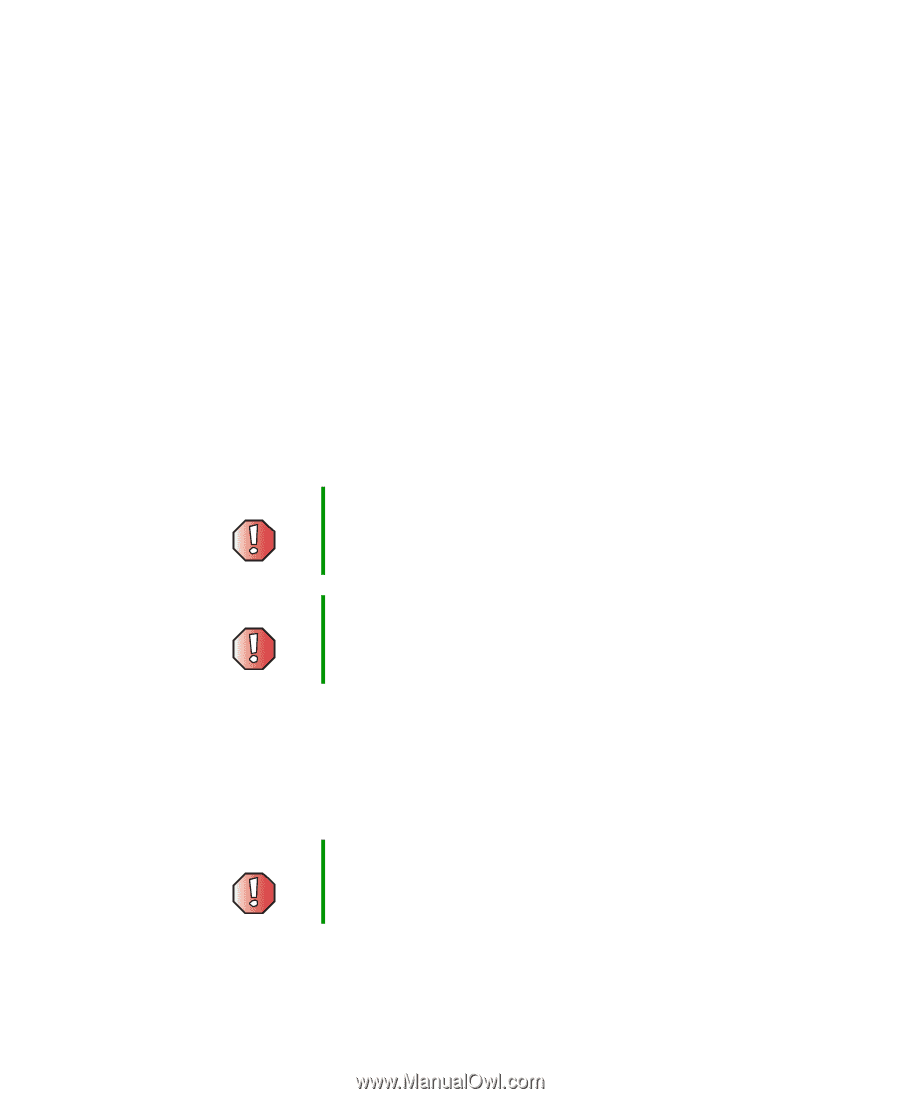
1
www.gateway.com
Replacing the Gateway M350
Keyboard
This package includes a replacement keyboard for your Gateway M350
notebook and these printed instructions.
Tools you need
You need a small Phillips and a small flat-blade screwdriver to replace the
keyboard.
Preventing static electricity discharge
The components inside your notebook are extremely sensitive to static
electricity, also known as
electrostatic discharge
(ESD).
Before replacing the keyboard, follow these guidelines:
■
Turn off your notebook.
■
Wear a grounding wrist strap (available at most electronics stores) and
attach it to a bare metal part of your workbench or other grounded
connection.
■
Touch a bare metal surface on your workbench or other grounded object.
Warning
ESD can permanently damage electrostatic
discharge-sensitive components in your notebook.
Prevent ESD damage by following ESD guidelines every
time you replace the keyboard.
Warning
To avoid exposure to dangerous electrical voltages and
moving parts, turn off your notebook and unplug the power
cord and modem and network cables before replacing the
keyboard.
Warning
To prevent risk of electric shock, do not insert any object
into the vent holes of the notebook.









