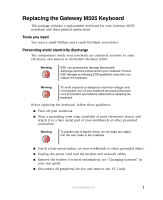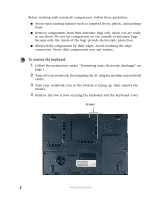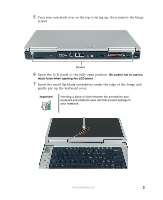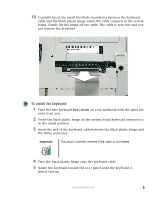Gateway M505 Replacing the Gateway M505 Keyboard
Gateway M505 Manual
 |
View all Gateway M505 manuals
Add to My Manuals
Save this manual to your list of manuals |
Gateway M505 manual content summary:
- Gateway M505 | Replacing the Gateway M505 Keyboard - Page 1
Gateway M505 notebook and these printed instructions ) and attach it to a bare metal part of your workbench or other grounded connection. Remove the battery. For more information, see "Changing batteries" in your user guide. ■ Disconnect all peripheral devices and remove any PC Cards. www.gateway - Gateway M505 | Replacing the Gateway M505 Keyboard - Page 2
the keyboard: 1 Follow the instructions under "Preventing static electricity discharge" on page 1. 2 Turn off your notebook, then unplug the AC adapter, modem and network cables. 3 Turn your notebook over so the bottom is facing up, then remove the battery. 4 Remove the two screws securing the - Gateway M505 | Replacing the Gateway M505 Keyboard - Page 3
5 Turn your notebook over so the top is facing up, then remove the hinge screws. Screws 6 Open the LCD panel to the fully open position. Be careful not to use too a piece of cloth between the screwdriver and keyboard and notebook case will help prevent damage to your notebook. www.gateway.com 3 - Gateway M505 | Replacing the Gateway M505 Keyboard - Page 4
, then slowly rotate it toward you so it lies keys-down on top of your notebook. Be careful not to damage the LCD panel. 4 www.gateway.com - Gateway M505 | Replacing the Gateway M505 Keyboard - Page 5
to the system board. Gently lift the hinge off the cable. The cable is now free and you can remove the keyboard. To install the keyboard: 1 Place the new keyboard keys-down on your notebook with the space the keyboard toward the LCD panel until the keyboard is almost face-up. www.gateway.com 5 - Gateway M505 | Replacing the Gateway M505 Keyboard - Page 6
to close the LCD panel. 9 Close the LCD panel and turn your notebook so the back is facing you. 10 Install the hinge screws. 6 www.gateway.com - Gateway M505 | Replacing the Gateway M505 Keyboard - Page 7
Screws 11 Turn your notebook over so the bottom is facing up, then install the two screws securing the keyboard and the keyboard cover. Screws 12 Replace the battery, connect the power adapter and modem and network cables, then turn on your notebook. www.gateway.com 7 - Gateway M505 | Replacing the Gateway M505 Keyboard - Page 8
See your user's guide for important technical support, safety, regulatory, and legal information. © 2003 Gateway, Inc. All rights reserved. Gateway, Gateway Country, the Gateway stylized logo, and the black-and-white spot design are trademarks or registered trademarks of Gateway, Inc. in the United

1
www.gateway.com
Replacing the Gateway M505 Keyboard
This package includes a replacement keyboard for your Gateway M505
notebook and these printed instructions.
Tools you need
You need a small Phillips and a small flat-blade screwdriver.
Preventing static electricity discharge
The components inside your notebook are extremely sensitive to static
electricity, also known as
electrostatic discharge
(ESD).
Before replacing the keyboard, follow these guidelines:
■
Turn off your notebook.
■
Wear a grounding wrist strap (available at most electronics stores) and
attach it to a bare metal part of your workbench or other grounded
connection.
■
Touch a bare metal surface on your workbench or other grounded object.
■
Unplug the power cord and the modem and network cables.
■
Remove the battery. For more information, see “Changing batteries” in
your user guide.
■
Disconnect all peripheral devices and remove any PC Cards.
Warning
ESD can permanently damage electrostatic
discharge-sensitive components in your notebook. Prevent
ESD damage by following ESD guidelines every time you
replace the keyboard.
Warning
To avoid exposure to dangerous electrical voltages and
moving parts, turn off your notebook and unplug the power
cord and modem and network cables before replacing the
keyboard.
Warning
To prevent risk of electric shock, do not insert any object
into the vent holes of the notebook.