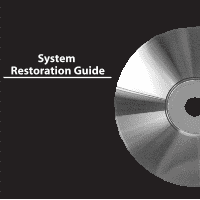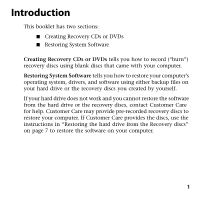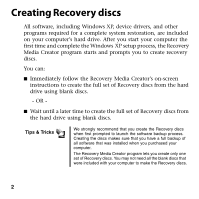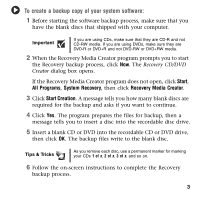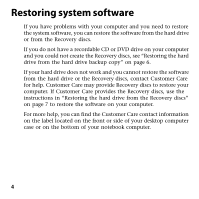Gateway MT3422 Restoration Guide
Gateway MT3422 - MT - Turion 64 X2 1.7 GHz Manual
 |
UPC - 827103134537
View all Gateway MT3422 manuals
Add to My Manuals
Save this manual to your list of manuals |
Gateway MT3422 manual content summary:
- Gateway MT3422 | Restoration Guide - Page 1
System Restoration Guide - Gateway MT3422 | Restoration Guide - Page 2
Contents Introduction 1 Creating Recovery discs 2 Restoring system software 4 Restoring the hard drive from the hard drive backup copy 6 Restoring the hard drive from the Recovery discs 7 - Gateway MT3422 | Restoration Guide - Page 3
tells you how to record ("burn") recovery discs using blank discs that came with your computer. Restoring System Software tells you how to restore your computer's operating system, drivers, and software using either backup files on your hard drive or the recovery discs you created by yourself. If - Gateway MT3422 | Restoration Guide - Page 4
time and complete the Windows XP setup process, the Recovery Media Creator program starts and prompts you to create recovery discs. You can: ■ Immediately follow the Recovery Media Creator's on-screen instructions to create the full set of Recovery discs from the hard drive using blank discs. - OR - Gateway MT3422 | Restoration Guide - Page 5
a blank CD or DVD into the recordable CD or DVD drive, then click OK. The backup files write to the blank disc. Tips & Tricks As you remove each disc, use a permanent marker for marking your CDs 1 of x, 2 of x, 3 of x, and so on. 6 Follow the on-screen instructions to complete the Recovery backup - Gateway MT3422 | Restoration Guide - Page 6
instructions in "Restoring the hard drive from the Recovery discs" on page 7 to restore the software on your computer. For more help, you can find the Customer Care contact information on the label located on the front or side of your desktop computer case or on the bottom of your notebook computer - Gateway MT3422 | Restoration Guide - Page 7
of Windows XP. This option saves your existing data files, but all programs must be reinstalled and the program settings reconfigured. You need at least 4 GB of hard drive space to use this restore option. Important If the hard drive is damaged, you may need to restore the system software from - Gateway MT3422 | Restoration Guide - Page 8
The Full System Restore option deletes all files on your hard drive. Make sure that you back up all personal data files before continuing this process. ■ Full System Restore (with Backup) (Advanced Option) 3 Follow the on-screen instructions to complete the system software restoration process. 6 - Gateway MT3422 | Restoration Guide - Page 9
software from the Recovery discs: 1 Insert the Recovery disc #1 into the CD or DVD drive. 2 Restart the computer, then press and hold R when prompted to display the restore process options. The Options menu appears. 3 Select a restore process option: ■ Press R to boot from the hard drive recovery - Gateway MT3422 | Restoration Guide - Page 10
Copyright © 2004 Gateway, Inc. All rights reserved. Gateway, eMachines, the Gateway stylized logo, and the black-and-white spot design are trademarks or registered trademarks of Gateway, Inc. in the United States and other countries. All other brands and product names are trademarks or registered - Gateway MT3422 | Restoration Guide - Page 11
MAN EM/GW SOFTTHINKS GDE R3 11/04
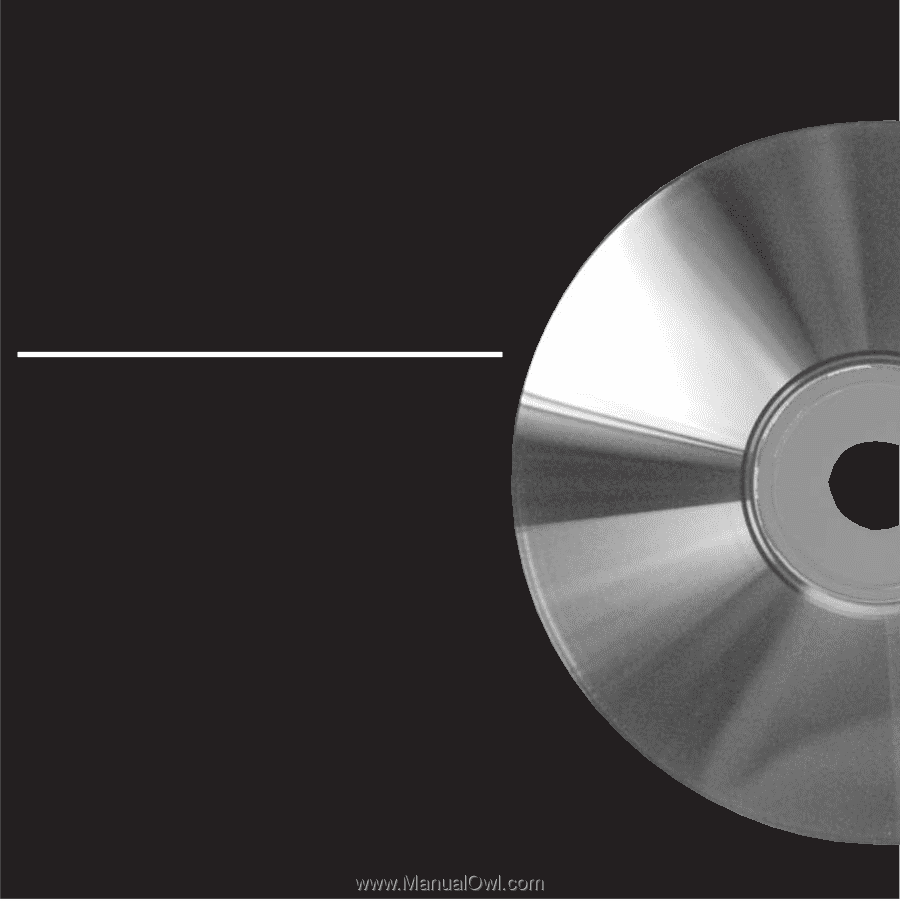
System
Restoration Guide