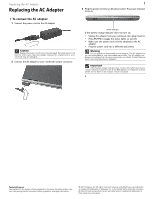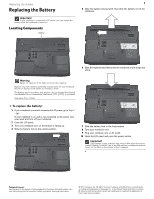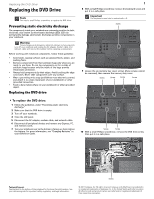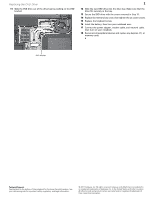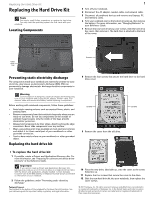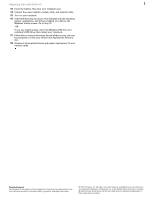Gateway MX6006m 8512564 - Component Replacement Manual R0
Gateway MX6006m Manual
 |
View all Gateway MX6006m manuals
Add to My Manuals
Save this manual to your list of manuals |
Gateway MX6006m manual content summary:
- Gateway MX6006m | 8512564 - Component Replacement Manual R0 - Page 1
to disassemble the AC adapter. The AC adapter has no user-replaceable or user-serviceable parts inside. The AC adapter has dangerous voltages that can cause serious injury or death. Contact Gateway about returning defective AC adapters. Important If the battery charge indicator does not turn blue - Gateway MX6006m | 8512564 - Component Replacement Manual R0 - Page 2
notebook into an AC outlet. 10 Open the LCD panel and press the power button. Important If the battery charge indicator does not turn blue after three hours, contact Gateway Customer Care at the Web address or telephone number shown on the label on the bottom of your notebook. Technical Support - Gateway MX6006m | 8512564 - Component Replacement Manual R0 - Page 3
memory cards. 7 Turn your notebook over so the bottom is facing up, then remove the battery. For more information, see "Changing Batteries" in your Reference Guide. Screw Screw 10 With a small Phillips screwdriver, remove the DVD drive screw, then put it in a safe place. Screw Technical Support - Gateway MX6006m | 8512564 - Component Replacement Manual R0 - Page 4
securely in the bay. 13 Secure the DVD drive with the screw removed in Step 10. 14 Replace the memory bay cover, then tighten the six cover screws. 15 Replace the keyboard screw. 16 Insert the battery, then turn your notebook over. 17 Connect the power adapter, modem cable, and network cable, then - Gateway MX6006m | 8512564 - Component Replacement Manual R0 - Page 5
, PC, and memory cards. 6 Turn your notebook over so the bottom is facing up, then remove the battery. For more information, see "Changing Batteries" in your Reference Guide. 7 Remove the two hard drive bay cover screws, slide the hard drive bay cover, then remove it. The hard drive is attached to - Gateway MX6006m | 8512564 - Component Replacement Manual R0 - Page 6
Replacing the Hard Drive Kit 2 13 Insert the battery, then turn your notebook over. 14 Connect the power adapter, modem cable, and network cable. 15 Turn on your notebook. 16 If the hard drive was sent to you from Gateway with the operating system, applications, and drivers installed, you will see - Gateway MX6006m | 8512564 - Component Replacement Manual R0 - Page 7
To avoid exposure to dangerous electrical voltages and moving parts, turn off your notebook and unplug the AC adapter, modem cable, and network cable and remove the battery before replacing a component. Before working with notebook components, follow these guidelines: • Avoid static-causing surfaces - Gateway MX6006m | 8512564 - Component Replacement Manual R0 - Page 8
. 11 Replace the keyboard screw. 12 Insert the battery, then turn your notebook over. 13 Connect the power adapter, the modem cable, and the network cable, then turn on your notebook. 14 Reconnect all peripheral devices and replace any Express, PC, and memory cards. Connector Technical Support See - Gateway MX6006m | 8512564 - Component Replacement Manual R0 - Page 9
the AC adapter, modem cable, and network cable. 5 Disconnect all peripheral devices and remove any Express, PC, and memory cards. 6 Turn your notebook over so the bottom is facing up, then remove the battery. For more information, see "Changing Batteries" in your Reference Guide. Technical Support - Gateway MX6006m | 8512564 - Component Replacement Manual R0 - Page 10
screws. 14 Replace the keyboard screw. 15 Insert the battery, then turn your notebook over. 16 Connect the power adapter, the modem cable, and the network cable. 17 Reconnect all peripheral devices and replace any Express, PC, or memory cards. 18 Turn on your notebook. Technical Support See the - Gateway MX6006m | 8512564 - Component Replacement Manual R0 - Page 11
AC adapter, modem cable, and network cable. 5 Disconnect all peripheral devices and remove any Express, PC, and memory cards. 6 Turn your notebook over so the bottom is facing up, then remove the battery. For more information, see "Changing Batteries" in your Reference Guide. 7 Loosen the wireless - Gateway MX6006m | 8512564 - Component Replacement Manual R0 - Page 12
Replace the wireless network bay cover, then tighten the cover screw. 17 Insert the battery, then turn your notebook over. 18 Connect the power adapter, the modem cable, and the network cable. 19 Reconnect all peripheral devices and replace any Express, PC, and memory cards. 20 Turn on your notebook
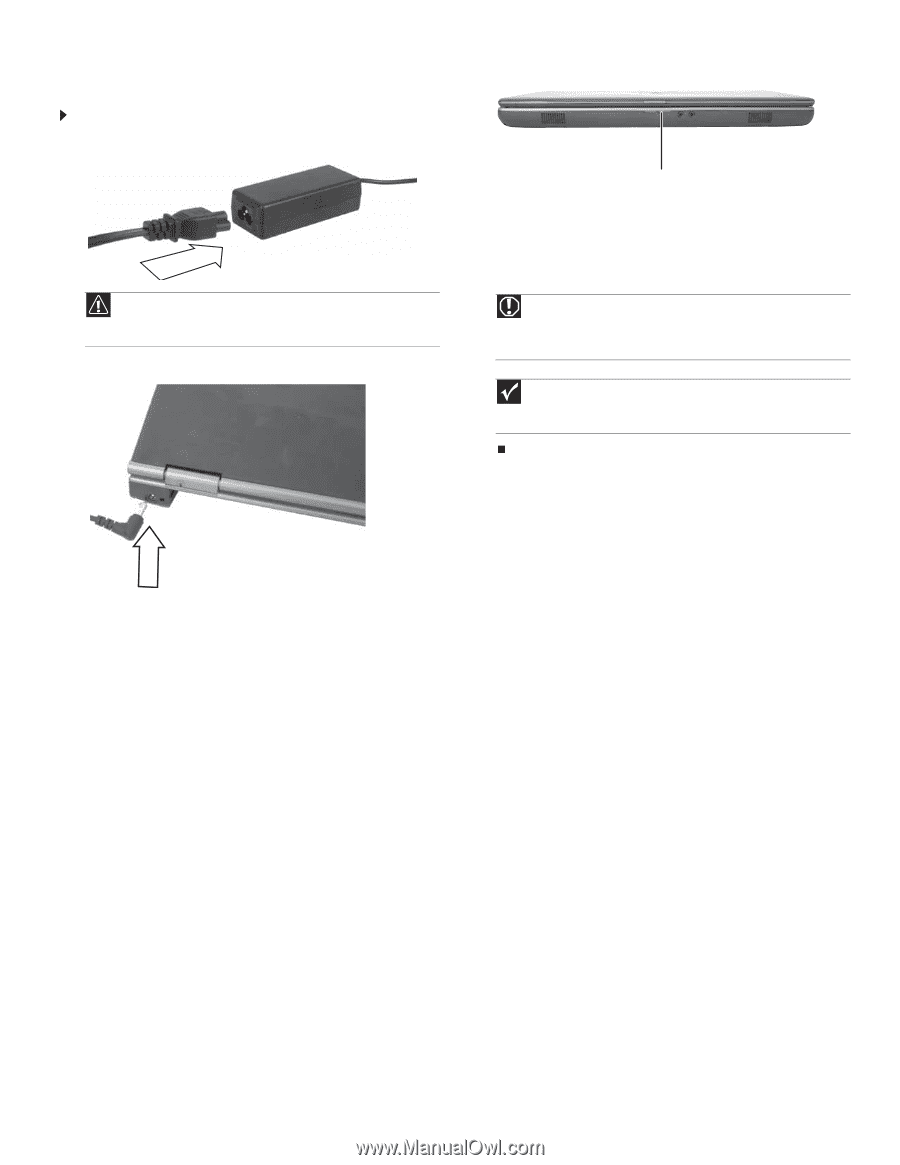
Replacing the AC Adapter
Technical Support
See the label on the bottom of the notebook for Customer Care Information. See
your reference guide for important safety, regulatory, and legal information.
© 2007 Gateway, Inc. All rights reserved. Gateway and eMachines are trademarks
or registered trademarks of Gateway, Inc. in the United States and other countries.
All other brands and product names are trademarks or registered trademarks of
their respective companies.
Replacing the AC Adapter
To connect the AC adapter:
1
Connect the power cord to the AC adapter.
2
Connect the AC adapter to your notebook’s power connector.
3
Plug the power cord into an AC power outlet. The power indicator
turns on.
If the battery charge indicator does not turn on:
•
Unplug the adapter from your notebook, then plug it back in.
•
Press
F
N
+
F1
to toggle the status lights on and off.
•
Make sure the power cord is firmly attached to the AC
adapter.
•
Plug the power cord into a different wall outlet.
Caution
Replace the power cord if it becomes damaged. The replacement cord
must be of the same type and voltage rating as the original cord or your
notebook may be damaged.
Warning
Do not attempt to disassemble the AC adapter. The AC adapter has
no user-replaceable or user-serviceable parts inside. The AC adapter has
dangerous voltages that can cause serious injury or death. Contact Gateway
about returning defective AC adapters.
Important
If the battery charge indicator does not turn blue after three hours,
contact Gateway Customer Care at the Web address or telephone number
shown on the label on the bottom of your notebook.
Power indicator
1