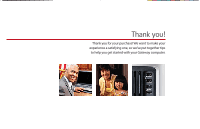Gateway MX6025 8511772 - Gateway Starter Guide
Gateway MX6025 - Celeron M 1.4 GHz Manual
 |
View all Gateway MX6025 manuals
Add to My Manuals
Save this manual to your list of manuals |
Gateway MX6025 manual content summary:
- Gateway MX6025 | 8511772 - Gateway Starter Guide - Page 1
STARTERGUIDE ® - Gateway MX6025 | 8511772 - Gateway Starter Guide - Page 2
Thank you! Thank you for your purchase! We want to make your experience a satisfying one, so we've put together tips to help you get started with your Gateway computer. - Gateway MX6025 | 8511772 - Gateway Starter Guide - Page 3
Contents Getting started with Windows 4 Internet 8 E-mail 9 Playing CDs and DVDs 10 Creating CDs and DVDs 11 System recovery 12 Security 16 Wireless networking 20 More help 22 - Gateway MX6025 | 8511772 - Gateway Starter Guide - Page 4
to set up and send e-mail Click the Office Trial icon to write letters or create a spreadsheet This is the Windows desktop Add icons of your own - see your user guide for instructions Click the Start button to access programs and to turn your computer off Drag items to the Recycle Bin to - Gateway MX6025 | 8511772 - Gateway Starter Guide - Page 5
on your computer, or to get help. Click here to see all your programs Click here to shut down your computer For more information about Windows, see"Windows basics"under Help and Support. 5 - Gateway MX6025 | 8511772 - Gateway Starter Guide - Page 6
Already created for you, this folder is ready for immediate use My Computer Look here to see what's on your computer 6 For more information about Windows, see"Windows basics"under Help and Support. - Gateway MX6025 | 8511772 - Gateway Starter Guide - Page 7
regular maintenance. Click Start, Control Panel, then click Performance and Maintenance. Select an option and follow the instructions. Do this regularly and you'll have a smoother-running system. Clean it up Click here to eliminate performance and hard drive space problems Speed it up Click here - Gateway MX6025 | 8511772 - Gateway Starter Guide - Page 8
Subscriber Line (DSL), or cable TV line and sign up with an Internet Service Provider (ISP) like America Online. To get to the Internet, click ISP you've connected with. Type in an Internet address, such as www.gateway.com, click Go, and you're on your way. The address bar on your Windows desktop. - Gateway MX6025 | 8511772 - Gateway Starter Guide - Page 9
in the Subject box, type the e-mail message, then click Send. Your message will arrive at most e-mail addresses in seconds. Type the e-mail address of the This is the user name This is the Internet domain name part of an e-mail address part of an e-mail address Type a short description of your - Gateway MX6025 | 8511772 - Gateway Starter Guide - Page 10
CDs or watching DVDs with software already installed on your new Gateway computer. To listen to a music CD or watch a movie on DVD, click the Windows Media Player icon on your Windows desktop. Put the CD or DVD into the CD or DVD drive on your computer, then click the Play button ( ). You can - Gateway MX6025 | 8511772 - Gateway Starter Guide - Page 11
can do it all with easy-to-use software already installed on your Gateway computer. Create an MP3 music file To create an MP3, click the Windows Media Player icon on your Windows desktop. Put a music CD in the CD drive on your computer. Make sure the song or songs you want to create - Gateway MX6025 | 8511772 - Gateway Starter Guide - Page 12
get your computer, we recommend that you make a backup copy of the drivers and programs that are hidden on your hard drive. Your backup copy is called a recovery disc. Before you create one, make sure that your computer has a recordable drive and have blank discs ready. You'll need either several CD - Gateway MX6025 | 8511772 - Gateway Starter Guide - Page 13
of hard-to-resolve software problems, you can return to one of these restore points to get your computer running again. 1 Click Start, Help and Support, click Next, then follow the on-screen instructions to finish the restoration. For more information on restoration, see "Recovering Your System" - Gateway MX6025 | 8511772 - Gateway Starter Guide - Page 14
, you can recover from your hard drive. 1 Get the operating system disc that came with your computer and have it ready. 2 Turn on or restart your computer, then press the F11 key on your keyboard while your computer is starting. 3 Follow the on-screen instructions and insert the operating system - Gateway MX6025 | 8511772 - Gateway Starter Guide - Page 15
the software from the hard drive, contact Gateway Customer Care for help. • After you restore your computer, it will appear with the same files and programs it had when it shipped from the factory. You still need to download Windows updates and antivirus updates to bring your computer's software - Gateway MX6025 | 8511772 - Gateway Starter Guide - Page 16
software • Install all critical updates for Microsoft Windows • Use BigFix, a program provided by Gateway, to give you access to the latest information ranging from software bugs to security alerts 16 For more information on security, see"Protecting Your Computer"in your online user guide. - Gateway MX6025 | 8511772 - Gateway Starter Guide - Page 17
is turned off. To turn on that service and keep the other ones on as well, connect to the Internet and register McAfee SecurityCenter when prompted. You need to extend your subscription to update McAfee SecurityCenter after the complimentary trial period ends. For more information on security - Gateway MX6025 | 8511772 - Gateway Starter Guide - Page 18
built into Windows XP, Microsoft creates a high-priority Windows update to fix the problem. You should update Windows regularly to keep your computer secure. To run Windows Update, click Start, All Programs, then click Windows Update. Click Express to download high priority updates including those - Gateway MX6025 | 8511772 - Gateway Starter Guide - Page 19
, it alerts you by flashing the blue taskbar icon ( ). To fix the problem, click that icon and BigFix will open. Click here for information about updates specific to your computer Click here to go directly to the Gateway Web support site Click here, then click Tutorial to learn more about BigFix - Gateway MX6025 | 8511772 - Gateway Starter Guide - Page 20
your Internet service provider for more information). Desktop or notebook computer Access point Cable or DSL modem Many Gateway notebooks come with wireless networking already installed. If your notebook does not have wireless installed, you can buy a wireless PC Card from Gateway at accessories - Gateway MX6025 | 8511772 - Gateway Starter Guide - Page 21
wireless networks are not just for notebooks. You can also connect your desktop computer to your wireless network with a wireless PCI card or USB adapter. Check out accessories.gateway.com for these and other wireless about networking, see "Networking Your Computer" in your online user guide. 21 - Gateway MX6025 | 8511772 - Gateway Starter Guide - Page 22
needs: • Gateway Web support-Available 24/7, Gateway's online support provides current drivers, product specifications, tutorials, and personalized information about your computer. Visit us at support.gateway.com. • Help and Support-This collection of help and troubleshooting information, along - Gateway MX6025 | 8511772 - Gateway Starter Guide - Page 23
Support Phone: Tech Support Hours: Find contact information and your computer's serial number on this label ® Check your online user guide for easy-to-understand information on a variety of topics • BigFix-Pre-installed for you on your Gateway computer, BigFix checks your computer for problems - Gateway MX6025 | 8511772 - Gateway Starter Guide - Page 24
MAN GW DT/PTB GET STARTED R2 9/06

®
STARTER
GUIDE