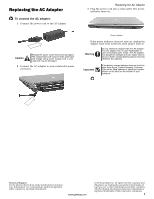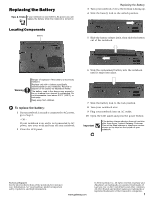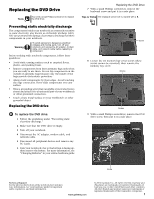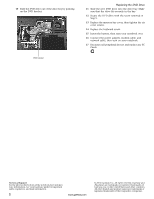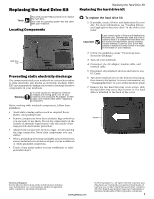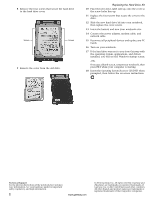Gateway MX6920h 8511418 - Component Replacement Manual
Gateway MX6920h Manual
 |
View all Gateway MX6920h manuals
Add to My Manuals
Save this manual to your list of manuals |
Gateway MX6920h manual content summary:
- Gateway MX6920h | 8511418 - Component Replacement Manual - Page 1
unplug the adapter from your notebook, then plug it back in. Warning Do not attempt to disassemble the AC adapter. The AC adapter has no user-replaceable or user-serviceable parts inside. The AC adapter has dangerous voltages that can cause serious injury or death. Contact Gateway about returning - Gateway MX6920h | 8511418 - Component Replacement Manual - Page 2
notebook into an AC outlet. 10 Open the LCD panel and press the power button. Important If the battery charge indicator does not turn blue after three hours, contact Gateway Customer Care at the Web address or telephone number shown on the label on the bottom of your notebook. Technical Support - Gateway MX6920h | 8511418 - Component Replacement Manual - Page 3
the AC adapter, modem cable, and network cable. 5 Disconnect all peripheral devices and remove any PC Cards. 6 Turn your notebook over so the bottom is facing up, then remove the battery. For more information, see "Changing Batteries" in your online hardware guide. Replacing the DVD Drive 7 With - Gateway MX6920h | 8511418 - Component Replacement Manual - Page 4
the bay. 12 Secure the DVD drive with the screw removed in Step 9. 13 Replace the memory bay cover, then tighten the six cover screws. 14 Replace the keyboard screw. 15 Insert the battery, then turn your notebook over. 16 Connect the power adapter, modem cable, and network cable, then turn on your - Gateway MX6920h | 8511418 - Component Replacement Manual - Page 5
a Drivers and Applications Recovery disc, Gateway may send you a set of recovery discs or a replacement hard drive with the drivers and applications already installed. Contact Gateway Customer Care at the Web address or telephone number shown on the label on the bottom of your notebook. 2 Follow - Gateway MX6920h | 8511418 - Component Replacement Manual - Page 6
hard drive was sent to you from Gateway with the operating system, applications, and drivers installed, you will see the Windows startup screen. -ORIf you see a blank screen, restart your notebook, then press F11 while your computer is starting. 18 Insert the Operating System Recovery CD/DVD when - Gateway MX6920h | 8511418 - Component Replacement Manual - Page 7
. Warning To avoid exposure to dangerous electrical voltages and moving parts, turn off your notebook and unplug the AC adapter, modem cable, and network cable before replacing a component. Before working with notebook components, follow these guidelines: • Avoid static-causing surfaces such as - Gateway MX6920h | 8511418 - Component Replacement Manual - Page 8
two optional keyboard screws. 10 Replace the memory bay cover and wireless network bay cover. 11 Replace the keyboard screw. 12 Insert the battery, then turn your notebook over. 13 Connect the power adapter, the modem cable, and the network cable, then turn on your notebook. Technical Support See - Gateway MX6920h | 8511418 - Component Replacement Manual - Page 9
off your notebook. 3 Disconnect the AC adapter, modem cable, and network cable. Technical Support See the label on the bottom of the notebook for Customer Care Information. See your hardware guide for important safety, regulatory, and legal information. www.gateway.com © 2006 Gateway, Inc. All - Gateway MX6920h | 8511418 - Component Replacement Manual - Page 10
Gateway notebook. 11 Gently push the module down until it clicks in place. 12 Replace the memory bay cover, then tighten the six cover screws. 13 Replace the keyboard screw. 14 Insert the battery, then turn your notebook over. 15 Connect the power adapter, the modem cable, and the network cable - Gateway MX6920h | 8511418 - Component Replacement Manual - Page 11
the AC adapter, modem cable, and network cable. 4 Disconnect all peripheral devices and remove any PC Cards. 5 Turn your notebook over so the bottom is facing up, then remove the battery. For more information, see "Changing Batteries" in your online hardware guide. 6 Loosen the wireless network bay - Gateway MX6920h | 8511418 - Component Replacement Manual - Page 12
Replace the wireless network bay cover, then tighten the cover screw. 16 Insert the battery, then turn your notebook over. 17 Connect the power adapter, the modem cable, and the network cable. 18 Reconnect all peripheral devices and replace any PC Cards. 19 Turn on your notebook. Technical Support
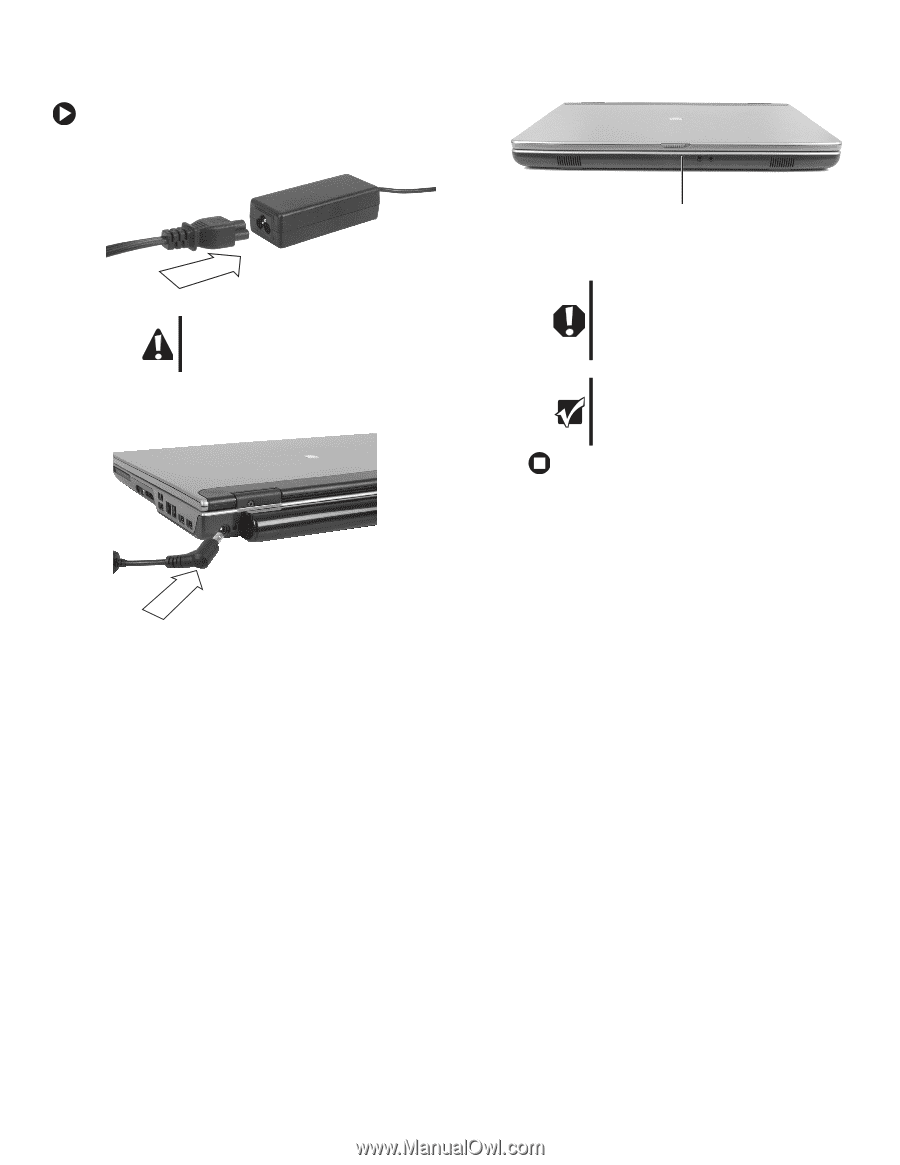
1
www.gateway.com
Replacing the AC Adapter
Technical Support
See the label on the bottom of the notebook for Customer
Care Information. See your hardware guide for important
safety, regulatory, and legal information.
© 2006 Gateway, Inc. All rights reserved. Gateway and
eMachines are trademarks or registered trademarks of
Gateway, Inc. in the United States and other countries.
All other brands and product names are trademarks or
registered trademarks of their respective companies.
Replacing the AC Adapter
To connect the AC adapter:
1
Connect the power cord to the AC adapter.
2
Connect the AC adapter to your notebook’s power
connector.
3
Plug the power cord into a wall outlet. The power
indicator turns on.
If the power indicator does not turn on, unplug the
adapter from your notebook, then plug it back in.
Caution
Replace the power cord if it becomes damaged.
The replacement cord must be of the same type
and voltage rating as the original cord or your
notebook may be damaged.
Warning
Do not attempt to disassemble the AC adapter.
The AC adapter has no user-replaceable or
user-serviceable parts inside. The AC adapter
has dangerous voltages that can cause serious
injury or death. Contact Gateway about returning
defective AC adapters.
Important
If the battery charge indicator does not turn blue
after three hours, contact Gateway Customer
Care at the Web address or telephone number
shown on the label on the bottom of your
notebook.
Power indicator