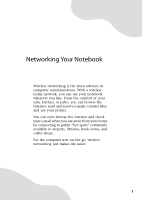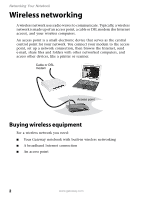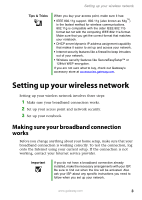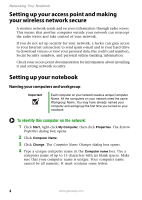Gateway NV-79C Network Guide
Gateway NV-79C Manual
 |
View all Gateway NV-79C manuals
Add to My Manuals
Save this manual to your list of manuals |
Gateway NV-79C manual content summary:
- Gateway NV-79C | Network Guide - Page 1
Gateway Notebook Networking Guide - Gateway NV-79C | Network Guide - Page 2
- Gateway NV-79C | Network Guide - Page 3
Wireless networking is the latest advance in computer communication. With a wireless home network, you can use your notebook wherever you like. From the comfort of your sofa, kitchen, or patio, you can browse the Internet, send and receive e-mails, transfer files, and use - Gateway NV-79C | Network Guide - Page 4
e-mail, share files and folders with other networked computers, and access other devices, like a printer or scanner. Cable or DSL modem Access point Buying wireless equipment For a wireless network you need: ■ Your Gateway notebook with built-in wireless networking ■ A broadband Internet connection - Gateway NV-79C | Network Guide - Page 5
IEEE 802.11g support. 802.11g gateway.com. Setting up your wireless network Setting up your wireless network involves three steps: 1 Make sure your broadband connection works. 2 Set up your access point and network security. 3 Set up your notebook contact your Internet service provider. Important - Gateway NV-79C | Network Guide - Page 6
documentation for information about installing it and setting network security. Setting up your notebook Naming your computers and workgroup Important Each computer on your network needs a unique Computer Name. All the computers on your network need the same Workgroup Name. You may have already - Gateway NV-79C | Network Guide - Page 7
6 Click OK to close the Computer Name Changes dialog box. Turning the wireless radio on After you have completed your initial Windows setup, turn on the wireless radio. Model Gateway M275 Other Gateway notebooks To turn the wireless radio on or off Press FN + F7 on the keyboard. Press FN + F2 on - Gateway NV-79C | Network Guide - Page 8
manually add the network to your notebook. Help and Support For more information Support. Type one of the following keywords in the Help and Support Search box , then click the arrow: ■ connect to an available network ■ manually add a wireless network ■ connecting to wireless network. 6 www.gateway - Gateway NV-79C | Network Guide - Page 9
. For information about using your notebook on a network, see "Using your computer on a network" in Using Your Computer which has been included on your hard drive. To access this guide, click Start, All Programs, then click Gateway Documentation. Adding a desktop computer to your network After you - Gateway NV-79C | Network Guide - Page 10
this guide, click Start, All Programs, then click Gateway Documentation. ■ Connect your printer to your access point if the access point includes a USB or parallel port. For more information, see the instructions that came with your access point. ■ Use a wireless print server. Troubleshooting your - Gateway NV-79C | Network Guide - Page 11
Troubleshooting your network If your wireless network is running slower than you expect, you should check your network signal strength. If to the Windows XP Wireless Networking Properties window and make sure that both the WAP and the WLAN in the computer have matching WEP keys. www.gateway.com 9 - Gateway NV-79C | Network Guide - Page 12
through a network. You cannot see other computers on your network. ■ Your notebook may not have the same workgroup name as the other computers on your network. For more information, see "Naming your computers and workgroup" on page 4. ■ If your notebook was previously connected directly to your - Gateway NV-79C | Network Guide - Page 13
Troubleshooting your network Caution If your notebook was a member of a domain before you join a workgroup, it is disjoined from the domain and your computer account disabled. Contact your company computer " in your notebook user guide for general wireless access point user guide as the speed - Gateway NV-79C | Network Guide - Page 14
Networking Your Notebook Notices Copyright © 2005 Gateway, Inc. All Rights Reserved 7565 Irvine Center Drive by any means or in any form, without prior consent in writing from Gateway. The information in this manual has been carefully checked and is believed to be accurate. However, changes are - Gateway NV-79C | Network Guide - Page 15
- Gateway NV-79C | Network Guide - Page 16
MAN NETWORKING USR GDE R4 5/05
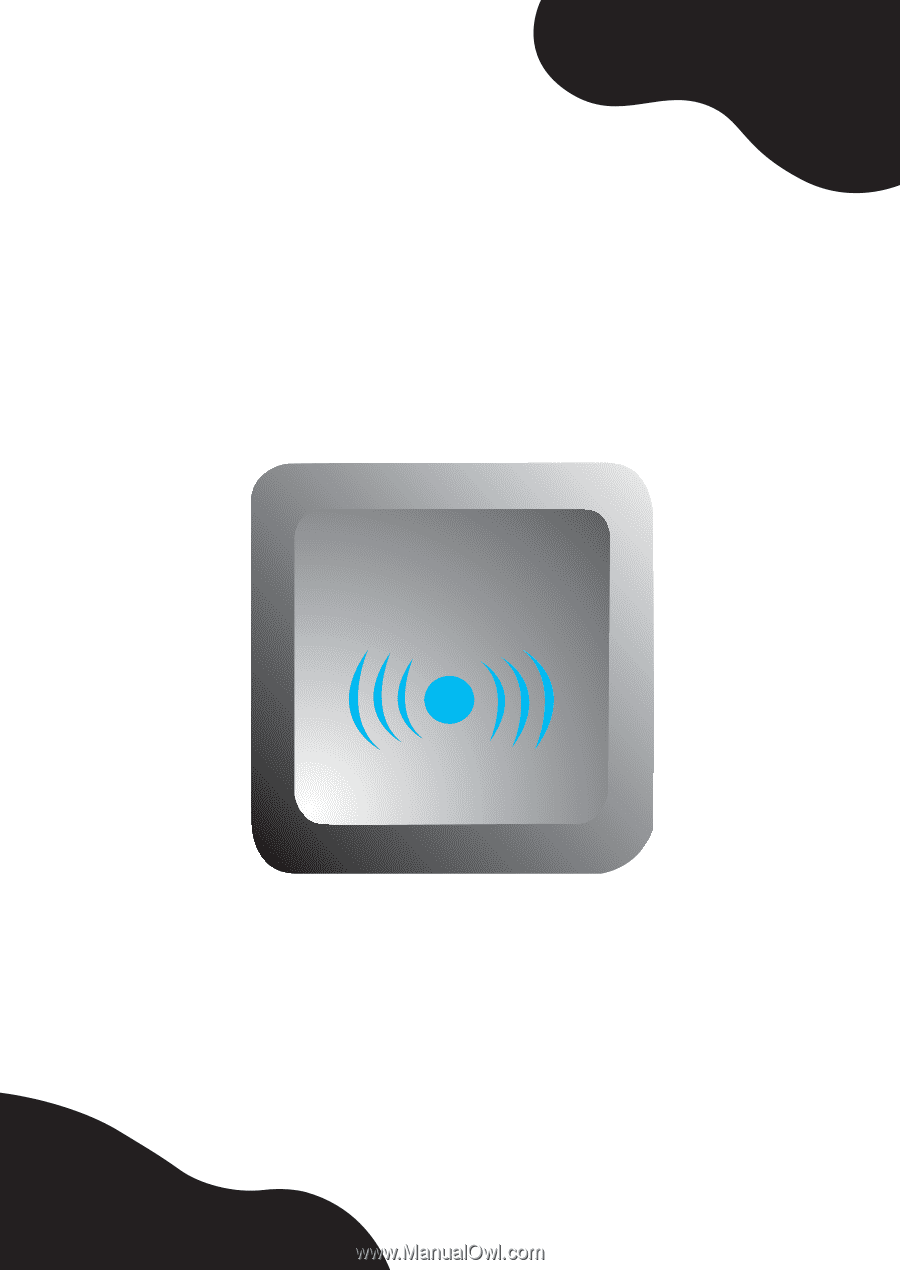
Gateway Notebook
Networking Guide