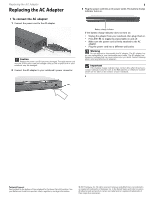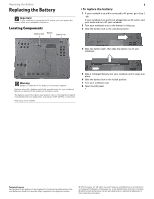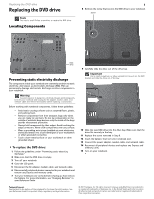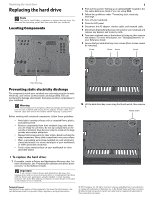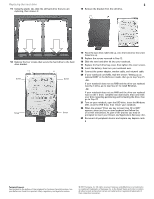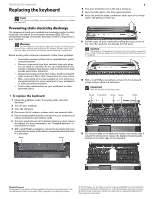Gateway P-6311 8512680 - Component Replacement Manual
Gateway P-6311 Manual
 |
View all Gateway P-6311 manuals
Add to My Manuals
Save this manual to your list of manuals |
Gateway P-6311 manual content summary:
- Gateway P-6311 | 8512680 - Component Replacement Manual - Page 1
or death. Contact Gateway about returning defective AC adapters. Important If the battery charge indicator does not turn blue after three hours, contact Gateway Customer Care at the Web address or telephone number shown on the label on the bottom of your notebook. Technical Support See the label - Gateway P-6311 | 8512680 - Component Replacement Manual - Page 2
6 Slide the battery lock to the locked position. 7 Turn your notebook over. 8 Open the LCD panel. Technical Support See the label on the bottom of the notebook for Customer Care Information. See your Reference Guide for important safety, regulatory, and legal information. © 2007 Gateway, Inc. All - Gateway P-6311 | 8512680 - Component Replacement Manual - Page 3
Replacing the DVD drive Replacing the DVD drive Tools You need a small Phillips screwdriver to replace the DVD drive. Locating Components 1 8 Remove the screw that secures the DVD drive to your notebook. Screw Online Support: Tech Support Phone: Hours: Model: S/No: DVD drive Preventing static - Gateway P-6311 | 8512680 - Component Replacement Manual - Page 4
and Applications Recovery disc, Gateway may send you a set of recovery discs or a replacement hard drive with the drivers and applications already installed. Contact Gateway Customer Care at the Web address or telephone number shown on the label on the bottom of your notebook. Technical Support See - Gateway P-6311 | 8512680 - Component Replacement Manual - Page 5
the Windows DVD, close the DVD drive, then restart your notebook. 22 When the prompt "Press any key to boot from CD or DVD" appears, press any key on your keyboard and follow the on-screen instructions. As part of the process you may be prompted to insert your Drivers and Applications Recovery disc - Gateway P-6311 | 8512680 - Component Replacement Manual - Page 6
on the front edge of the keyboard. Technical Support See the label on the bottom of the notebook for Customer Care Information. See your Reference Guide for important safety, regulatory, and legal information. © 2007 Gateway, Inc. All rights reserved. Gateway and eMachines are trademarks or - Gateway P-6311 | 8512680 - Component Replacement Manual - Page 7
Insert the battery, then turn your notebook over. 26 Connect the power adapter, modem cable, and network cable 27 Reconnect all peripheral devices and replace any Express cards. Technical Support See the label on the bottom of the notebook for Customer Care Information. See your Reference Guide for - Gateway P-6311 | 8512680 - Component Replacement Manual - Page 8
tilts upward. Clip Clip Technical Support See the label on the bottom of the notebook for Customer Care Information. See your Reference Guide for important safety, regulatory, and legal information. © 2007 Gateway, Inc. All rights reserved. Gateway and eMachines are trademarks or registered - Gateway P-6311 | 8512680 - Component Replacement Manual - Page 9
Insert the battery, then turn your notebook over. 14 Connect the power adapter, modem cable, and network cable 15 Reconnect all peripheral devices and replace any Express cards. Technical Support See the label on the bottom of the notebook for Customer Care Information. See your Reference Guide for - Gateway P-6311 | 8512680 - Component Replacement Manual - Page 10
the silver contacts are up. Technical Support See the label on the bottom of the notebook for Customer Care Information. See your Reference Guide for important safety, regulatory, and legal information. © 2007 Gateway, Inc. All rights reserved. Gateway and eMachines are trademarks or registered - Gateway P-6311 | 8512680 - Component Replacement Manual - Page 11
Insert the battery, then turn your notebook over. 23 Connect the power adapter, modem cable, and network cable 24 Reconnect all peripheral devices and replace any Express cards. Technical Support See the label on the bottom of the notebook for Customer Care Information. See your Reference Guide for - Gateway P-6311 | 8512680 - Component Replacement Manual - Page 12
, then remove it. Thumb notch Technical Support See the label on the bottom of the notebook for Customer Care Information. See your Reference Guide for important safety, regulatory, and legal information. © 2007 Gateway, Inc. All rights reserved. Gateway and eMachines are trademarks or registered - Gateway P-6311 | 8512680 - Component Replacement Manual - Page 13
Insert the battery, then turn your notebook over. 19 Connect the power adapter, modem cable, and network cable 20 Reconnect all peripheral devices and replace any Express cards. Technical Support See the label on the bottom of the notebook for Customer Care Information. See your Reference Guide for
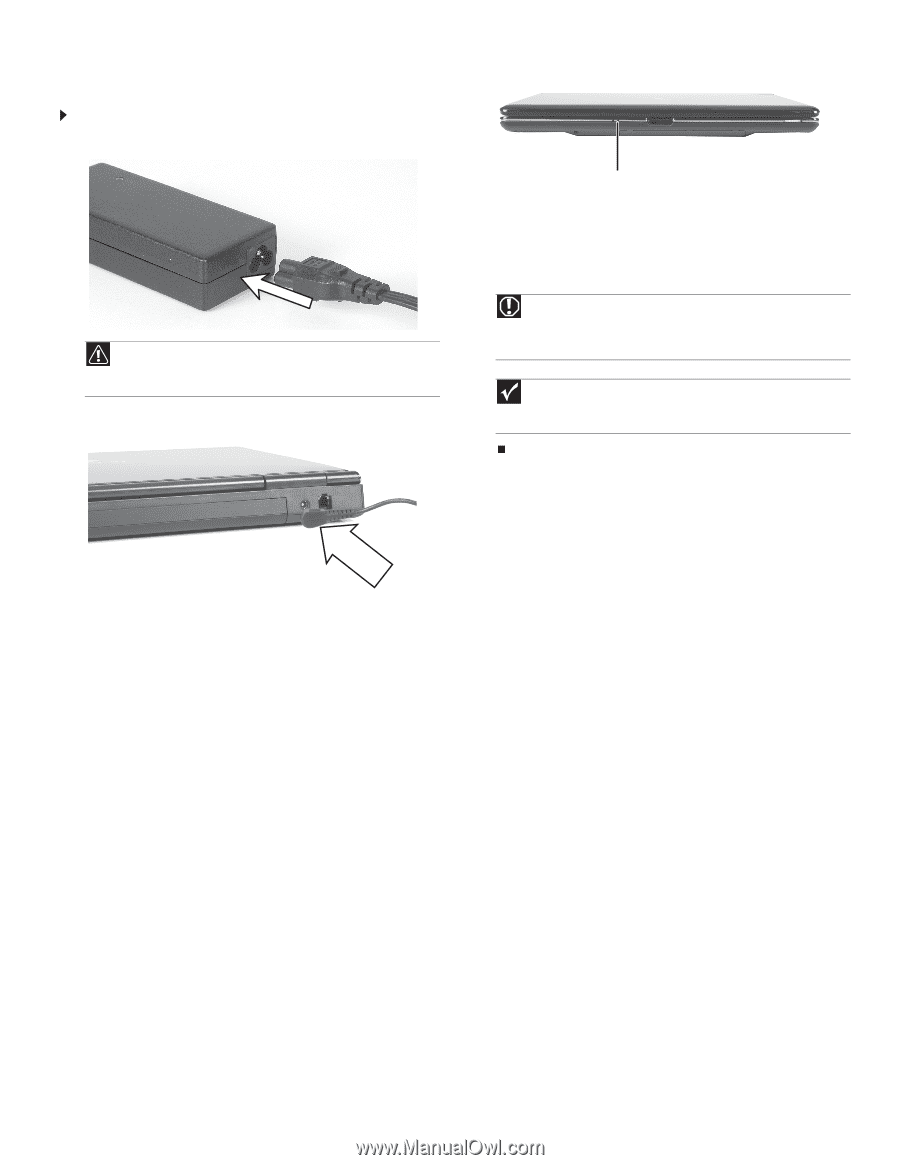
Replacing the AC Adapter
Technical Support
See the label on the bottom of the notebook for Customer Care Information. See
your
Reference Guide
for important safety, regulatory, and legal information.
© 2007 Gateway, Inc. All rights reserved. Gateway and eMachines are trademarks
or registered trademarks of Gateway, Inc. in the United States and other countries.
All other brands and product names are trademarks or registered trademarks of
their respective companies.
Replacing the AC Adapter
To connect the AC adapter:
1
Connect the power cord to the AC adapter.
2
Connect the AC adapter to your notebook’s power connector.
3
Plug the power cord into an AC power outlet. The battery charge
indicator turns on.
If the battery charge indicator does not turn on:
•
Unplug the adapter from your notebook, then plug it back in.
•
Press
F
N
+F1
to toggle the status lights on and off.
•
Make sure the power cord is firmly attached to the AC
adapter.
•
Plug the power cord into a different wall outlet.
Caution
Replace the power cord if it becomes damaged. The replacement cord
must be of the same type and voltage rating as the original cord or your
notebook may be damaged.
Warning
Do not attempt to disassemble the AC adapter. The AC adapter has
no user-replaceable or user-serviceable parts inside. The AC adapter has
dangerous voltages that can cause serious injury or death. Contact Gateway
about returning defective AC adapters.
Important
If the battery charge indicator does not turn blue after three hours,
contact Gateway Customer Care at the Web address or telephone number
shown on the label on the bottom of your notebook.
Battery charge indicator
1