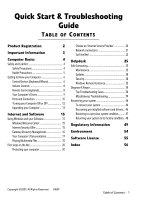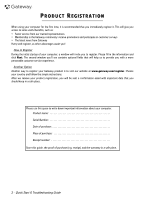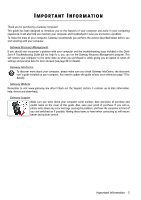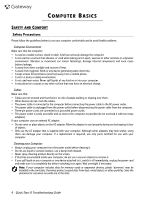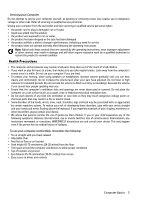Gateway ZX6810 Gateway Desktop Quick Start Guide
Gateway ZX6810 Manual
 |
View all Gateway ZX6810 manuals
Add to My Manuals
Save this manual to your list of manuals |
Gateway ZX6810 manual content summary:
- Gateway ZX6810 | Gateway Desktop Quick Start Guide - Page 1
Controls 8 Remote Control (optional 8 Your Computer's Drives 9 Ports and Connectors 10 Turning your Computer ON or OFF 12 Upgrading your Computer 13 Internet and Software 15 Using Windows and your Software 15 Windows Welcome Center 15 Internet Security Offer 15 Gateway Recovery - Gateway ZX6810 | Gateway Desktop Quick Start Guide - Page 2
window you'll see contains optional fields that will help us to provide you with a more personable customer service experience. Another Option Another way to register your Gateway product is to visit our website at www.gateway.com/register. Choose your country and follow the simple instructions - Gateway ZX6810 | Gateway Desktop Quick Start Guide - Page 3
information, help, drivers and downloads. Gateway Support Make sure you write down your computer serial number, date and place of purchase and model name on the cover of this guide. Also, save your proof of purchase. If you call us, please write down any error message causing the problem, and have - Gateway ZX6810 | Gateway Desktop Quick Start Guide - Page 4
problems centimetres (one foot replacement screen. cards or expansion devices, plastic 'dummies' may be installed in the card slots. Dummies protect unused slots from dust, metal objects or other particles. Save the dummies for use when no cards are in the slots. 4 - Quick Start & Troubleshooting Guide - Gateway ZX6810 | Gateway Desktop Quick Start Guide - Page 5
service • the product does not operate normally after following the operating instructions Note: Adjust only those controls that are covered by the operating instructions, since improper adjustment of other controls may touch dangerous screen • Easy access to drives and controls Computer Basics - 5 - Gateway ZX6810 | Gateway Desktop Quick Start Guide - Page 6
Control Devices (Keyboard/Mouse) Cordless Devices The cordless mouse and keyboard normally connect automatically as soon as you turn your computer on. However, if the cordless mouse and keyboard do not work after installation, you should try to manually (C). 6 - Quick Start & Troubleshooting Guide - Gateway ZX6810 | Gateway Desktop Quick Start Guide - Page 7
. Fn: Use simultaneously with the F9 to F12 keys. Mouse The mouse controls the arrow on the screen; called the pointer or the cursor. When you move the mouse over a hard and flat surface, the pointer will follow this movement. Click one of the buttons on the top of your mouse to select or - Gateway ZX6810 | Gateway Desktop Quick Start Guide - Page 8
to access advanced volume control settings. Remote Control (optional) Enjoy all your favorite digital entertainment in one place with the easy-to-use Media Center (see page 18) and remote control! Installing the Remote Control and optional receiver Before starting Windows Media Center (see page - Gateway ZX6810 | Gateway Desktop Quick Start Guide - Page 9
present on the computer you have purchased, nor that it is limited to these drives. To view documentation specific to the model you have purchased, please check Gateway InfoCentre. Memory Card Reader Memory cards are used in a wide selection of digital cameras, PDAs, MP3 players and mobile phones - Gateway ZX6810 | Gateway Desktop Quick Start Guide - Page 10
Macrovision. Reverse engineering or disassembly is prohibited. Ports and Connectors The ports and connector types described below are commonly used on Gateway computers. However, this computer to a network ('LAN') or certain high-speed Internet connections. 10 - Quick Start & Troubleshooting Guide - Gateway ZX6810 | Gateway Desktop Quick Start Guide - Page 11
must be compatible with signals in your area. Other Features Remote Control Receiver - The remote control receiver (Commercial IR) allows you to control the media functions of your computer from a distance when used with a compatible remote control (optional). Caution: The sensor is not an 'full' IR - Gateway ZX6810 | Gateway Desktop Quick Start Guide - Page 12
more about user account management, please see the section User Account Control on page 33. Turning your Computer OFF Make sure all applications mode without going to the Windows Start menu. Simply close all your applications and press the power button. 12 - Quick Start & Troubleshooting Guide - Gateway ZX6810 | Gateway Desktop Quick Start Guide - Page 13
of Windows can control your computer's hard drive, and drive ensures that you work is safe, even in the event of a power failure. Hybrid Sleep may be disabled on certain computers. Note: To learn more about personalising your computer, click on Start > Help and Support. Upgrading your Computer Gateway - Gateway ZX6810 | Gateway Desktop Quick Start Guide - Page 14
drives are also ideal for storing your favorite music, photos and videos and take them with you everywhere you go! Recycling You just bought a new computer and wonder what you can do with your old equipment? Don't just throw it out! Gateway product disposal. 14 - Quick Start & Troubleshooting Guide - Gateway ZX6810 | Gateway Desktop Quick Start Guide - Page 15
INTERNET AND SOFTWARE USING WINDOWS AND YOUR SOFTWARE Gateway computers include software to help you use your you have to do is follow the instructions on the screen. Windows Welcome Center The first time you turn on your computer, the Welcome Center window opens. The Welcome Center introduces you to - Gateway ZX6810 | Gateway Desktop Quick Start Guide - Page 16
guided by on-screen instructions. Please read them carefully! 1. Click on Start > All Programs > Gateway, then click on Gateway Recovery Management. Gateway Recovery Management opens. 2. To create recovery discs for the hard drive's entire original contents, including Windows and all factory-loaded - Gateway ZX6810 | Gateway Desktop Quick Start Guide - Page 17
its progress on the screen. When the disc finishes recording, the drive ejects it. 4. Remove the disc from the drive and mark it with a permanent marker. Important: Write a unique, descriptive label on each disc, such as 'Windows Recovery Disc 1 of 2' or 'Apps/Drivers Recovery disc'. 5. If multiple - Gateway ZX6810 | Gateway Desktop Quick Start Guide - Page 18
to www.gateway.com and check out the Support section: it contains up-to-date information, help, drivers and services. To start the media program installed on your computer, click on Start > Windows Media Center. Setup Caution: If your computer includes a remote control Start & Troubleshooting Guide - Gateway ZX6810 | Gateway Desktop Quick Start Guide - Page 19
Guide (Electronic Program Guide) allows you to view a list of current TV shows. This shows channel and network information, as well as the title, description and scheduled broadcast time of shows. Cyberlink PowerDVD If your computer is equipped with a Blu-ray drive card), Windows Windows Windows Windows - Gateway ZX6810 | Gateway Desktop Quick Start Guide - Page 20
If your computer includes a SIM card slot, you require a compatible SIM card and a contract with a cellular provider. Before using the 3G features, check with your service provider to see if any additional charges will be incurred, especially roaming charges. 20 - Quick Start & Troubleshooting Guide - Gateway ZX6810 | Gateway Desktop Quick Start Guide - Page 21
with the subscription to their services. Read carefully the documentation supplied with your Access point/router for detailed setup instructions. Network Cable (RJ45) USB port on your computer. Wireless Expansion Card: This card is installed inside your computer in an available expansion slot. Internet and - Gateway ZX6810 | Gateway Desktop Quick Start Guide - Page 22
(ICS) feature of Microsoft Windows allows you to share a single Internet connection with multiple computers. Built-in support for IEEE 802.11 wireless or off, or control what is shared over the network with the network management options. Click on Start > Control Panel > Network Troubleshooting Guide - Gateway ZX6810 | Gateway Desktop Quick Start Guide - Page 23
keyboard. 2. Reduce, maximize or close the window. 3. Address bar: Type in an Internet address (e.g. www.gateway.com) and press the Enter key on your visited. 6. Tabs: View multiple sites in a single browser window by switching from one site to another through tabs at the top of the browser frame - Gateway ZX6810 | Gateway Desktop Quick Start Guide - Page 24
manually organize your files. Google Desktop support. Check out our Support section to get help tailored to your needs. www.gateway.com is your gateway to a world of online activities and services: visit us regularly for the latest information and downloads! 24 - Quick Start & Troubleshooting Guide - Gateway ZX6810 | Gateway Desktop Quick Start Guide - Page 25
the programs below and regularly perform the actions described in this guide. Maintenance Recommended maintenance tasks There are several tasks you should perform over the hard disk area and affects performance. The Disk Defragmenter helps you rearrange the items stored on your hard drive to make - Gateway ZX6810 | Gateway Desktop Quick Start Guide - Page 26
Control Panel > Programs > Programs and Features. 3. Archive files on an external hard disk drive, recordable CDs or DVDs (if your computer is equipped with a CD or DVD writer) and delete them from the hard disk. Run Windows System Tools Windows the list of 26 - Quick Start & Troubleshooting Guide - Gateway ZX6810 | Gateway Desktop Quick Start Guide - Page 27
Programs and Features in the Control Panel. Starting Windows System Restore from the Windows desktop Click on Start > All Programs > Accessories > System Tools > System Restore. If you cannot access the Windows desktop: 1. Press the Alt+F10 key upon start-up when the Gateway logo appears. This will - Gateway ZX6810 | Gateway Desktop Quick Start Guide - Page 28
screen, click on Next to restore the computer to the selected date and time. Create a Restore Point Windows creates restore points automatically at regularly scheduled times or before certain programs or drivers and Internet worms, protects against hackers. 28 - Quick Start & Troubleshooting Guide - Gateway ZX6810 | Gateway Desktop Quick Start Guide - Page 29
or clogging up a network. Note: Gateway guarantees that your computer was 100% virus pop-up ads on your screen. However, some kinds of which may attempt to take control of your computer to the latest patches and updates. One of the best ways to recent versions of Microsoft Windows and other popular - Gateway ZX6810 | Gateway Desktop Quick Start Guide - Page 30
computer's first line of defense-it controls who and what can communicate with Internet Security™ is pre-installed on your Gateway system. It includes a free trial subscription to try not to use the same password for every service you use online. ✓ Change passwords on a regular Troubleshooting Guide - Gateway ZX6810 | Gateway Desktop Quick Start Guide - Page 31
purchase something else in order to claim your supposed content winnings. If an offer looks so good it's hard to believe, ask for someone else's opinion, read the fine print, or even better, simply ignore it. Review bank and credit card statements regularly. The impact of identity theft and online - Gateway ZX6810 | Gateway Desktop Quick Start Guide - Page 32
firewall settings, click on Start > Control Panel > System and Security > Windows Firewall. Note: When you first start to use Windows settings. Note: Windows Defender works with your Windows Update settings to automatically install the latest definitions. 32 - Quick Start & Troubleshooting Guide - Gateway ZX6810 | Gateway Desktop Quick Start Guide - Page 33
program that's about to start is one that you intended to start. By problems with a computer without personally visiting it. You can access Remote Assistance by clicking on Start > All Programs > Maintenance > Windows Remote Assistance. Upon launching Remote Assistance, you will see a screen - Gateway ZX6810 | Gateway Desktop Quick Start Guide - Page 34
from time to time... Before calling the Customer Contact Centre, please read the following. This troubleshooting guide will help you diagnose and solve some common problems. Please note that the solutions proposed in either one of the cases below may not be limited to that specific case and may be - Gateway ZX6810 | Gateway Desktop Quick Start Guide - Page 35
Windows. b. Right-click on an empty spot on the Windows desktop. c. Select Personalize from the menu. d. Click on the Screen saver icon. e. Adjust the screen one on the motherboard ("integrated video") and another on a high-performance graphics card be faulty. Try to reset your computer: 1. problem, - Gateway ZX6810 | Gateway Desktop Quick Start Guide - Page 36
2. Try to restart your computer and check if it works fine. 3. If it does, replacing the USB assembly of that particular motherboard will solve the problem entirely. The screen freezes when the Gateway logo displays When the computer starts, it first performs a test of all system requirements. When - Gateway ZX6810 | Gateway Desktop Quick Start Guide - Page 37
computer and monitor on. 2. When the Gateway logo appears, press F8 on your keyboard Control Panel > Programs > Programs and Features. Did you notice strange behaviour in Internet browser or email program? Most problems using Windows Update Windows Update is a catalogue of items such as drivers, - Gateway ZX6810 | Gateway Desktop Quick Start Guide - Page 38
your problem. Close programs using Windows Task Manager If you cannot close your programs by clicking on the cross in the top right corner of the screen, try originally supplied with your computer, you may check the Gateway Support Website on www.gateway.com for downloads as well. Is your computer - Gateway ZX6810 | Gateway Desktop Quick Start Guide - Page 39
Windows desktop: Restart your computer, press the Alt+F10 key upon start-up when the Gateway logo appears to start the Recovery Program. Miscellaneous Troubleshooting 2. Your keyboard is not properly connected (see your Installation Guide). a. Switch your computer OFF. b. Disconnect then reconnect - Gateway ZX6810 | Gateway Desktop Quick Start Guide - Page 40
the symptoms, please refer to your monitor documentation to perform a series of screen adjustments (image size and position, refresh rate, degauss, etc.). Certain adjustments and that the speaker power is on. 3. The Windows main volume control needs adjusting. 40 - Quick Start & Troubleshooting Guide - Gateway ZX6810 | Gateway Desktop Quick Start Guide - Page 41
Check that your sound card is correctly configured. Click on Start > Control Panel > Hardware and in the drive and that the disc is lying flat in the drive tray. c. Wait for the disc drive's indicator light minutes before you try to connect to their services again. 2. You entered an incorrect user - Gateway ZX6810 | Gateway Desktop Quick Start Guide - Page 42
with your Internet Service Provider has been your country. Click on Start > Control Panel. Change the View by: option the computer. This will reset all connections. You are problem persists and the connection has been previously working, then contact your ISP. 42 - Quick Start & Troubleshooting Guide - Gateway ZX6810 | Gateway Desktop Quick Start Guide - Page 43
of your screen and choose Properties one later. Make sure you follow the installation instructions provided with the printer. My printer does not work The guidelines below cover the most common types of problems encountered with printers. Please read your printer's manual for specific instructions - Gateway ZX6810 | Gateway Desktop Quick Start Guide - Page 44
DVD. Most CDs or DVDs start automatically and display an installation screen. If the disc does not start automatically: c. Right-click on the disc's icon and select Explore. Double-click on the Setup (or Install) icon and follow the on-screen instructions. 44 - Quick Start & Troubleshooting Guide - Gateway ZX6810 | Gateway Desktop Quick Start Guide - Page 45
website for more help and advice. Resetting your Hardware Configuration If you encounter some problems with your original computer hardware drivers, you may want to restore the hardware configuration so that it is exactly as it was when your computer left the factory. Please refer to the Recovering - Gateway ZX6810 | Gateway Desktop Quick Start Guide - Page 46
" on page 48. Recovering pre-installed software and drivers As a troubleshooting step, you may need to reinstall the software and device drivers that came pre-installed on your computer from the factory. You can recover using either your hard drive or the backup discs you have created. • New - Gateway ZX6810 | Gateway Desktop Quick Start Guide - Page 47
of hard-to-resolve software problems, you can return to one of these restore points to get your system running again. Windows automatically or device drivers. Help: For more information about using Microsoft System Restore, click Start, then click Help and Support. Type windows system restore - Gateway ZX6810 | Gateway Desktop Quick Start Guide - Page 48
-screen prompts for first-time system setup. Recovering from the hard drive during startup To reinstall Windows and all pre-installed software and drivers: 1. Turn on your computer, then press Alt+F10 during startup. Gateway Recovery Management opens. 2. Click on Restore system from factory default - Gateway ZX6810 | Gateway Desktop Quick Start Guide - Page 49
Gateway for service information. Caution: The transmitting device embedded in this computer may not be used with any antenna other than the one used in accordance with the instructions, may cause harmful interference 47) rules. On the computer or modem card is a label that contains the FCC - Gateway ZX6810 | Gateway Desktop Quick Start Guide - Page 50
of service may be required. The telephone company may request that you disconnect the equipment until the problem is to licensed service or co-channel Mobile Satellite systems, this device is intended to be operated indoors and away from windows to provide - Quick Start & Troubleshooting Guide - Gateway ZX6810 | Gateway Desktop Quick Start Guide - Page 51
(TNV-3). Note for computers equipped with wireless controllers and wired modems: Hereby, Gateway, declares that the wireless devices provided with interference caused by unauthorized modifications to this equipment. CONNECTIONS AND REMOTE EARTHS PELV (Protected Extra Low Voltage) To ensure the extra - Gateway ZX6810 | Gateway Desktop Quick Start Guide - Page 52
support equipment to the same electrical circuit of the building wiring. If you are unsure, check the building wiring to avoid remote disassemble the power supply. The power supply has no user-replaceable , Gateway used REPLACEMENT Before removing the chassis cover to service Troubleshooting Guide - Gateway ZX6810 | Gateway Desktop Quick Start Guide - Page 53
the appropriate requirements of Code of Federal Regulation Sec. 1040.10 and Sec. 1040.11 for COMPLETE laser products. Because exposure to laser radiation is extremely hazardous, under no circumstances should the user attempt to disassemble the laser device. PACKAGING The packaging of this product is - Gateway ZX6810 | Gateway Desktop Quick Start Guide - Page 54
remote control, etc. When you have to dispose of such products, make sure that they are correctly recycled by checking with your local authority, or by returning your old equipment to your retailer if you are replacing it. For information, visit www.gateway . 54 - Quick Start & Troubleshooting Guide - Gateway ZX6810 | Gateway Desktop Quick Start Guide - Page 55
You will find these discs in your computer's packaging. Gateway License Agreement (CD and/or DVD Products). This the hard disk or the storage device of a computer (other than a network server) and one person uses may not reverse engineer, decompile or disassemble the SOFTWARE. Any transfer of the - Gateway ZX6810 | Gateway Desktop Quick Start Guide - Page 56
4 Connectors 10 Control devices Keyboard 6, 7, 39 Mouse 6, 39 Copy protection 41 Cordless devices 6 Cursor 7 D Device Manager 38 Diagnose & Repair 34 Dial-up modem 42 Disk Cleanup 25 Disk Defragmenter 25 Display 40 Download 19 Drives 9 Memory card reader 9 Optical drives 9 DSL - Gateway ZX6810 | Gateway Desktop Quick Start Guide - Page 57
27 Regulatory Information 49, 54 Remote control 8 Receiver 11 Removable media devices 9 Removing hardware 9 Removing software 26 Restore points 28 S Safe Computing 25 Safe mode 36 Safety precautions 4 Screen saver 35 Security Antivirus 29 Updates 28, 32 Windows Action Center 28, 31
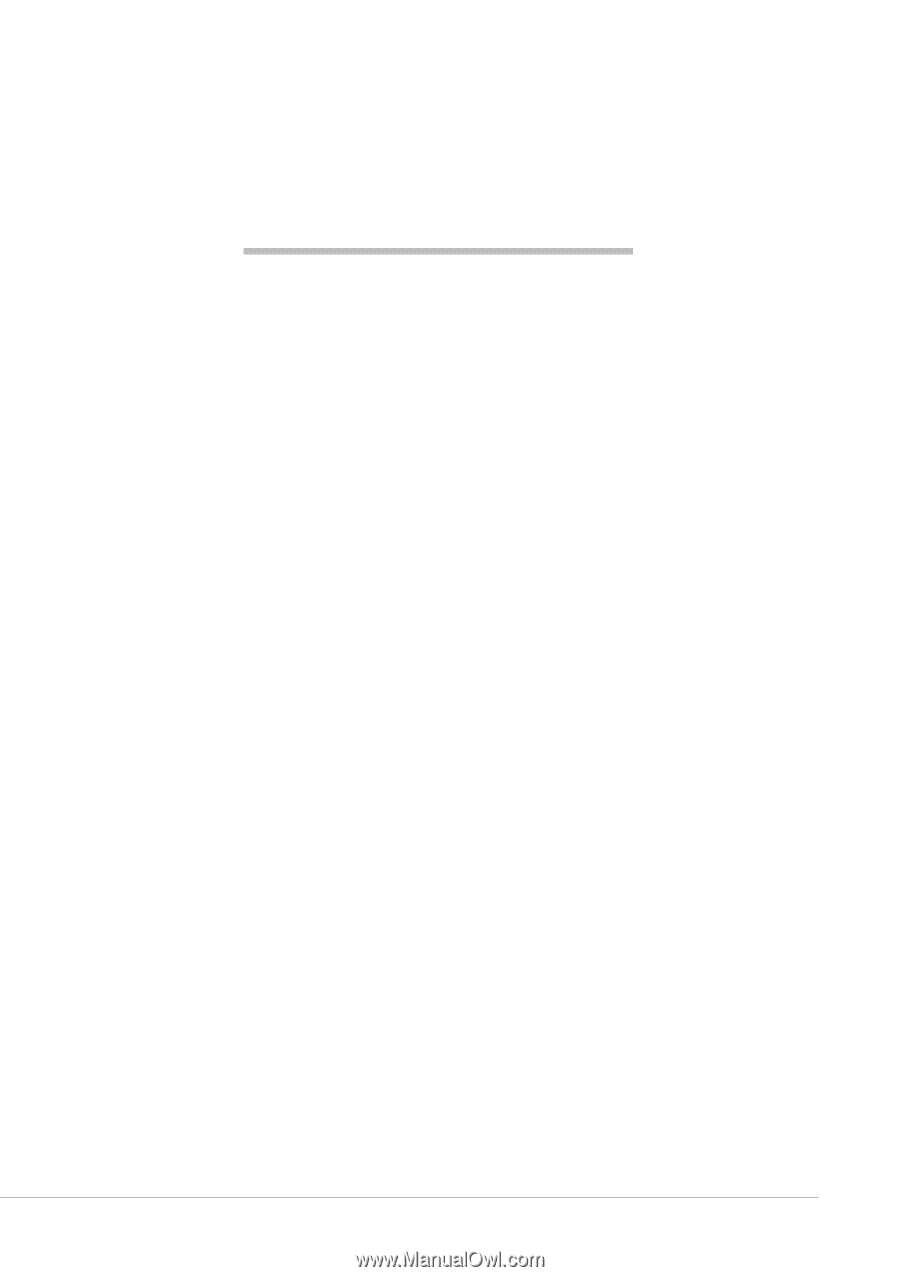
Table of Contents -
1
Quick Start & Troubleshooting
Guide
T
ABLE
OF
C
ONTENTS
Product Registration
2
Important Information
3
Computer Basics
4
Safety and Comfort
......................................................
4
Safety Precautions
................................................
4
Health Precautions
................................................
5
Getting to Know your Computer
..................................
6
Control Devices (Keyboard/Mouse)
......................
6
Volume Controls
....................................................
8
Remote Control (optional)
.....................................
8
Your Computer’s Drives
........................................
9
Ports and Connectors
..........................................
10
Turning your Computer ON or OFF
.....................
12
Upgrading your Computer
..................................
13
Internet and Software
15
Using Windows and your Software
............................
15
Windows Welcome Center
..................................
15
Internet Security Offer
........................................
15
Gateway Recovery Management
........................
16
Your Computer's Documentation
.......................
17
Playing Multimedia Files
.....................................
18
First steps on the Net
..................................................
20
Protecting your computer
..................................
20
Choose an ‘Internet Service Provider’
.................
20
Network connections
..........................................
21
Surf the Net!
........................................................
23
Helpdesk
25
Safe Computing
...........................................................
25
Maintenance
........................................................
25
Updates
................................................................
28
Security
................................................................
28
Windows Remote Assistance
...............................
33
Diagnose & Repair
.......................................................
34
Top Troubleshooting Cases
.................................
34
Miscellaneous Troubleshooting
...........................
39
Recovering your system
.............................................
46
To recover your system
......................................
46
Recovering pre-installed software and drivers .. 46
Returning to a previous system condition
..........
47
Returning your system to its factory condition.. 48
Regulatory Information
49
Environment
54
Software License
55
Index
56
Copyright ©2009. All Rights Reserved.
GWDT