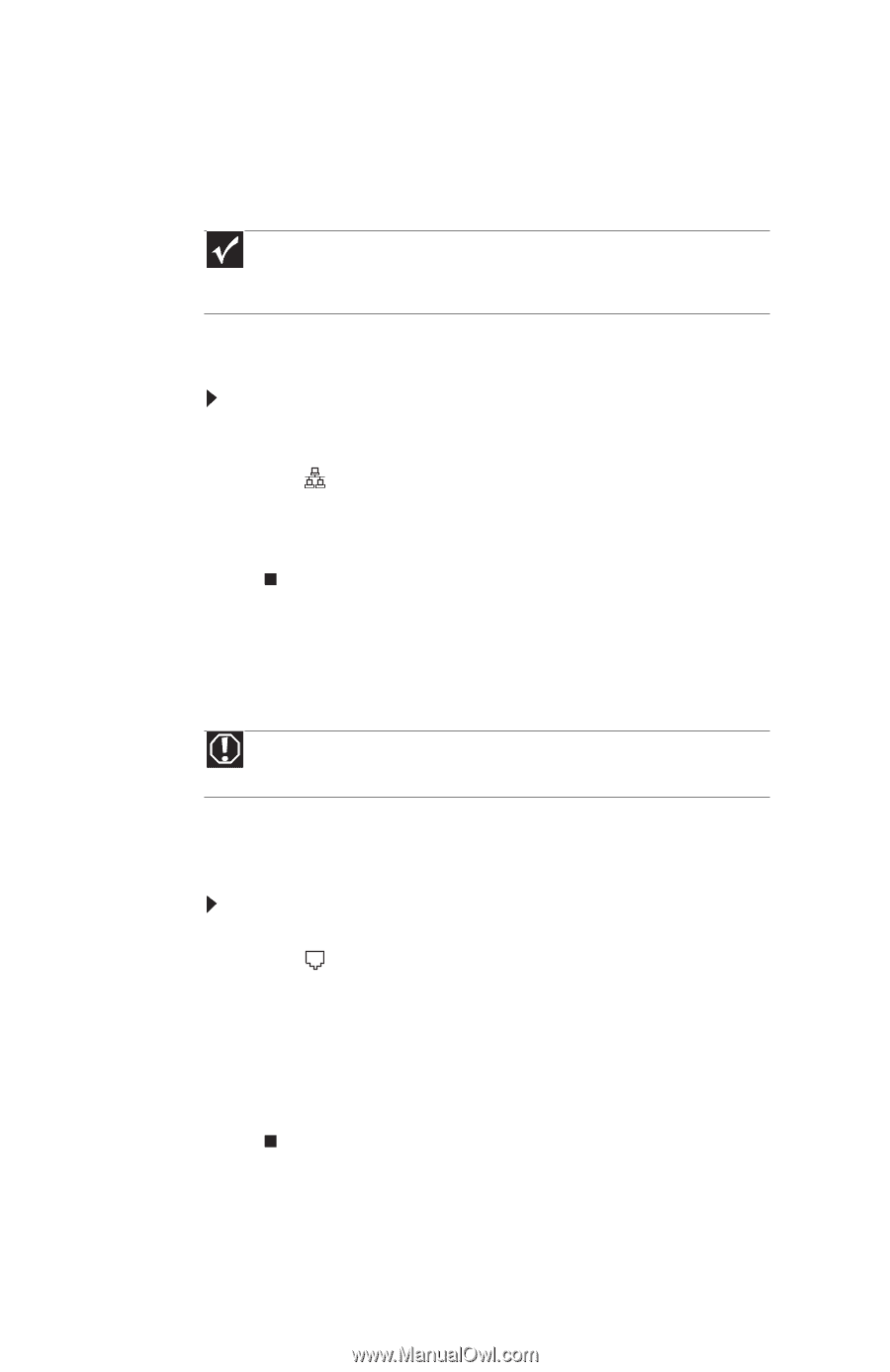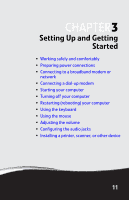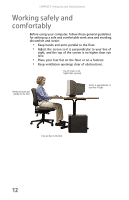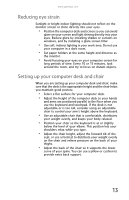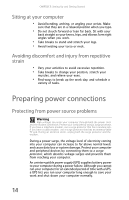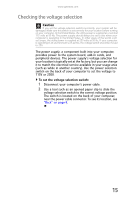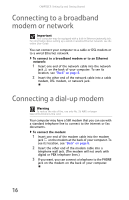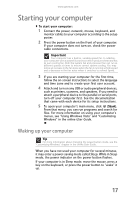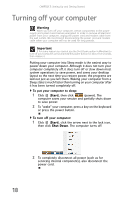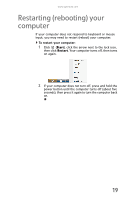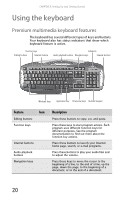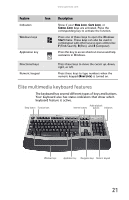Gateway GT5426E 8512041 - Gateway Hardware Reference Guide (5-bay uATX Case) - Page 22
Connecting to a broadband, modem or network, Connecting a dial-up modem
 |
View all Gateway GT5426E manuals
Add to My Manuals
Save this manual to your list of manuals |
Page 22 highlights
CHAPTER 3: Setting Up and Getting Started Connecting to a broadband modem or network Important Your computer may be equipped with a built-in Ethernet (network) jack. For information about setting up a wired or wireless Ethernet network, see the online User Guide. You can connect your computer to a cable or DSL modem or to a wired Ethernet network. To connect to a broadband modem or to an Ethernet network: 1 Insert one end of the network cable into the network jack on the back of your computer. To see its location, see "Back" on page 8. 2 Insert the other end of the network cable into a cable modem, DSL modem, or network jack. Connecting a dial-up modem Warning To reduce the risk of fire, use only No. 26 AWG or larger telecommunications line cord. Your computer may have a 56K modem that you can use with a standard telephone line to connect to the internet or fax documents. To connect the modem: 1 Insert one end of the modem cable into the modem jack on the modem at the back of your computer. To see its location, see "Back" on page 8. 2 Insert the other end of the modem cable into a telephone wall jack. (The modem will not work with digital or PBX telephone lines.) 3 If you want, you can connect a telephone to the PHONE jack on the modem on the back of your computer. 16