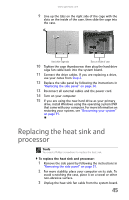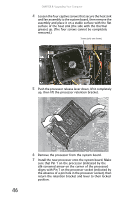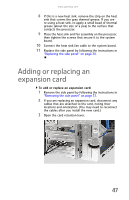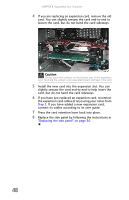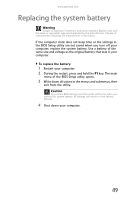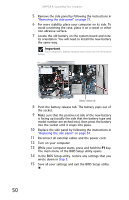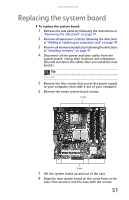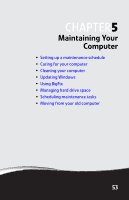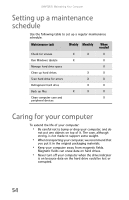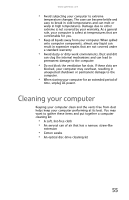Gateway GT5426E 8512041 - Gateway Hardware Reference Guide (5-bay uATX Case) - Page 56
Turn on your computer.
 |
View all Gateway GT5426E manuals
Add to My Manuals
Save this manual to your list of manuals |
Page 56 highlights
CHAPTER 4: Upgrading Your Computer 5 Remove the side panel by following the instructions in "Removing the side panel" on page 31. 6 For more stability, place your computer on its side. To avoid scratching the case, place it on a towel or other non-abrasive surface. 7 Locate the old battery on the system board and note its orientation. You will need to install the new battery the same way. Important Your computer's battery location may vary from the illustration below. Battery release tab 8 Push the battery release tab. The battery pops out of the socket. 9 Make sure that the positive (+) side of the new battery is facing up (usually the side that the battery type and model number are etched into), then press the battery into the socket until it snaps into place. 10 Replace the side panel by following the instructions in "Replacing the side panel" on page 34. 11 Reconnect all external cables and the power cord. 12 Turn on your computer. 13 While your computer starts, press and hold the F1 key. The main menu of the BIOS Setup utility opens. 14 In the BIOS Setup utility, restore any settings that you wrote down in Step 3. 15 Save all your settings and exit the BIOS Setup utility. 50