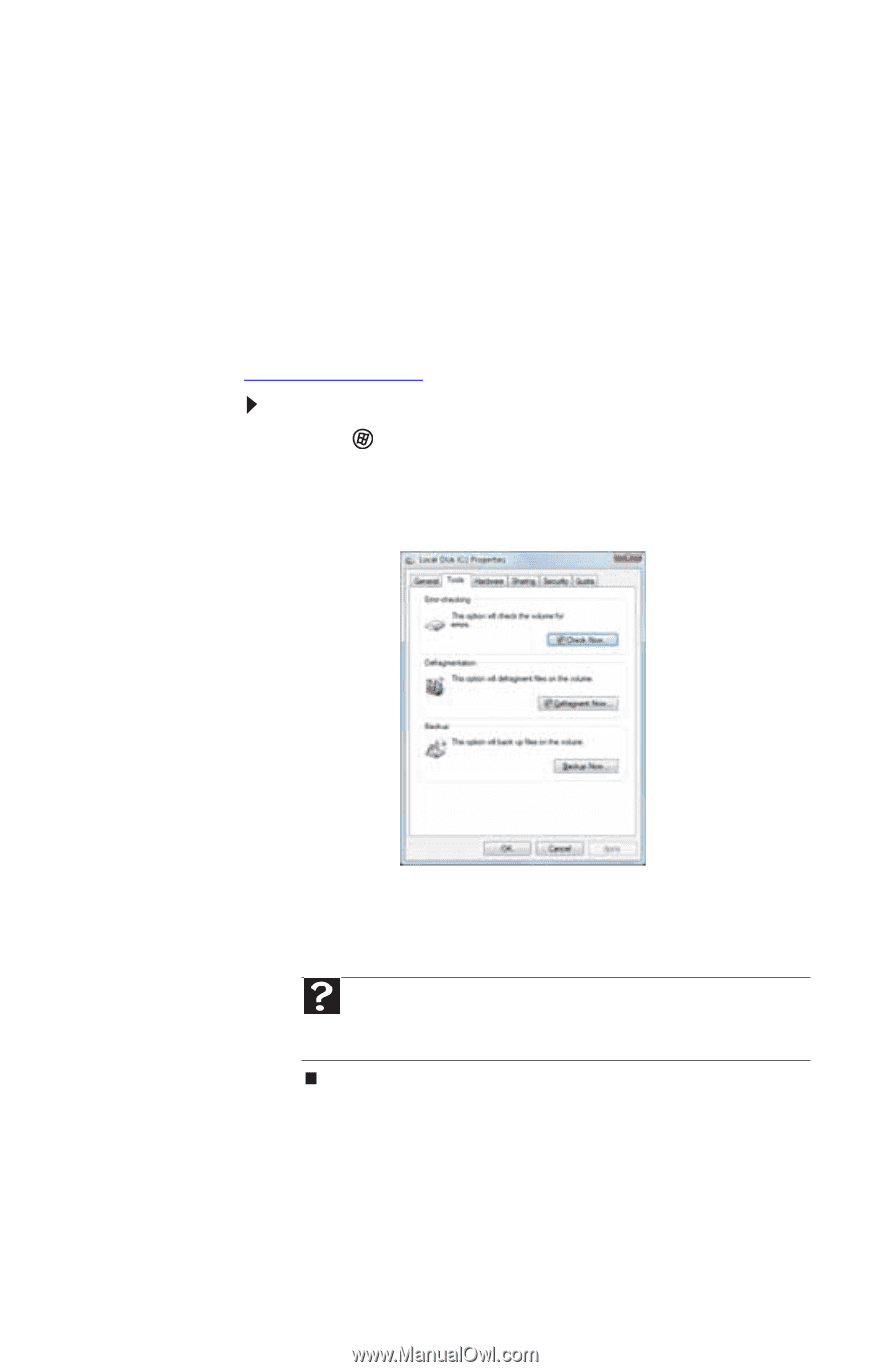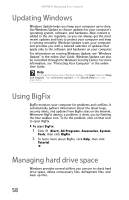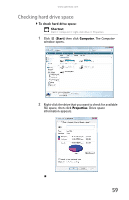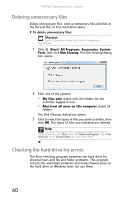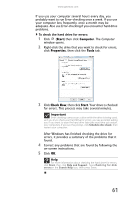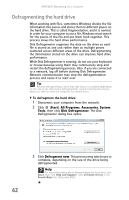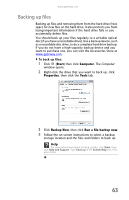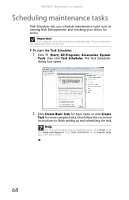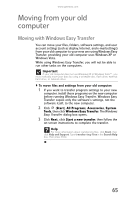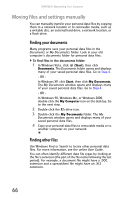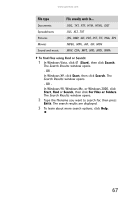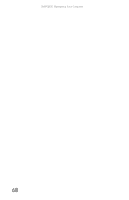Gateway GT5426E 8512041 - Gateway Hardware Reference Guide (5-bay uATX Case) - Page 69
Backing up files
 |
View all Gateway GT5426E manuals
Add to My Manuals
Save this manual to your list of manuals |
Page 69 highlights
www.gateway.com Backing up files Backing up files and removing them from the hard drive frees space for new files on the hard drive. It also protects you from losing important information if the hard drive fails or you accidentally delete files. You should back up your files regularly to a writable optical disc (if you have a recordable drive). Use a backup device, such as a recordable disc drive, to do a complete hard drive backup. If you do not have a high-capacity backup device and you want to purchase one, you can visit the Accessories Store at www.gateway.com. To back up files: 1 Click (Start) then click Computer. The Computer window opens. 2 Right-click the drive that you want to back up, click Properties, then click the Tools tab. 3 Click Backup Now, then click Run a file backup now. 4 Follow the on-screen instructions to select a backup storage location and the files and folders to back up. Help For more information about backing up files, click Start, then click Help and Support. Type backup in the Search Help box, then press ENTER. 63