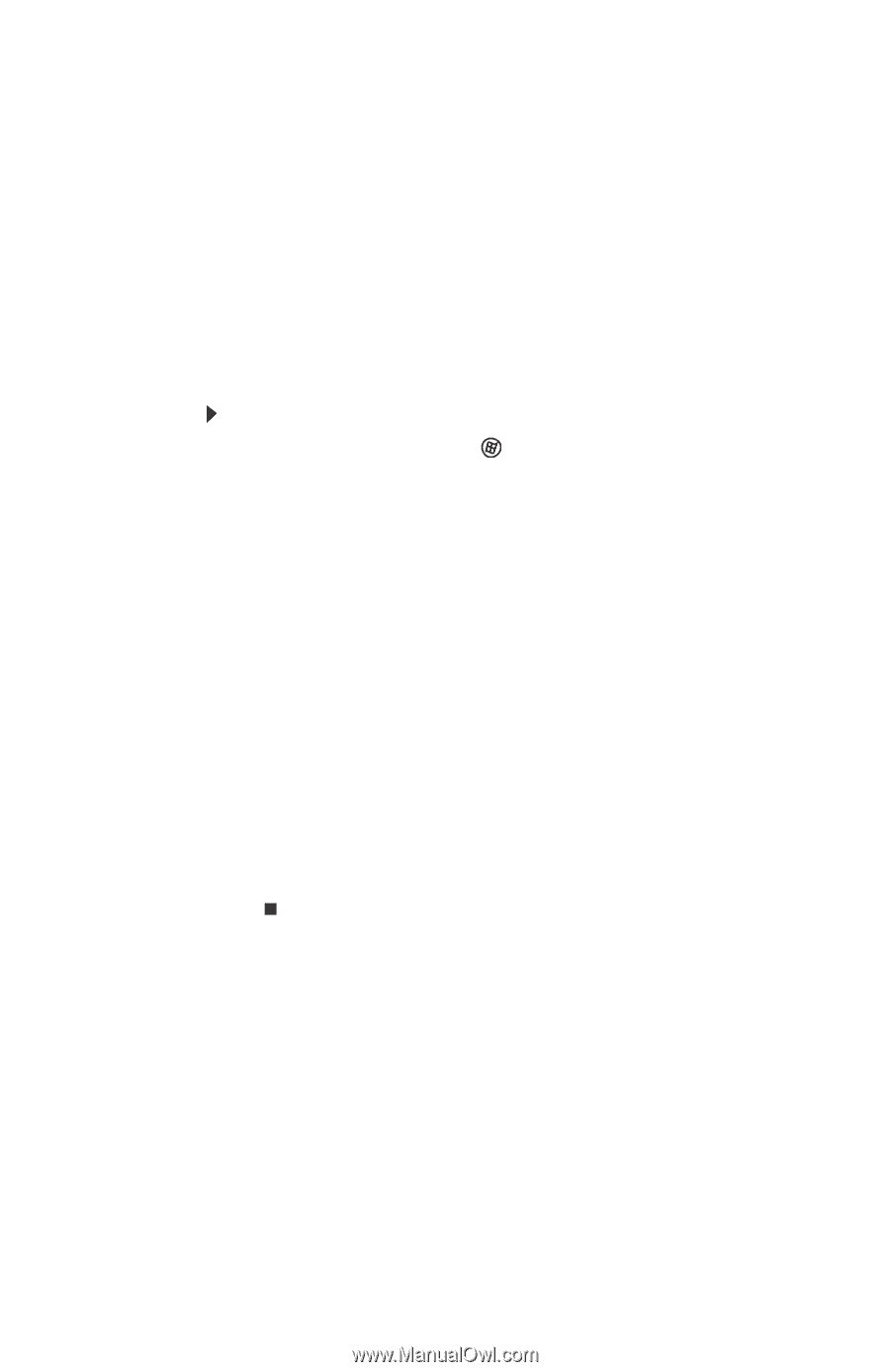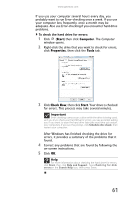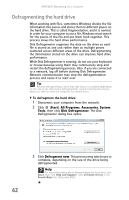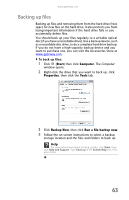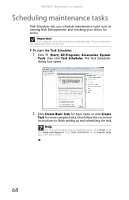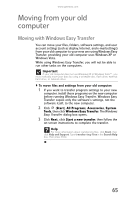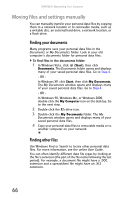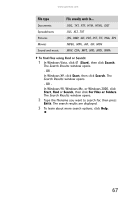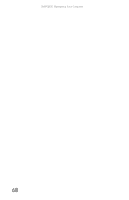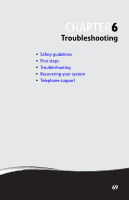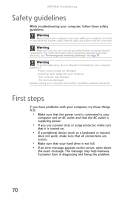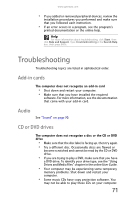Gateway GT5426E 8512041 - Gateway Hardware Reference Guide (5-bay uATX Case) - Page 72
Moving files and settings manually - windows xp
 |
View all Gateway GT5426E manuals
Add to My Manuals
Save this manual to your list of manuals |
Page 72 highlights
CHAPTER 5: Maintaining Your Computer Moving files and settings manually You can manually transfer your personal data files by copying them to a network location or to removable media, such as a writable disc, an external hard drive, a network location, or a flash drive. Finding your documents Many programs save your personal data files in the Documents or My Documents folder. Look in your old computer's documents folder for personal data files. To find files in the documents folder: 1 In Windows Vista, click (Start), then click Documents. The Documents folder opens and displays many of your saved personal data files. Go to Step 4. - OR In Windows XP, click Start, then click My Documents. The My Documents window opens and displays many of your saved personal data files. Go to Step 4. - OR In Windows 98, Windows Me, or Windows 2000, double-click the My Computer icon on the desktop. Go to the next step. 2 Double-click the C:\ drive icon. 3 Double-click the My Documents folder. The My Documents window opens and displays many of your saved personal data files. 4 Copy your personal data files to removable media or to another computer on your network. Finding other files Use Windows Find or Search to locate other personal data files. For more information, see the online User Guide. You can often identify different data file types by looking at the file's extension (the part of the file name following the last period). For example, a document file might have a .DOC extension and a spreadsheet file might have an .XLS extension. 66