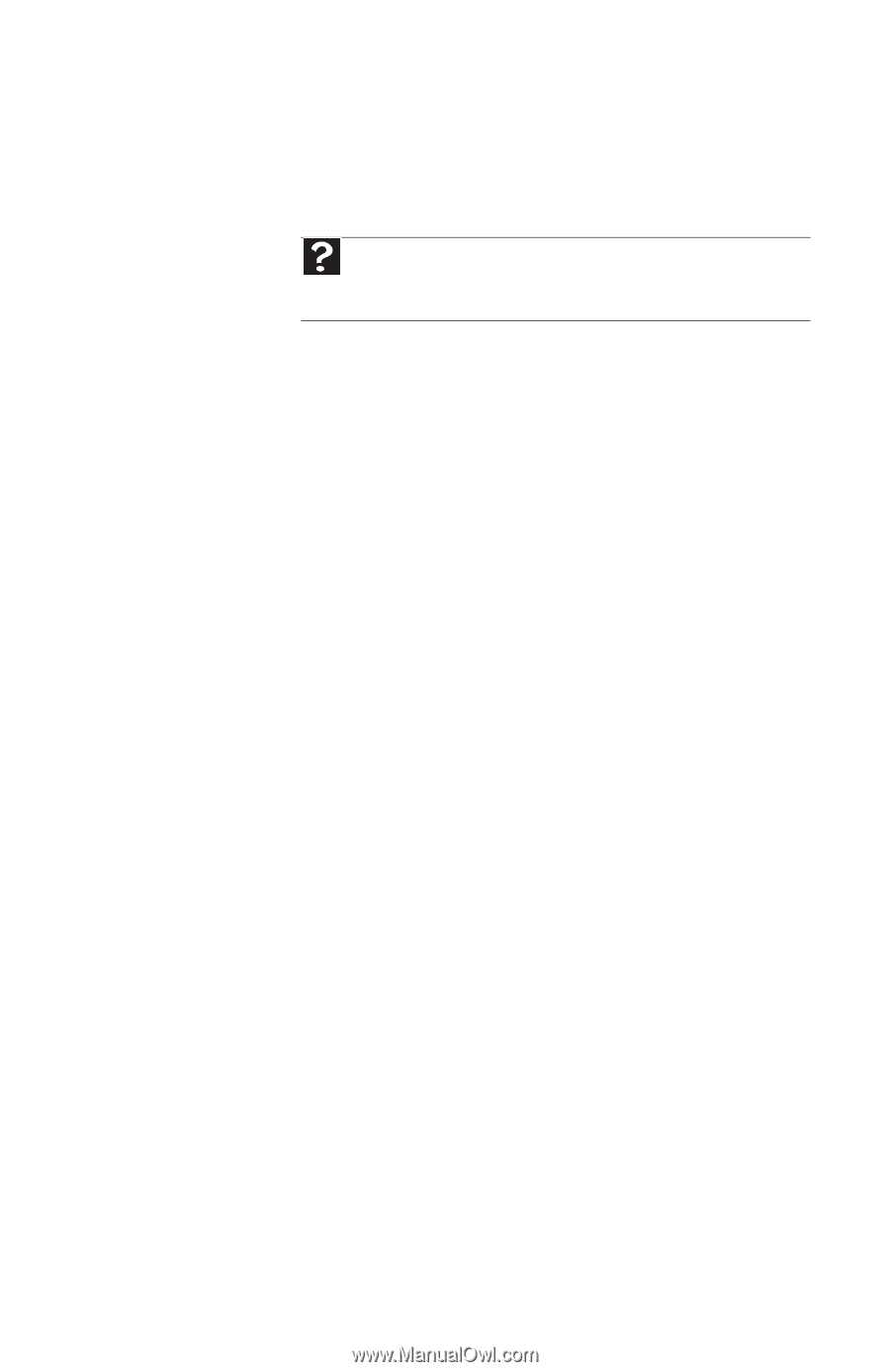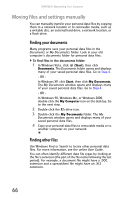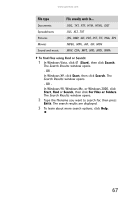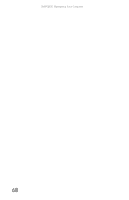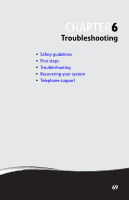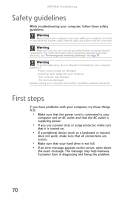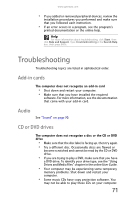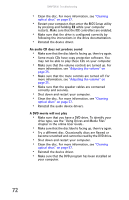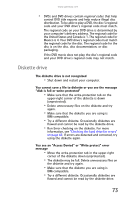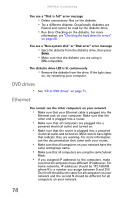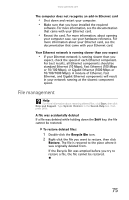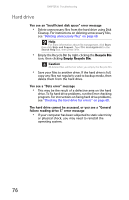Gateway GT5426E 8512041 - Gateway Hardware Reference Guide (5-bay uATX Case) - Page 77
Add-in cards, Audio, CD or DVD drives - reviews
 |
View all Gateway GT5426E manuals
Add to My Manuals
Save this manual to your list of manuals |
Page 77 highlights
www.gateway.com • If you added or removed peripheral devices, review the installation procedures you performed and make sure that you followed each instruction. • If an error occurs in a program, see the program's printed documentation or the online help. Help For more information about troubleshooting, click Start, then click Help and Support. Type troubleshooting in the Search Help box, then press ENTER. Troubleshooting Troubleshooting topics are listed in alphabetical order. Add-in cards The computer does not recognize an add-in card • Shut down and restart your computer. • Make sure that you have installed the required software. For more information, see the documentation that came with your add-in card. Audio See "Sound" on page 90. CD or DVD drives The computer does not recognize a disc or the CD or DVD drive • Make sure that the disc label is facing up, then try again. • Try a different disc. Occasionally discs are flawed or become scratched and cannot be read by the CD or DVD drive. • If you are trying to play a DVD, make sure that you have a DVD drive. To identify your drive type, see the "Using Drives and Media Files" chapter in the online User Guide. • Your computer may be experiencing some temporary memory problems. Shut down and restart your computer. • Some music CDs have copy protection software. You may not be able to play these CDs on your computer. 71