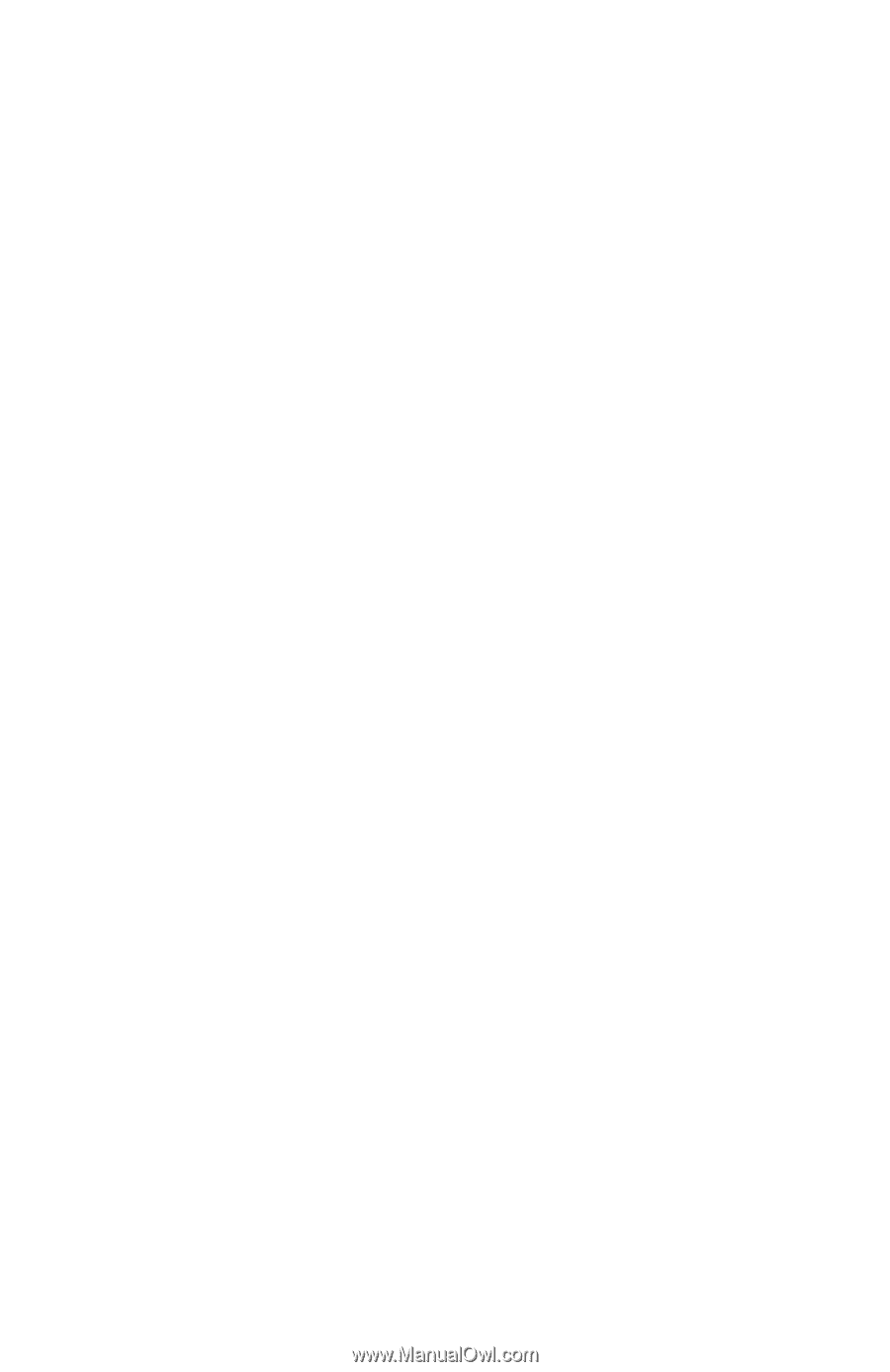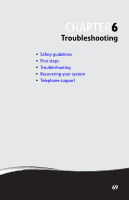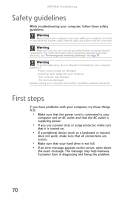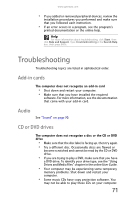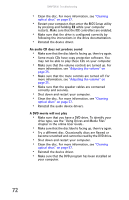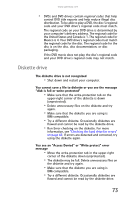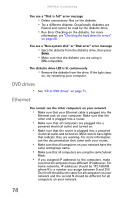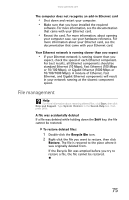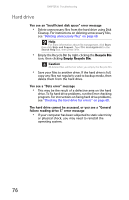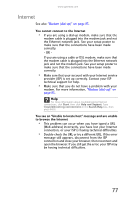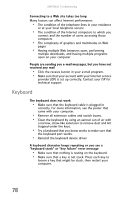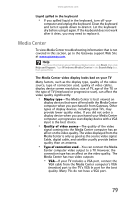Gateway GT5426E 8512041 - Gateway Hardware Reference Guide (5-bay uATX Case) - Page 80
DVD drives, Ethernet
 |
View all Gateway GT5426E manuals
Add to My Manuals
Save this manual to your list of manuals |
Page 80 highlights
CHAPTER 6: Troubleshooting You see a "Disk is full" error message • Delete unnecessary files on the diskette. • Try a different diskette. Occasionally diskettes are flawed and cannot be read by the diskette drive. • Run Error Checking on the diskette. For more information, see "Checking the hard drive for errors" on page 60. You see a "Non-system disk" or "Disk error" error message • Eject the diskette from the diskette drive, then press ENTER. • Make sure that the diskette you are using is IBM-compatible. The diskette drive LED is lit continuously • Remove the diskette from the drive. If the light stays on, try restarting your computer. DVD drives • See "CD or DVD drives" on page 71. Ethernet You cannot see the other computers on your network • Make sure that your Ethernet cable is plugged into the Ethernet jack on your computer. Make sure that the other end is plugged into a router. • Make sure that all computers are plugged into a powered electrical outlet and turned on. • Make sure that the router is plugged into a powered electrical outlet and turned on. Most routers have lights that indicate they are working. For more information, see the documentation that came with your router. • Make sure that all computers on your network have the same workgroup name. • Make sure that all computers are using the same Subnet Mask. • If you assigned IP addresses to the computers, make sure that all computers have different IP addresses. For home networks, IP addresses should be 192.168.N.N where N is a number you assign between 0 and 254. The first N should be the same for all computers on your network and the second N should be different for all computers on your network. 74