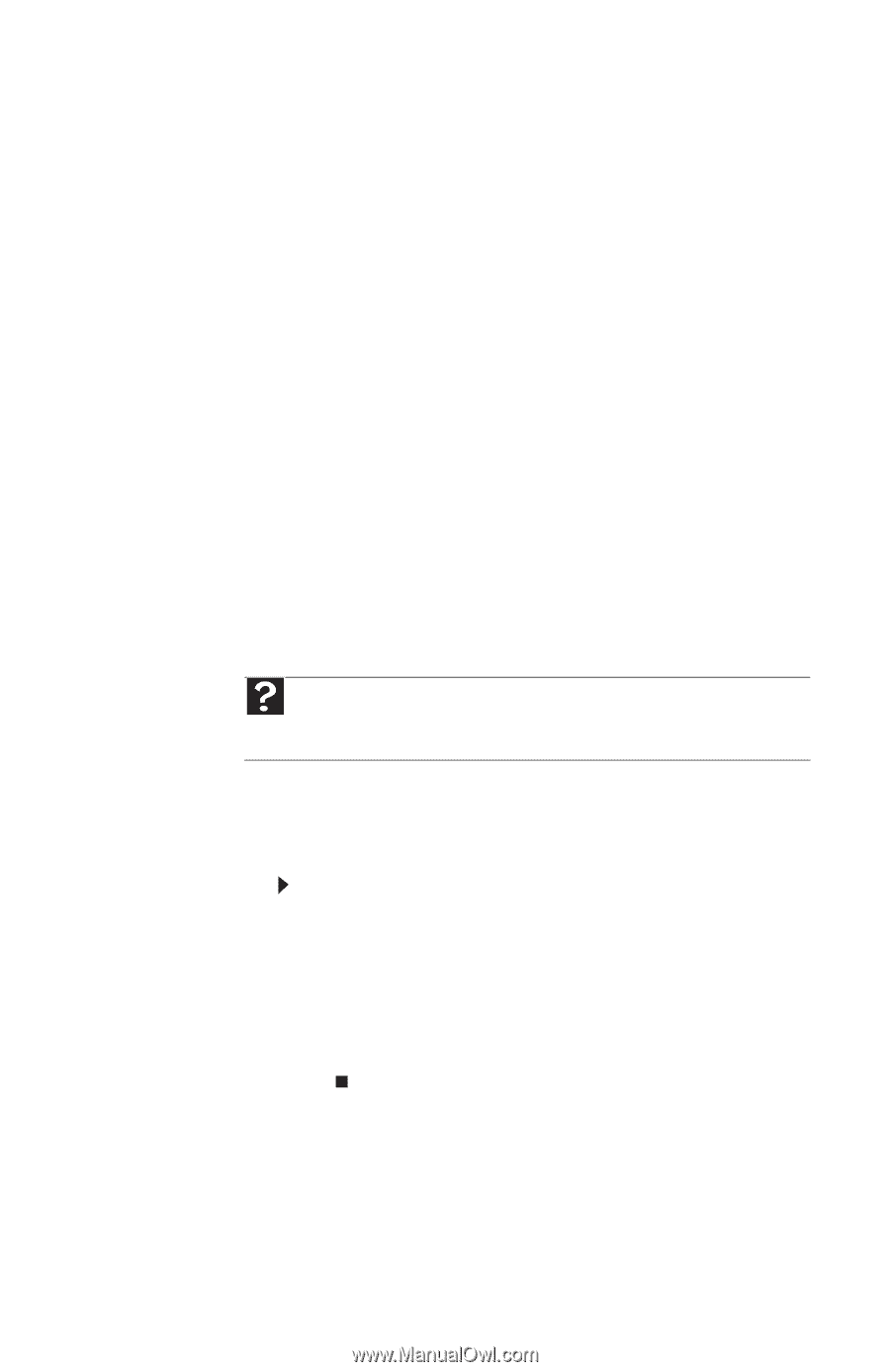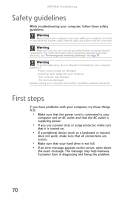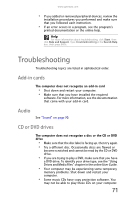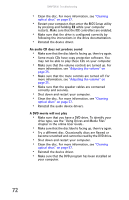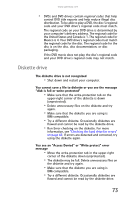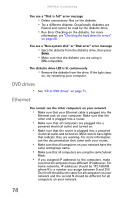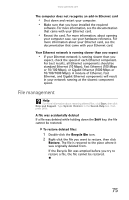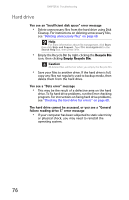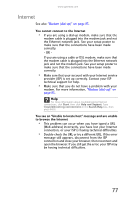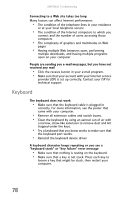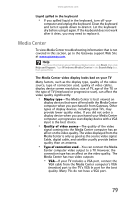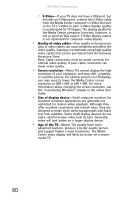Gateway GT5426E 8512041 - Gateway Hardware Reference Guide (5-bay uATX Case) - Page 81
File management
 |
View all Gateway GT5426E manuals
Add to My Manuals
Save this manual to your list of manuals |
Page 81 highlights
www.gateway.com The computer does not recognize an add-in Ethernet card • Shut down and restart your computer. • Make sure that you have installed the required software. For more information, see the documentation that came with your Ethernet card. • Reseat the card. For more information, about opening your computer case, see your hardware reference. For more information about your Ethernet card, see the documentation that came with your Ethernet card. Your Ethernet network is running slower than you expect • If your Ethernet network is running slower than you expect, check the speed of each Ethernet component. For best results, all Ethernet components should be standard Ethernet (10 Mbps), Fast Ethernet (100 Mbps or 10/100 Mbps), or Gigabit Ethernet (1000 Mbps or 10/100/1000 Mbps). A mixture of Ethernet, Fast Ethernet, and Gigabit Ethernet components will result in your network running at the slowest component speed. File management Help For more information about restoring deleted files, click Start, then click Help and Support. Type System Restore in the Search Help box, then press ENTER. A file was accidentally deleted If a file was deleted while holding down the SHIFT key, the file cannot be restored. To restore deleted files: 1 Double-click the Recycle Bin icon. 2 Right-click the file you want to restore, then click Restore. The file is restored to the place where it was originally deleted from. If the Recycle Bin was emptied before you try to restore a file, the file cannot be restored. 75