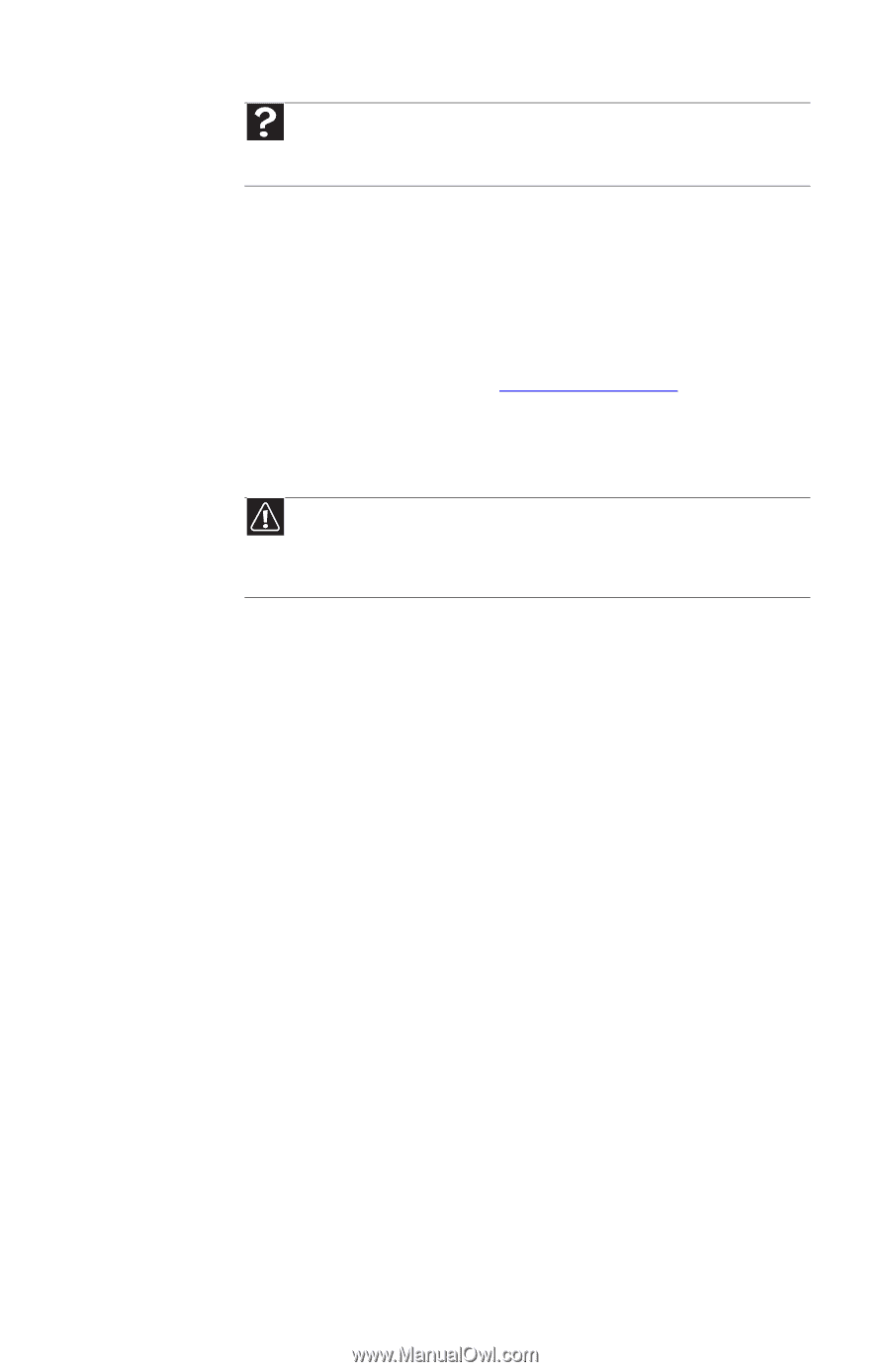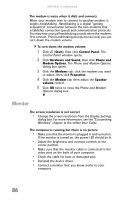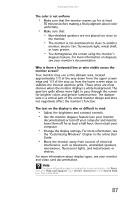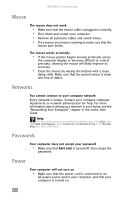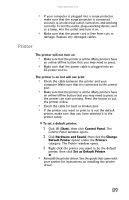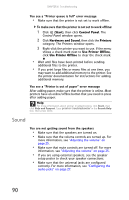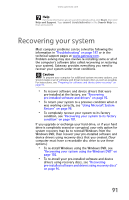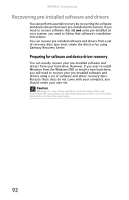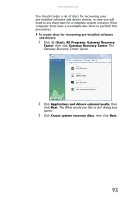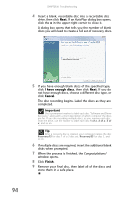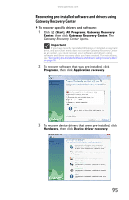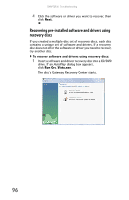Gateway GT5426E 8512041 - Gateway Hardware Reference Guide (5-bay uATX Case) - Page 97
Recovering your system - factory restore
 |
View all Gateway GT5426E manuals
Add to My Manuals
Save this manual to your list of manuals |
Page 97 highlights
www.gateway.com Help For more information about sound troubleshooting, click Start, then click Help and Support. Type sound troubleshooter in the Search Help box, then press ENTER. Recovering your system Most computer problems can be solved by following the information in "Troubleshooting" on page 143 or in the technical support pages at www.gateway.com. Problem-solving may also involve re-installing some or all of the computer's software (also called recovering or restoring your system). Gateway provides everything you need to recover your system under most conditions. Caution To prepare your computer for additional system recovery options, you should create a set of software and driver recovery discs as soon as possible. For instructions, see "Preparing for software and device driver recovery" on page 92. • To recover software and device drivers that were pre-installed at the factory, see "Recovering pre-installed software and drivers" on page 92. • To return your system to a previous condition when it was working correctly, see "Using Microsoft System Restore" on page 98. • To completely recover your system to its factory condition, see "Recovering your system to its factory condition" on page 101. If you upgrade or exchange your hard drive, or if your hard drive is completely erased or corrupted, your only option for system recovery may be to reinstall Windows from the Windows DVD, then recover your pre-installed software and device drivers using recovery discs that you created. (Your computer must have a recordable disc drive to use these options.) • To re-install Windows using the Windows DVD, see "Recovering your system using the Windows DVD" on page 102. • To re-install your pre-installed software and device drivers using recovery discs, see "Recovering pre-installed software and drivers using recovery discs" on page 96. 91