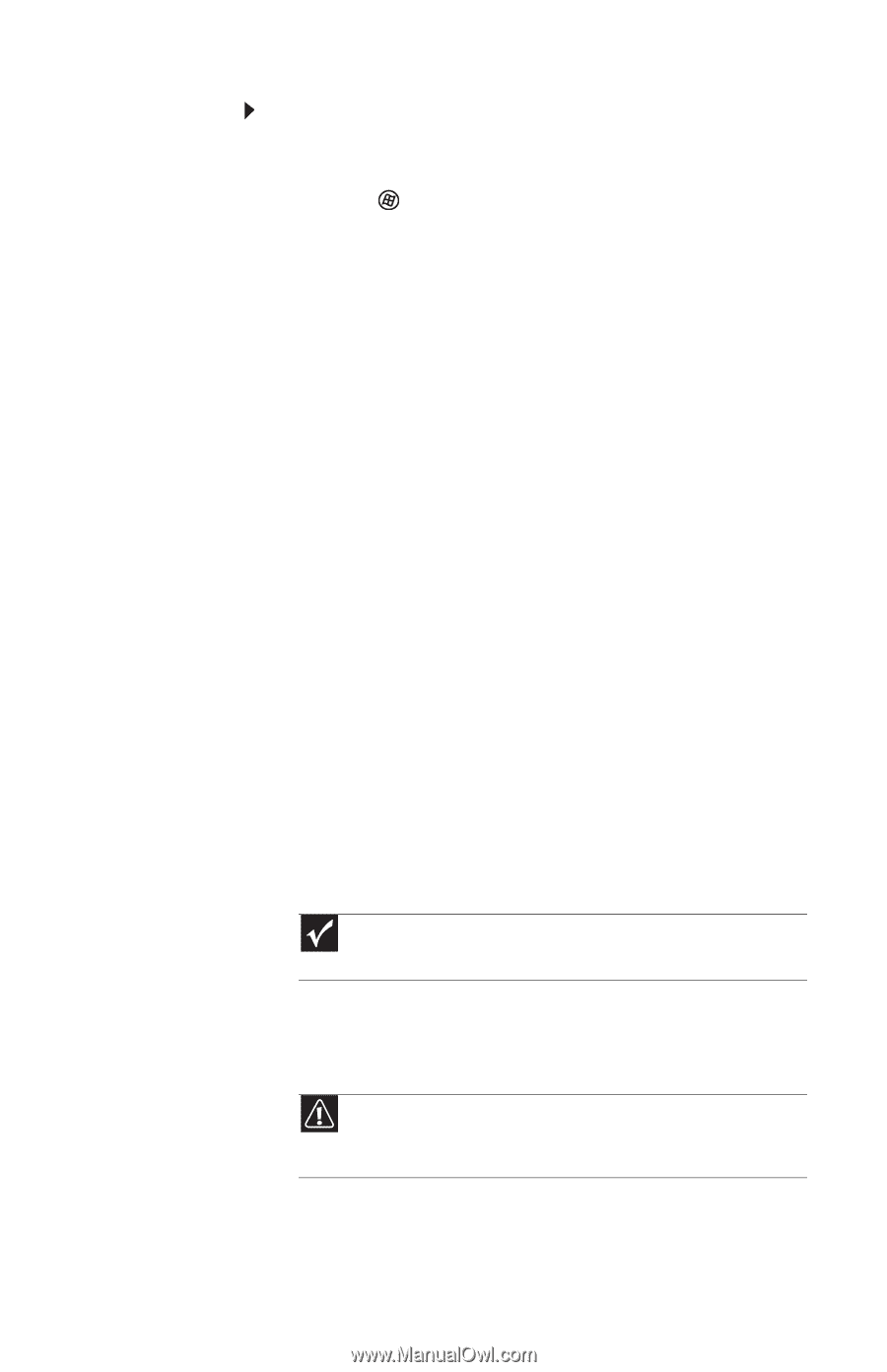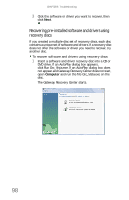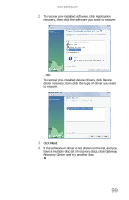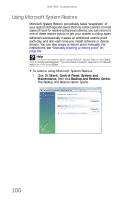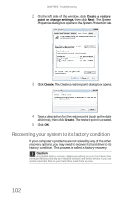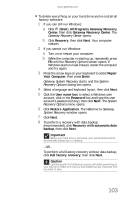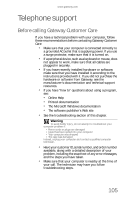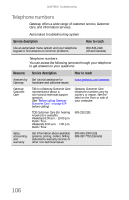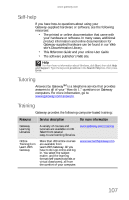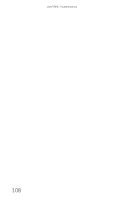Gateway GT5656 8512418 - Gateway Reference Guide - Page 113
Gateway Recovery Center, Recovery Options, Gateway System Recovery, System, Welcome to Gateway,
 |
View all Gateway GT5656 manuals
Add to My Manuals
Save this manual to your list of manuals |
Page 113 highlights
www.gateway.com To delete everything on your hard drive and re-install all factory software: 1 If you can still run Windows: a Click (Start), All Programs, Gateway Recovery Center, then click Gateway Recovery Center. The Gateway Recovery Center opens. b Click Recovery, then click Next. Your computer restarts. 2 If you cannot run Windows: a Turn on or restart your computer. b While the computer is starting up, repeatedly press F8 until the Recovery Options screen opens. If Windows starts to load instead, restart the computer and try again. 3 Press the arrow keys on your keyboard to select Repair Your Computer, then press ENTER. Gateway System Recovery starts, and the System Recovery Options dialog box opens. 4 Select a language and keyboard layout, then click Next. 5 Click the User name box to select a Windows user account, click in the Password box and type the user account's password (if any), then click Next. The System Recovery Options menu opens. 6 Click Restore Application. The Welcome to Gateway System Recovery window opens. 7 Click Next. 8 To perform a recovery with data backup (recommended), click Recovery with automatic data backup, then click Next. Important Before your hard drive is recovered, your personal files will be automatically backed up to c:\backup. - OR - To perform a full factory recovery without data backup, click Full factory recovery, then click Next. Caution Continuing with the full factory recovery will delete everything on your hard drive. Make sure that you have backed up any important files you want to save. 103