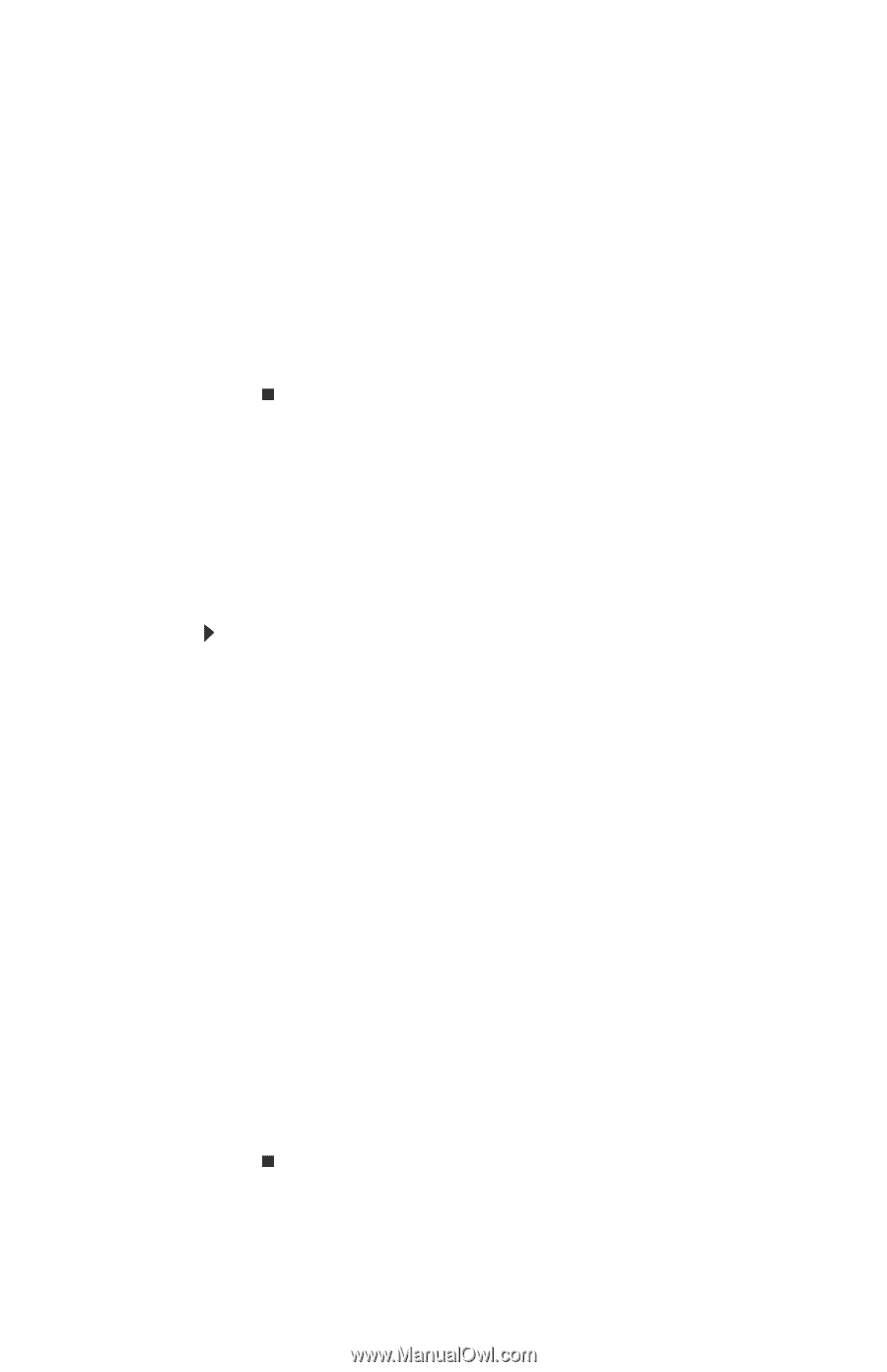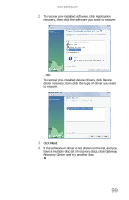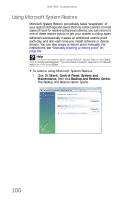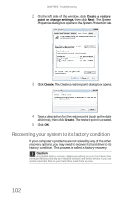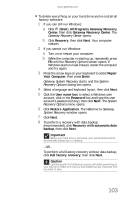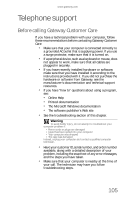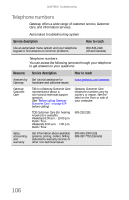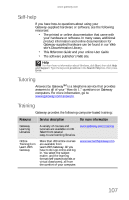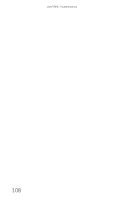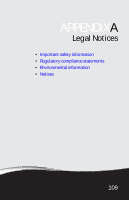Gateway GT5656 8512418 - Gateway Reference Guide - Page 114
Recovering your system using the, Windows DVD
 |
View all Gateway GT5656 manuals
Add to My Manuals
Save this manual to your list of manuals |
Page 114 highlights
CHAPTER 6: Troubleshooting 9 Click Yes, then click Next. The Factory image recovery window opens, which shows you the progress of the system recovery. When recovery is finished, the Recovery is complete window opens. 10 Click Finish, then click Restart. Your computer restarts in its original factory condition. You still need to reinstall any software that was not pre-installed on your computer. If you selected Recovery with automatic data backup in Step 8, you can find your backed up files in c:\backup. Recovering your system using the Windows DVD If you install a new hard drive or completely re-format your original hard drive, you must recover your system using the Windows Vista operating system DVD. You also need to recover your computer's pre-installed software and device drivers. To completely re-install Windows: 1 If you can still run Windows, back up your personal files, and create a set of software and driver recovery discs (if you have not already done so). For instructions, see "To create discs for recovering pre-installed software and drivers:" on page 94. 2 Insert the Windows DVD into one of your computer's DVD-capable drives, then turn on or restart your computer. 3 When the prompt "Press any key to boot from CD or DVD" appears, press any key on your keyboard. A list of valid boot devices appears. 4 Press the arrow keys to select the drive containing the Windows DVD, then press ENTER and follow the on-screen instructions. 5 After Windows is completely re-installed, use the software and driver recovery discs you created to recover your computer's pre-installed software and device drivers. For instructions, see "Recovering pre-installed software and drivers using recovery discs" on page 97. 104