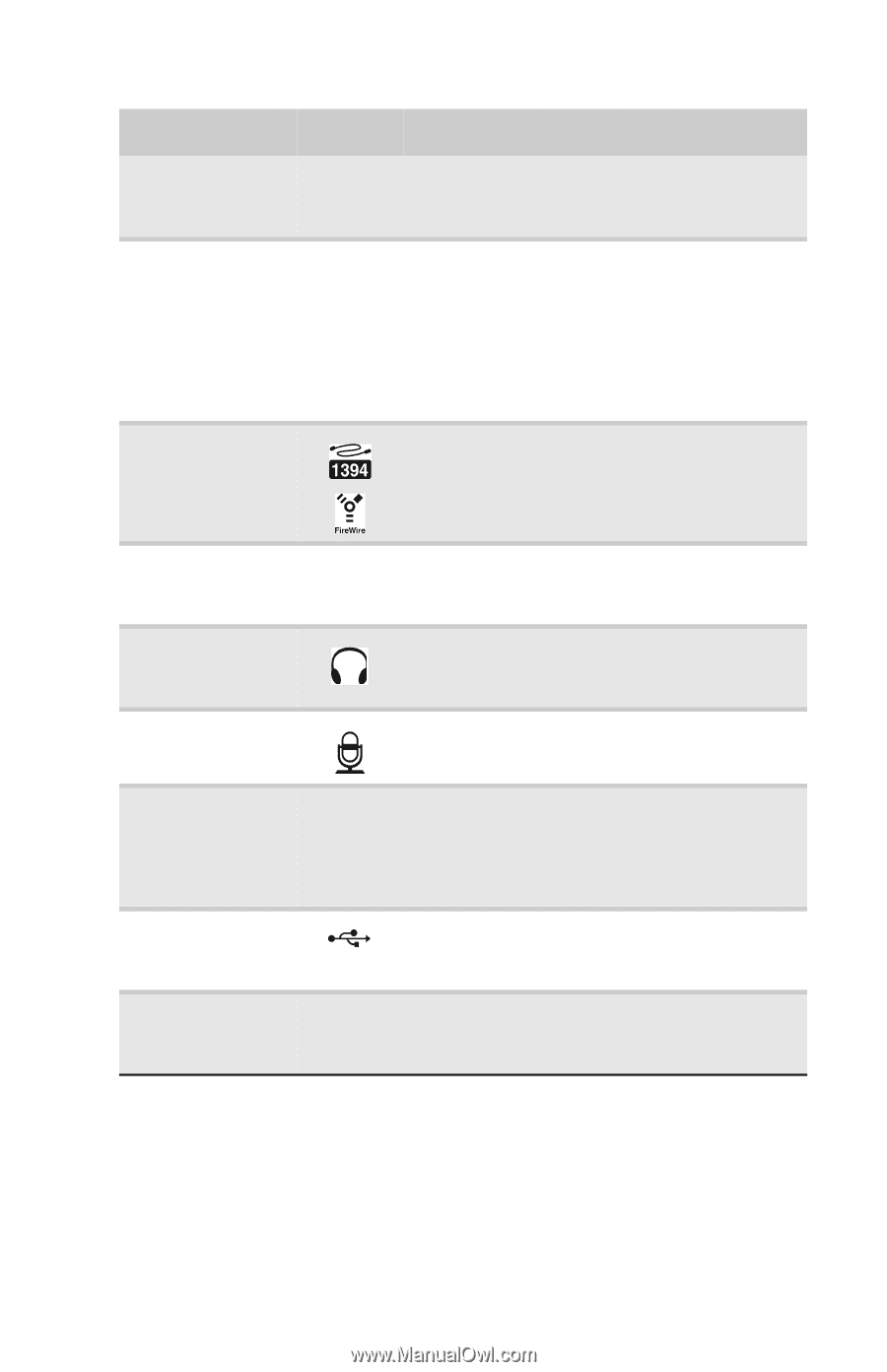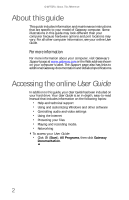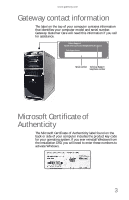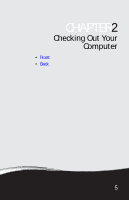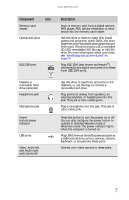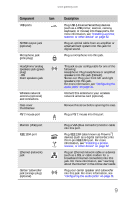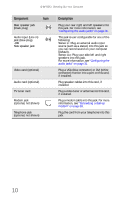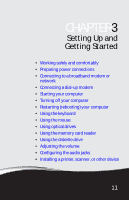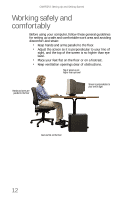Gateway GT5656 8512418 - Gateway Reference Guide - Page 13
Component, Description - hard drive
 |
View all Gateway GT5656 manuals
Add to My Manuals
Save this manual to your list of manuals |
Page 13 highlights
www.gateway.com Component Icon Memory card reader Optical disc drive IEEE 1394 port Description Insert a memory card from a digital camera, MP3 player, PDA, cellular telephone, or other device into the memory card reader. Use this drive to listen to audio CDs, install games and programs, watch DVDs, and store large files onto recordable discs (depending on drive type). This drive may be a CD, recordable CD, DVD, recordable DVD, Blu-ray, or HD DVD drive. For more information about your drive, see "Identifying optical drive types" on page 24. Plug IEEE 1394 (also known as Firewire®) devices (such as a digital camcorder) into these 6-pin IEEE 1394 ports. Diskette or removable hard drive (optional) Headphone jack Microphone jack Power button/power indicator USB ports Video, Audio left, and Audio right jacks (optional) Use this drive to read from and write to 3.5" diskettes, or use this bay to connect a removable hard drive. Plug powered, analog front speakers, an external amplifier, or headphones into this jack. This jack is color-coded green. Plug a microphone into this jack. This jack is color-coded pink. Press this button to turn the power on or off. You can also configure the power button to operate in Standby/Resume mode or Hibernate mode. The power indicator lights when the computer is turned on. Plug USB (Universal Serial Bus) devices (such as a USB external drive, printer, scanner, camera, keyboard, or mouse) into these ports. Connect your video camera to these jacks. 7