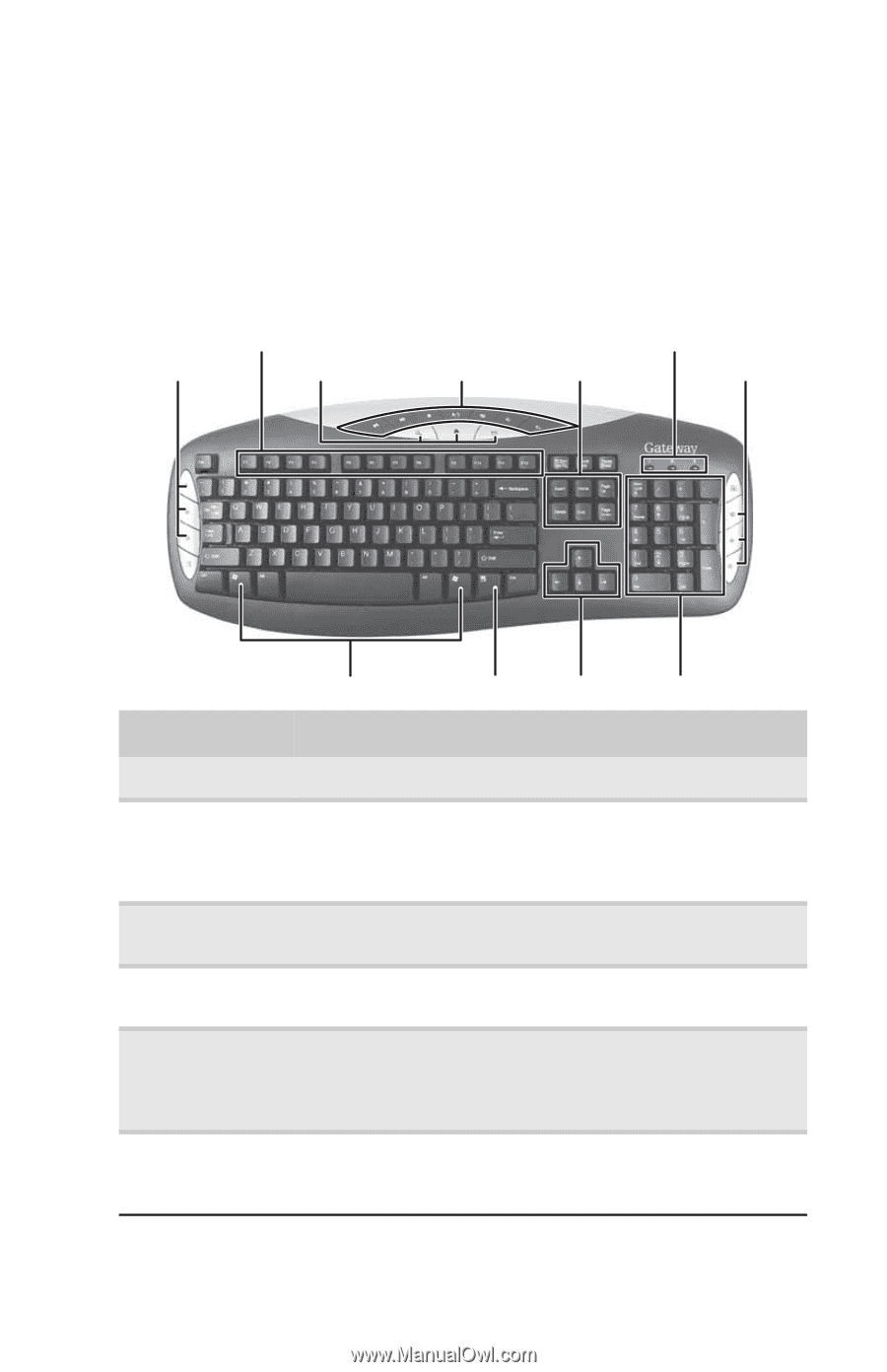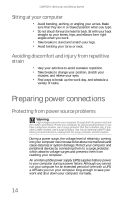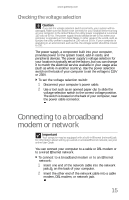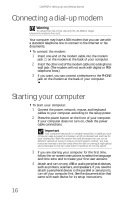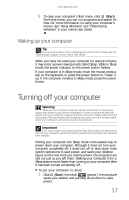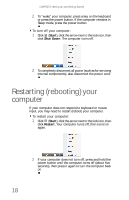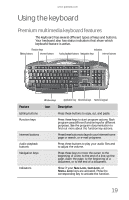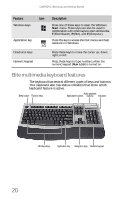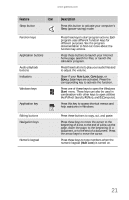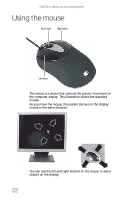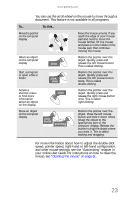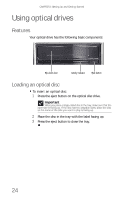Gateway GT5656 8512418 - Gateway Reference Guide - Page 25
Using the keyboard
 |
View all Gateway GT5656 manuals
Add to My Manuals
Save this manual to your list of manuals |
Page 25 highlights
www.gateway.com Using the keyboard Premium multimedia keyboard features The keyboard has several different types of keys and buttons. Your keyboard also has status indicators that show which keyboard feature is active. Function keys Editing buttons Internet buttons Indicators Audio playback buttons Navigation keys Internet buttons Feature Editing buttons Function keys Internet buttons Audio playback buttons Navigation keys Indicators Windows keys Application key Directional keys Numeric keypad Icon Description Press these buttons to copy, cut, and paste. Press these keys to start program actions. Each program uses different function keys for different purposes. See the program documentation to find out more about the function key actions. Press these buttons to launch your Internet home page or search, or e-mail programs. Press these buttons to play your audio files and to adjust the volume. Press these keys to move the cursor to the beginning of a line, to the end of a line, up the page, down the page, to the beginning of a document, or to the end of a document. Show if your NUM LOCK, CAPS LOCK, or SCROLL LOCK keys are activated. Press the corresponding key to activate the function. 19