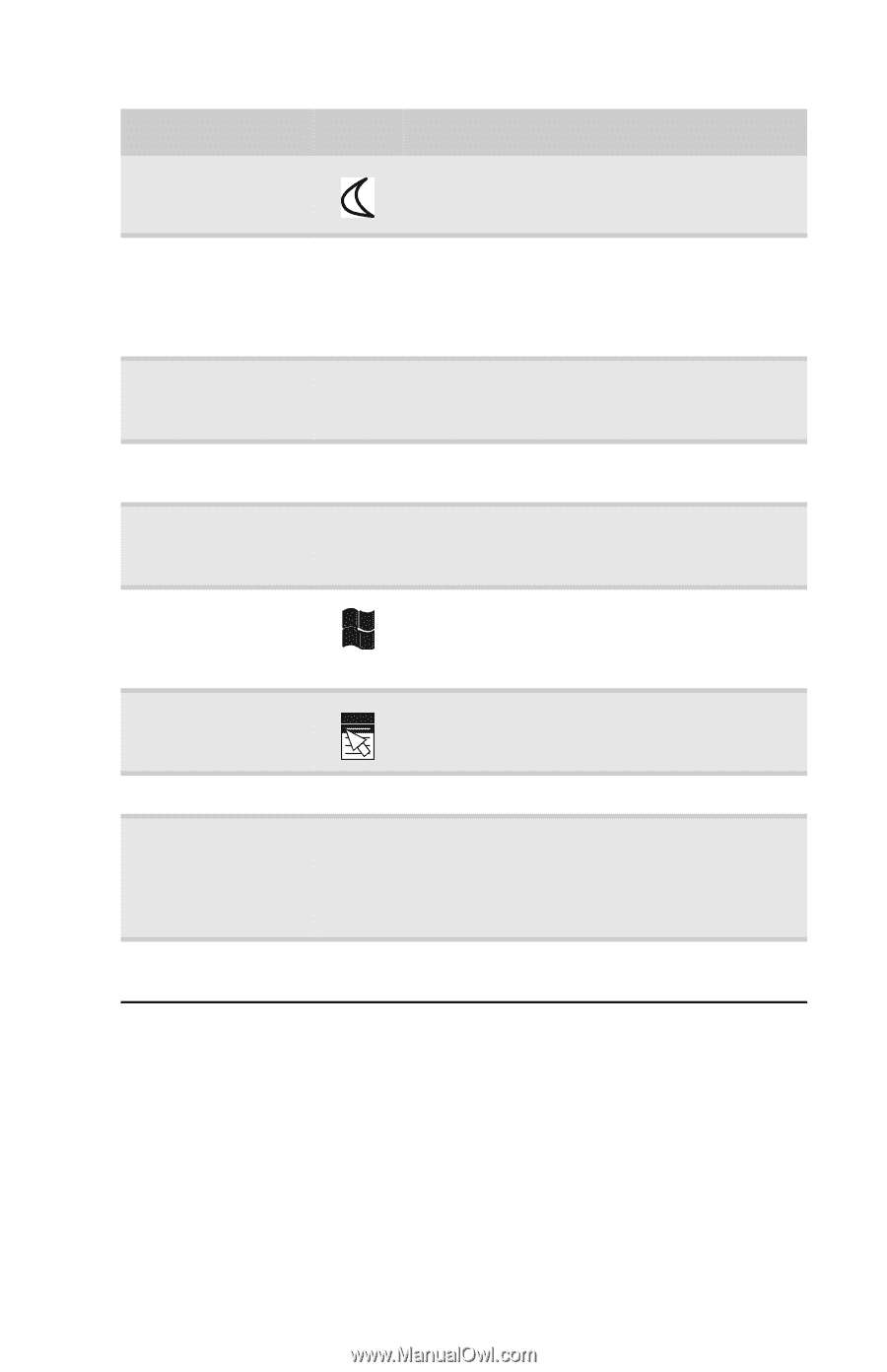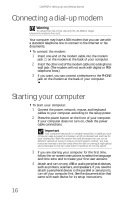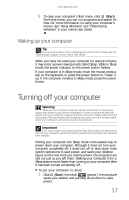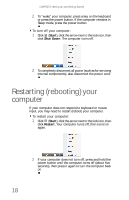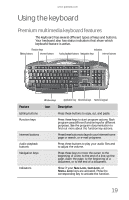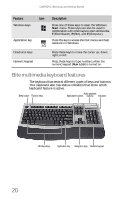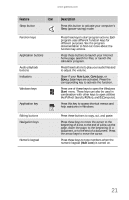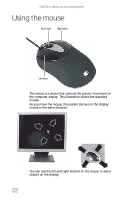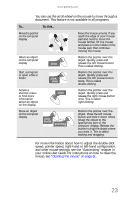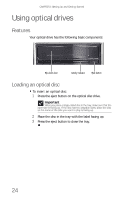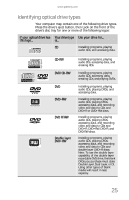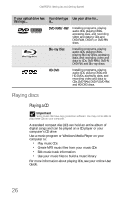Gateway GT5656 8512418 - Gateway Reference Guide - Page 27
Feature, Description
 |
View all Gateway GT5656 manuals
Add to My Manuals
Save this manual to your list of manuals |
Page 27 highlights
www.gateway.com Feature Icon Sleep button Function keys Application buttons Audio playback buttons Indicators Windows keys Application key Editing buttons Navigation keys Numeric keypad Description Press this button to activate your computer's Sleep (power-saving) mode. Press these keys to start program actions. Each program uses different function keys for different purposes. See the program documentation to find out more about the function key actions. Press these buttons to launch your Internet home page, search for files, or launch the calculator program. Press these buttons to play your audio files and to adjust the volume. Show if your NUM LOCK, CAPS LOCK, or SCROLL LOCK keys are activated. Press the corresponding key to activate the function. Press one of these keys to open the Windows Start menu. These keys can also be used in combination with other keys to open utilities like F (Find/Search), R (Run), and E (Computer). Press this key to access shortcut menus and help assistants in Windows. Press these buttons to copy, cut, and paste. Press these keys to move the cursor to the beginning of a line, to the end of a line, up the page, down the page, to the beginning of a document, or to the end of a document. Press the arrow keys to move the cursor. Press these keys to type numbers when the numeric keypad (NUM LOCK) is turned on. 21