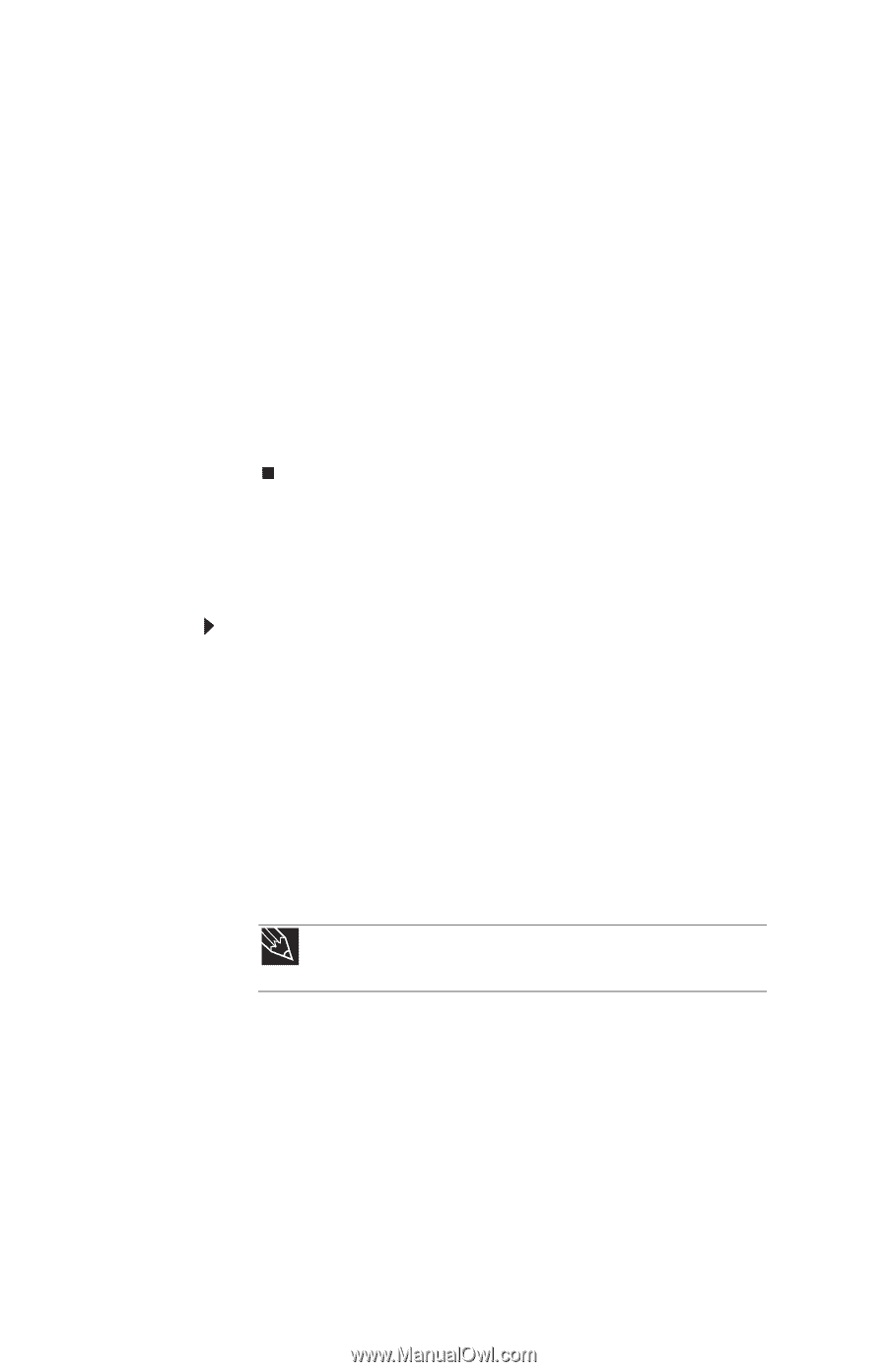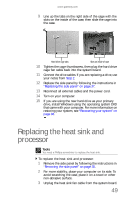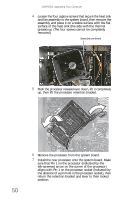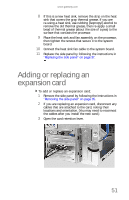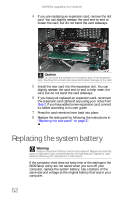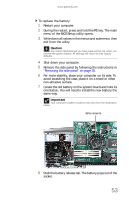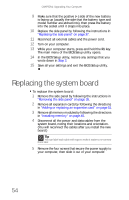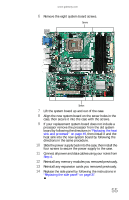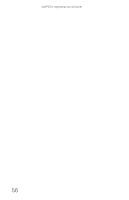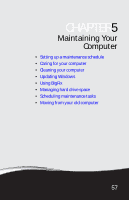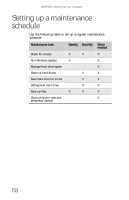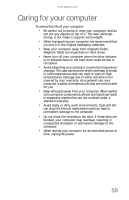Gateway GT5656 8512418 - Gateway Reference Guide - Page 62
Replacing the system board
 |
View all Gateway GT5656 manuals
Add to My Manuals
Save this manual to your list of manuals |
Page 62 highlights
CHAPTER 4: Upgrading Your Computer 9 Make sure that the positive (+) side of the new battery is facing up (usually the side that the battery type and model number are etched into), then press the battery into the socket until it snaps into place. 10 Replace the side panel by following the instructions in "Replacing the side panel" on page 37. 11 Reconnect all external cables and the power cord. 12 Turn on your computer. 13 While your computer starts, press and hold the F1 key. The main menu of the BIOS Setup utility opens. 14 In the BIOS Setup utility, restore any settings that you wrote down in Step 3. 15 Save all your settings and exit the BIOS Setup utility. Replacing the system board To replace the system board: 1 Remove the side panel by following the instructions in "Removing the side panel" on page 35. 2 Remove all expansion cards by following the directions in "Adding or replacing an expansion card" on page 51. 3 Remove all memory modules by following the directions in "Installing memory" on page 40. 4 Disconnect all the power and data cables from the system board, noting their locations and orientation. (You will reconnect the cables after you install the new board.) Tip You can label each cable with tape to make it easier to re-connect them later. 5 Remove the four screws that secure the power supply to your computer, then slide it out of your computer. 54